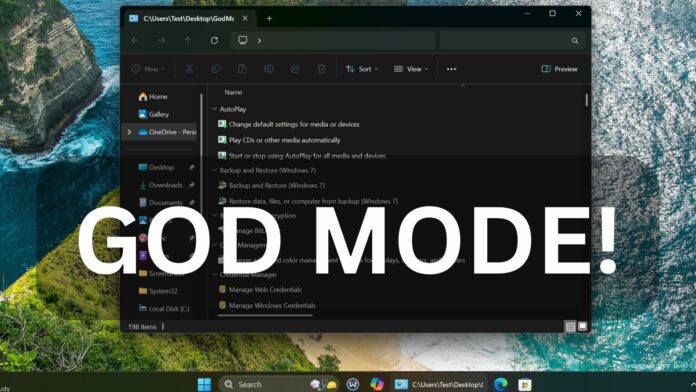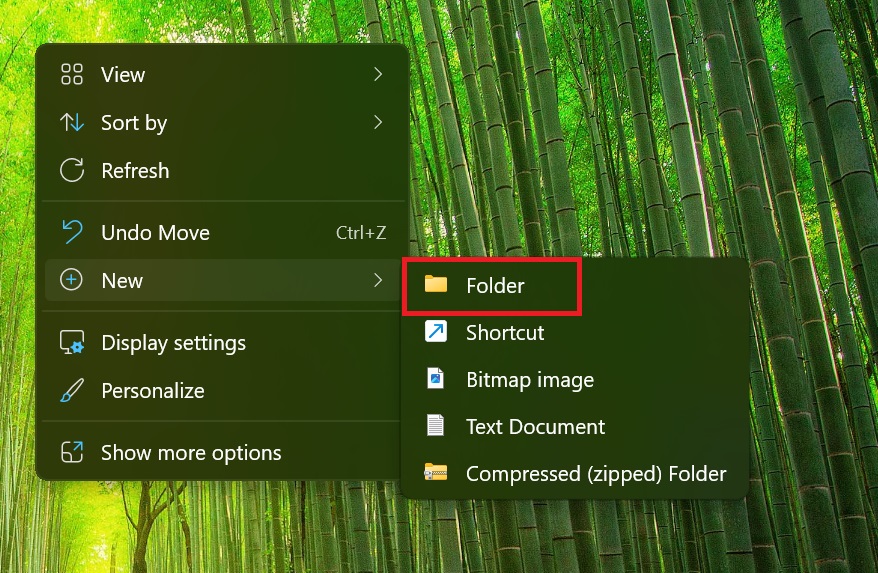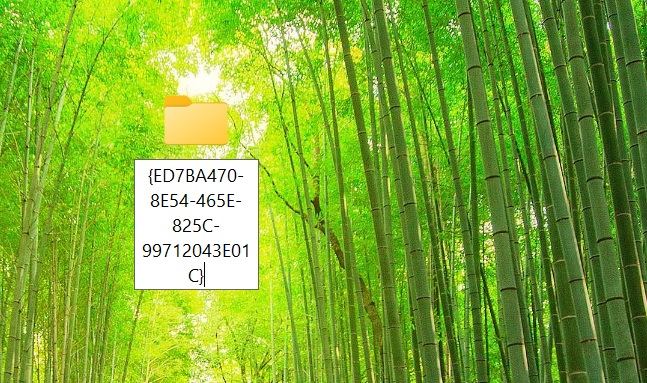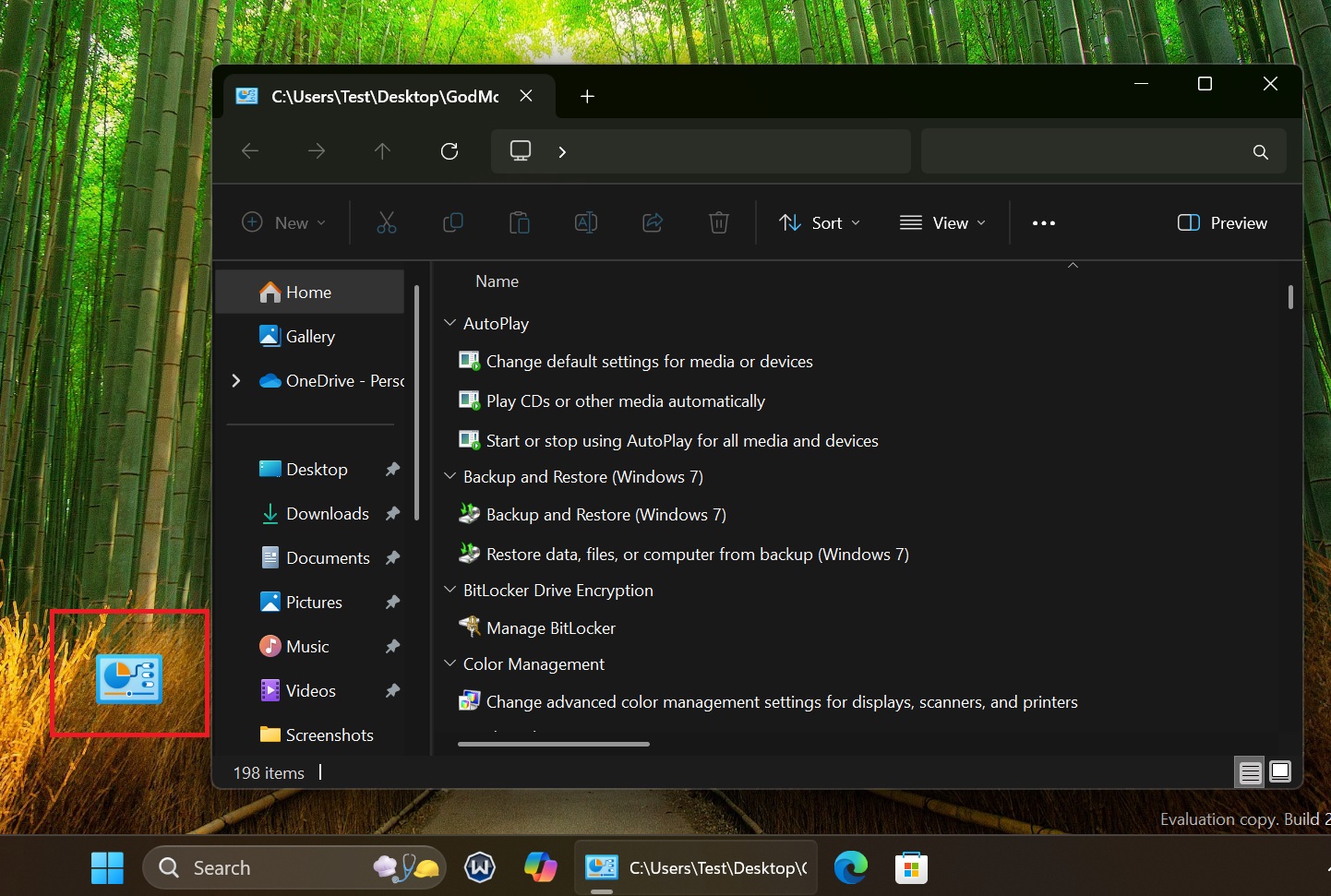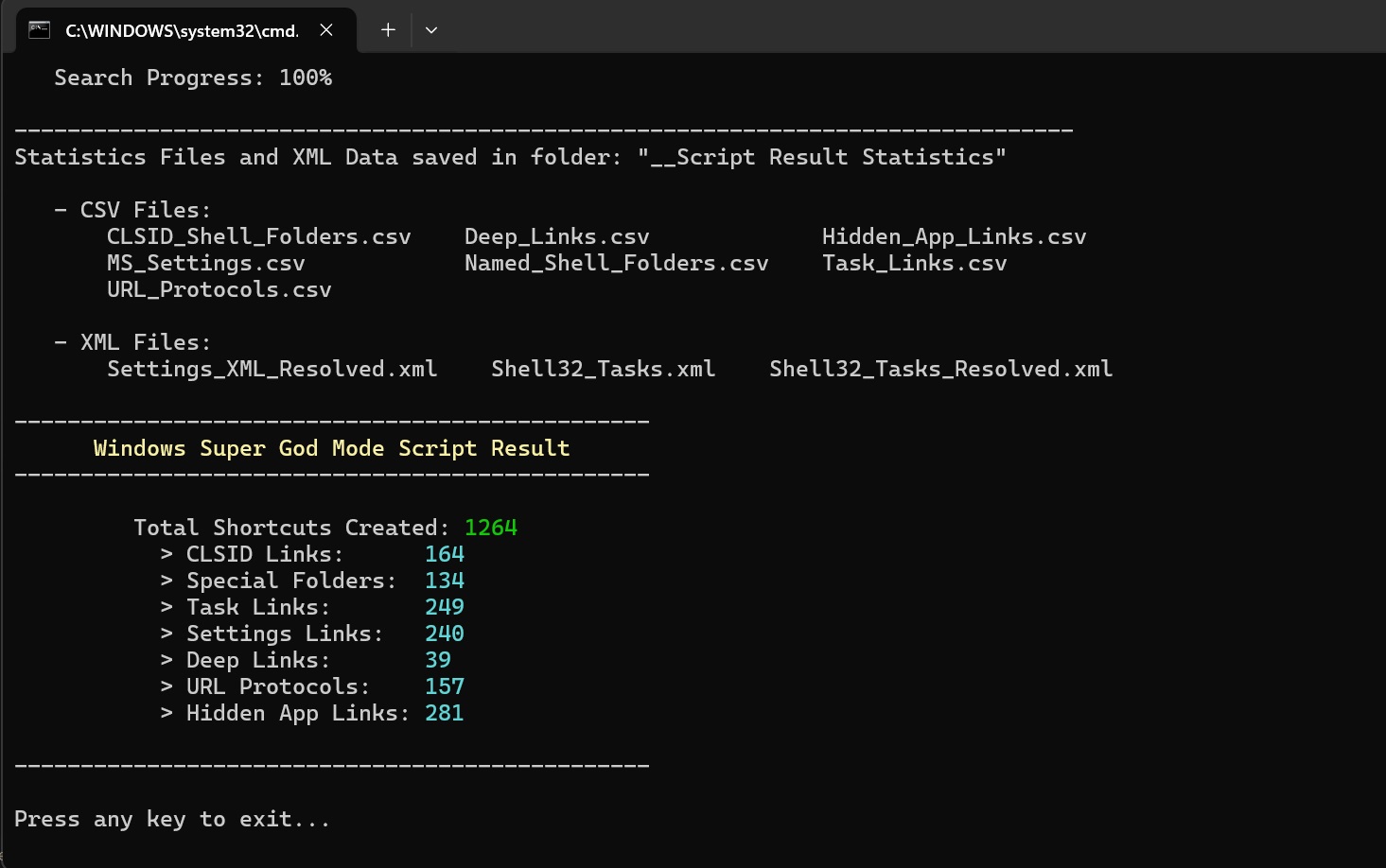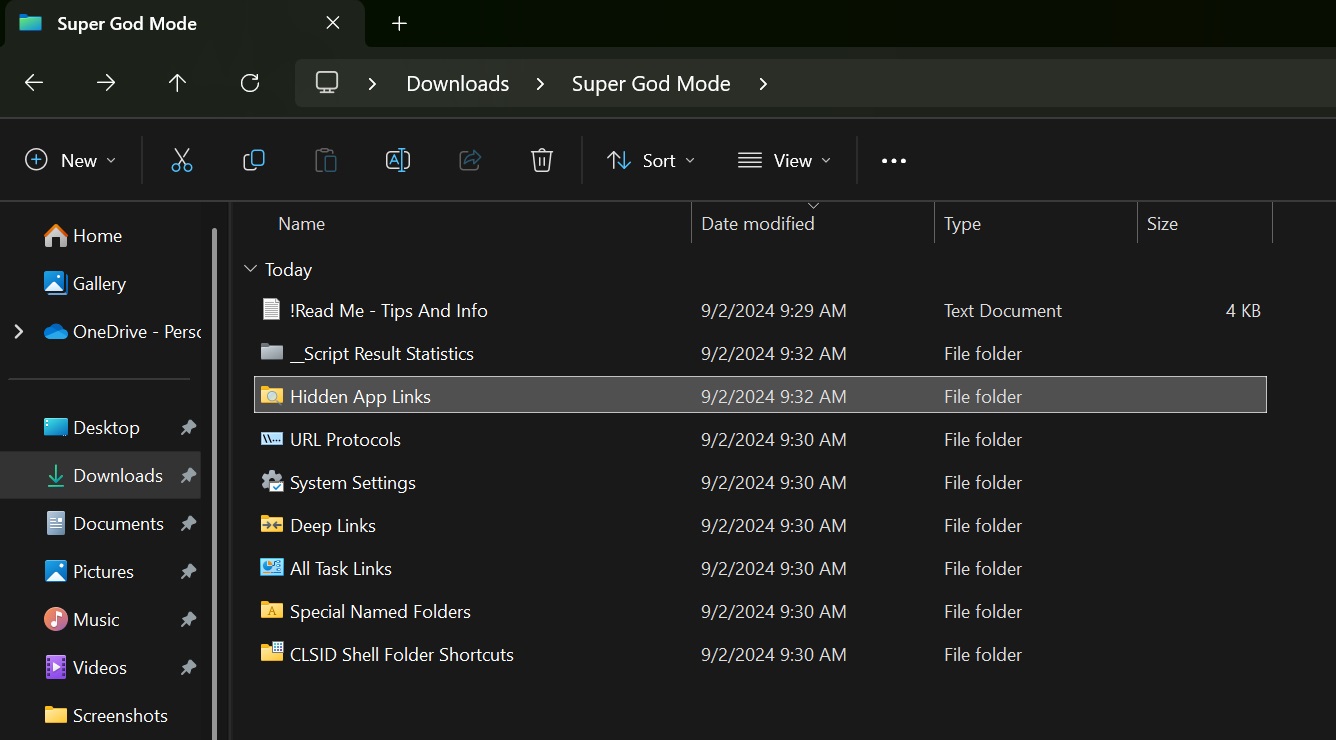Microsoft is trying hard to reduce its dependence on the Control Panel. Windows 11 24H2 packs a massive migration of features and options from the Control Panel to the Settings app. But you can still use God Mode in Windows 11 24H2.
Before explaining the process of using God mode in Windows 11 24H2, you must know what the feature does. Simply put, it is a collection of all the useful settings related to your PC. You can simply use this list rather than navigating the Control Panel to find something.
This trick isn’t new and has been present in all builds of older Windows versions, but it also works in the Insider channel builds, including 24H2.
Double-clicking on any options in the God mode list will launch the corresponding applet. Note that it won’t redirect you to the Settings app. However, the Settings app is just a UI overhaul of the legacy Control Panel that wraps the same options in a new design.
Repeat the following steps to enable the God mode in Windows 11 (24H2 or older) or Windows 10:
- Right-click on the Desktop and select the New > Folder option.
- Rename the folder with the following text: GodMode.{ED7BA470-8E54-465E-825C-99712043E01C}
- Press Enter, and the folder icon will change to the Control Panel icon.
- Open the folder, and it will launch the File Explorer with all the Settings.
Windows Latest found it very useful as it eliminates the need to hunt for settings present deep inside the Control Panel. The settings are categorized according to system options so you can quickly jump to the relevant group.
What if God Mode went “Super”?
While God Mode is good, there’s an even better third-party alternative with a better UI. Thiojoe created the Super God Mode tool to create a folder like God Mode for every special folder, task link, settings app link, and more in Windows. We ran the script, and it created 1264 shortcuts, which is overwhelming.
All you need to do is download both the batch file and the PowerShell file from GitHub and run the batch file to create the shortcut.
After that, a folder named “Super God Mode” will appear in the File Explorer with multiple nested folders related to the Settings app, Control Panel applets, and Special Folders like AppData, which can be tricky to access.
Setting up God mode is easier but if you want access to all possible settings in Windows, Super God Mode is worth the trouble.