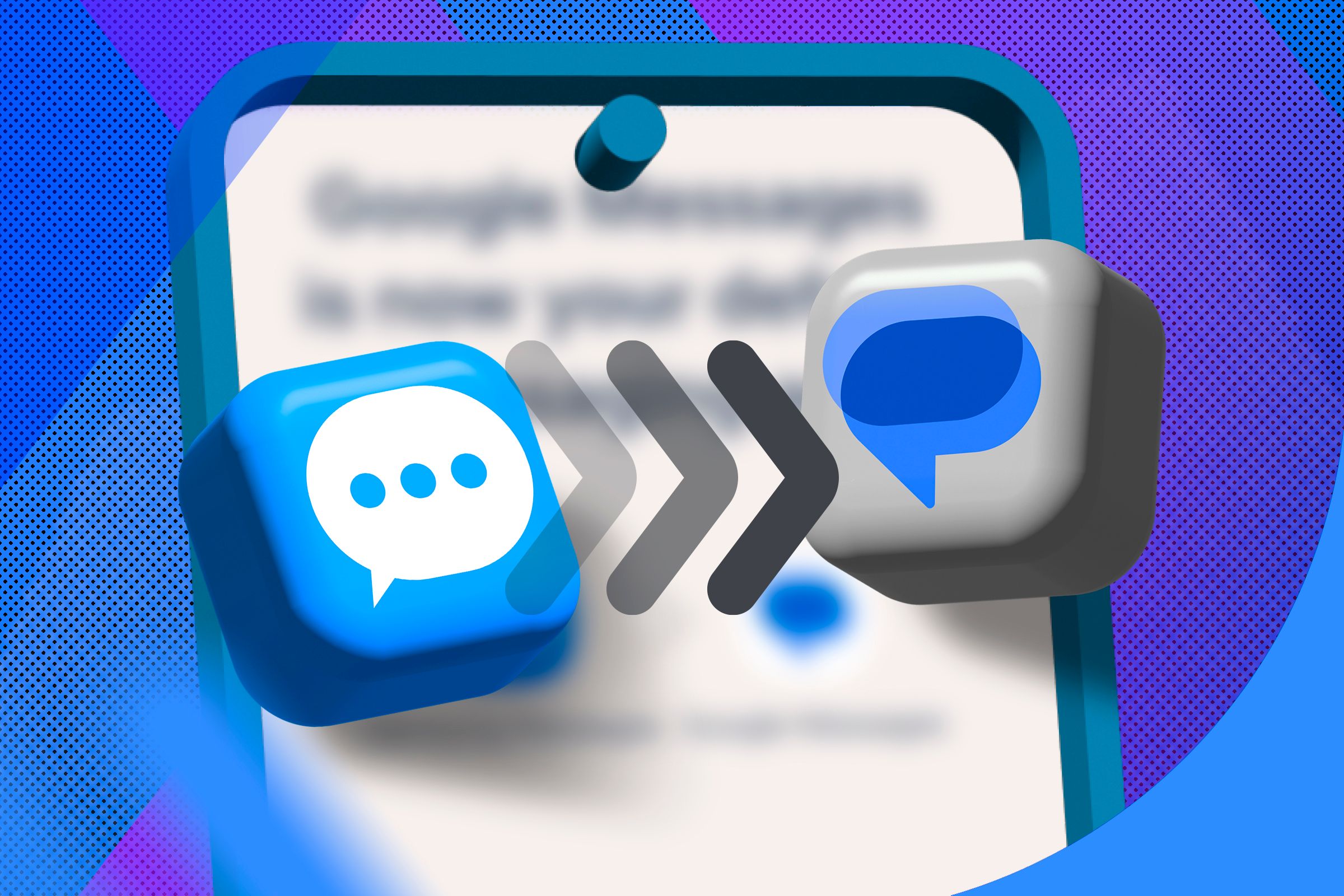Samsung Messages is (almost) no more. After a slow move away from its own messaging app, Samsung is now starting to avoid bundling it with its flagship phones, replacing it with Google Messages instead. If you’re looking to switch to Google Messages yourself, you can follow these steps to do so.
Google Messages Is Replacing Samsung Messages
For a long time, Samsung has pushed its own apps on Android with (somewhat) limited success. Since 2021, however, there’s been a slow push away from using Samsung Messages. The Galaxy S21 series came with both installed, but with Google Messages set as the default.
Now, Samsung is no longer including its own Messages app with Galaxy smartphones—only the Google Messages app is installed. You can still manually download Samsung Messages if you want, but at this point, there’s no need.
I never liked using Samsung Messages myself—it just didn’t work as well as Google Messages. With Samsung Messages now effectively abandoned, Google Messages should be the preferred option for most users. It regularly receives new updates, including the ability to use end-to-end encryption for your RCS messages.
You Don’t Need to Back Up Your Messages (But It’s a Good Idea Anyway)
If you want to switch from Samsung Messages to Google Messages, you don’t need to worry about backing up your messages. When you switch from one default messaging app to another, your messages should port over automatically.
It’s pretty safe to do this because the messages should be ported across when you switch. However, if there are any really important messages that you want or need to save, it might be worth backing these up manually before you switch. You can’t always trust technology, after all.
How to Switch from Samsung Messages to Google Messages
The process for switching from Samsung Messages to Google Messages is pretty seamless. These instructions demonstrate how to do this on a Samsung Galaxy S23, but the instructions should be pretty similar for most modern Samsung smartphones.
You should first make sure that you have the latest version of Google Messages installed on your device. As I mentioned above, you don’t need to back up your messages, but it’s a good idea to back up anything really essential, just in case.
When you’re ready, open the Google Messages app. First, you’ll be prompted to use it with a chosen Google account or use it without an account. Tap either of the available options to make your decision. You’ll next be prompted to set it as your default SMS app. To do this, tap the “Set Default SMS App” button on the screen.
In the pop-up menu, you’ll be prompted to select which messaging app you want to use. Confusingly, both Samsung and Google apps are both labeled the same. You’ll need to select the Messages app with the logo that includes two blue speech bubbles set against a white background, as this is the Google Messages app. When you’ve done this, tap “Set As Default” to switch apps.
You should immediately switch to the new Google Messages app. Any messages you receive should now appear in the app itself.
Check RCS is Enabled in Google Messages
Rich Communication Service (or RCS) is seen as the successor to SMS, the original text messaging service you’d send via your cellular network. It’s pushed heavily inside Google Messages to turn your messaging app into a tool that’s more akin to iMessages on iPhones.
There are plenty of benefits to RCS, including end-to-end encryption for messages, read receipts, group chats, typing indicators, and the ability to send messages over Wi-Fi. RCS provides a standard that all mobile users can enjoy. Even Apple is beginning to support the protocol with iOS 18. As long as your mobile carrier supports RCS, you’ll be able to use it in the Messages app.
RCS should be enabled by default when you switch to Google Messages, and I’d recommend leaving it switched on so you can enjoy the benefits of RCS communication with friends and family. You can check this for yourself (or switch it off, if you prefer to) in the settings menu.
To do this, open the Google Messages app and tap your profile icon. From the menu, tap the Messages settings > RCS chats. Make sure that the “Turn On RCS Chats” slider is enabled. If it isn’t, tap the slider to enable the feature.
You’ll need to wait for your carrier to enable and authorize RCS for your phone number. This may take some time, but if it doesn’t, manually tap the verify button to complete the process manually. Once it’s completed, you should see the status option showing “Connected” below your carrier and phone number.
Disable Gemini in Google Messages Next
I’m not a fan of the push for AI in every app and service. Google Messages is no different, and I don’t really want a tool that sends my data to an AI service like Google’s Gemini to create messages for me. If you see the option to chat with Gemini in Google Messages, you can disable it in the settings menu.
To do this, open Google Messages and tap your profile icon. In the settings menu, tap Messages settings > Gemini in Messages. Tap the “Show Gemini Button” slider to switch the feature off.
At the bottom, Google Messages will confirm that any existing chats with Gemini will be archived, and the option to chat with it will disappear.
Sick of Message Spam? Enable Spam Protection
I’ve had my phone number for a long time, so I (unfortunately) get a lot of SMS spam. Thankfully, most of these messages don’t reach my message inbox because Google Messages automatically filters them into a spam box.
You can enable this feature yourself via the settings menu. Start by opening Google Messages and tapping the profile icon.
In the settings menu, tap Messages settings > Spam protection. Make sure that the “Enable Spam Protection” slider is enabled. If it isn’t, tap it to switch the feature on.
You should now find that obvious spam messages are (for the most part) filtered into your spam inbox. You can check this by tapping the profile icon in Google Messages and selecting the “Spam and Blocked” menu. If you want to restore any of the messages that are filtered to spam, tap them to open them, then click the “Unblock” button at the top of the message.
Any messages you unblock will return to the main inbox, while the spam filter won’t hit any future messages.
It’s Time to Switch to Google Messages
If you’re still using Samsung Messages, then it might be time to switch. As I’ve shown above, the process is simple to do. You’ll gain access to the latest features, such as end-to-end encryption for your messages, in an app that will continue to receive support.
I’ve been using Android for a long time, and I’ve always looked fondly at how easily the iMessages app works on the Apple ecosystem. With Google Messages offering greater RCS support, that future might now be here for Android users, too. Or it might not. We’ll see if Google stays the course, but for now, Google Messages is the best option we’ve got.