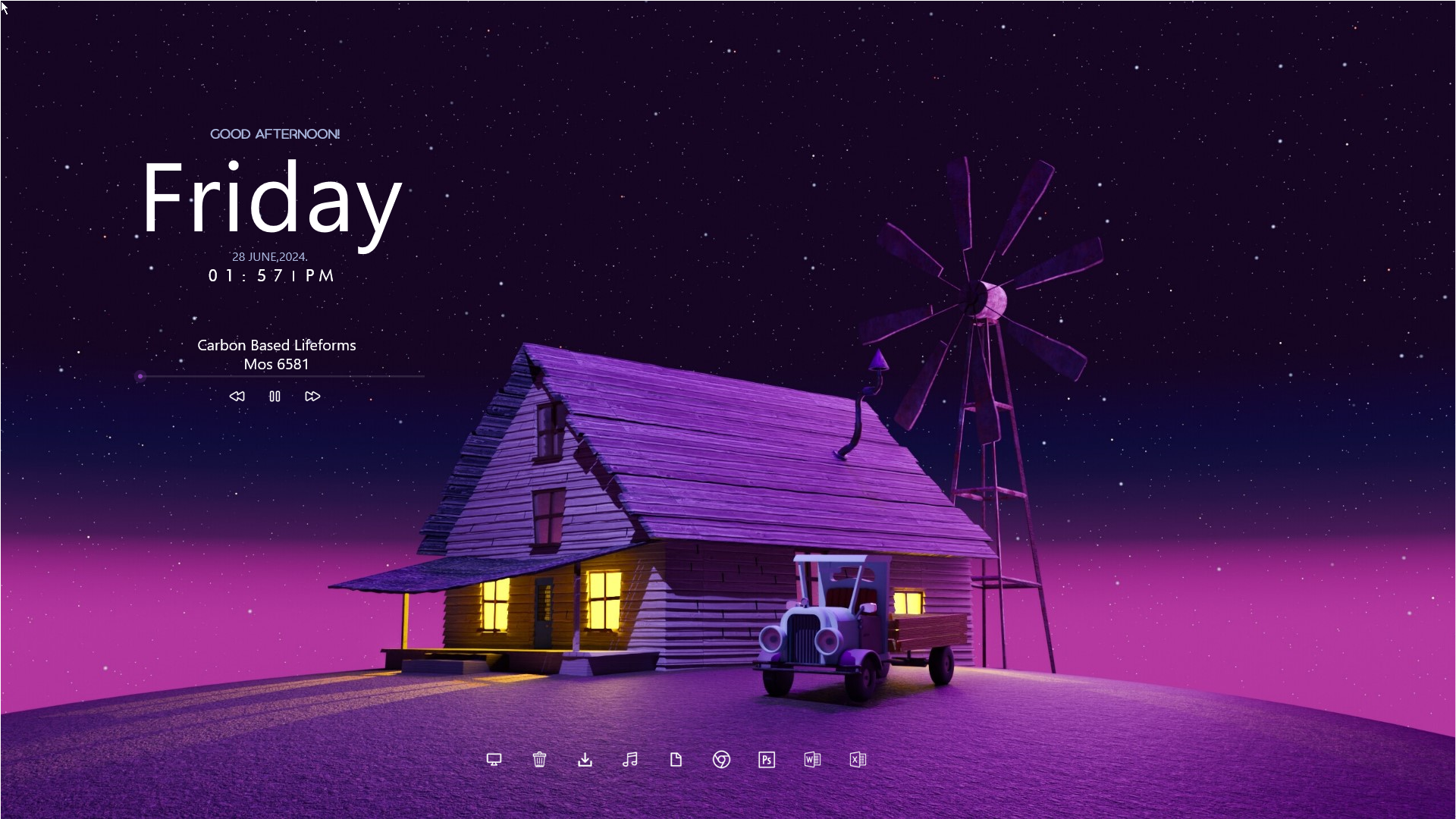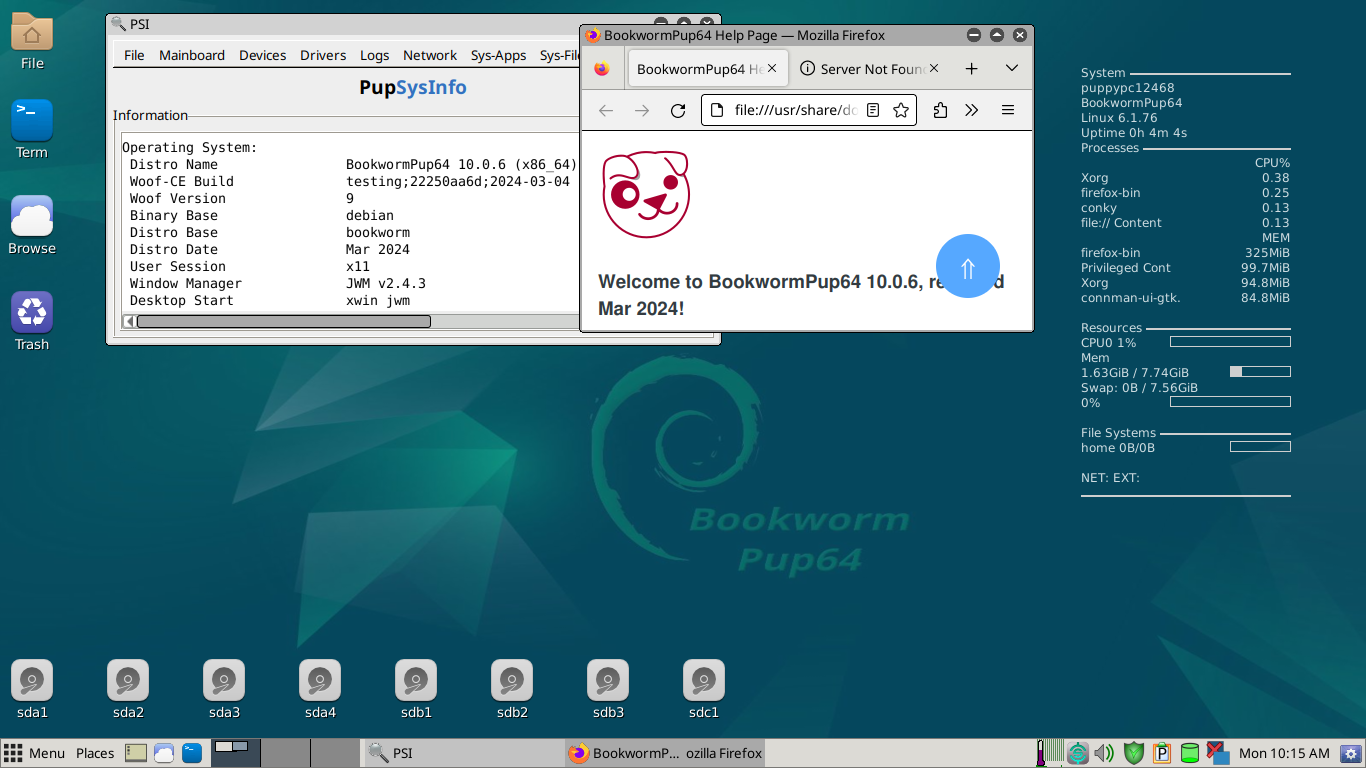Key Takeaways
- I tested almost every mainstream distro under the sun to replace my workstation OS and to revive old laptops.
- I decided I have to identify my needs (like modern interface and stability) before choosing a long-term distro.
- Eventually, I settled on a customized Kubuntu and stopped distro-hopping.
For almost a year, I spent jumping from one Linux distro to the next without ever settling on one for more than a week. Here’s how I stopped and found the right distro for me.
Why I Started Distro Hopping
Before I even knew what Linux was, I’d always wanted something different out of my desktop operating system. I loved how Windows worked until Windows 8 and I liked the look and feel of macOS when I tested it too. But they didn’t feel like they were truly mine. I never liked the stock look of Windows (it has always been my daily driver), and I just couldn’t get used to the keyboard workflows on Mac.
It All Started With Customizing Windows
Since I wasn’t aware of alternative operating systems, my first instinct was just to theme and redesign every bit of the Windows interface. I tinkered with all kinds of Windows customization platforms: Rainmeter, custom patched themes, theme packs, and even Stardock’s Object Desktop. I had a lot of free time on my hands in those days, so I was pretty active in Windows customization communities on DeviantArt, Reddit, and Rainmeter forums.
It never felt enough though. Under a new coat of paint it was always the same old, boring Windows 7 or 10. I just could never get it to look and feel how I wanted to. One day, I randomly stumbled upon a YouTube video of how someone had converted Ubuntu to look exactly like macOS. It captured my attention instantly, and I went down a rabbit hole of Linux and Linux-related customization.
I Tried Replacing My Main Workstation
Naturally, I started with Ubuntu. I followed a tutorial to make my installation look like macOS. I even found a way to customize the keyboard shortcuts to match my Windows experience. It was my first brush with Linux, so I was still learning the basics (how to install programs, work the terminal, and so on). Ubuntu’s GNOME desktop environment felt restrictive with its customization options, even though it had a billion buttons and dials to personalize the interface. It was still miles better than anything Windows or macOS could offer me. It just felt dated, despite my attempts.
I hopped to Elementary OS after that because I liked the macOS-like feel it had. I didn’t stick with it because, once again, the Pantheon desktop environment wasn’t customizable enough. I tried a bunch more Debian-descended distros after that. Linux Mint, Deepin, Pop!_OS, pure Debian, and various flavors of Ubuntu LTS come to mind right now. Arch-based distros were too complicated for me, and I had heard they break easily. I tried Manjaro, and it was more user-friendly than other Arch distributions. But by then I had already gotten used to the stability and package management of Debian.
I Revived Some Old Laptops With Linux
For a few weeks, I left my workstation alone (for work reasons) and had a lot of fun resurrecting some old laptops I had lying around. I think I ended up testing almost every “lightweight” Linux under the sun. I was hopping distros almost every day. Puppy Linux, Peppermint OS, AntiX, MX Linux, Tiny Core Linux, Damn Small Linux, and Linux Lite come to mind right now.
Most of them worked surprisingly well on those ancient machines, but I kept running into the same problem: Wi-Fi connectivity. For whatever reason, I couldn’t make the Wi-Fi card drivers work on these Linux distros. They either didn’t detect the card or the signal strength was ridiculously weak. Puppy Linux did an amazing job with Wi-Fi on those laptops though. From my experience, it has the best support for old hardware. Granted, its interface is a little janky, but I occasionally feel nostalgic about it. I can’t recommend it enough for old hardware.
One thing became clear as I went deeper into this distro rabbit hole: there is no perfect distro. I needed to change my approach if I wanted to leave Windows behind and switch to Linux in the long term.
Understanding What I Need
So I reviewed my experience with Linux so far, and decided what I do and don’t want out of a distro.
- I don’t want an interface that looks dated out of the box.
- I don’t want to struggle with hardware compatibility and drivers.
- I don’t need the latest packages or updates to get my work done.
I quit most of the lightweight distros because of the second reason. And I quit a lot of mainstream Debian distros because of the first reason. I understand “dated” can be subjective, but to give you context, I’m referring to the default appearance of XFCE. XFCE, GNOME, Cinnamon, and MATE fall into this category for me.
On the other hand,
- I want a modern desktop environment with plenty of customization options and modern features.
- I want long-term support and a strong, stable Ubuntu base.
- I want to copy the keyboard workflows from Windows.
Changing keyboard shortcuts is simple enough on any distro. And you can’t beat the rock-solid stability of Ubuntu LTS. As for the desktop environment, KDE is my absolute favorite. It has a modern look and feel, and gives you customization options out the wazoo.
How I Found My “Forever” Distro
With a clear picture of what exactly I needed, it was a lot easier to find my “forever” distro. I swapped out GNOME for KDE on Ubuntu and it was near perfect. Eventually, I switched to Kubuntu and it’s now my go-to distro. It was the first time I gave Kubuntu a real try (even though I had installed it once before without exploring it in-depth).
I have a macOS-like theme installed on my Kubuntu. It’s a global theme called Edna, which I use with a macOS Big Sur style window decoration, icon pack, and cursor. It comes with a neat dock for quickly launching apps. KDE even lets me customize the boot and login screen with a single click. Kvantum Manager is an advanced customization engine available in the KDE Store, which allows you to fine-tune every element of the UI. I used it to reconfigure some effects and animations to my taste.
Many of my most used Microsoft Windows shortcuts already work on Plasma 6. The rest I configured using the convenient Custom Shortcuts app. Over time, I’ve made a bunch more refinements to make my Kubuntu installation.
Ultimately, the key to stopping distro hopping was not to take the “kid in a candy shop” approach (although it can be really fun). Setting clear priorities for what you want out of your Linux experience before you go looking will cut your work in half.