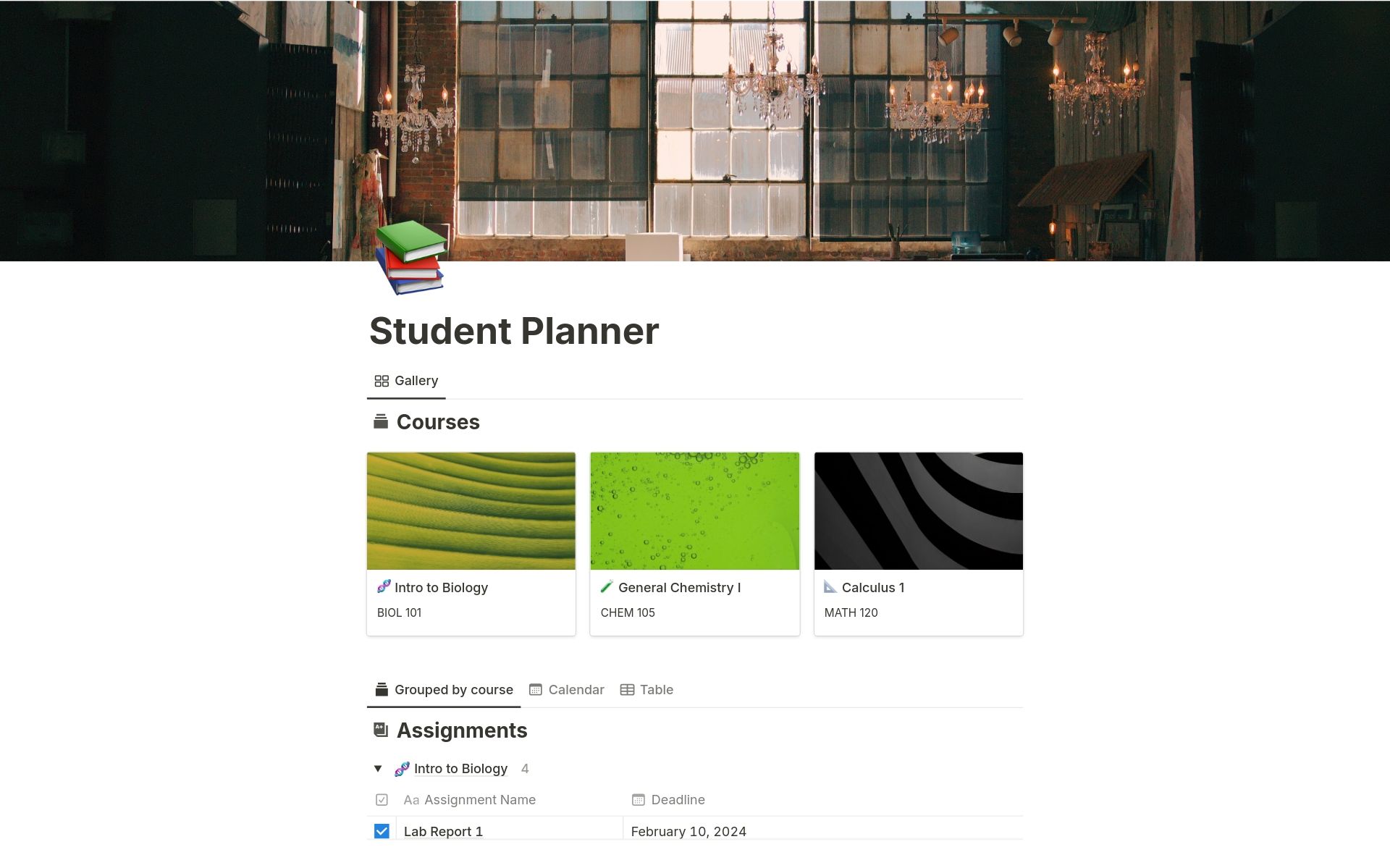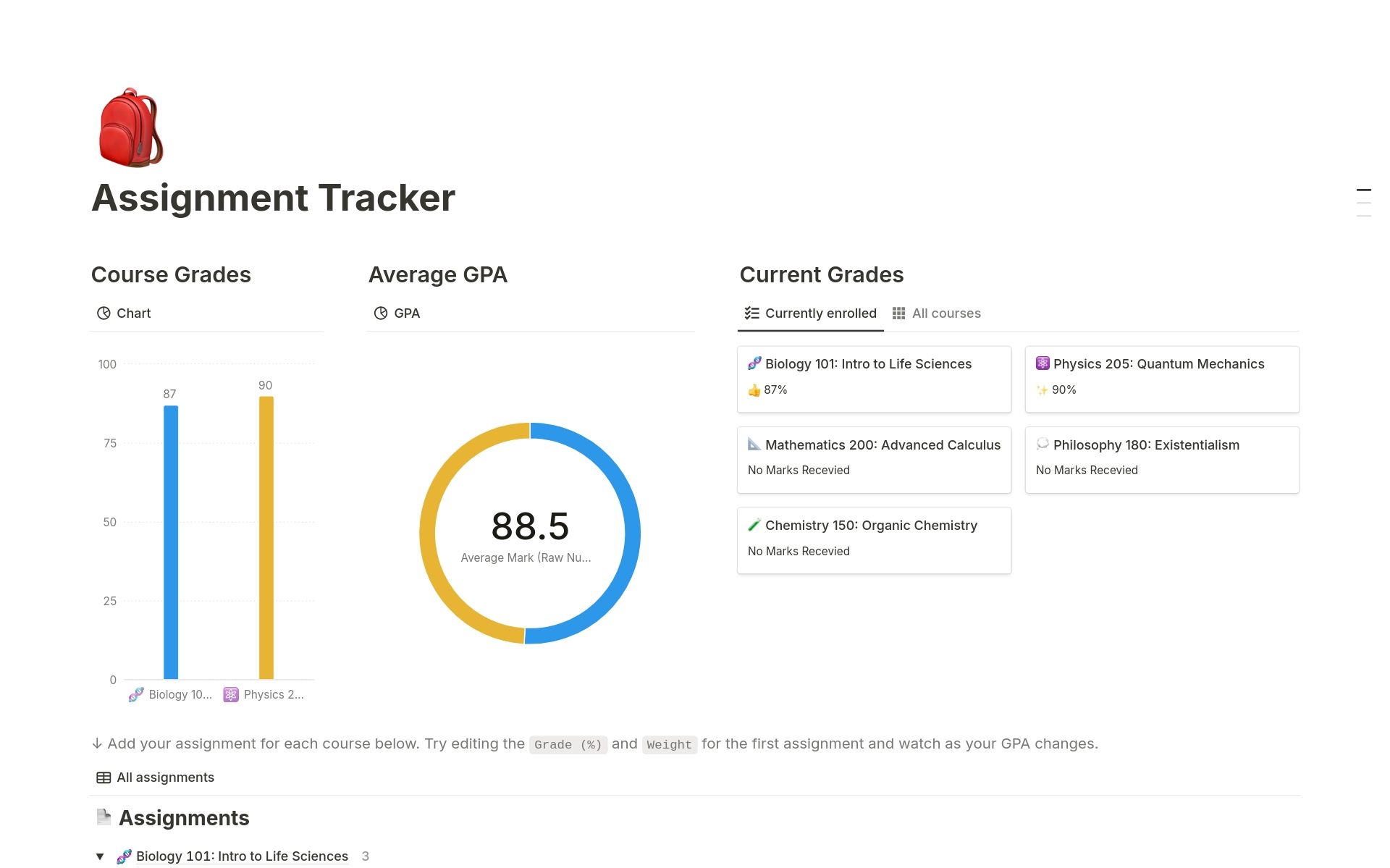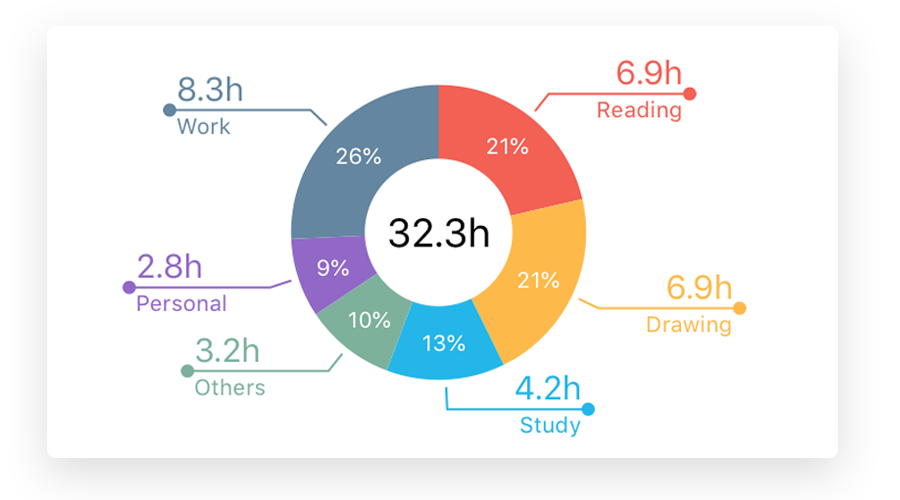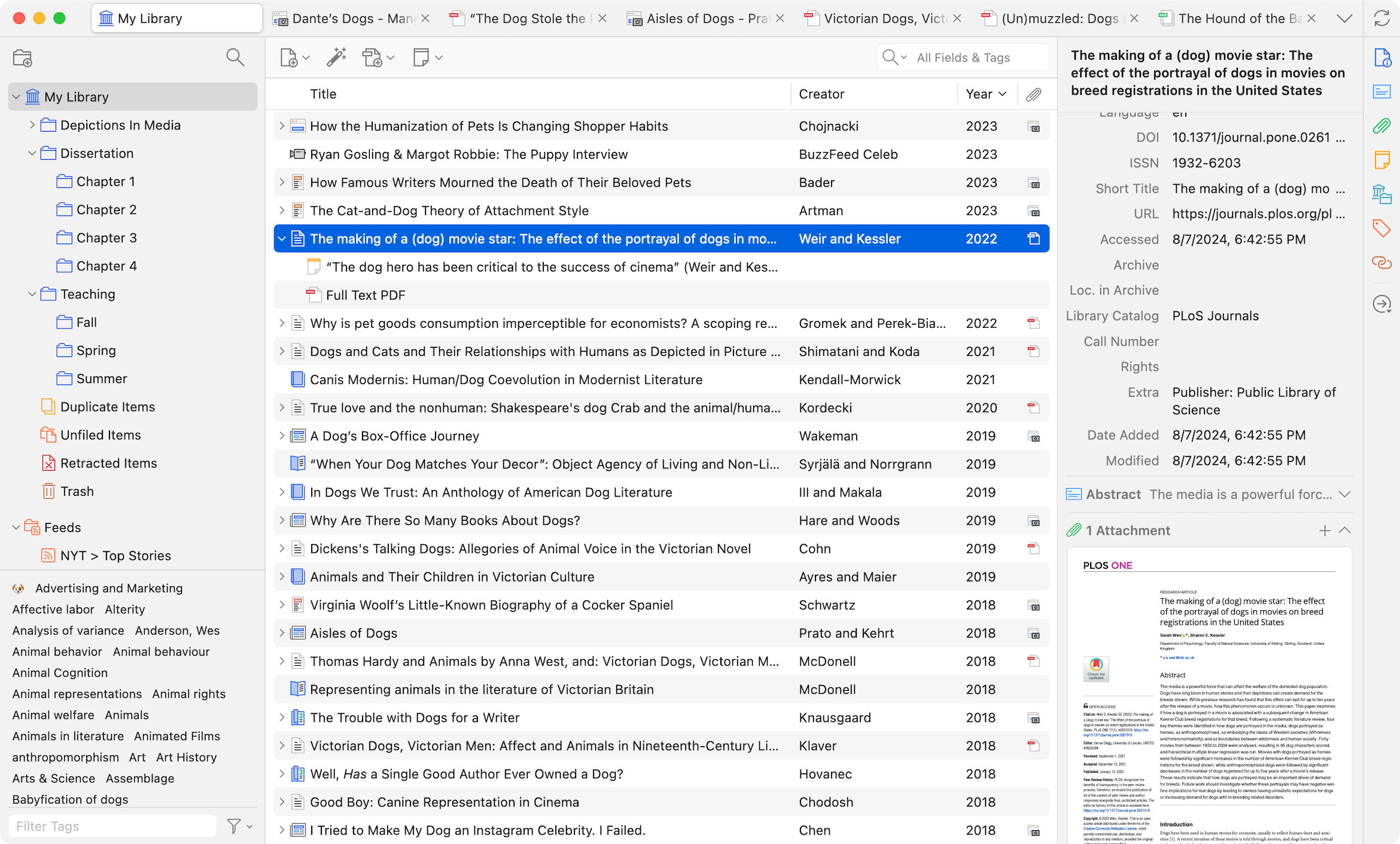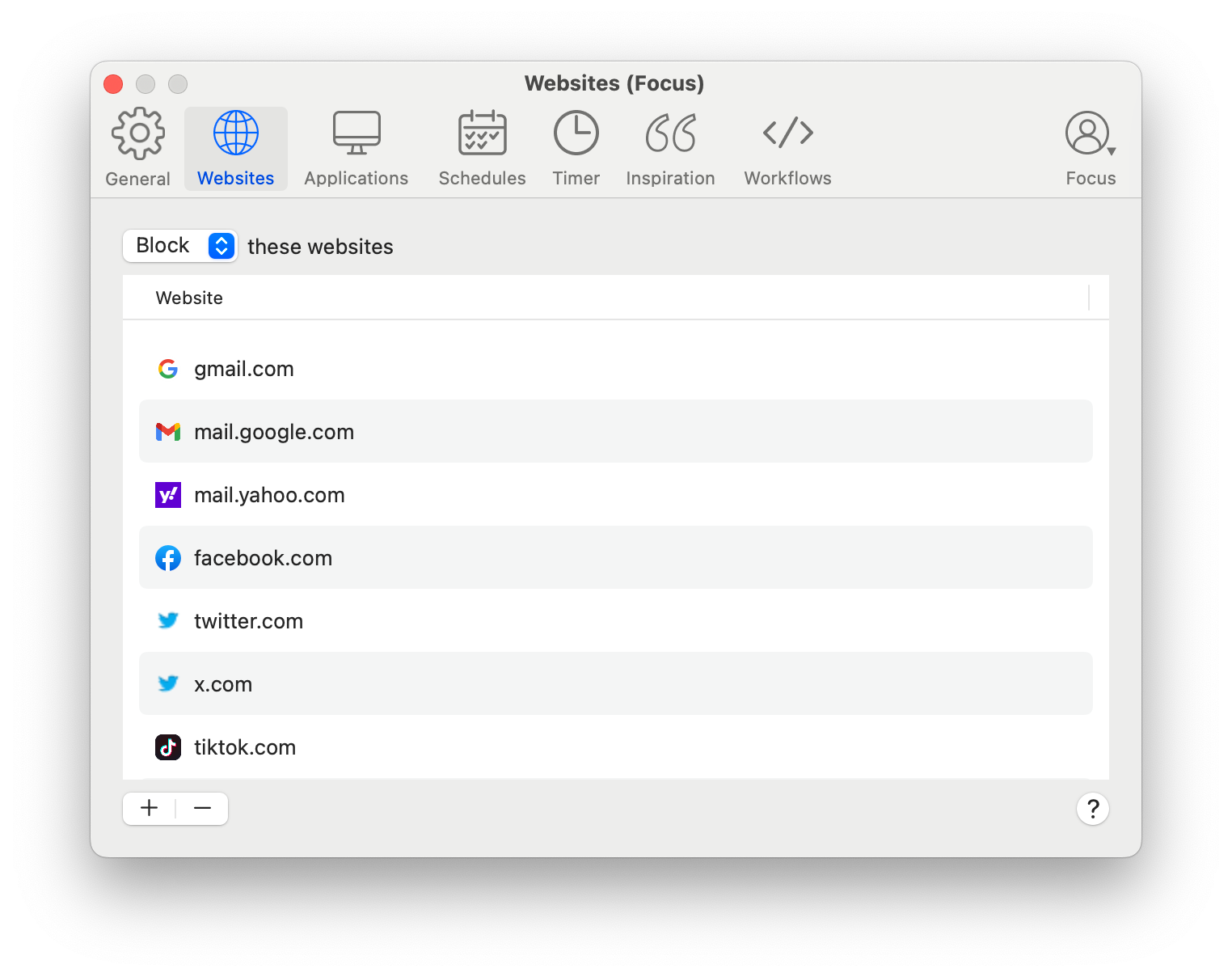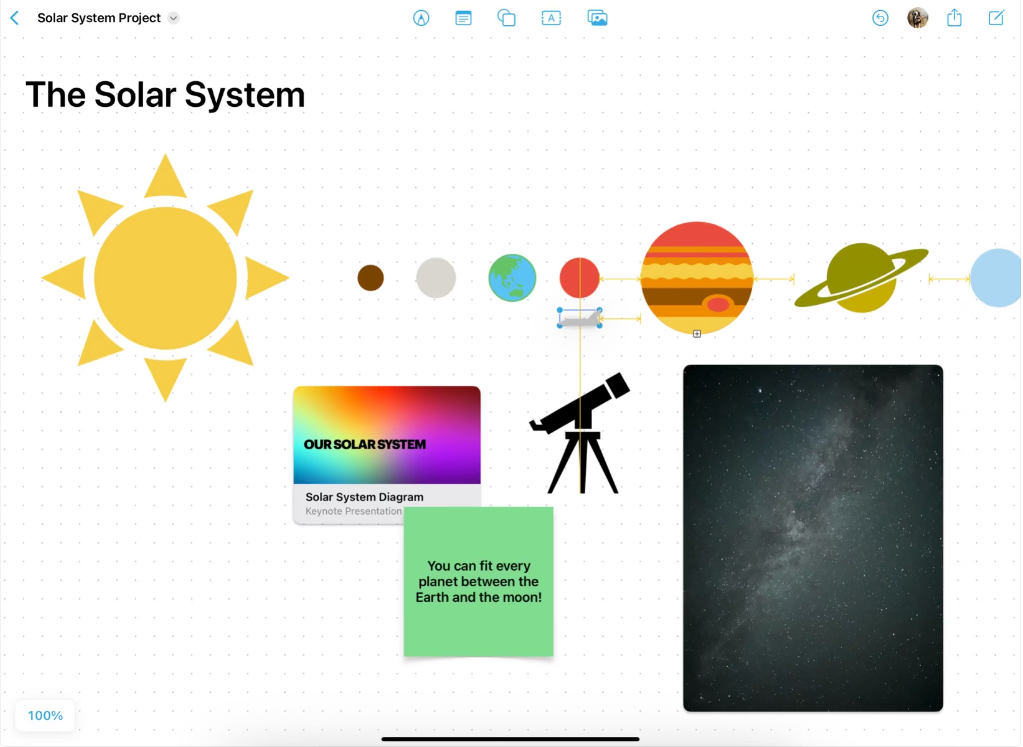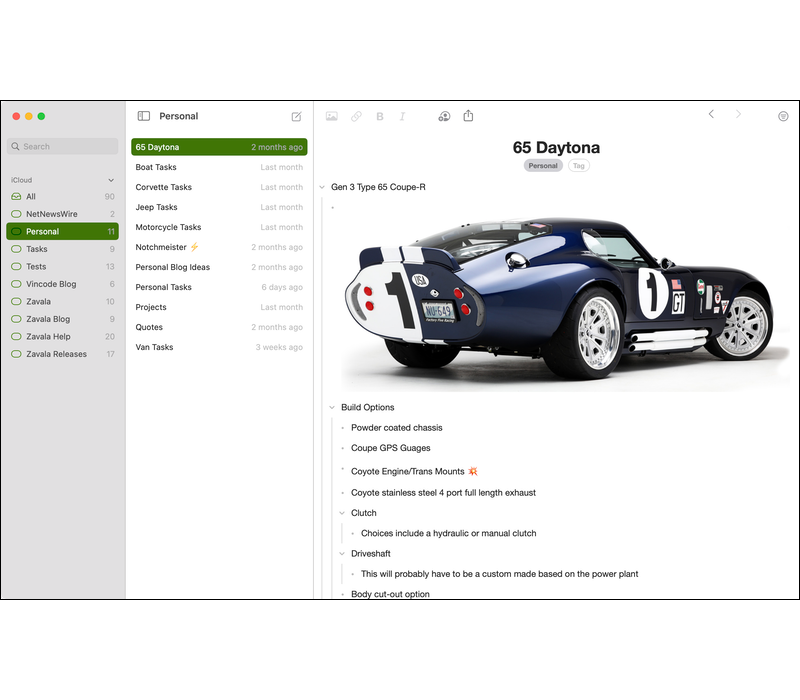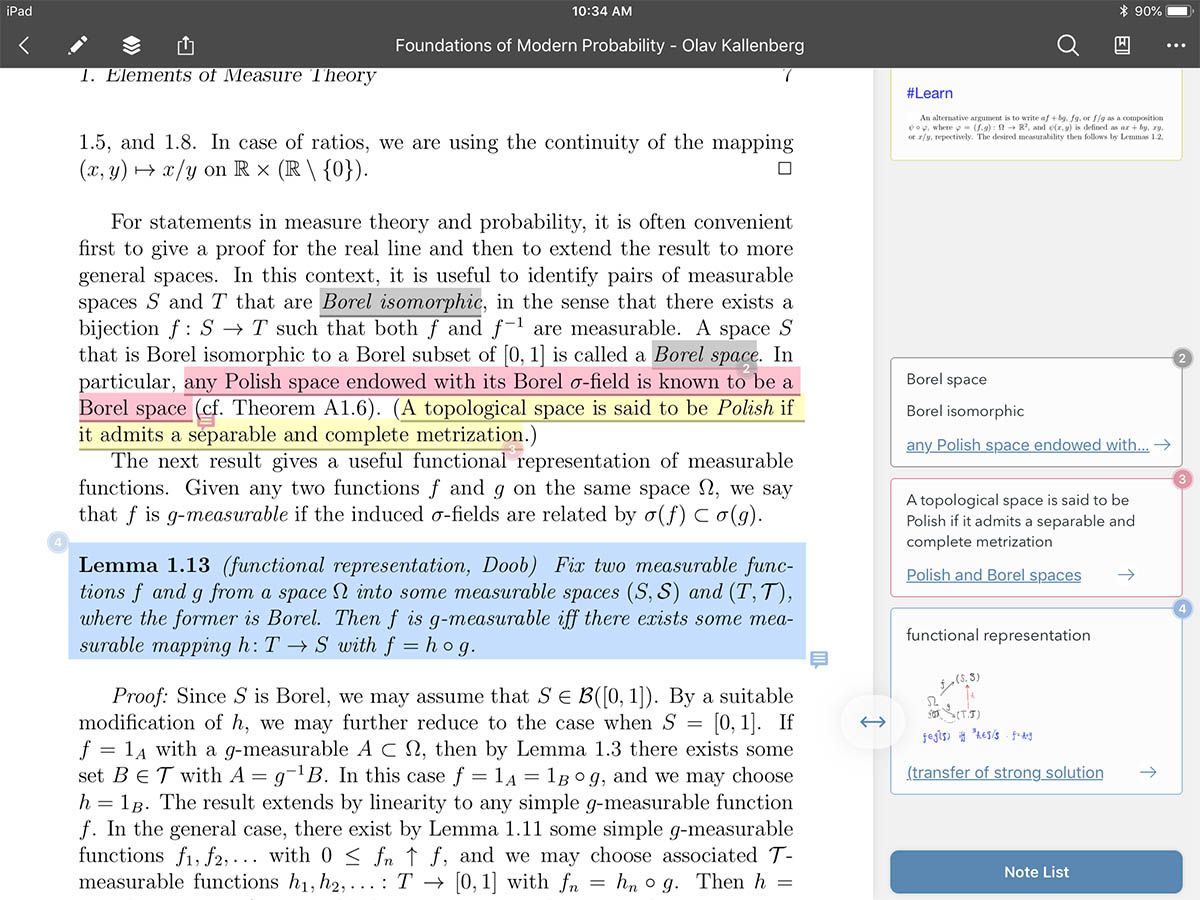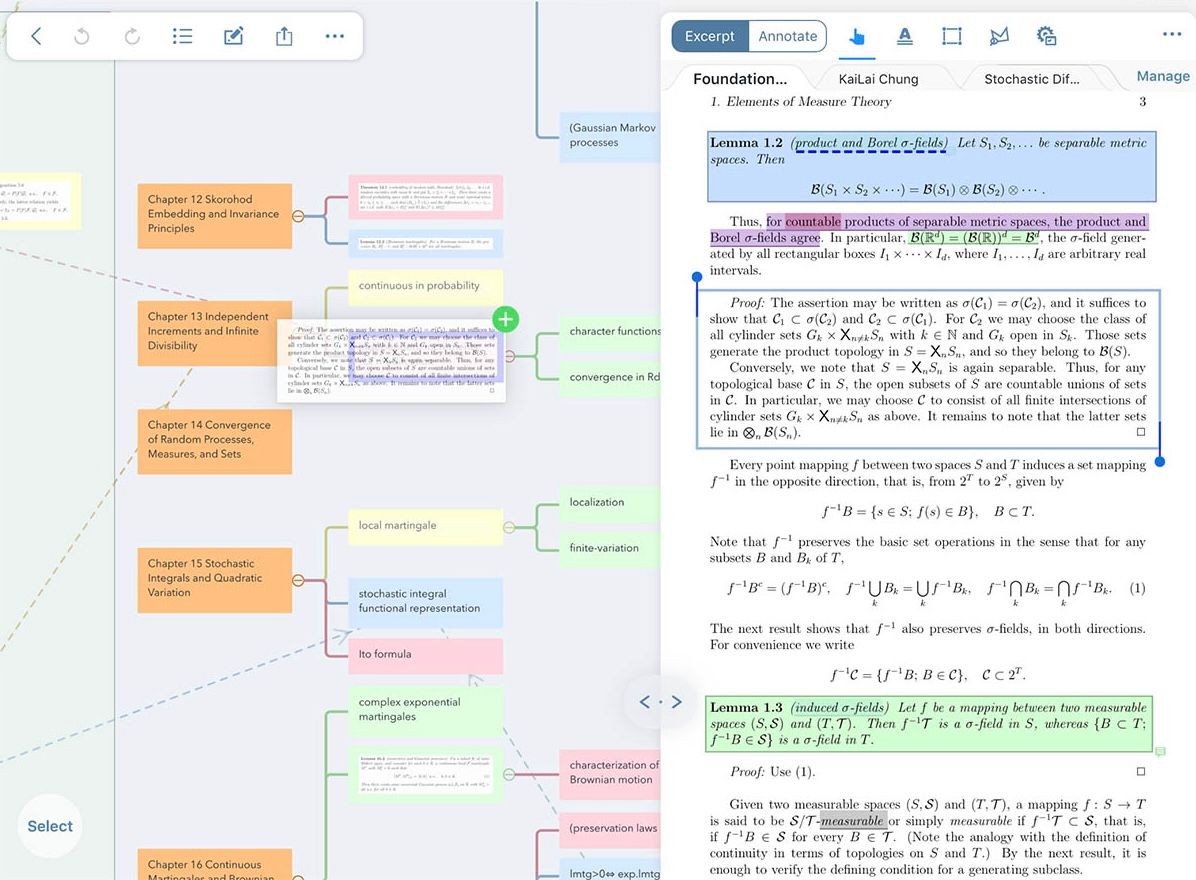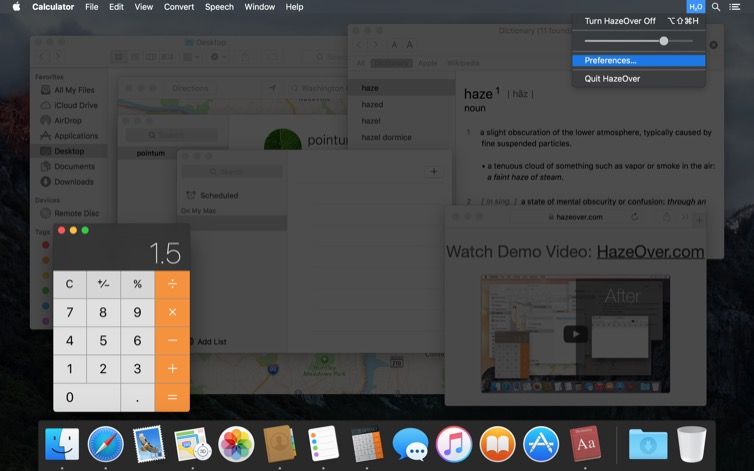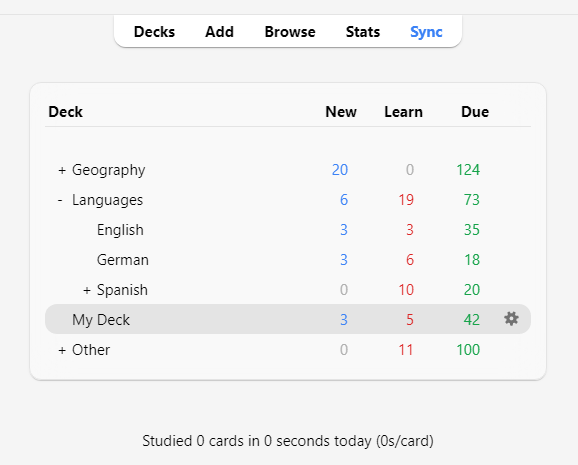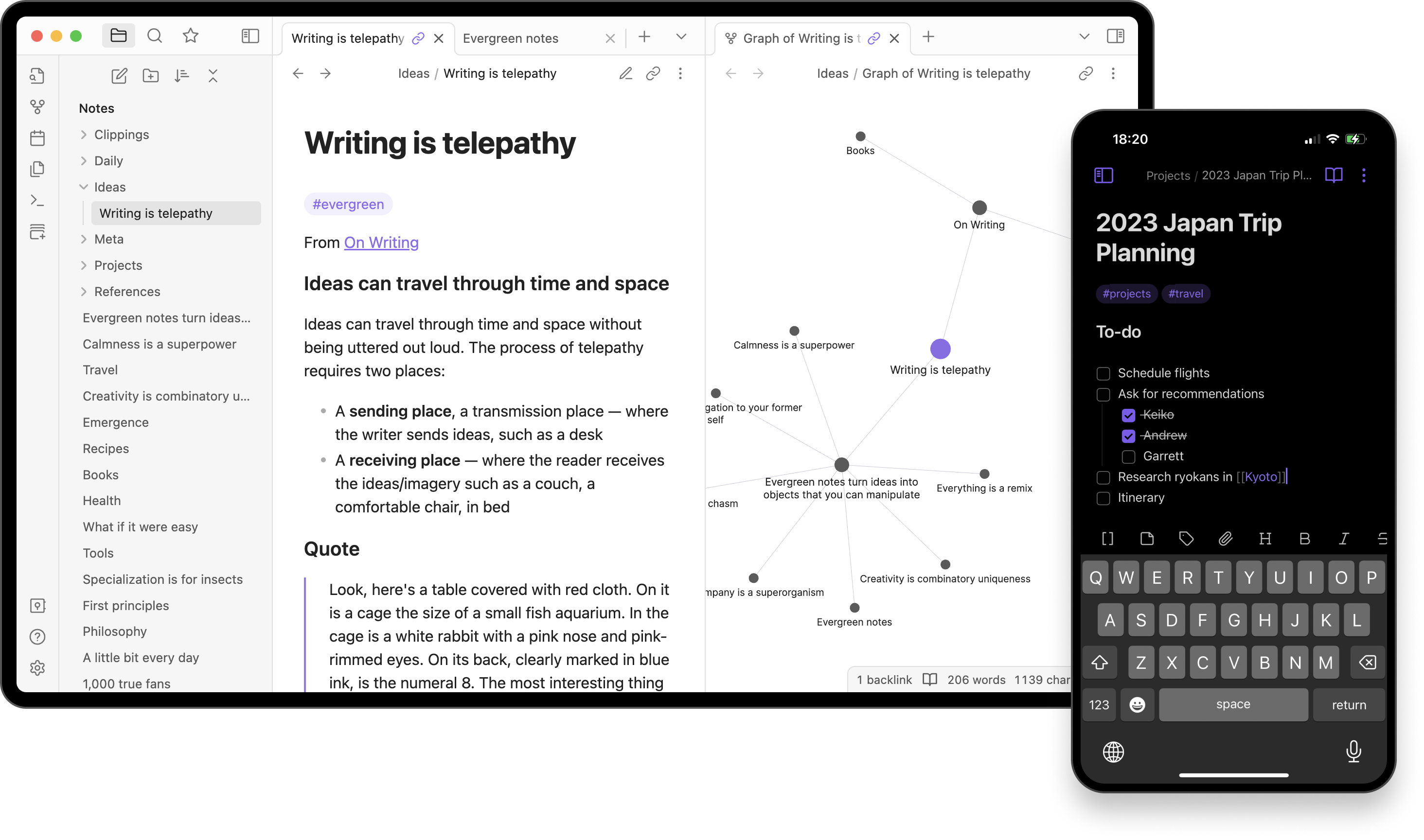If you’re a student, your Mac will likely be an essential tool for many of your classes. Thankfully there are plenty of Mac apps that can help you excel in your studies, from finishing that essay to keeping track of your assignments.
1 Notion for Organizing Your Academic Life
Notion is an excellent tool with which to organize your life, both academically and personally. It is hugely customizable, with hundreds of templates to choose from. Whether you are looking to create a board of your assignments, a tracker for your classes, or a simple to-do list, Notion can do it all.
One of the most intuitive ways to use Notion is as a hub for classes and assignments. Because everything is so interconnected, once you’ve created your classes, you can easily link them to assignments that show up on your dashboard. Notion’s templates mean you won’t have to format this all by yourself, so once you input your classes, you’ll be able to select them in the assignment bar.
It would be impossible to list every single thing you can accomplish with Notion, but another great way students can use it is by taking advantage of Notion’s Database Automations. These let you do more with your information and visualize data using formulas. If creating these yourself isn’t your thing, Notion has plenty of templates that you can use in whatever way is most helpful. For example, their Assignment Tracker template allows you to track your grades and overall GPA using information you input over the course of a semester.
The base version of Notion is free, which includes the most important features. The Plus plan costs $10 a month but is free for students if you sign up with your college email. Notion Plus includes unlimited file uploads, up to 100 guests, synced databases, and more. For businesses, Notion Business costs $15 a month and adds private team spaces, bulk PDF exports, and other organization-level features.
2 Focus To-Do for a Feature-Rich Pomodoro Timer
The Pomodoro Technique, commonly used as a study method, sections your work time into chunks with breaks in between. It helps to promote focus and productivity and is popular across campuses and workplaces. Though there are plenty of Pomodoro Timer apps out there, Focus To-Do brings more to the table than just a timer with a handful of productivity features to level up your study sessions.
While the app is based around the Pomodoro method, it takes the simple timer a step further by allowing you to specify which task you’re using it for, create categories of tasks, and even collect your work data and show you statistics about your habits.
Focus To-Do also features reminders, due dates, repeatable tasks, and notes, so it can be easily used as a to-do list as well. Syncing seamlessly with your other Apple devices, this app is a great way to help you study efficiently and learn more about what works for you.
Focus To-Do has a free version downloadable from the Mac App Store. Premium, which costs $3.99 for three months or $11.99 for lifetime access, allows you to add unlimited projects, sync your data across devices, check detailed reports, and more.
3 Zotero for Tracking Your Sources
For big term papers or research-heavy essays, keeping track of citations can be a hassle. When you have sources from newspapers, databases, and physical media, it can be hard to stay organized. For a powerful, easy-to-use solution to your citation needs, Zotero is the free tool you’re looking for.
Zotero might feel intimidating at first, but once you get the hang of things, it’s as intuitive as it is powerful. With the Zotero browser extension, you can collect sources right from the web, as well as sort them into categories with folders or tags.
Zotero also has plugins for Google Docs and Word, meaning you can access your bibliography from within your document. Zotero is sure to support whatever citation style your professor prefers, supporting thousands of formats and aggregating them into bibliographies.
Zotero, with all of its features, is completely free and open source. If you need more space for your Zotero files, you can purchase more storage, starting at $20 for a year.
4 HeyFocus for Staying on Task
Even though you probably get tons of great schoolwork done on your computer, it’s easy to get distracted. The internet has a lot to offer, and when you’re already there, entertainment is never far away. For those of us who struggle to resist that temptation, HeyFocus promises a solution.
HeyFocus lives in your menu bar, and lets you start a work timer with a click. You can schedule timers, take breaks, and even set Pomodoros.
The best part comes from HeyFocus’s website blocking, which you can set to only allow relevant websites, or to eliminate distractions altogether. You can even lock access to these websites behind a password. With these features, plus intuitive time tracking and custom script support, there’s plenty to love about this simple yet effective productivity tool.
After a two-week free trial, HeyFocus costs $24 for a basic license, which includes website blocking, schedules, timers, and more. For $49, the Focus 2 plan adds Pomodoro mode, statistics, workflows, and other powerful features not included with the base plan. The $99 Lifetime plan includes all the features of the previous tiers, plus lifetime updates and early access to new versions.
5 Freeform for a Robust Virtual Whiteboard
When it comes to software that is versatile enough to be used by almost everyone, Apple does a great job. You may have never looked into or even noticed Freeform, Apple’s digital whiteboard program that comes preinstalled on Macs, iPhones, and iPads. However, this native app is a great tool to help students take notes, create study plans, or even organize their lives.
Freeform gives you a blank canvas with endless possibilities. With support for text, shapes, sticky notes, handwriting, links, attachments, and more, you can use your Freeform boards to do nearly anything. From jotting down your ideas, to creating a step-by-step to-do list, Freeform has all the tools you need to organize your projects and house necessary information in one place.
Not only do Freeform boards sync across all of your Apple devices, but collaborative boards allow you to work with others, making them a great hub for group projects. Freeform is the perfect Mac app for students looking for a straightforward, highly customizable hub for their schoolwork.
Freeform comes preinstalled on your Mac at no extra cost.
6 Zavala for Creating Powerful Outlines
Outlines are excellent tools that can be used in tons of different situations. Whether you want to organize a large piece of writing, collect information for a project, or something else entirely, there’s likely a way your process can benefit from a good outline.
Zavala is a simple yet powerful outlining tool that does everything you need and more. Its standout feature is its collapsible outlines, allowing you to hone in on what you’re currently reading or writing. It also has great tools to organize your outlines, with an always-accessible sidebar of folders and documents.
With iPhone and iPad versions that let you view and edit your outlines on all your devices, Zavala is a great way to keep all of your projects in one place.
This app is free and open-source, with frequent updates and robust support for keyboard shortcuts.
7 MarginNote for a Better E-Reader
It’s not unlikely that, as a student, you’re going to spend a lot of time reading documents on your Mac. From online textbooks to research papers, there’s no shortage of on-screen reading to do.
While your current document reader probably lets you highlight, copy, and paste, MarginNote has powerful tools that take your digital reading to the next level. MarginNote allows you to highlight a section of your reading, and take notes about it right in the margins; but this is far from its only feature.
The notes you can make are powerful. Besides just plain text, you can also insert photos, tags, handwriting, and even voice memos. With MarginNote’s embedded research browser, you can easily learn more about topics that come up in your document, and insert what you’ve learned into your notes.
MarginNote’s mind mapping is another brilliant feature that really shines in the context of a document reader. A mind map is a visualization of ideas, showcasing their relationships in a hierarchy.
MarginNote can automatically create mind maps based on the table of contents of your documents, and you can add, group, and link within them. Being able to reference a mind map that is directly related to your document is a great way to collect your thoughts and keep them accessible throughout your studies.
With more features like different study modes, great compatibility with other apps, an in-built flashcard tool, and iCloud sync for access across your devices, MarginNote is a useful tool to have at your disposal.
MarginNote 3, after a two-week free trial, costs $46.99 for access to the full version.
8 HazeOver to Keep Your Focus
HazeOver is a simple tool that can have a huge impact. Essentially, HazeOver aims to help you deal with window overload by dimming distractions and keeping your current work in focus. Humans really aren’t as great at multitasking as we might think we are, and this program curbs the impulse to try and do several things at once by keeping the task at hand front and center.
This app’s simplicity is what allows it to work so well. It isn’t full of tweaks and options, but instead lives in your menu bar with a slider that lets you choose how strong you want the dimming to be.
So much of its usefulness comes in how little you have to think about it, and how it allows unnecessary windows and tabs to fade into the background with a click of a button. It puts a great visual barrier between you and your distractions, letting you focus on what you need to without background programs commanding your attention.
HazeOver costs $4.99 on the Mac App Store.
9 Anki for Creating Great Flashcards
If you’re a student, you’re probably going to need to do a lot of memorizing. Whether it’s formulas for your next math exam, or dates for your history presentation, studying flashcards is a classic, tried-and-true method of remembering what you need to.
Though many online flashcard programs exist, Anki stands out to me as one of the best. Absolutely beloved by its users, Anki uses the spaced repetition learning technique to present flashcards, a study method shown to be extremely effective when it comes to learning a lot of information.
When reviewing flashcards, Anki allows you to mark cards you’ve missed, as well as rank your confidence in the information on a scale of one to four. This lets Anki determine which cards it should show you most often. Anki is intended to be used as a daily study tool, as when decks are studied every day, the Anki algorithm can better analyze which cards should be studied often, and which can be delayed.
Anki’s thriving community is also part of what makes it such a great tool to have. Learners around the world have shared their flashcard decks to help others, as well as tips and tricks to get the most out of studying. With plenty of customization options, apps for all your devices and a web version to sync data across platforms, this program is a learning powerhouse that every student should know about.
Anki is completely free and open-source.
10 Obsidian for Next-Level Notes
Obsidian is another Mac app that is absolutely beloved by its community, and for good reason. Though it does have a bit of a learning curve, for the right person, this app can be a total game changer. Obsidian is a fast, private note-taking app that lets you organize and produce notes for just about anything.
For students, it’s a great place to take your class notes, especially with its ability to link to related notes and create knowledge graphs based on these relationships.
Once you get the hang of Obsidian, you’ll likely find it hard to go back to taking notes the old-fashioned way. Not only does Obsidian allow you to create an organized, easy-to-navigate database of knowledge, but it’s massive selection of user-created templates and plugins allows you to craft a space that suits your preferences and learning style.
Obsidian’s customization really makes it shine. If you want a highly-curated, ultra-powerful space to house your notes, you can do that. If you want a simple, streamlined note-taking organization tool, you can do that, too.
There are so many amazing ways that Obsidian’s users have found to make the app work for them, and every student should have the option to use this tool to their advantage. With offline access, as well as optional syncing across devices, if you are interested in reshaping the way you take notes, it’s worth giving Obsidian a try.
Obsidian is completely free for personal use.
With so much software out there, it can be hard to find exactly what works for you. If you’re a student, finding programs that match your workflow and personal taste can be a bit intimidating, but the apps on this list are a great place to start.