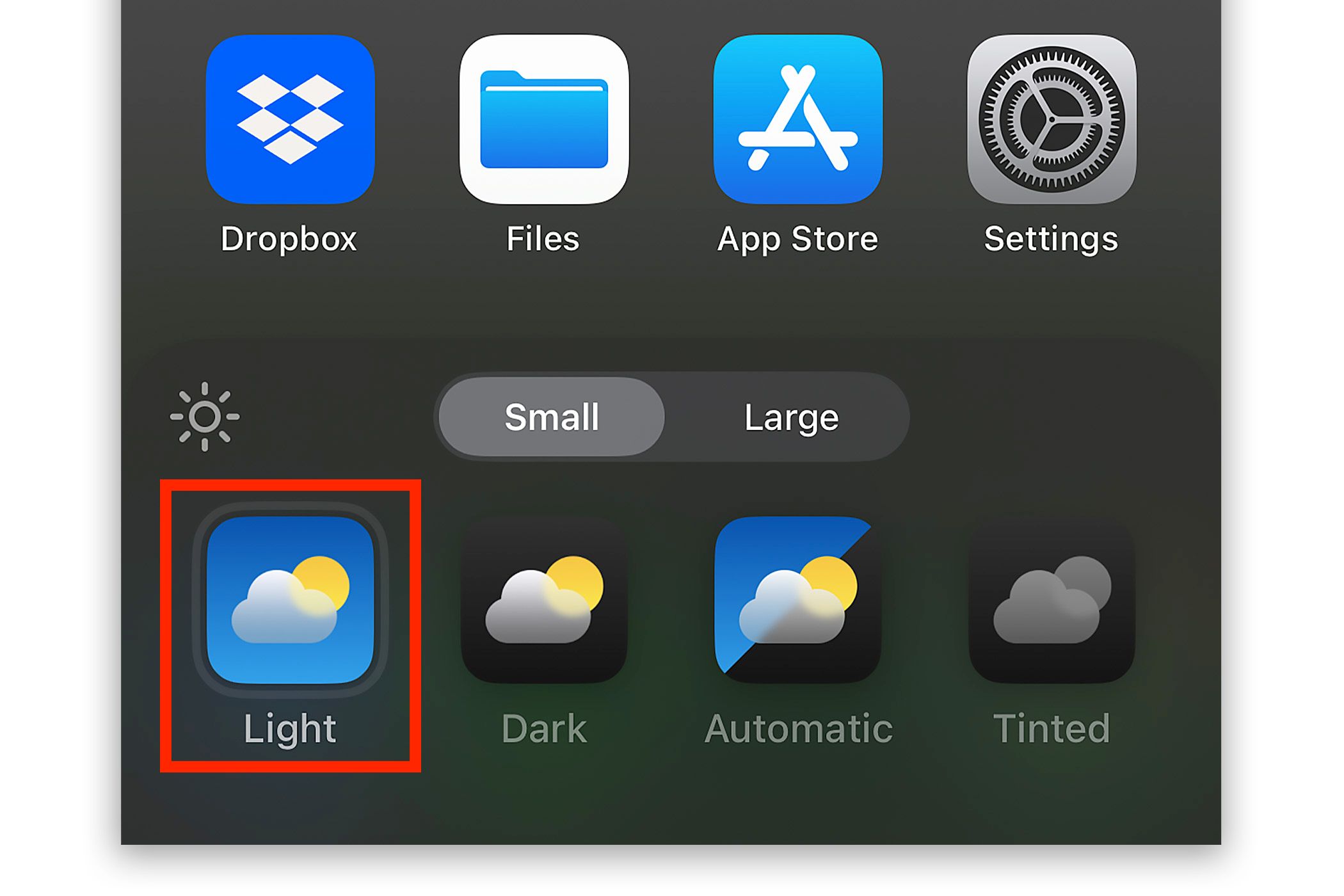Dark Mode icons are a popular new component of the iOS 18 update. Still, I was disappointed to see that my home screen completely changed after updating my iPhone—Apple wrongly assumed that I wanted Dark Mode icons. Thankfully, restoring the standard app icons is a quick and easy task.
As always, iOS’ home screen customizations are tucked behind “jiggle mode;” unlock your iPhone, press and hold an empty space, and wait for your app icons to jiggle. A small “Edit” button will appear in the top-left corner of your screen. Tap the “Edit” button, select “Customize” from the drop-down menu, and a small popup menu will appear at the bottom of your screen.
The new “Customize” menu allows you to darken your background, select your app icon styles, and toggle between small or large app icons. If you want to play around with these options, feel free to do so, as it’s easy to revert everything back to normal.
That said, I just wanted to bring back my old app icons, so I selected the “Light” icon style and left everything else alone. My phone is still in Dark Mode after selecting this option, but my app icons now feature their original Light Mode theming.
If you use Focus Mode, as I do, you’ll need to repeat this process for each of your Focus setups that use a custom lock screen or home screen page. While some may see this as an inconvenience, I’ve found that “Dark” icon theming provides a new way to differentiate Do Not Disturb and Sleep from my iPhone’s standard mode. (A Focus Mode without any visual customizations will follow your standard app icon style settings—if you want to change this, go into the Settings app, select Focus, and set a custom wallpaper or home screen page for one of your Focus Modes.)
Now, as of the iOS 18.0 release, there are some corners of the iPhone that will not respect your preferred app icon style. If you use Dark Mode with “Light” icon theming, for example, app icons will still appear “Dark” within the Settings app. It’s unclear whether this is a bug or an intentional choice from Apple.