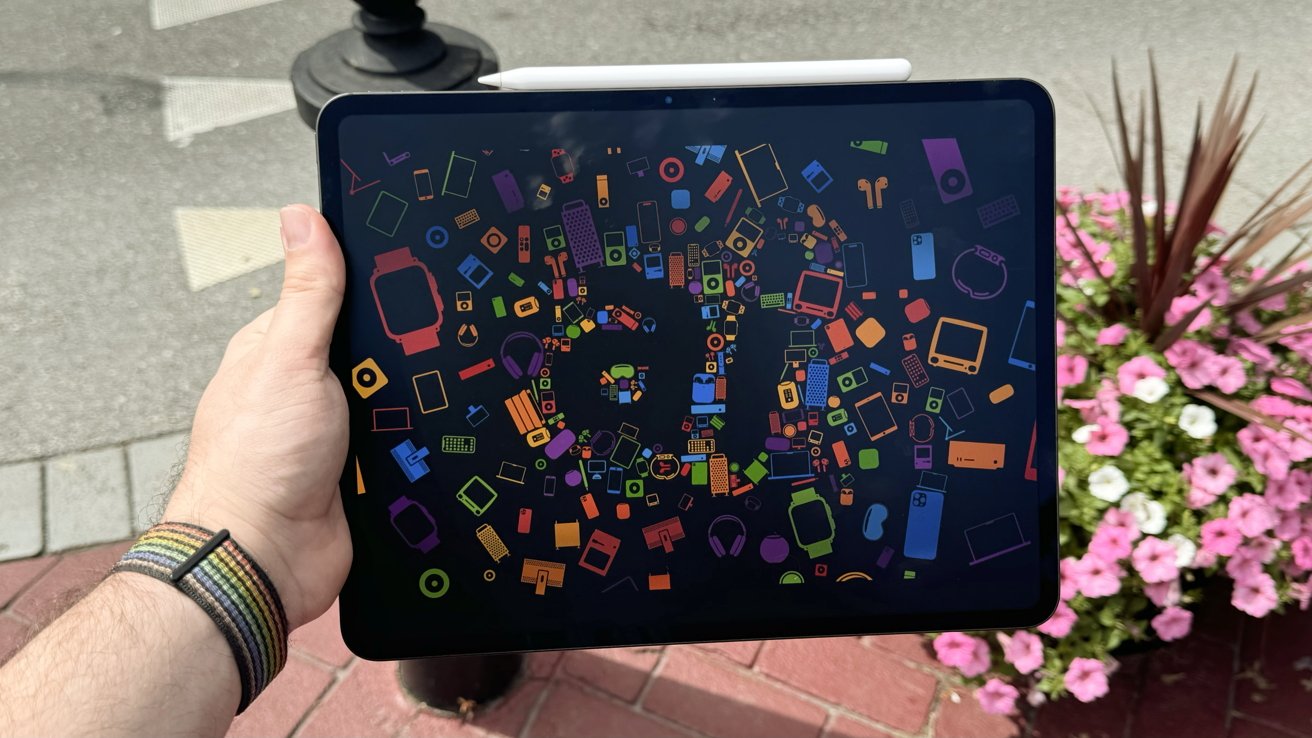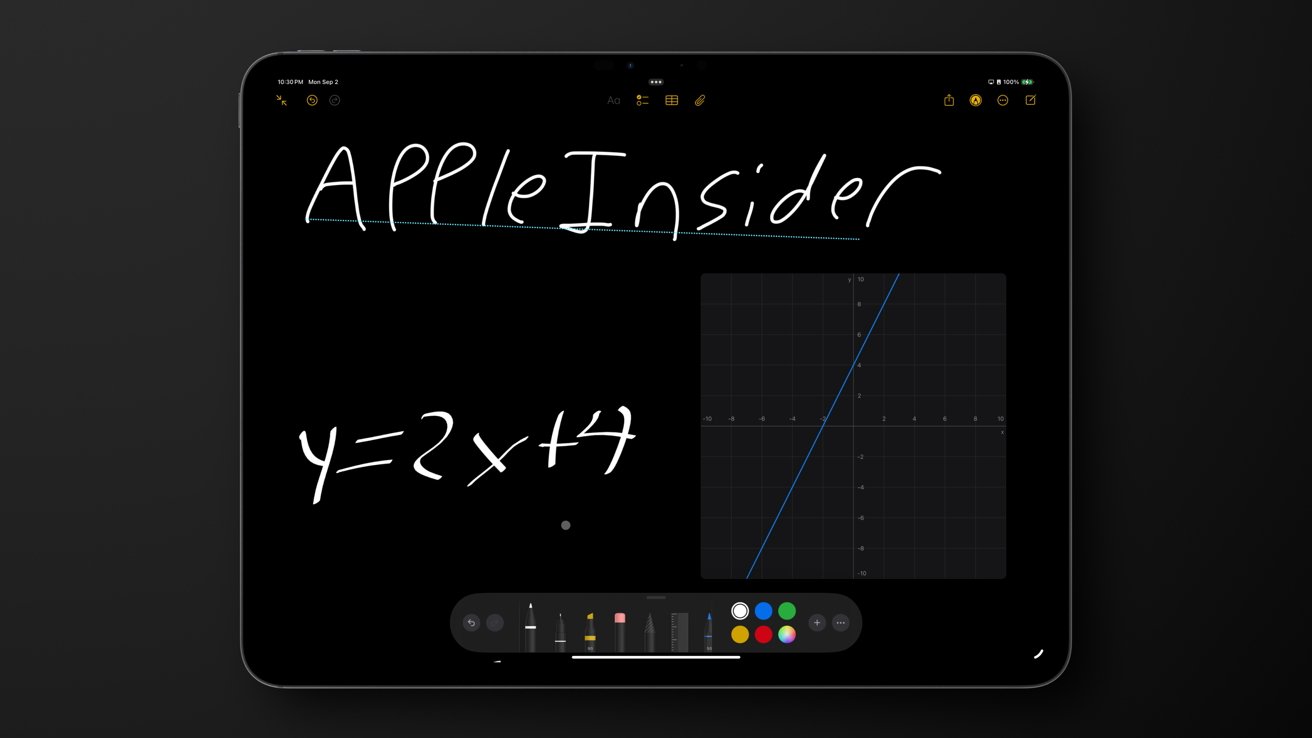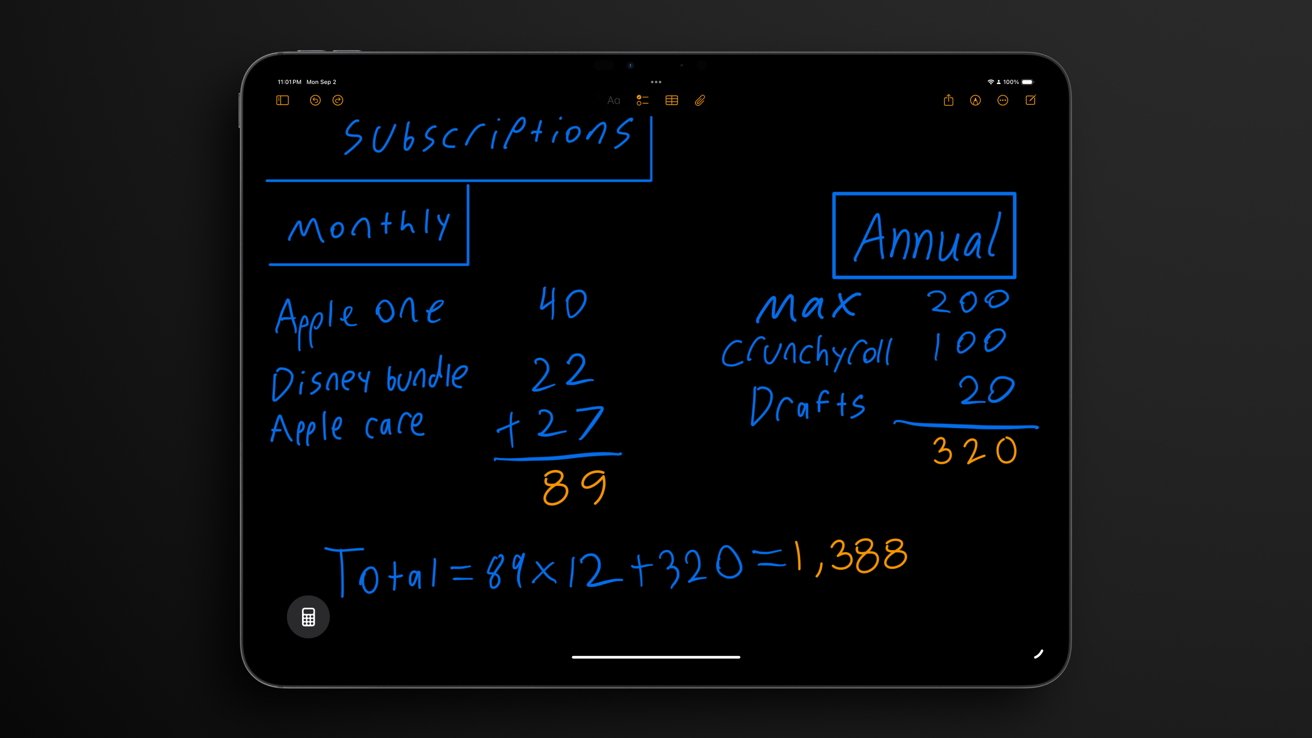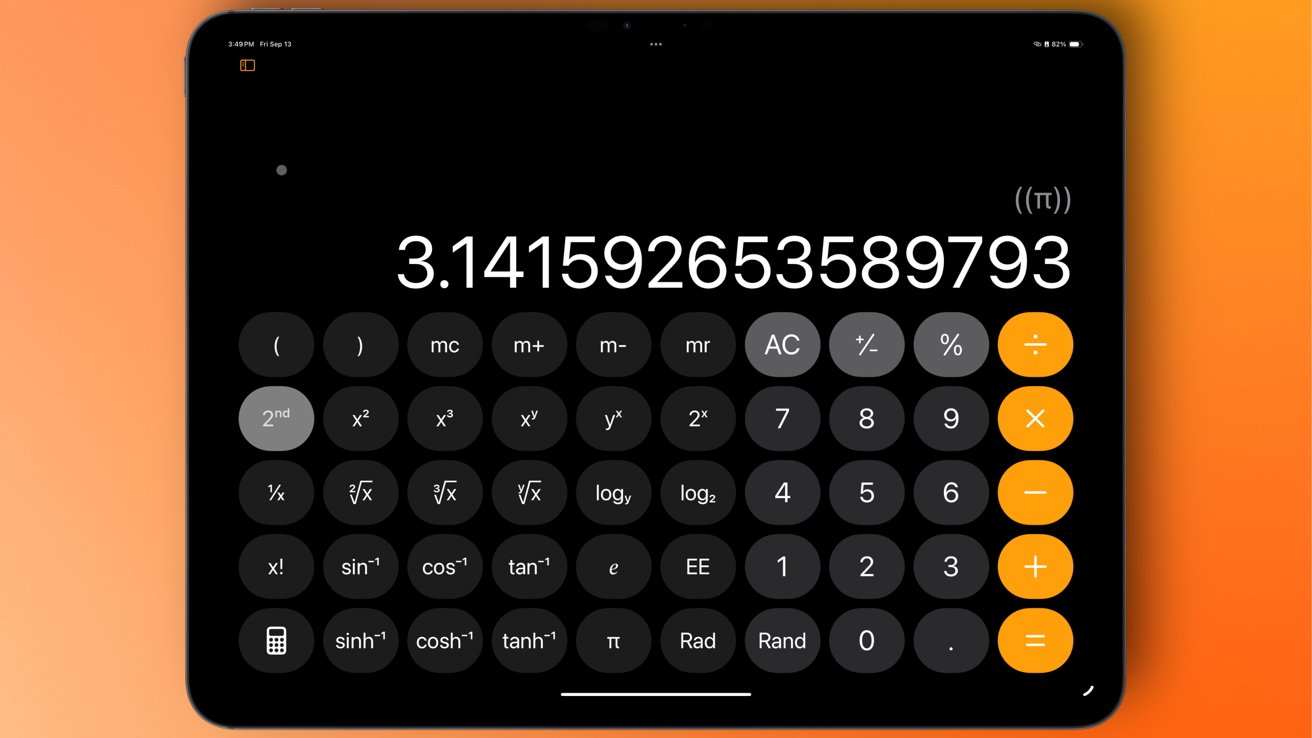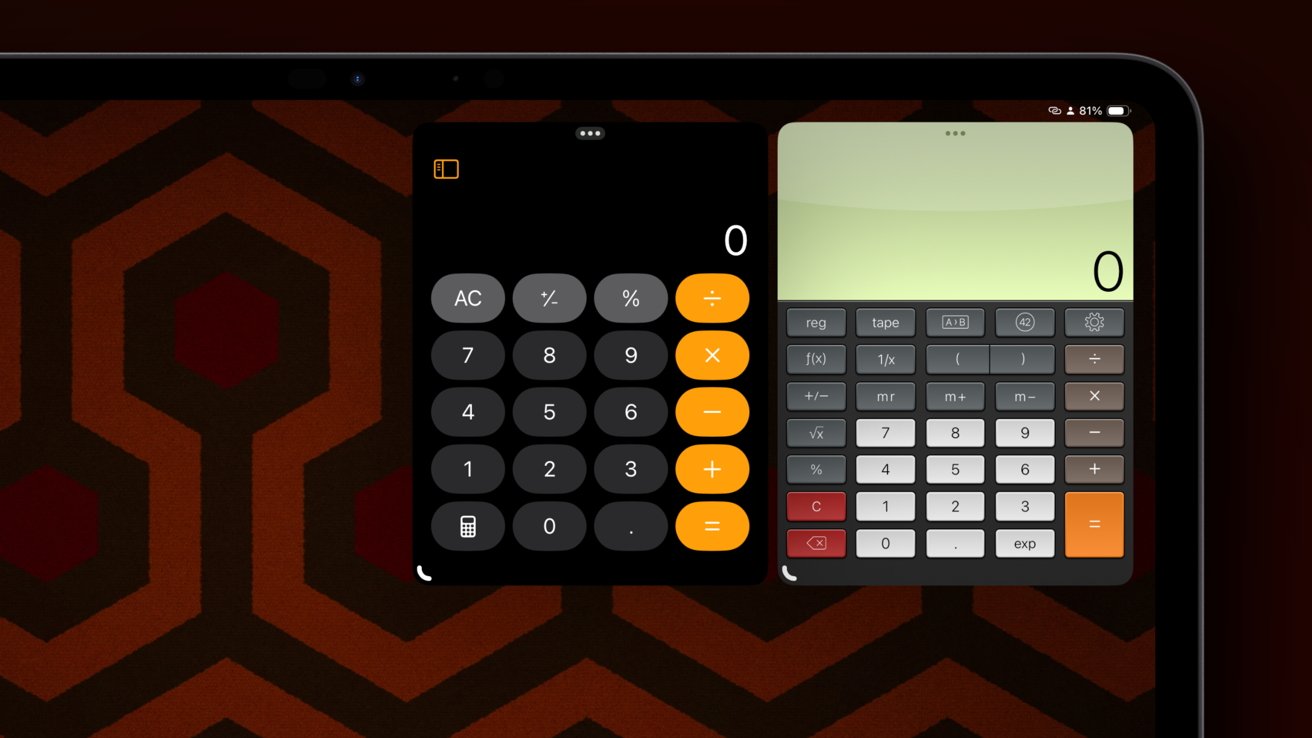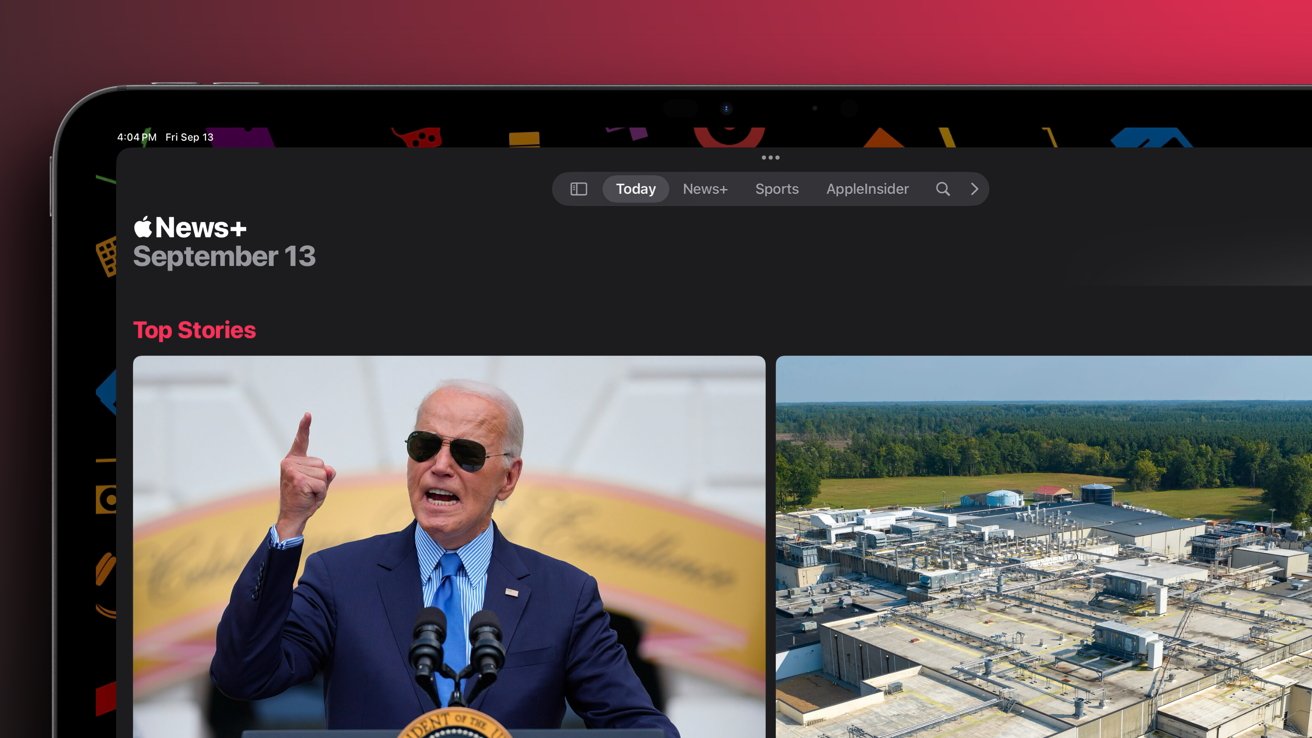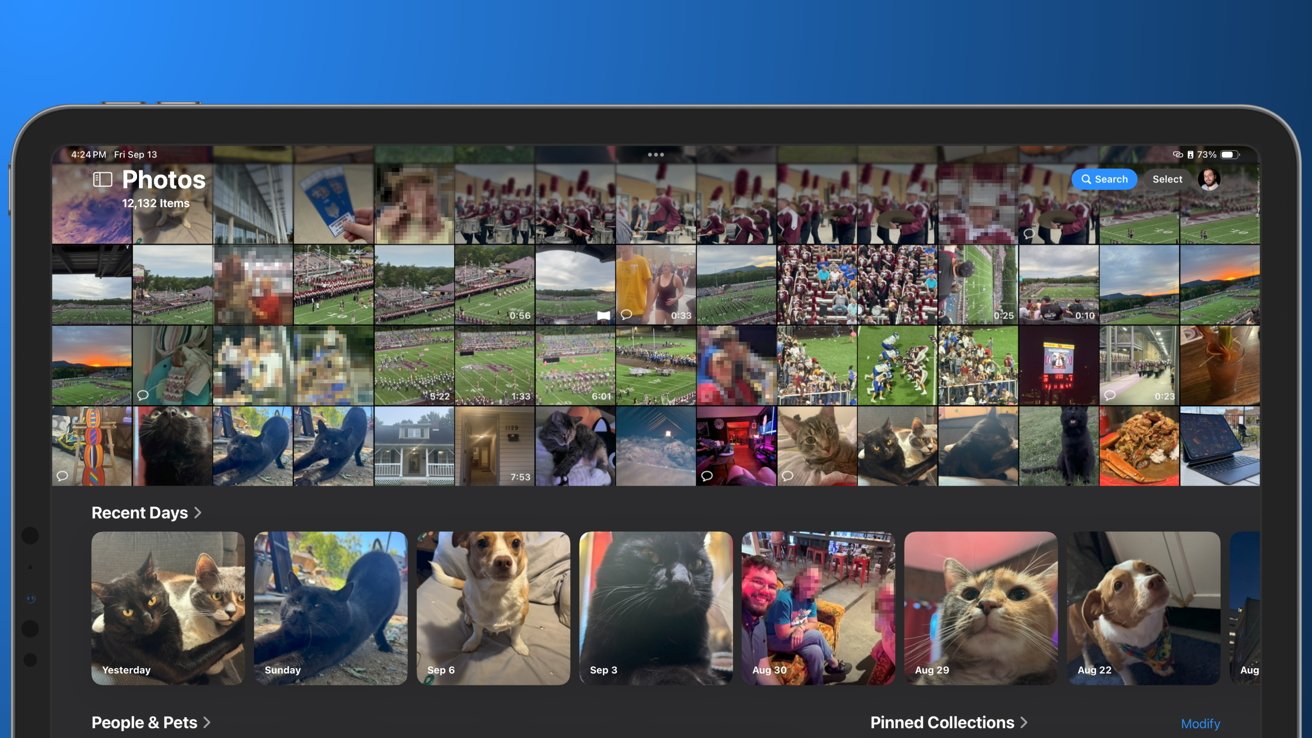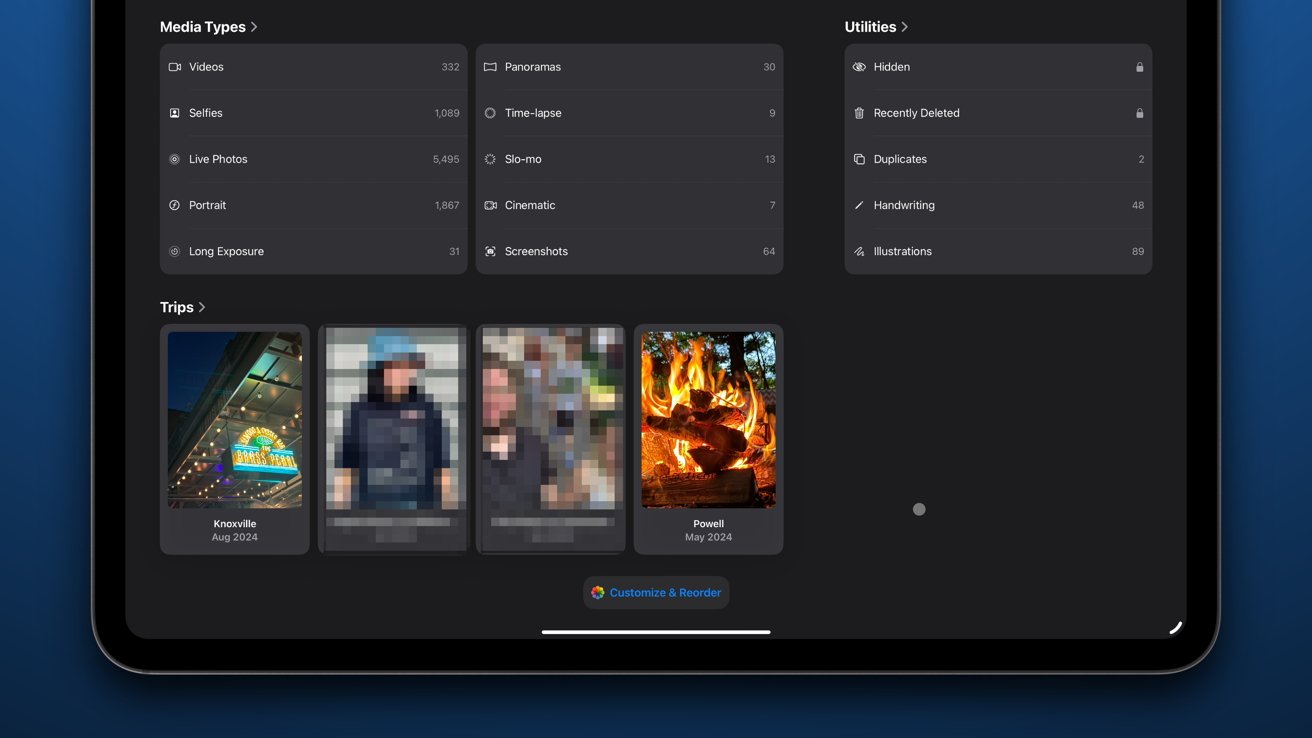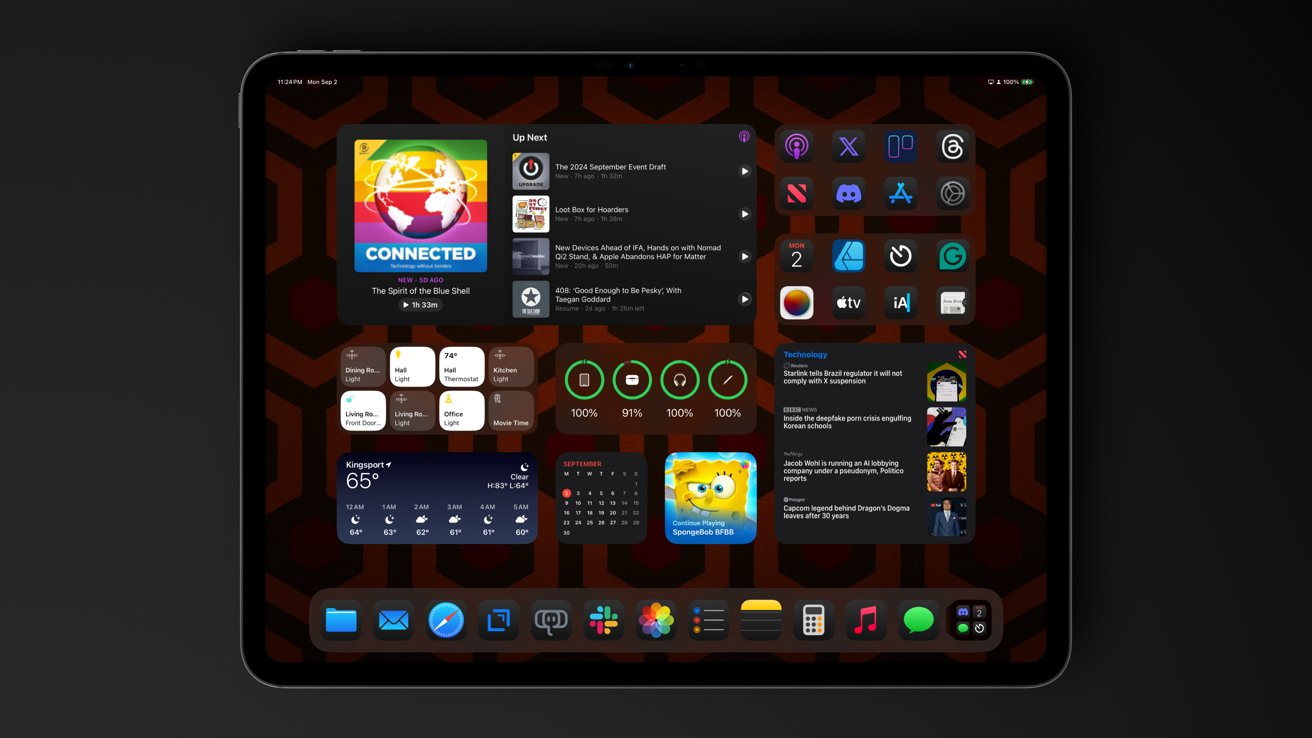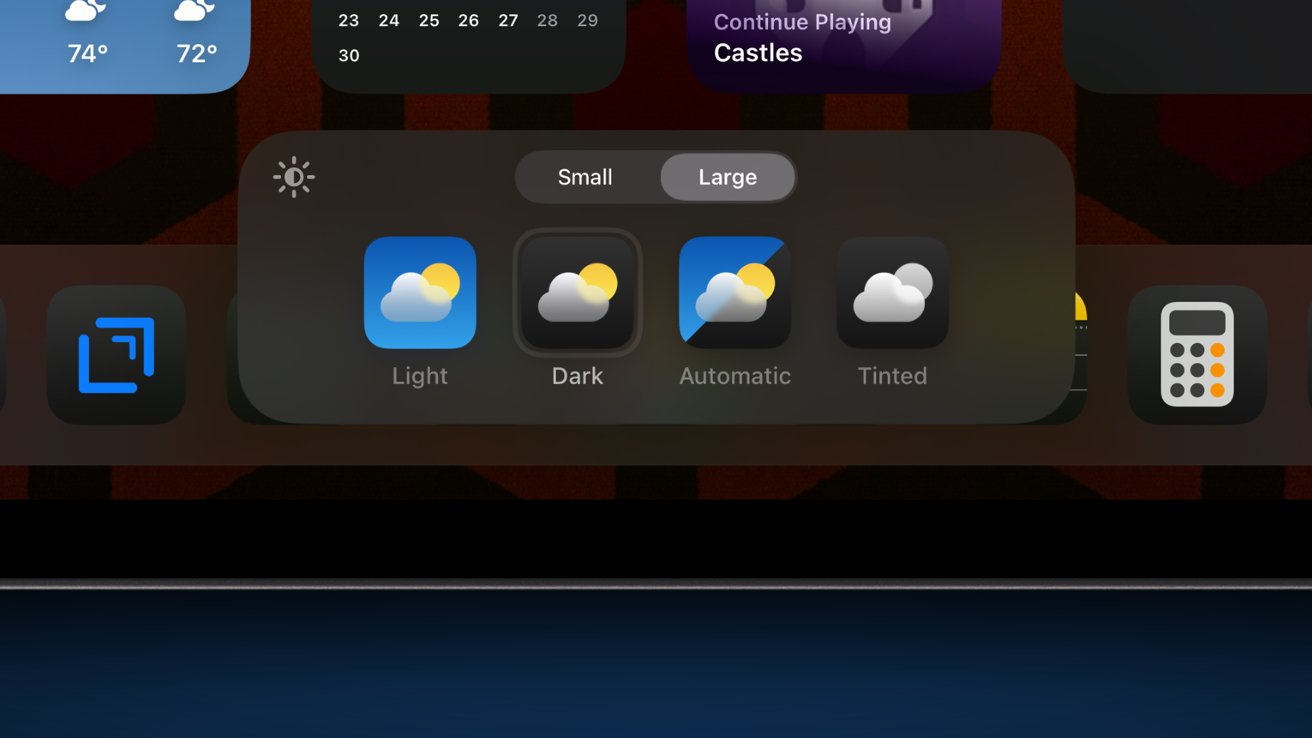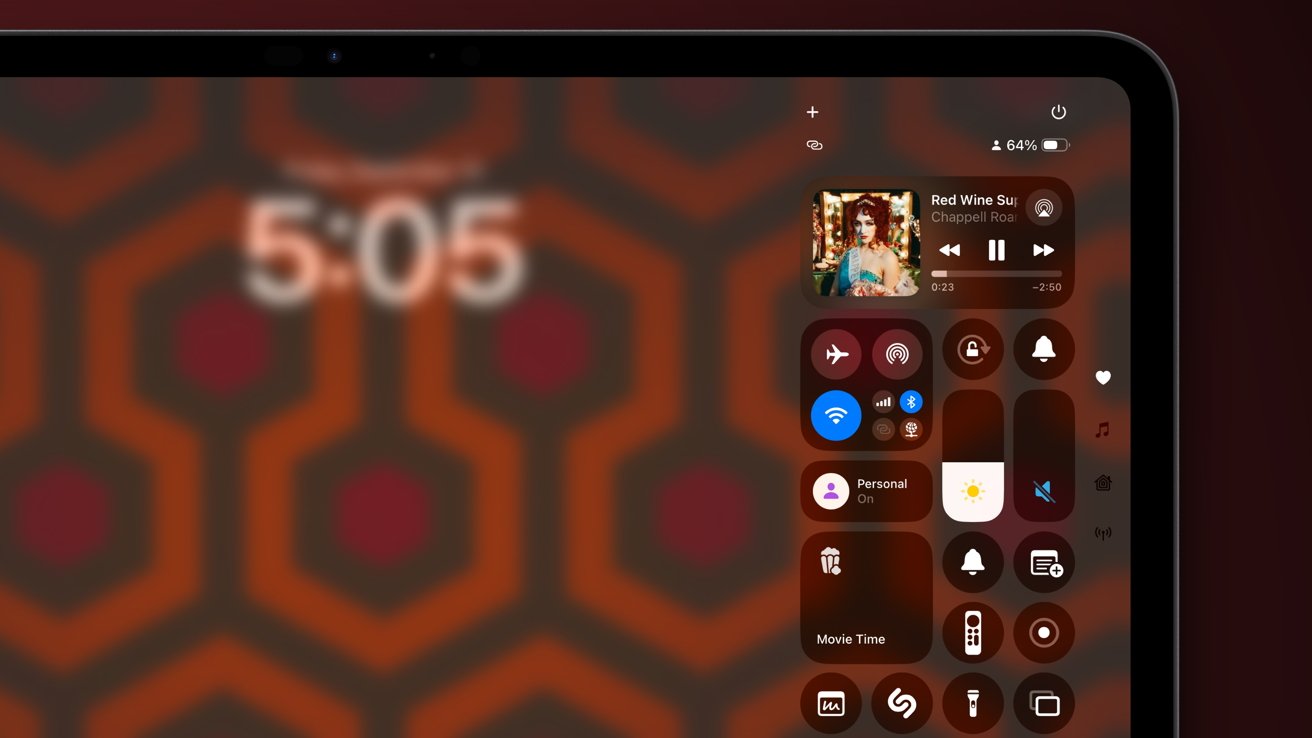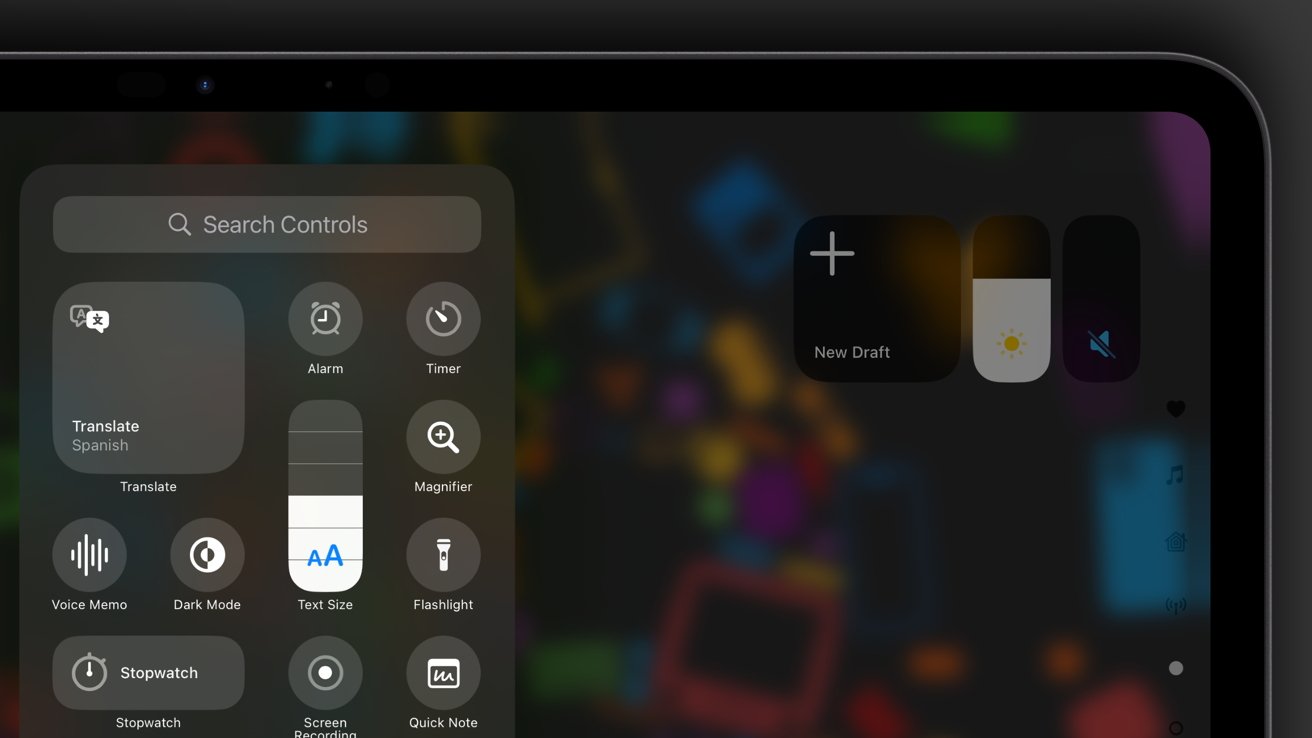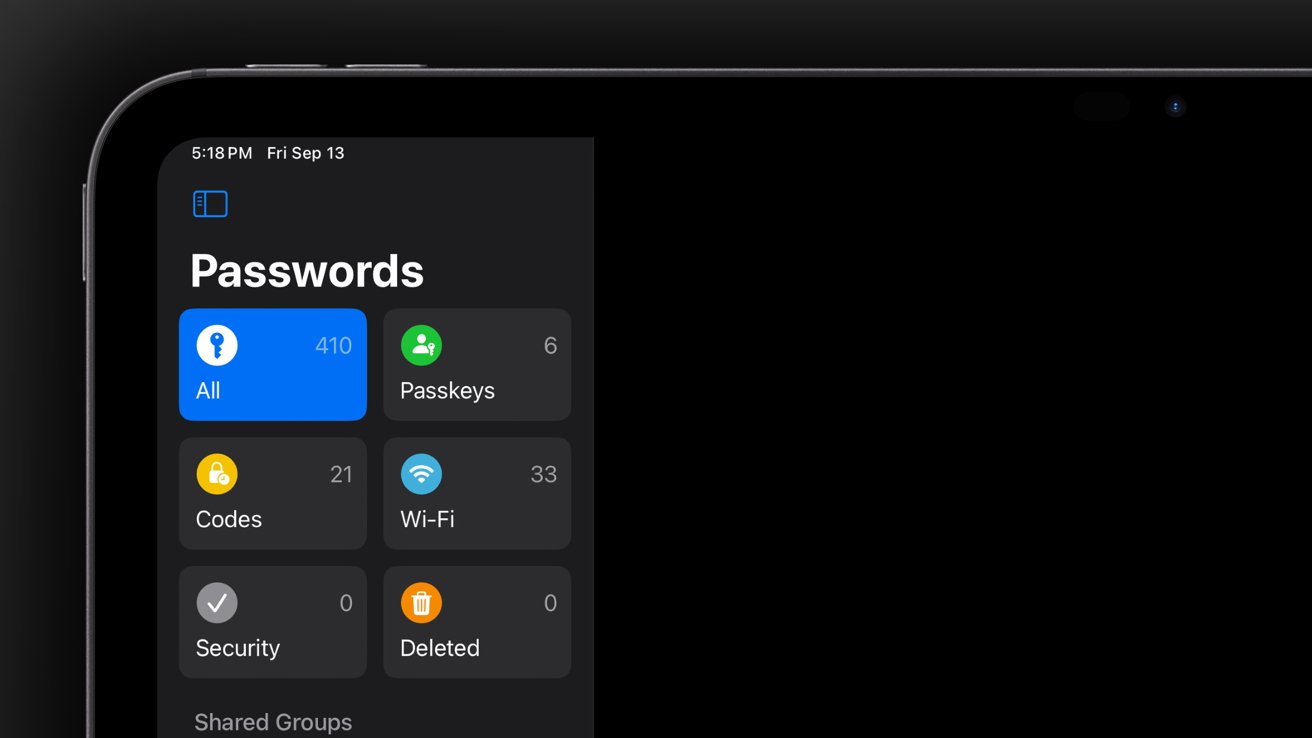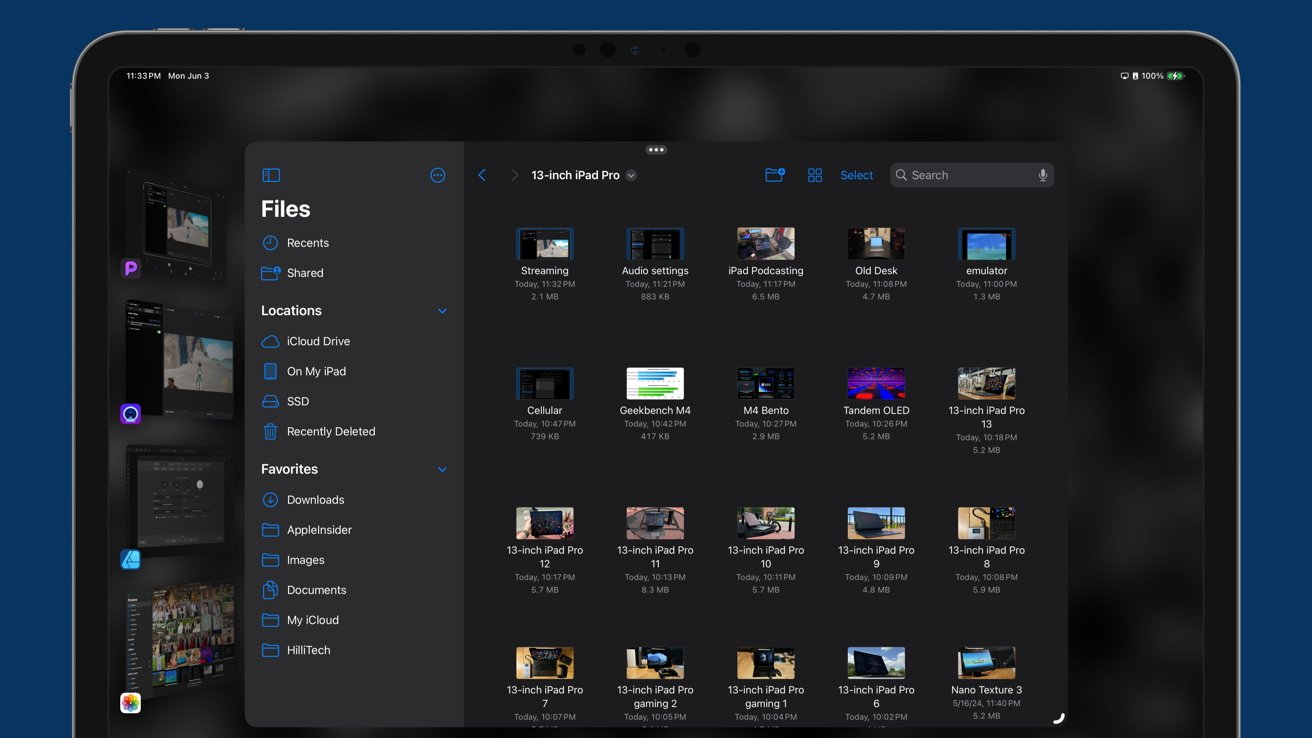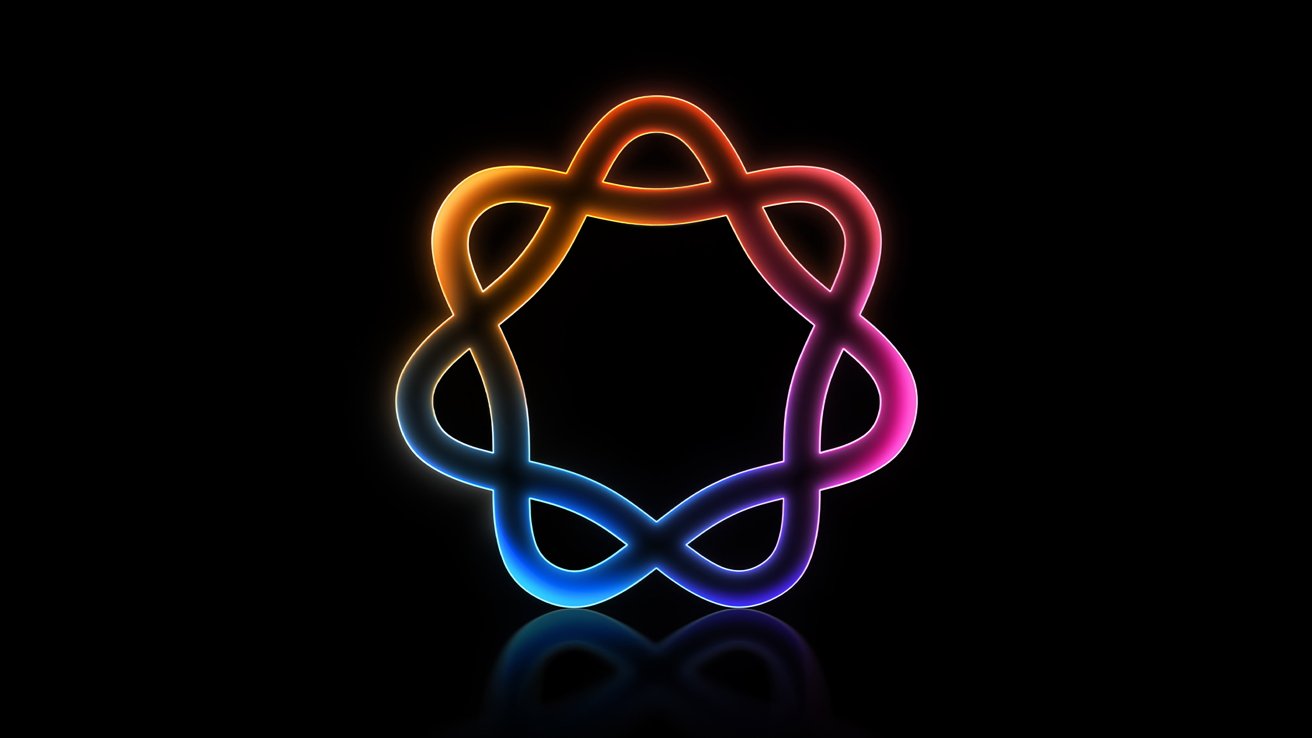Depending on who you ask, iPadOS 18 is an excellent update that maintains parity with iOS 18, or it’s a tragedy that doesn’t address pro users’ needs. The truth is complicated.
Apple introduced the iPad Pro with M4 weeks ahead of WWDC, leaving users wondering if that signaled big changes were coming in iPadOS 18. As expected, that wasn’t the case since Apple provided very little in terms of new exclusive features for the tablet OS.
When I reviewed the 13-inch iPad Pro, I shared some of my quibbles with iPadOS and how it pertains to pro workflows — leaving some hope for WWDC and AI. The end result is nothing really changed from that perspective, and even AI isn’t the boost for iPad some thought it could be.
However, that isn’t to say that iPadOS 18 isn’t a good update. It just won’t do much for pro workflows unless those somehow involve a calculator or handwriting.
I’m an iPad-first user that loves working from iPadOS and doesn’t want it to turn into macOS. Apple Vision Pro is still an important part of my workflow and is what brings a Mac back into my workspace.
So, now you know where I stand on these products, let’s dive into the update.
iPadOS 18 review — iPad exclusives
Visit Apple’s website on iPadOS 18 and you’ll find about 4 tiles out of the 40 that are exclusive iPad features. Everything else relates to Apple Intelligence, which doesn’t launch until later in the fall, or features introduced in iOS 18 or macOS Sequoia.
The lack of unique features for iPadOS 18 isn’t an anomaly. Apple generally only provides a few, if any, platform-specific upgrades to iPad each year.
The three specific upgrades to iPadOS are Smart Script, Calculator with Math Notes, and the new tab bar. Of the three, the most impactful to daily use is the tab bar, but the Calculator app is a nice addition too.
Smart Script and Math Notes are a perfect pair for iPad Pro and Apple Pencil Pro. I’ve never felt more motivated to actually take handwritten notes or jot down a budget freehand.
Smart Script & Math Notes
A machine learning model, not AI, learns your handwriting style on the fly and automatically refines written text. It also uses the learned handwriting to create wholly new words when correcting spelling mistakes.
The feature isn’t always consistent, as some words just never refine on their own without using a text selection command. It also doesn’t always understand word groupings outside of standard paragraph style, so randomly jotting notes in margins won’t get the same treatment as in standard paragraph format.
The ability to paste text into a handwritten document is very cool. Though, because my handwriting is so malformed, I don’t always recognize the pasted text as something I could have actually written.
Smart Script helps when writing for Math Notes. However, it doesn’t always acknowledge equations or how numbers are written.
One example of this was writing the example budget in the above image. The lines under the annual portion tried making it add 20, 100, and 20 — somehow dropping a zero from 200.
Of course, the feature will be improved with time, and much of my testing occurred during the beta period. Math Notes and Smart Script will be refined and are already excellent additions to Apple’s built-in apps.
I’m very hopeful that when Apple Journal launches on iPadOS, I’ll be able to create handwritten journal entries. It would be an excellent evolution of the app.
Calculator
While Calculator is hardly unique to iPad, it is new for the platform. Apple didn’t have to work so hard on what might have been a clone of the iPhone or Mac interface, but it did more than just port the app.
Every platform gets the new Calculator app too, so it’s not just iPad with a scientific calculator or Math Notes tab. Plus, there’s a new history section in the sidebar.
The iconic Braun-inspired calculator design is still here. If you want custom colors or buttons, PCalc is still a perfect alternative.
I’m a big fan of PCalc and all the fun James Thomson has with the app. However, Apple may have won me over with the Calculator update. My ability to choose which apps I want to use, i.e. Apple defaults vs. third-party, has been made very difficult by iPadOS 18 and the new customization upgrades.
Having the ability to launch PCalc from Control Center is going to be amazing. The app’s customization options and whimsy might be enough to make me stick with it.
However, handwritten math notes and the ability to generate a graph in the note based on a written equation is its own superpower. The two apps can exist side-by-side, of course, but choosing just one has gotten much more complicated.
But that’s a good thing. At least we no longer have to hear people say, “But iPad doesn’t have a Calculator!”
iPad’s redesigned tab bar
Apple didn’t give the tab bar a special name or even bother capitalizing it. The interface is exactly what it sounds like, a bar that sits at the top of the screen with navigation options.
The tab bar is a lot like the side bar, but it is meant to be more customizable by default. However, Apple is still forcing everyone to endure sports by making it an unremovable option from Apple TV or News.
The side bar contains basically all options an app can offer for navigation, while the tab bar is more limited and user-specific. Collapsing the side bar into the tab bar adds a significant portion of UI space to an app, making content appear bigger and fuller.
The tab bar appears to have a limited space for content, which means more than a couple of menu items will add a caret to move over to more menu items. It is somewhat baffling that in Apple News I can only add AppleInsider and nothing else, even though there’s ample space for it — the wiggle mode even shows more elements.
In any case, the tab bar offers more customization and space for apps, even when they are in side-by-side mode. Note that the tab bar only appears when the window is at least iPad-sized, not smaller.
iPadOS 18 review — added by iOS
I don’t want to spend a lot of time talking about features that will be covered in depth in our iOS 18 review. Everything discussed here is ecosystem-wide features and not unique to iPad.
Photos redesign
If the iPhone’s most important feature for consumers is the camera, then that must mean the most important app is Photos by proxy. Apple had left the Photos app mostly untouched for years, but the new redesign is here in iPadOS 18, and it has opinions.
I’ll get this out of the way first — I really like the redesign. I know that’s controversial, but the new layout really helps surface photos and events from my ever-expanding library.
There is some limited level of organization available to users. The sections for photos organized by day, people, or trips are all able to be shuffled between different utility folders.
I haven’t landed on a perfect layout just yet, but the overall concept is nice. The top portion of the app acts as a kind of shutter where the most recent photos in the user’s library are visible. Pull down and you’re in the full library feed.
Below that fold is all of the folders, collections, and memories offered by Photos. I could easily see this section become inhabited by third-party apps that surface different kinds of information.
My biggest unaddressed complaint by the Apple Photos team is still the inability to toggle which photos should appear in the greater library feed or memories. I’d love to see a toggle in albums or smart folders to remove all images in that album from the library feed — like screenshots or the excess images from a wedding.
The UI update will take some getting used to, but it is a step in the right direction. Now Apple needs to focus on sorting and control options.
Home Screen customization
iPad users didn’t have to wait for iPadOS 19 to get Apple’s latest customization updates. The last few iOS changes took an entire update cycle to make their way to iPad.
The Home Screen updates are somewhat minimal, focusing on placement and colors. Until iPadOS 18, users had to rely on blank icons, widgets, custom icons, and other workarounds to achieve the looks possible with the update.
iPadOS 18 introduces a new icon customization tool for selecting light, dark, or tinted icons. There’s also a choice for icon size that rids text from below icons and widgets in large mode.
The change is a bit jarring at first, and developers have to create custom icons for the various modes or face Apple attempting to force an icon color swap algorithmically. Overall, I love the concept.
I do wish Apple would include icon sizes and colors in Focus Mode customization. Right now, Apple keeps icon color and system dark mode settings separate. There is no way to automatically shift icon modes.
As someone that painstakingly created dark-themed Home Screens using custom icons added via Shortcuts, the ability to quickly swap all icons to a specific palette is great. I’ve always prioritized apps with custom app icons that give users control over how their device looked and operated.
Those that like the old way of selecting icons per app will be happy to know the old way still works. Just keep your icons in light mode and select your desired icon in the app.
I’m a big fan of the new larger icon option. Ridding the Home Screen of text is great, especially for widgets.
However, those text labels disappear in the App Library too, so good luck to anyone relying on the near-identical-looking Google suite of apps.
Control Center is now a multi-page grid of icons and widgets. Each page is a grid of 8 x 4 slots that can hold several control sizes.
Users can fill an entire page with a music control, or they can organize every object on the grid to their liking. There are 15 total pages that can be added.
Thankfully, Apple made it simple to select a page. When you start swiping down to get Control Center, just keep swiping to reach other pages.
I’m loving the new Control Center and the variety of actions it offers. Between this and the Lock Screen shortcuts at the bottom of the display being customizable (on iPhone), it has made me reevaluate what apps I should use.
Third-party apps can submit widgets for the Control Center. So, as I said earlier, I can now launch PCalc from Control Center, or Carrot Weather. The possibilities are endless.
Some of Apple’s default apps always had a specific advantage because of the prime real estate the Control Center controls offered. I never liked the idea of using an alternate notes app if the only notes I can access from the Control Center are Apple’s.
While I’m reviewing the final release version of iPadOS 18, there are still plenty of apps that haven’t submitted Control Center actions. It won’t be long before the App Store is full of apps offering to make the Control Center more useful.
In a sense, this section is like gaining a whole new Home Screen. I’ve yet to fully comprehend how I’d like to tackle setting up pages of controls.
I suspect Control Center will become the go-to place for control-type widgets like music, home, timers, calculators, etc. The Home Screen will be reserved for launching apps or broader information widgets.
The new Control Center experience is available on iOS and iPadOS. They function identically, down to the size of the grid.
I believe it is a waste of space to make the Control Center fit such a small size while simultaneously making the on-screen apps fade out and become inaccessible. The best route forward for Control Center on iPad, I think, is to make it drop down without disabling the background app like Menu Bar controls on Mac. Or, if the display must blur and the app be disabled, provide more slots for controls and bigger widgets on iPad.
Other new features
A dedicated Passwords app launched on iPhone, iPad, Mac, and Apple Vision Pro. It works as expected, bringing the former Settings menu to a separate app.
Safari gains Highlights, which surfaces helpful information into an Address Bar icon and will eventually include Apple Intelligence features. Data like on-page music links, maps links, or a summary will show up here.
Game Mode automatically kicks in when any game is launched, including Sudoku. Games should perform better, controllers get faster polling rates, and background activity is minimized with the new feature.
Messages gains new text effects, emoji Tapbacks, Send Later, and text formatting. Though, everyone is more focused on RCS support finally arriving on Apple devices.
There are more updates like new SharePlay screen sharing options and hidden apps. Apple introduced new app features and refinements across the operating system.
iPadOS 18 review — unaddressed pro needs
When I wrote about the 13-inch iPad Pro for my pre-WWDC review, I wanted to treat it as a snapshot of the operating system with some hope that there would be significant changes. Instead, we got Smart Script and a Calculator app.
So, here’s a brief rundown of what I discussed in greater detail in that review.
I still can’t record the AppleInsider Podcast on iPad without expensive hardware, high-priced all-in-one app solutions, or using two pieces of hardware to record audio independent of a call. There is still no concept of audio intents or selecting audio sources in iPadOS, which impacts a lot of professions outside of podcasting.
There is still no concept of a system-level tool like a universal clipboard or screenshot tool. There isn’t a way to install Grammarly system-wide, or Text Expander either.
Background tasks are still virtually non-existent. Leaving an app while something is being exported is a death sentence for that file.
Also, the App Store is still filled with “iPad-optimized” apps despite running on the same chipset as a Mac. Pixelmator Pro can run on my M1 Pro MacBook Pro but not my M4 iPad Pro.
But these grievances are all about what isn’t on the iPad. There is one big problem with something that is on iPad today — Stage Manager.
Neglected Stage Manager
Stage Manager didn’t get touched in iPadOS 18, and some bugs have made the experience even worse. These bugs are so consistent and reproducible that I wonder if they are intentional at this point, especially since they all deal with working with an external display.
First, bringing a new app into a stage where only one other app is present while on an external display will randomly resize the original window. This means every time I add Drafts to my Safari window stage, Safari is resized to half of its original size, and I have to fix it every time.
Next, a problem that has definitely been there since before iPadOS 18 betas, the cursor doesn’t know where to be. If I type in Drafts and then select a text field in Safari, sometimes the cursor just stays in Drafts.
Sometimes the only way to select a text field in a different app is to minimize the app and click the app icon again to open it. Otherwise, you might see the cursor jump between the apps, sometimes in a weird way that causes the whole UI to glitch.
Another oddity is with keyboard shortcuts. I can consistently open Spotlight or take a screenshot using keyboard commands, but only when the cursor is active on the iPad display.
Finally, swiping between open stages is broken, but it may be an iPadOS 18-related bug that made it to the release version. If I have my Safari stage open on the external monitor and swipe between stages on the iPad, I will almost always end up sucking the Safari stage into the iPad display on the second swipe.
It’s incredibly broken yet somehow represented by the UI. I’m typing on my Studio Display now, but I can see the Safari and Drafts stage as an inactive window on the iPad.
Stage Manager is great when it all works. I really hope these issues are just a symptom of the betas and get fixed by iPadOS 18.2.
iPadOS 18.1 and AI to come
I’m not going to detail much about Apple Intelligence in this review, even though Apple revealed it as a part of iPadOS 18. The new AI features are not ready and won’t begin rolling out until iPadOS 18.1 is released.
We’ve been testing iPadOS 18 on one device and iPadOS 18.1 on another for comparison. Between the two, stability and features perform identically, other than the inclusion of Apple Intelligence on iPadOS 18.1.
Users will be able to use Writing Tools, the improved Siri, and summarization features with iPadOS 18.1. Image Playground and Genmoji aren’t expected until a later update before the end of 2024.
There’s going to be plenty of coverage from AppleInsider on Apple Intelligence once it officially launches.
Apple knows what it wants iPad to be
Despite self-proclaimed professional iPad users’ best attempts, it seems Apple is immovable on iPad. The company has a path for its tablet, whether it’s clear or not to us doesn’t matter.
Apple sands off the rough edges of iPadOS every year, but it’s never quite what some pros expect. It isn’t macOS and never will be, as there is no world where Apple introduces a Terminal to iPad.
Instead, iPad is what it is. A naked robotic core that’s amazing at many specific tasks like acting as a digital notebook, a modular laptop, or even a desktop connected to an external display. While it can’t be used for web dev, it can serve as a primary computer for much of the world.
And for Apple, it seems that is enough. Perhaps, you, dear niche professional, will be the next one welcomed into the circle of what’s possible with iPadOS 19.
Or maybe you’ll be left wanting, yet again.
iPadOS 18 review — pros
- All the iOS 18 features come to iPad at the same time
- Smart Script is legitimately cool and useful
- Calculator on iPad, finally
- Home Screen customization upgrades are a welcome change
- New Control Center opens up new third-party app possibilities
iPadOS 18 review — cons
- Almost no iPad-specific updates
- No new pro workflow support or pro apps
- Stage Manager struggles to work well with external monitors
- Apple should offer a universal clipboard manager as part of the system, at least
- M4 in iPad was a big deal until iPadOS did nothing with it
Rating: 4 out of 5
iPadOS is an impossible system to grade without upsetting someone. I love working from my iPad despite the quirks introduced by Stage Manager and lack of niche workflows.
At the end of the day, the iPad is purchased by a great deal more customers than Macs. iPadOS is built for everyone, and it does a good job riding the line between easy accessibility and pro workflows.