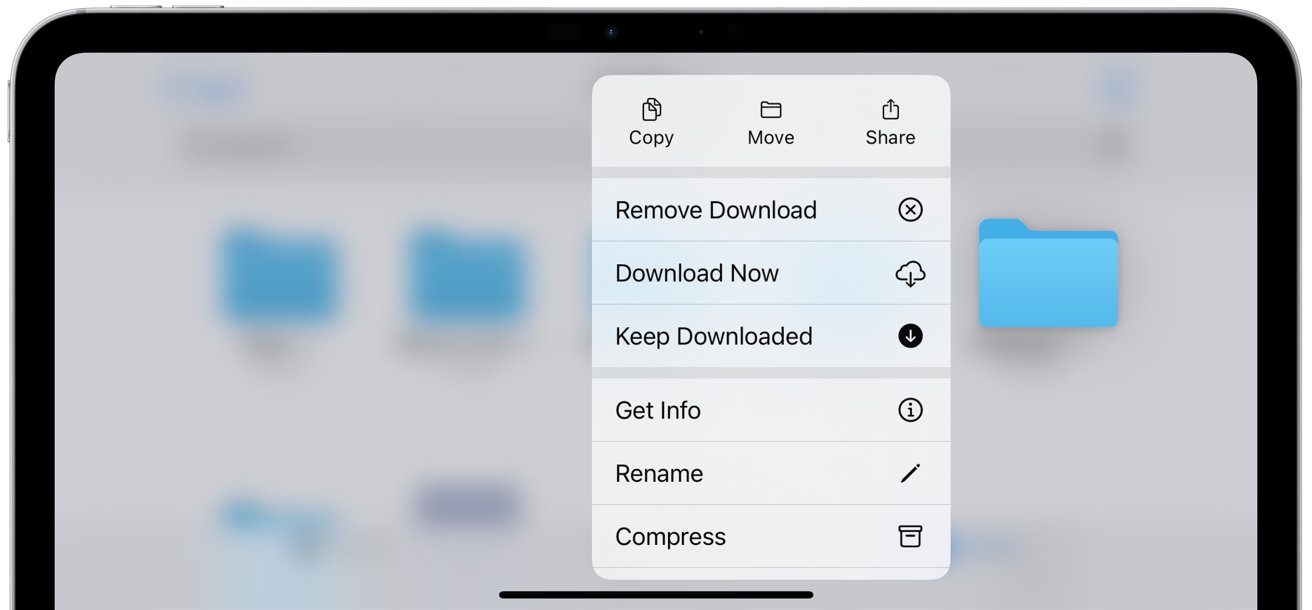Compressing folders on an iPad is a quick and easy way to optimize storage, improve file sharing, and organize your digital life. Here’s how.
Compressing folders on an iPad can be useful for two main reasons — optimizing storage and making it easier to handle multiple files. When you compress a folder, you reduce its size in some cases, but not always.
For example, files like JPEGs or other formats that are already compressed won’t shrink much further. However, the real benefit of compression is in bundling multiple files into one.
Bundling is especially helpful when organizing your files or sharing them, as it simplifies handling by reducing the number of individual items. While compressing doesn’t guarantee space savings with every file type, it does make managing and transferring files far more efficient.
How to compress files on an iPad
Compressing related files makes it easier to keep your iPad organized. Instead of searching through numerous documents, you can quickly pack associated files into a single Zip archive.
- Launch the Files app.
- Navigate through the Browse section to find the folder you want to compress.
- Press and hold the folder you want to compress to open a contextual menu.
- In the menu that appears, select Compress. The iPad will create a Zip file of your folder in the same location.
If you receive a Zip file or need to access compressed content, decompressing is just as easy. Tap the ZIP file in the Files app, and the iPad will automatically extract its contents into a new folder.
Once your files are compressed, the benefits are clear — reduced clutter, easier sharing, and the ability to keep related files neatly organized. Whether you’re managing a large number of documents or sending media files to a colleague, compression simplifies your workflow.
In the end, compressing files on your iPad is an efficient way to streamline both storage and file management. While it won’t always reduce file sizes, the ability to bundle multiple files into one convenient package makes it a powerful tool for organization and sharing.