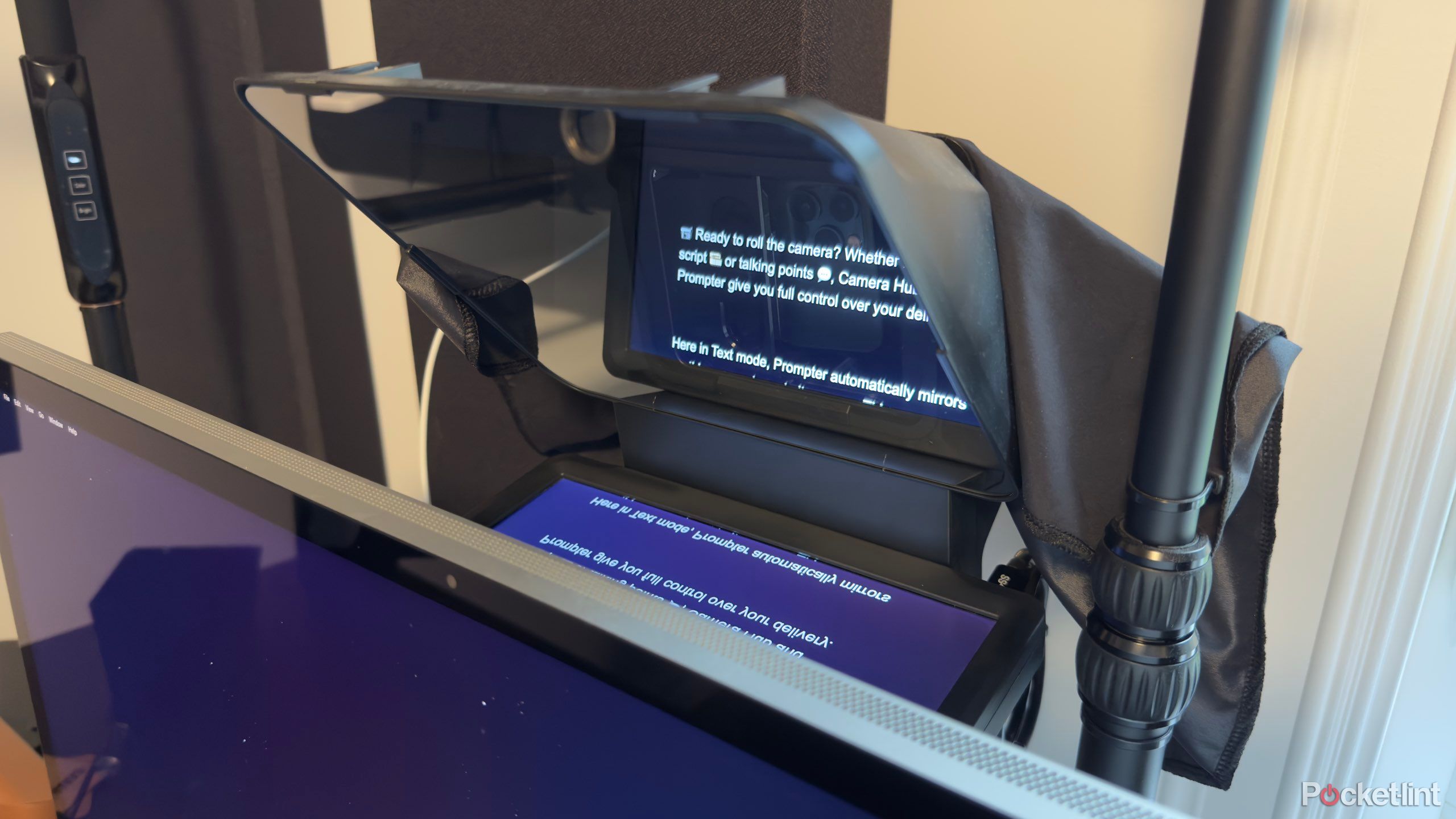Key Takeaways
- You can boost your workflow by updating your workspace with Apple-compatible accessories, which offer seamless integration.
- From smart lighting to ergonomic input devices, it’s not just big things like chairs that can change your work day.
- Aesthetic can have just as much of an impact on your productivity as functional items do.
There’s no shortage of listicles and videos sharing product recommendations to improve your workspace. Now, I’m addicted to this sort of content — I’m always looking for new accessories to optimize my technology stack and workflow. I’m a particular sucker for desk setup videos, and the cornerstone of every excellent setup is a good chair and desk. Personally, I’m a fan of the Autonomous Chair Ergo and the company’s motorized adjustable desks.
But once you have your chair and desk selected, what’s next? Here are 11 products I use in my studio and recommend to my fellow Apple users.
1 Apple Studio Display
The best display for Mac

Apple Studio Display
$1439 $1599 Save $160
A 5K thunderbolt display designed by Apple optimized for its Mac lineup.
Before someone goes writing in the comments, yes, there are other excellent displays that your Mac will work with. However, despite the Apple Studio Display’s hefty price tag, it’s still the best Mac display, in this writer’s opinion. With a 5K panel, 1080p webcam, three USB-C ports, microphones, and speakers, the Apple Studio Display is fantastic for connecting your Mac to all your accessories with a single cable while also receiving power.
2 Belkin MagSafe Continuity Camera Mount
Use your iPhone as a webcam

Belkin MagSafe Continuity Camera Mount
A MagSafe mount to place iPhones on top of Apple displays and iMacs for video calls and recording.
You’re seriously missing out if you aren’t already using your iPhone as your Mac’s webcam. Despite all the various “high quality” webcams on the market, none come close to challenging the camera on your iPhone. For that reason, I’ve been using a spare iPhone as a dedicated webcam using Apple’s Continuity Camera feature. Belkin’s MagSafe Continuity Camera Mount for Apple displays and desktops makes connecting your iPhone even easier by magnetically attaching it to your Apple display or iMac when it’s time for a video call.
3 Elgato Prompter
Level up your video call experience

Elgato Prompter
A secondary display designed for streaming, video conferencing, and scripted video recording.
Previously, one of my greatest frustrations with video calls was how it always looked as though I was looking away from the call due to the position of the video conferencing app on my display versus where the camera was. When Elgato released its Prompter, I knew it was the perfect solution. In addition to being an excellent tool for recording scripted videos, the Elgato Prompter serves as a second display, which you can sit your iPhone behind using something like the Belkin MagSafe Continuity Camera Mount mentioned above. Conveniently, using the Prompter, you can place your video call windows on it so whenever you’re looking at the call’s participants, you’re also looking directly at the camera.
4 Apple Magic Keyboard with Touch ID and Numeric Keypad
Touch ID for the win

Apple Magic Keyboard with Touch ID and Numeric Keypad
$189.95 $199 Save $9.05
A thin, lightweight aluminum keyboard designed for Apple devices with a numeric keypad and Touch ID sensor.
The Apple Magic Keyboard with Touch ID and Numeric Keypad combines style and functionality. It offers a comfortable typing experience, built-in Touch ID for secure authentication for Apple Silicon Macs, and a full numeric keypad for data entry tasks — ideal for productivity and security alike. Plus, you can grab it with either black or white keys depending on the rest of your desk aesthetic.
5 Apple Magic Trackpad
Gestures galore

Apple Magic Trackpad
$129 $149 Save $20
A thin, lightweight aluminum trackpad designed for Apple devices.
The Apple Magic Trackpad is the cherry on top of the general macOS experience with a large, smooth, multi-touch surface for multi-touch gestures while in a desktop configuration. While I understand the familiarity of relying on a standard mouse, you’ll quickly realize macOS is better when using a trackpad for smooth navigation. The Apple Magic Trackpad is also available in either black or white.
6 Orbitkey Desk Mat
The perfect pad for your desk accessories

Orbitkey Desk Mat
A vegan leather desk mat with a document hideaway and magnetic toolbar.
Once you have your desk accessories, you should definitely consider getting a desk mat to place them on. I’m a fan of the Orbitkey Desk Mat, which comes in either black or white. In addition to being made of premium vegan leather, what makes this desk mat unique is its document hideaway underneath the top layer of leather and a magnetic toolbar where you can place stationary and small accessories.
While I opted for the black Star Wars-themed option, you can save yourself a few bucks by not getting an embossed Empire insignia.
7 Elgato Key Light
Brighten yourself up during calls

Elgato Key Light
$139.99 $159.99 Save $20
An LED light panel to brighten up your appearance during video calls and live streams.
Perfect for content creators and video call attendees alike, the Elgato Key Light delivers studio-quality lighting in a desk-mountable form factor. It offers adjustable brightness and varying color temperatures.
If you’re looking for a WiFi-connected light that you can enable via a menu bar app or Siri Shortcuts, this is the one for you.
8 Belkin 12-Outlet Surge Protector Power Strip
Hide all of your cables with this power strip

Belkin 12-Outlet Surge Protector Power Strip
$25 $28 Save $3
A 12-outlet surge protector with outlets in varying directions and a flat end to the cable.
An awesome pro tip I highly recommend is mounting a power bar under your desk. Using command strips, I mounted an Amazon Basics surge protector under my desk, to which all my cables, including the desk’s power, are fed. Then, the only cable running from the desk to the wall outlet is from the surge protector.
This design is excellent for owners of adjustable desks who want to keep a clean look but are worried about keeping cables too short. Amazon no longer sells my favorite surge protector, but the Belkin 12-Outlet Surge Protector Power Strip is an excellent alternative with a flat cable head and plenty of plugs facing multiple directions.
9 Lichico Under Desk Treadmill
Meetings are great walking time

Lichico Under Desk Treadmill
$139.99 $179.99 Save $40
A treadmill designed to be placed under your adjustable desk for walking while working.
While this pick isn’t Apple-specific, it’s an excellent addition for anyone with an adjustable desk. See, I rarely use my adjustable desk to stand and work, but multiple times per week, I work at my desk while walking on my treadmill. My favorite time is during meetings, where I listen more than talk, or while doing lighter work like editing articles and writing emails. Under-desk treadmills like this one from Lichico help you stay active while completing work or attending meetings.
10 UGreen MagSafe Charger Stand
Charge all your devices

UGreen MagSafe Charger Stand
A 100W MagSafe-compatible charger with two USB-C and two USB-A ports.
To charge your devices, consider getting a tabletop charger like the UGreen MagSafe Charger Stand. This 100W base can charge my iPhone via MagSafe while also delivering power to four other devices, two via USB-C and two via USB-A.
I find the UGreen MagSafe Charger Stand most useful for placing my iPhone in StandBy mode when working at my desk and ad hoc charging various test devices.
11 Nanoleaf Shapes
Add a pop of dynamic color to your workspace
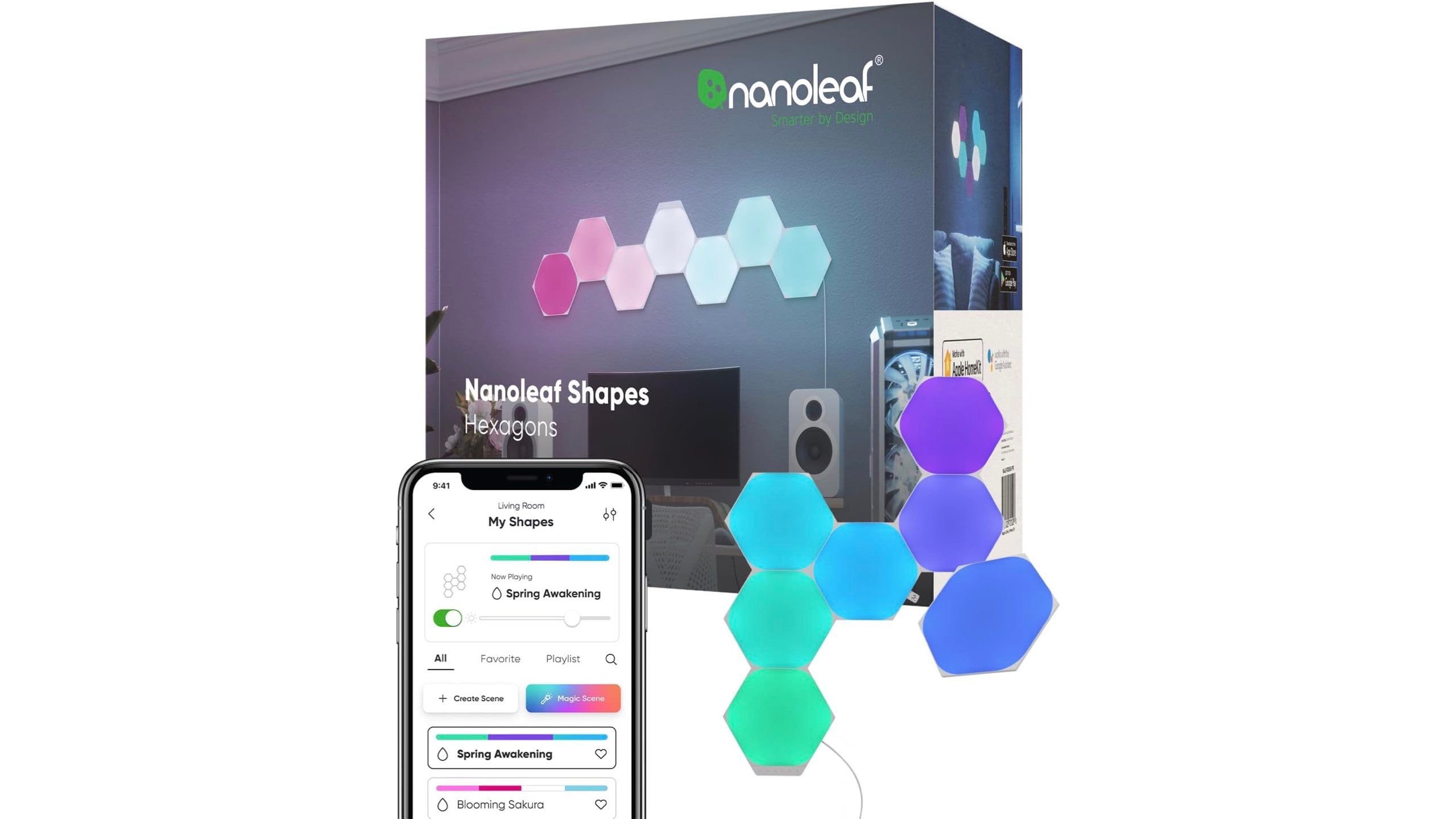
Nanoleaf Shapes Hexagons
Multi-colored smart light tiles that are compatible with Apple HomeKit.
Nothing like a little color and lighting to completely take your space from drab to fab. With some modular smart lighting options like Nanoleaf Shapes, you can rearrange these panels into countless unique designs and expand them with more units. These lights integrate seamlessly with Apple HomeKit, and they’re controllable via Siri and Apple HomeKit. I go one step further and use Shortcuts to automatically change the color and brightness when running specific actions.