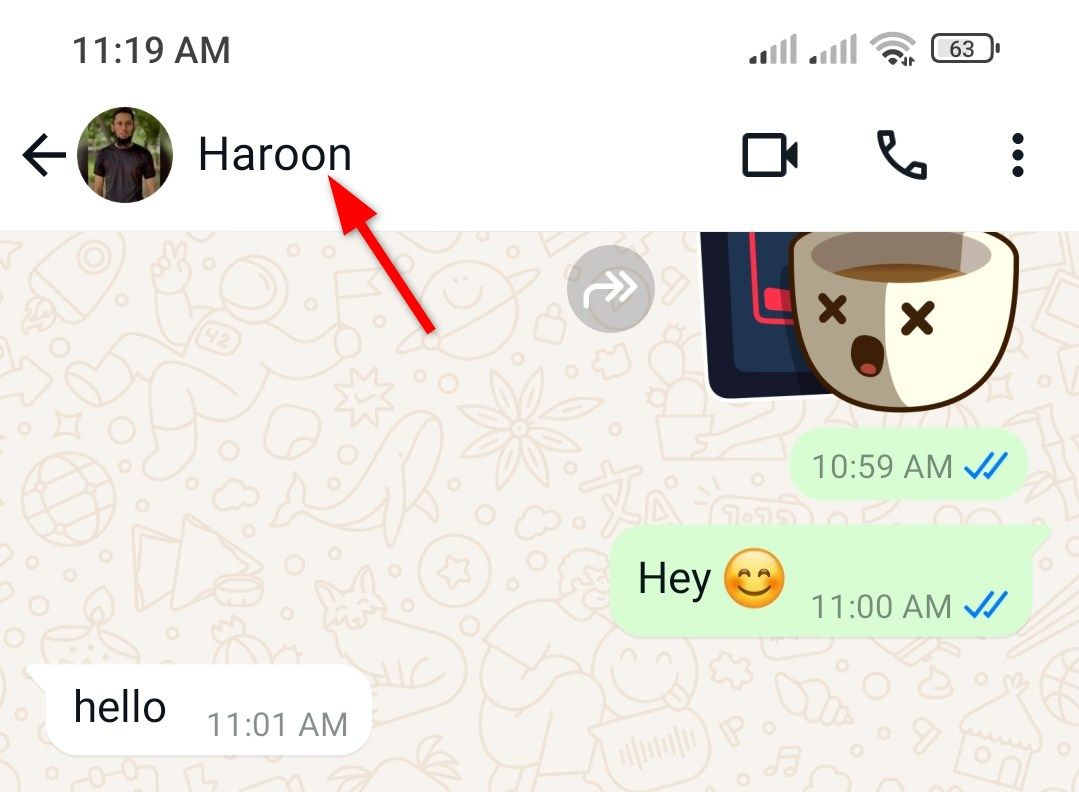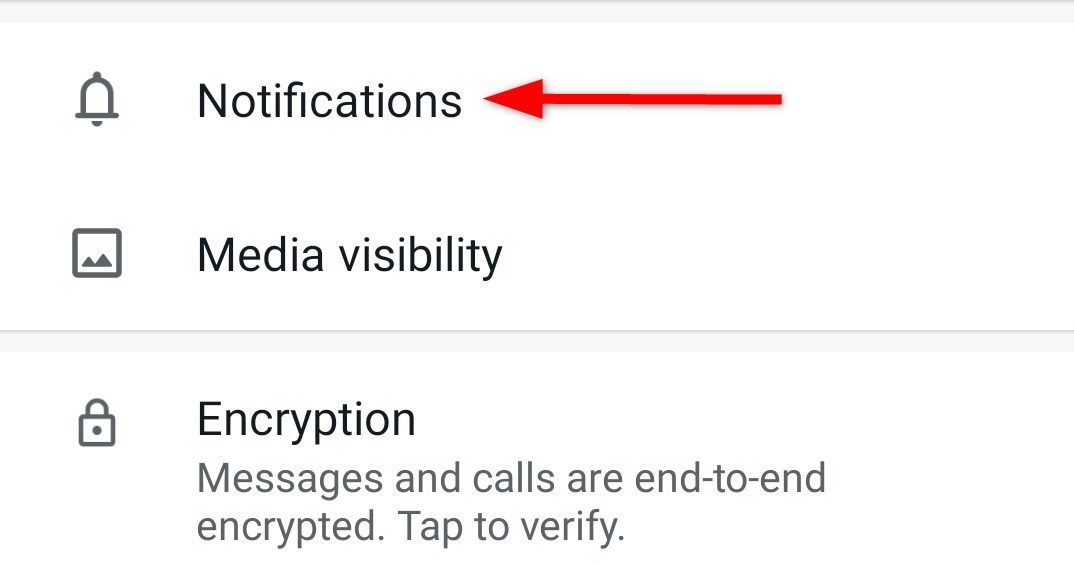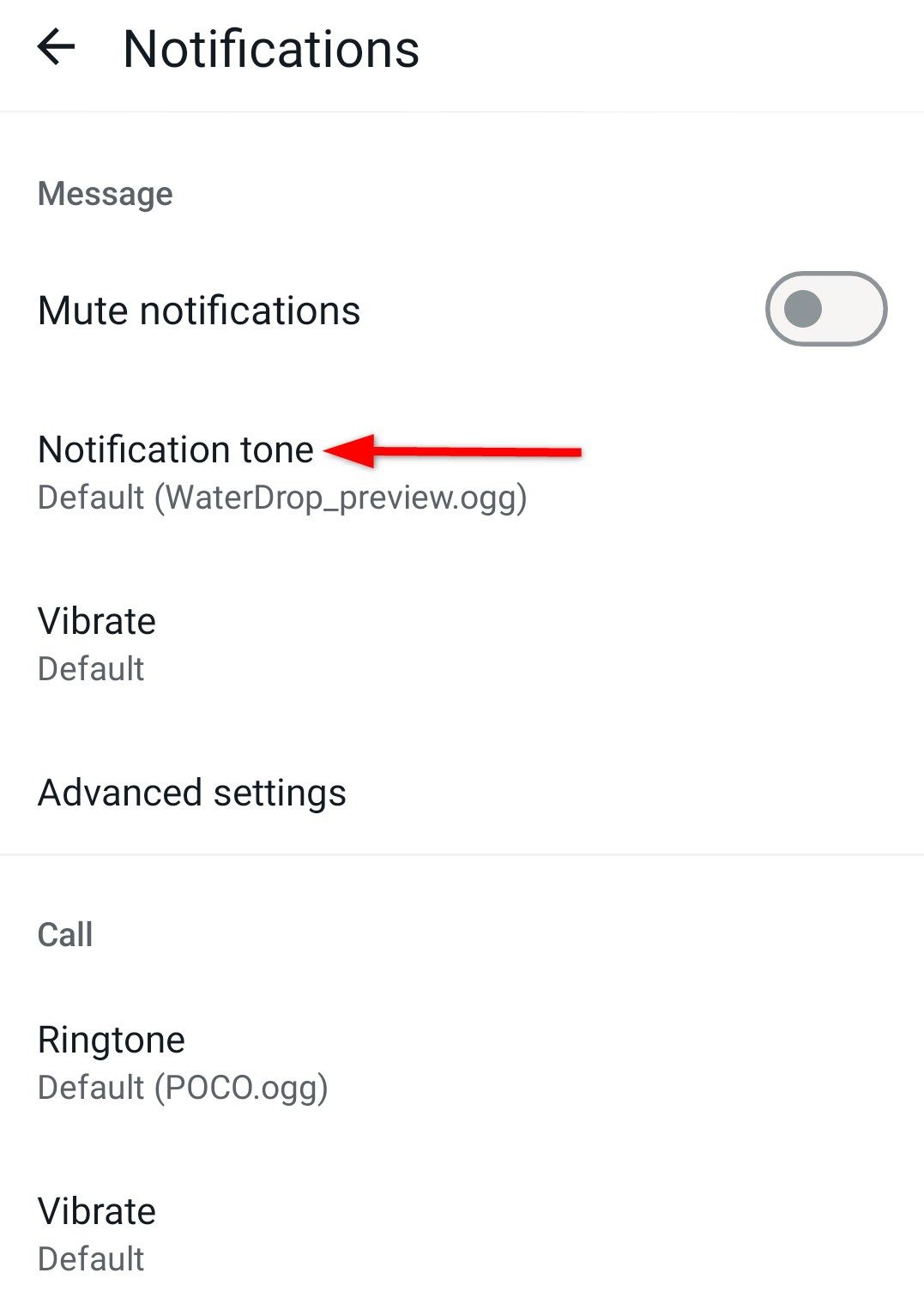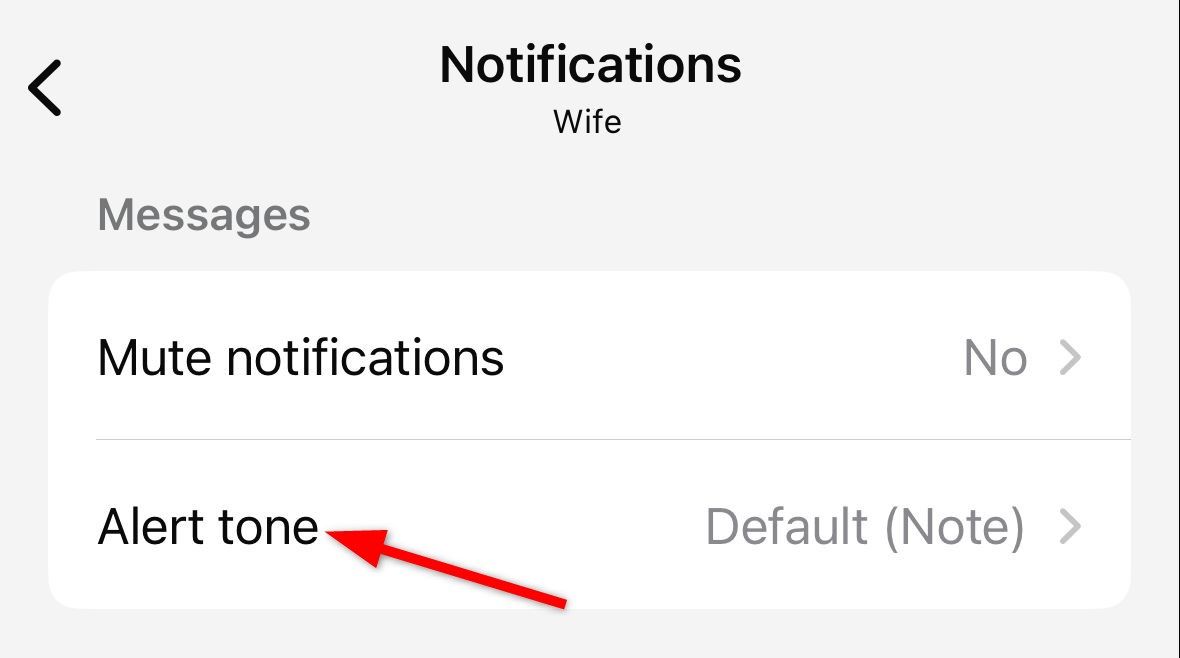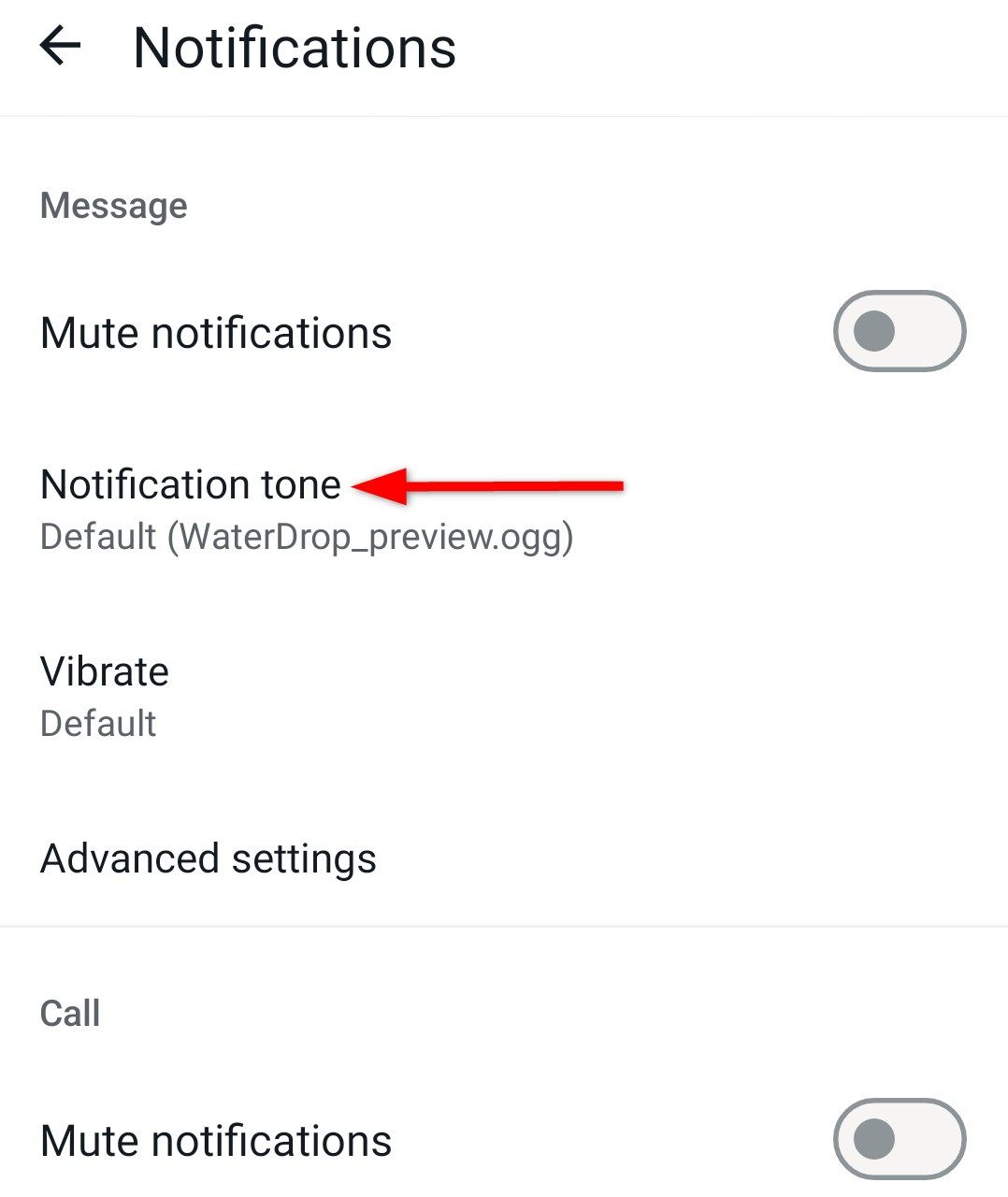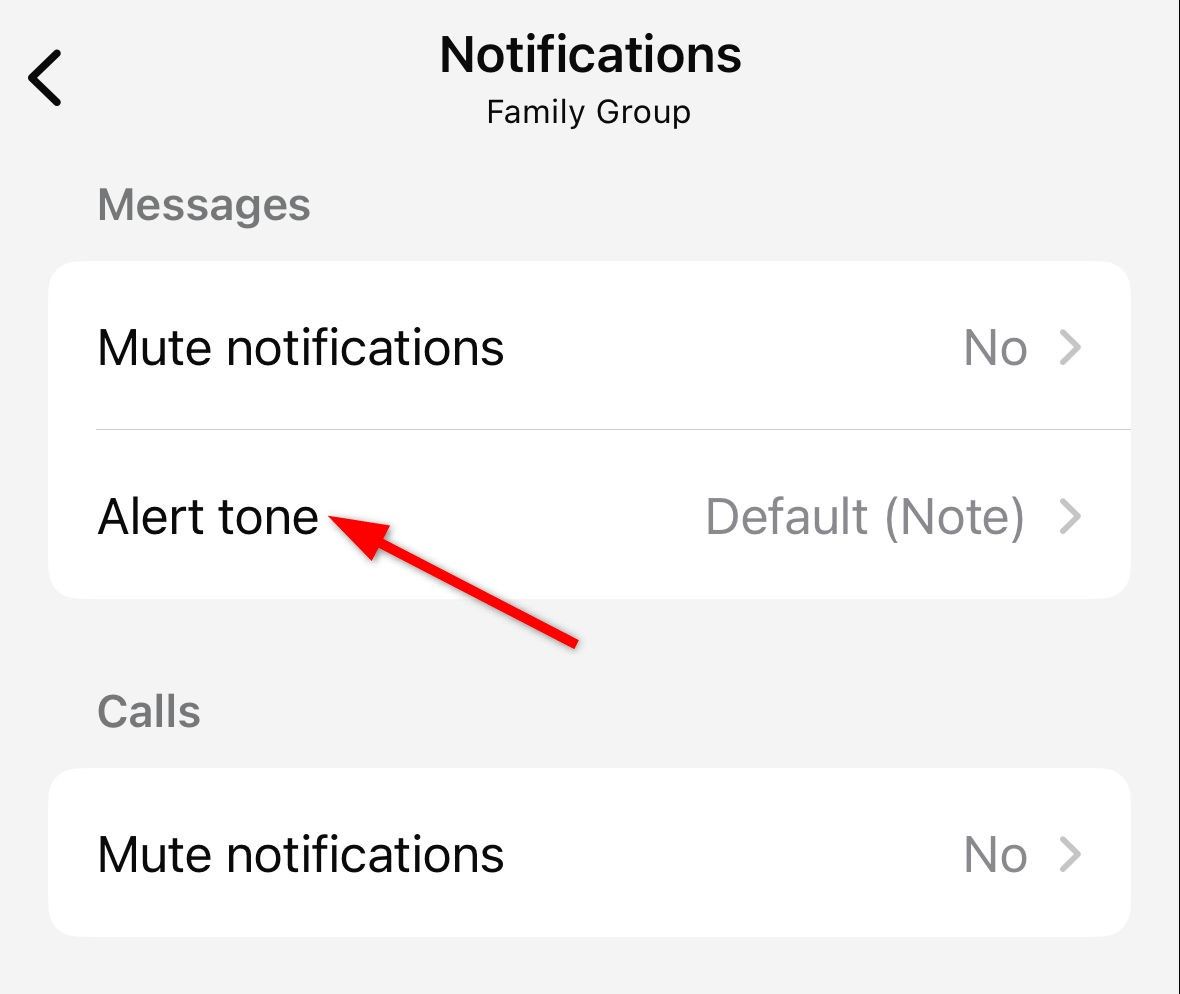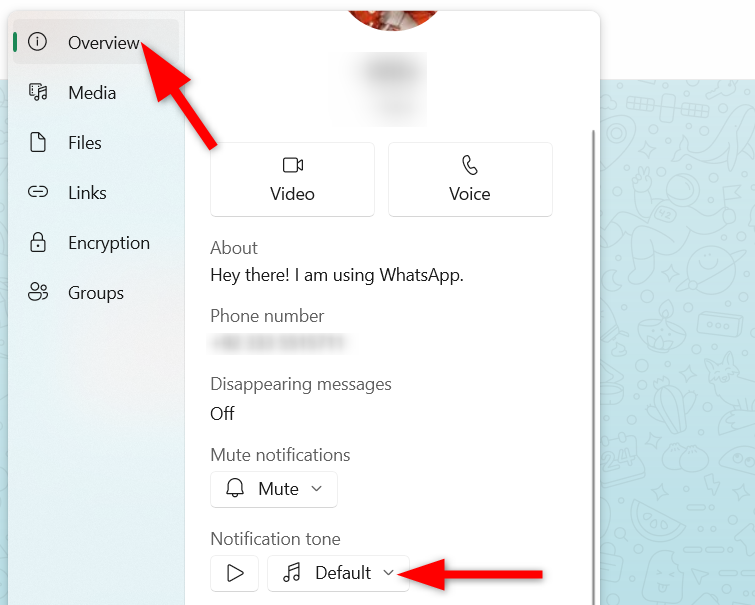What if you could tell who’s messaging you without even looking at your phone? Yes, it’s possible. You can do this by customizing your notification sounds for individual WhatsApp chats and groups. With this simple tweak, you can prioritize important messages and respond to them instantly.
Setting custom notification sounds for individual contacts in WhatsApp is a simple process, whether you’re using an Android, iPhone, or iPad.
For instance, if you have an Android phone, simply open the WhatsApp chat you want to customize. Then, at the top of the screen, tap the contact name to access its details.
In the chat info, scroll down and select the “Notifications” option.
After opening the Notifications window, tap the “Notification Tone” option and select your favorite custom sound from your device’s ringtone library.
There are other options available in this window, such as muting notifications for this specific chat, turning the vibration on or off, and customizing the ringtone for calls.
If you’re an iPhone user, simply tap the contact’s name at the top to access their info. Then go to Notification > Alert Tone, pick a sound from the available options, and tap “Save.”
Now, every time you receive a message from that contact, you’ll hear the unique sound you’ve chosen. Remember, you can repeat this process for as many contacts as you want.
One more thing you might notice is that on Android, WhatsApp lets you set custom ringtones for calls from specific contacts. However, on the iPhone, you can only set custom tones for message alerts, not for incoming calls.
On iPhone, you also cannot set custom notification sounds for WhatsApp that are stored in the device’s file manager. WhatsApp only allows you to choose from a limited selection of pre-installed notification sounds provided by the app or use the default iPhone notification sounds.
However, on Android, you can choose your notification tone from the file manager, music folder, or even your recording directory.
Customizing WhatsApp Group Notification Sounds
Managing group chats can feel overwhelming sometimes, especially when messages keep pouring in all day long. Fortunately, WhatsApp lets you set custom sounds for groups, too, helping you distinguish important group conversations from more casual ones.
The process for customizing group notifications isn’t much different from that for individual chats. For Android, go to the group chat where you want to set the custom sound.
Tap the group name and go to Notifications > Notification Tone, then choose the tune that best fits the vibe of the group.
For the iPhone, go to Group Info > Notifications > Alert Tone. From there, pick a sound that captures the essence of the group and hit “Save.”
If you’re in multiple WhatsApp groups, this trick can be a game-changer, making it easier to distinguish which group requires immediate attention and which can wait until later.
See How It Works on the WhatsApp Web
Now, here’s the question: Can you customize notification sounds on the WhatsApp Web? Unfortunately, there’s currently no direct option to set custom sounds for specific chats or groups.
In addition, WhatsApp Web does not mirror your phone’s notifications or custom sounds. The web version has its own notification system, independent of your phone settings.
However, don’t confuse the web version with the WhatsApp desktop version. If you’re using the WhatsApp desktop version, you can customize your notification sounds in a similar way to the mobile app.
Simply tap on the specified contact name, go to Overview > Notification Tone, and select your preferred tone from the available list.
Customizing WhatsApp notification sounds is a great way to personalize your messaging experience and make it easier to identify who’s contacting you. Additionally, you can enhance your WhatsApp experience by locking chats, formatting messages, or even sending a message without adding the recipient’s phone number.