I swear to you that I’m not pirating software, movies, or TV shows. Nor am I downloading anything “adult” while I’m working. But I’m still an unabashed fan of Windows Sandbox, which remains the killer selling point of Windows 11 Pro.
You probably don’t even know whether you have a laptop with Windows 11 Home or Pro on it. Both versions look exactly the same, and it’s been years since Microsoft released any new Pro-specific features. It’s not even clear whether Microsoft intends to retain the Pro version of the software, for which Microsoft charges $100 more per copy (unless you can find Windows licenses cheaper elsewhere).
Our article on the best features of Windows 10 (and now 11) Pro continues to molder, primarily because nothing ever changes. But Windows Sandbox still justifies the upgrade to Windows 11 Pro, because it’s a big, simple airbag to prevent you from colliding with the bad parts of the web. Sandbox, as the name suggests, creates a sandbox, a walled-off version of Windows within Windows. Even if you introduce malware into Sandbox, it will remain there, sequestered from your system, and not infect your PC. And you can eliminate Sandbox (and everything inside of it) with just a click.
Windows Sandbox is an optional feature that, even with Windows 11 Pro, you must manually install. The easiest way to do it is to tap the Windows key, to open the search menu, then search for “Windows features.” You’ll see the Control Panel app to “turn Windows features on and off.” Click it, then scroll down the list of checkboxes until you hit the “Windows Sandbox” checkbox and toggle it on.
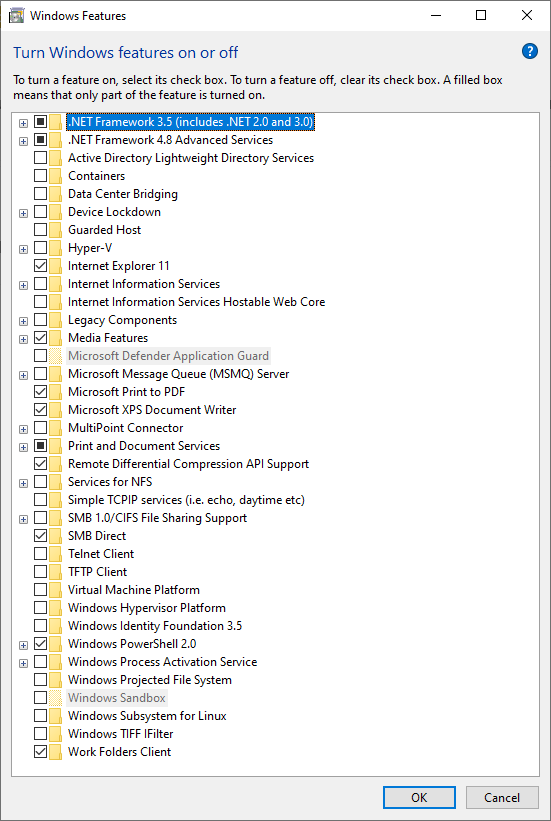
PCWorld
(If you don’t see the Windows Sandbox checkbox, you may not have Windows 10 Pro or Windows 11 Pro. Open the Windows Search menu again, then type “winver.” The small winver (Windows Version) box should report that you have Windows 10 Pro or 11 Pro.)
If you’ve enabled Sandbox, Windows may need to download some files and then restart, so make sure you’ve saved your work beforehand.
Once Windows reboots, the OS will have enabled Sandbox. Windows is testing out a feature where Sandbox will be considered an app, moving along on its own development cycle. For now, I find it the easiest to simply open Windows Search and search for Sandbox itself.
Sandbox is essentially a virtual machine, dedicated to Windows. Launching it will likely take a few seconds or longer. When Sandbox launches, you’ll see a small window with a generic Windows desktop inside of it, like the image at the top of this page. This is important, since it’s essentially a new installation of Windows. You can personalize it, but the strength of Sandbox is that you don’t: It’s just an anonymous version of Windows, without any specific ties to you.
So why use Sandbox? Because from here, you can do pretty much anything you can on Windows: surf the web, download apps, and more. If you subscribe to a VPN, you can download the VPN, install it, and gain yet another layer of anonymity.
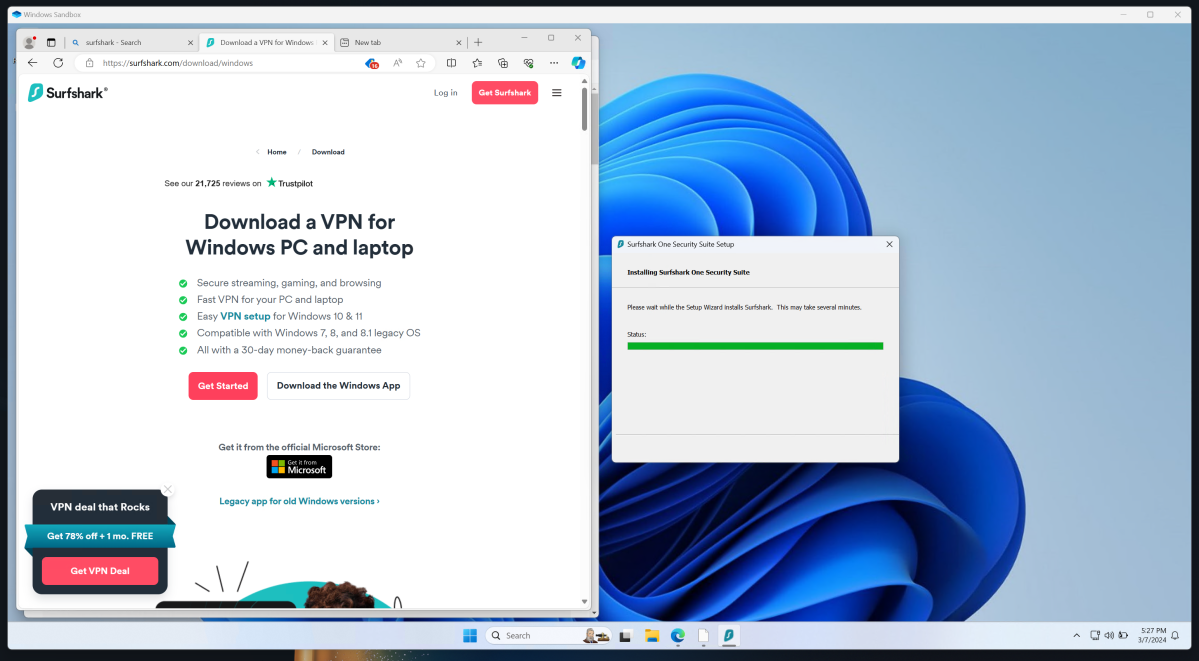
Mark Hachman / IDG
Sandbox isn’t particularly useful for something that’s usually safe and secure, like opening Microsoft 365 and writing an email. If you do have an untrusted attachment within an email, however, you can open Outlook, download the email, and then check it out within Sandbox. Say you receive a suspicious link, too: If it does harbor malware or a rootkit, Sandbox is designed to keep it within its walls, rather than spreading to your actual Windows install. That malware can theoretically attack anything within Sandbox, however, which is another reason for maintaining anonymity within Sandbox.
Sandbox isn’t 100 percent secure; nothing is, really. But to attack your “main” version of Windows, a hacker would have to break out of your VPN (assuming you’re running one), break out of a sandboxed browser like Chrome or Edge, then break out of Sandbox itself to attack Windows. Possible, of course, but unlikely. And Windows’ own security mechanisms will work within Sandbox.
One risk that you do run, however, is when you move a file from within Sandbox to the primary version of Windows. Sandbox allows you to do this. However, if there’s malware attached to that file, such as a PDF, you do run the risk of infecting your PC. I always think of Sandbox as a infectious disease laboratory, where scientists work with waldos and other mechanisms to interact with diseases inside of a secure environment.
You’ll probably find that it takes a bit of time and effort to set up a Sandbox environment with whatever protections you wish to add, so a persistent instance of Sandbox might make sense at times. Closing Sandbox, however, is as easy as closing the Sandbox window. You’ll receive a warning: Closing Sandbox erases everything inside of it, including downloaded files and apps. But if a virus starts playing havoc with your Sandbox, you can also shut it down and it will/should all disappear, too.
The only thing I don’t like about Sandbox is that most PCs these days ship with a Windows 11 Home license, which makes a Windows 11 Pro machine so much more valuable. It’s basically worth the price of the upgrade itself!




