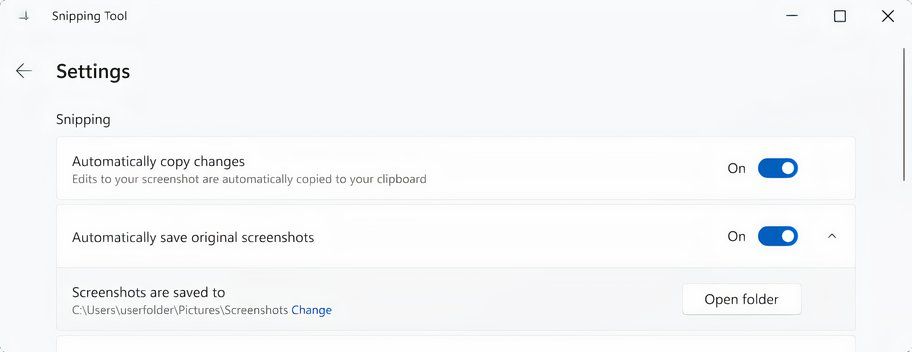Microsoft is adding the ability to set a capture folder for the Snipping Tool in Windows to automatically save your screenshots and screen recordings instead of the default one.
The company is testing this Snipping Tool feature in the Windows 11 Insider Preview Build 22635.4291 to gather feedback. If you’d like to test custom capture folders in the Snipping Tool and other upcoming Windows features before public release, you must sign up for the Windows Insider Program by perusing our step-by-step tutorial.
Snipping Tool has already received several updates in Windows 11, but Microsoft has now bumped the software to version 11.2408.15.0. The updated Snipping Tool “introduces the ability to change the folder that original screenshots and screen recordings are automatically saved to,” the Windows maker said. To choose a new default folder for screenshots and screen recordings, open the Snipping Tool settings and click the Open folder button next to “Screenshots are saved to,” then pick a new folder on your PC.
For example, you might want to set a Dropbox folder as the new default location for screenshots to be available on your other devices. Snipping Tool automatically saves your captures in the Pictures > Screenshots folder by default.
Microsoft is regularly expanding the Snipping Tool with new features. For example, recent updates brought the ability to add emoji on top of screenshots, detect QR codes in screenshots and follow the underlying link, use the onscreen ruler, etc.
The Windows 11 Insider Preview Build 22635.4291 also brings Task Manager tweaks, such as Dark Mode and text scaling support for the Disconnect and Logoff dialogs and disk type labels in the Performance section. The update renames Tailored Experiences in Settings as “Personalized offers” on the Recommendations and Offers page under Settings > Privacy & security. “Personalized offers will let users opt-out of allowing Windows to use info about their devices and how they use them to enhance Windows,” Microsoft states.
You can use Snipping Tool to take screenshots in Windows and annotate them using the built-in tools. Snipping Tool can screenshot an open window, a rectangular screen area, a free-form area, the entire screen, etc. You can even take timed screenshots with the Snipping Tool, as well as redact sensitive info and copy text from images.
Source: Microsoft