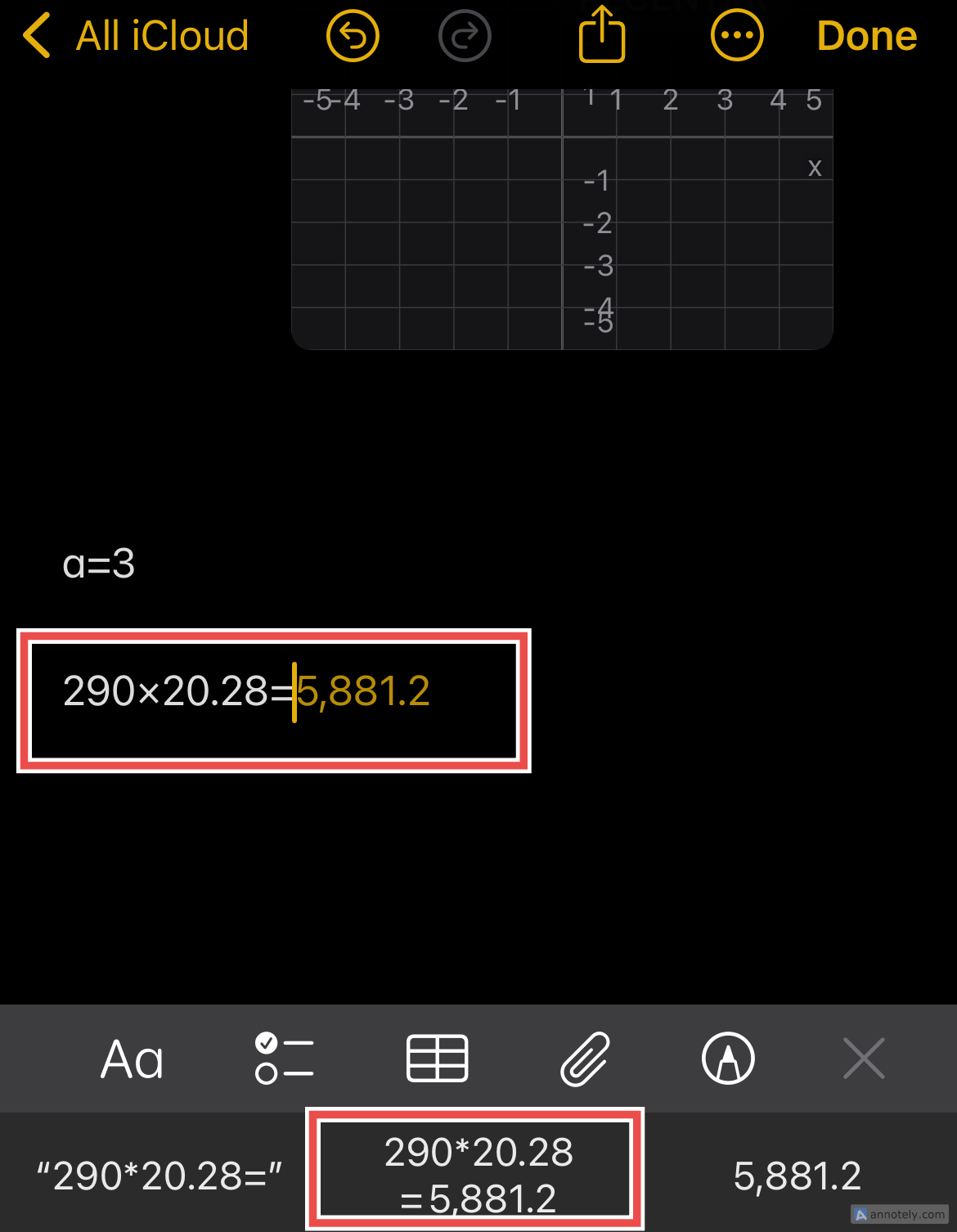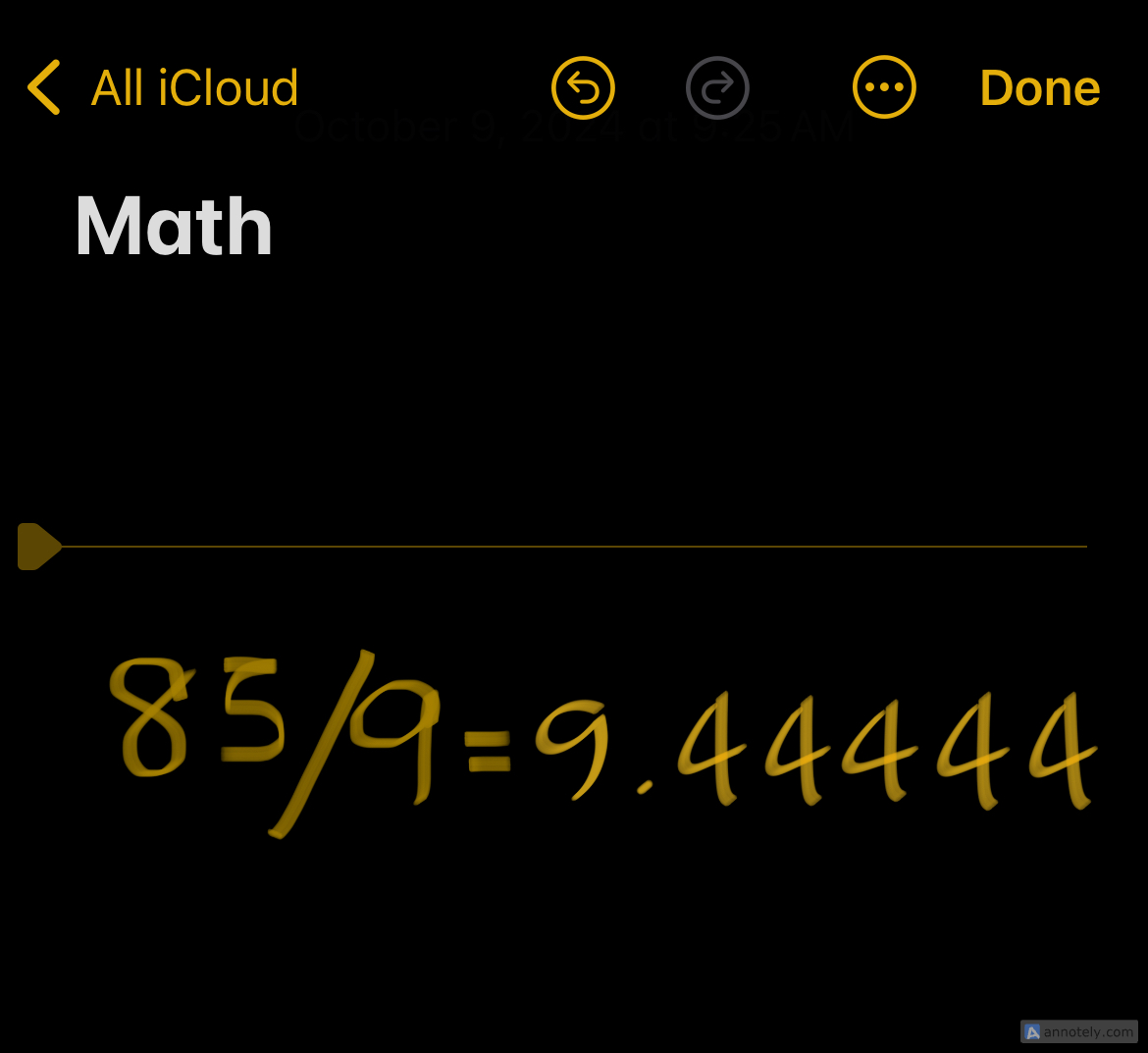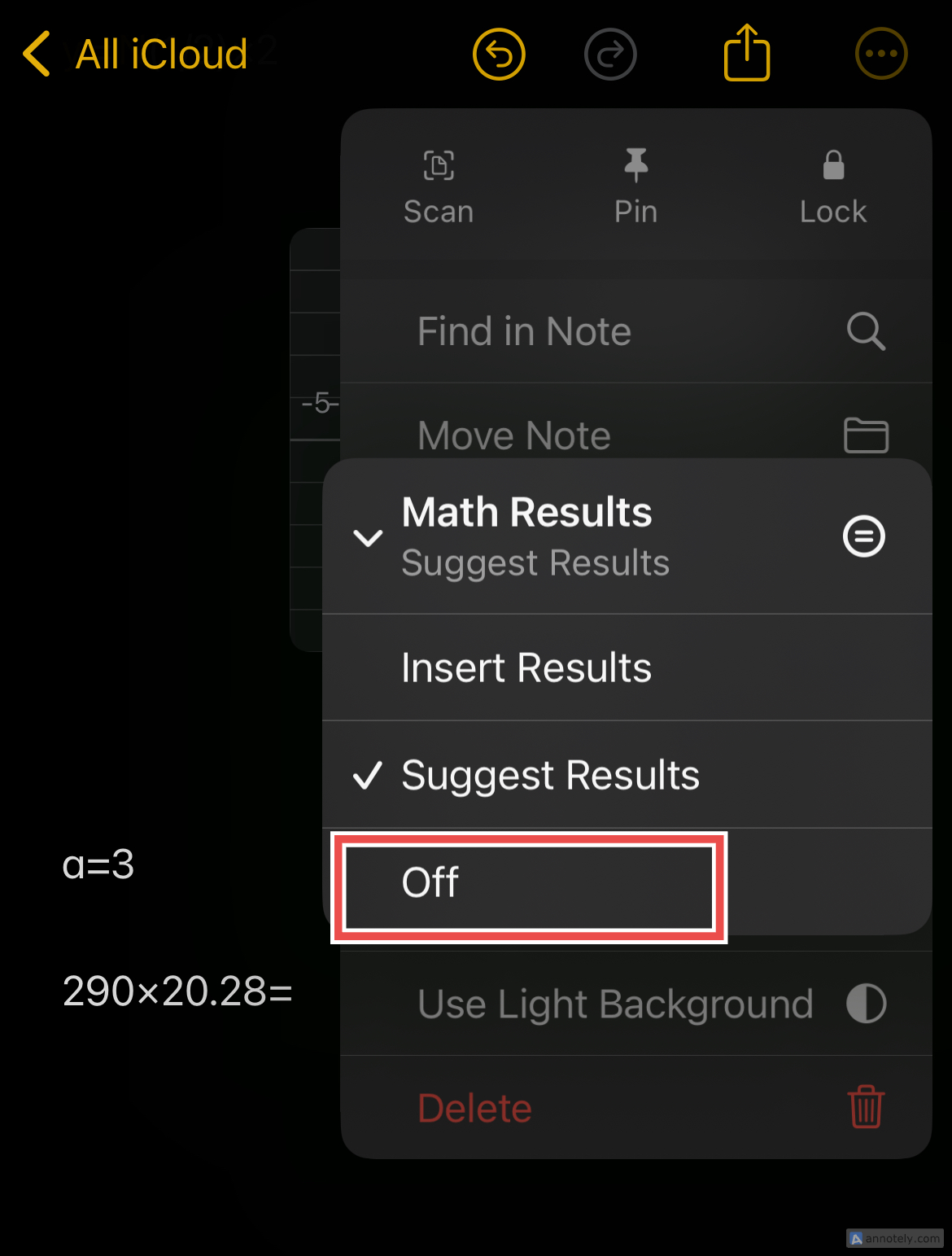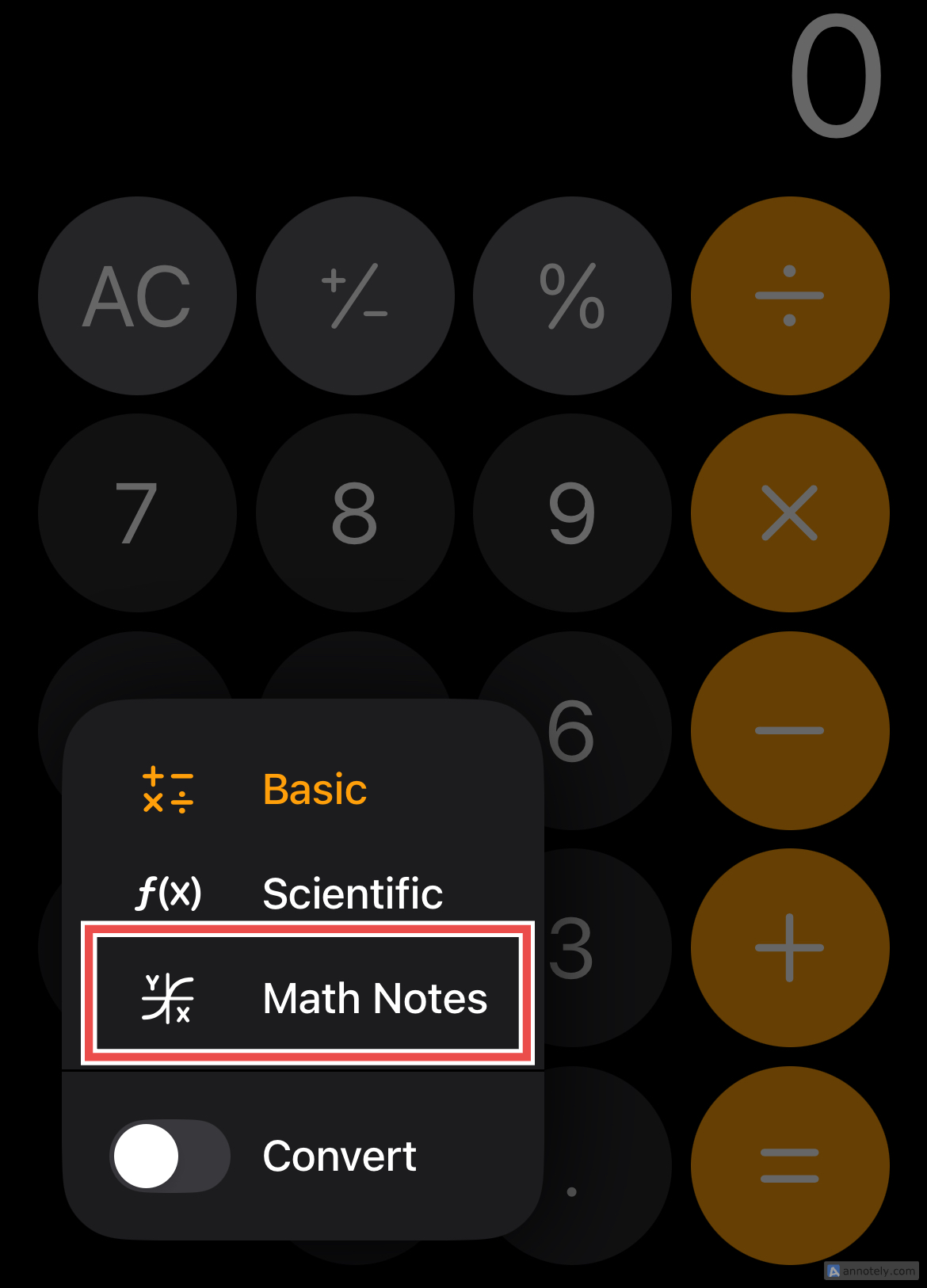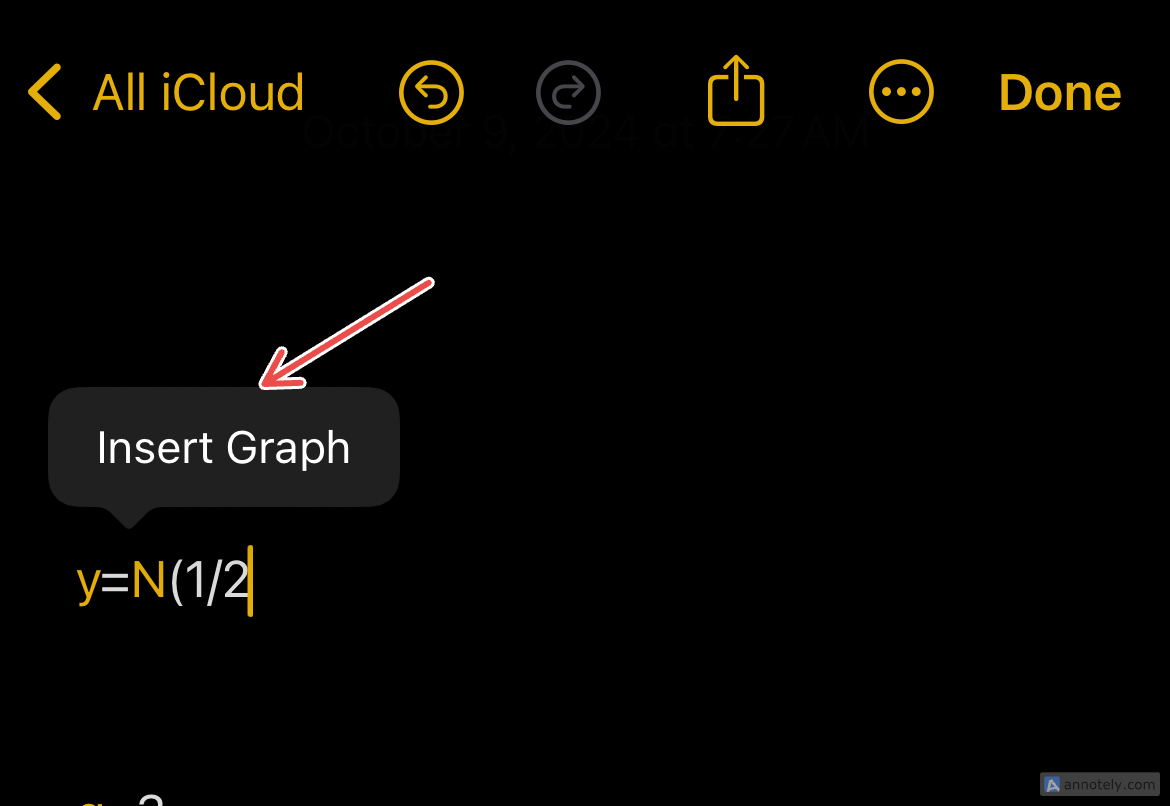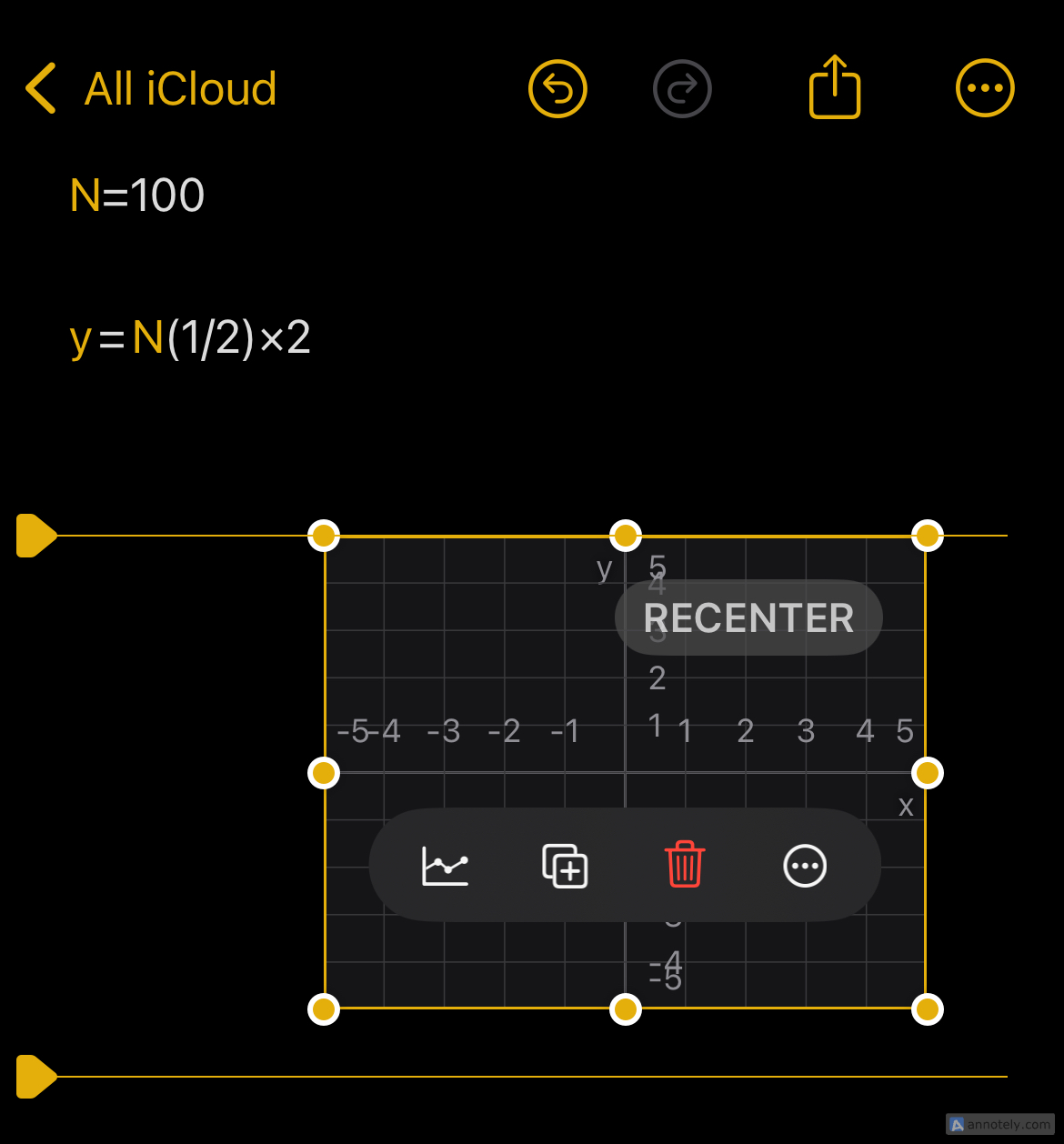Key Takeaways
- Math Notes is a built-in feature that lets you crunch numbers on your iPhone, iPad, and Mac.
- Solve basic arithmetic and equations, create variables, and generate graphs easily with Math Notes.
- You can access Math Notes in apps like Notes, Freeform, Journal, and Calculator and your work syncs with compatible Apple devices via iCloud.
Math Notes is a feature that allows you to crunch numbers in certain apps on your iPhone, iPad, and Mac. You can use it for study, for work, or for personal use anywhere you need to do anything from quick sums to complex equations. Here’s how it works.
Introducing Math Notes
Math Notes was introduced with iOS 18, iPadOS 18, and macOS 15 Sequoia, so you’ll need a device that’s updated to use this version or later.
With Math Notes, you can solve basic arithmetic, create and use variables, and even try out graph equations. Since Math Notes uses the same mathematical symbols that you can find on your Calculator app and operations from the scientific calculator (also accessible via Calculator), getting started with using this new feature is easier than you think.
How Can You Use Math Notes?
You can access Math Notes using a few native apps and getting math done with Math Notes is relatively easy.
For basic arithmetic, all you need to do is type out equations with mathematical symbols, and after adding an “=” (equal to) sign, you will get answers as suggested solutions in orange text. You can hit the suggested solution from your keyboard, or tap the space bar to complete the equation.
Another way to use Math Notes is using the pen tool (you can find this on top of your keyboard) that you can see on apps like Calculator and Notes, and writing out your math expressions horizontally. After you add the “=” (equal to) sign, you can see the suggested solution in an imitation of your handwriting.
You can also use the pen tool to write numbers stacked vertically and draw a straight horizontal line to get the sum. These methods can make using Math Notes on your iPad a dream, especially if you own an Apple Pencil.
The best part about Math Notes is that when you make a mistake typing out your equations, your error gets a red underline that you can tap to see what might have gone wrong. If you see a blue line in any part of your equation, it means that there are some ambiguous characters that you may have to clarify. You can also change any part of an equation and see results updated in real time.
You can turn off Math Notes’s solutions from any of the apps you are using this feature on. Tap the ellipsis “…” icon at the top of the screen, followed by “Math Results.” From here, you can choose whether Math Results need to be inserted, suggested, or turned off.
Using Math Notes in Different Apps
The main app in which you probably want to use Math Notes is the Calculator app. While you can automatically start using Math Notes on the other apps listed, using Math Notes on Calculator is slightly different.
To do this, open the Calculator app on your Apple device, then use the calculator icon in the bottom left corner to select “Math Notes.”
From here, you can create new notes and do some math. This lets you create a new note in the Notes app, and you can also type out text with your numbers. Now that the iPad also has the Calculator app, you have more options when using Math Notes on your Apple devices.
Apart from the Calculator app, Math Notes can also be used in:
- Notes
- Messages
- Freeform
- Journal
While using Math Notes in the Notes app is very similar to how you use it on Calculator, I like using the math feature in Messages. This was a bit of an unexpected addition, but I’ve found it useful when I am texting a friend about, say, the split for dinner. In Messages, you can simply start writing out an equation, and after you input the “=” (equal to) sign, you will be able to see the answer as a suggested solution.
Math Notes also comes in handy when using Freeform and Journal, especially if you tend to take notes for class or work using either of these apps. I find that using Math Notes on Freeform is a great addition to the diagrams and text you can already use in the app.
It is also convenient that you can export your Freeform notes as a PDF, which could come in handy when you work out complex math. To do this, tap the three dots on top of your open Freeform board and select “Export as PDF.”
All That You Can Do
You can use Math Notes for a variety of mathematical calculations. You can solve expressions, update values to see updated answers, use variables in expressions and equations, and even create graphs for equations with two variables. You can create, modify, and work with multiple graphs.
To use graphs, open Math Notes in the Calculator app. Type out an equation with only two undefined variables, with one on either side of the “=” (equal to) sign. Once you complete writing the equation, tap the menu that appears, and click on “Insert Graph.”
You can resize, color, see points on coordinates, and more once your graph is ready.
You can also use graphs on the Notes app and Freeform, and I find that this integration is great for when you are working on a longer note or board that requires those extra elements.
Working Across Devices with iCloud
You can use Math Notes on any iPhone, iPad, or Mac that is compatible with iOS 18, iPadOS 18, and macOS 15 Sequoia respectively.
Since apps like Notes back up data to iCloud, compatibility across Apple devices makes your workflow smoother. I prefer to type basic equations on my iPhone, but when it comes to graphs, I open the same note on my Mac and continue working, to make the process easier.
Math Notes is a great tool to have in your Apple arsenal and it has the power to change the way you use your devices. If you are deeply immersed in the Apple ecosystem, make sure to take advantage of this productivity feature on your preferred devices.