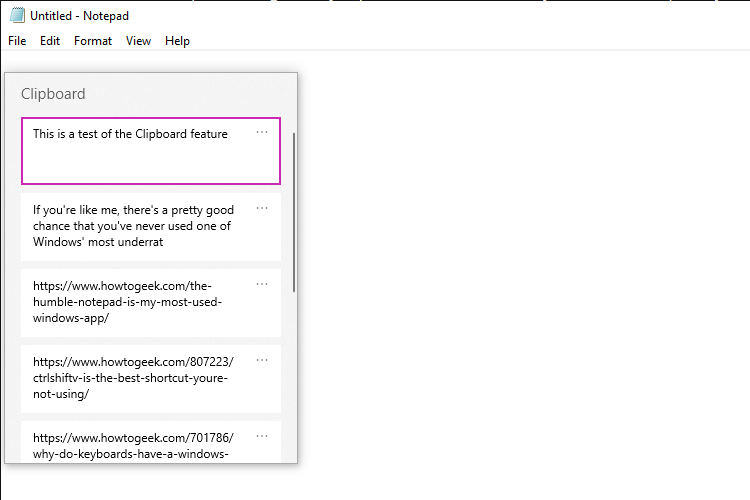Key Takeaways
- Clipboard History stores up to 25 items on Windows 10 and 11—press Windows+V to access it.
- You can use the Clipboard to store text, HTML, links, and images.
- You can pin frequently used items for quick access.
If you’re like me, there’s a pretty good chance that you’ve never used one of Windows’ most underrated productivity features, even if you’ve been using Windows PCs for decades. The feature is called “Clipboard,” and we should all start using it immediately to improve efficiency.
What Is Clipboard History?
The Clipboard is a space that stores recently copied items. The feature is available in both Windows 10 and 11. Once you enable Clipboard History, you can access it by pressing Windows+V instead of Ctrl+V to paste. The Clipboard holds up to 25 items, as long as they don’t exceed 4MB.
You can use it to temporarily store text, HTML, hyperlinks, and images. Unfortunately, the Clipboard is somewhat limited, as it can’t hold files or folders. The limitation includes image files, but you can circumvent it by right-clicking on the image itself and clicking “Copy.” This works with all types of images, including files on your PC and images from the web browser. The more notable downside is that it doesn’t allow you to paste text without formatting like Ctrl+Shift+V, but you can always paste your text into Notepad first to remove the formatting.
Say Goodbye to Copy-Pasting One Item at a Time
If you tend to copy and paste large amounts of data as part of your workflow, you have to give up Ctrl+V in favor of the mighty Clipboard History interface. We might forget about this feature because the previous version, called “ClipBook Viewer,” was removed with Windows Vista. The new and improved Clipboard didn’t return to Windows until the October 2018 Update, making it easy to overlook.
Instead of the Ctrl+V, you’re probably used to, you have to make the conscious effort to press Windows+V, but the effort is well worth it. You can copy and paste numerous images, pieces of text, and links simultaneously, potentially saving 20–30 minutes of your workday that you would have wasted on flipping through tabs. Oh, and did I mention that you can sync the Clipboard with your phone and other Windows devices?
Pin Frequently Used Items
I see you, fellow writers, programmers, and customer support specialists. If much of your job involves copying and pasting the same templates, code snippets, and links, it’s time to optimize your workflow. The Clipboard allows you to pin frequently used items so that the items stay even after turning the PC off or clearing the Clipboard History.
So, there you have it. If you haven’t enabled Clipboard History yet, or you always forget to use it like I do, consider this article a reminder to take advantage of it. It’s a small but incredibly useful productivity trick.