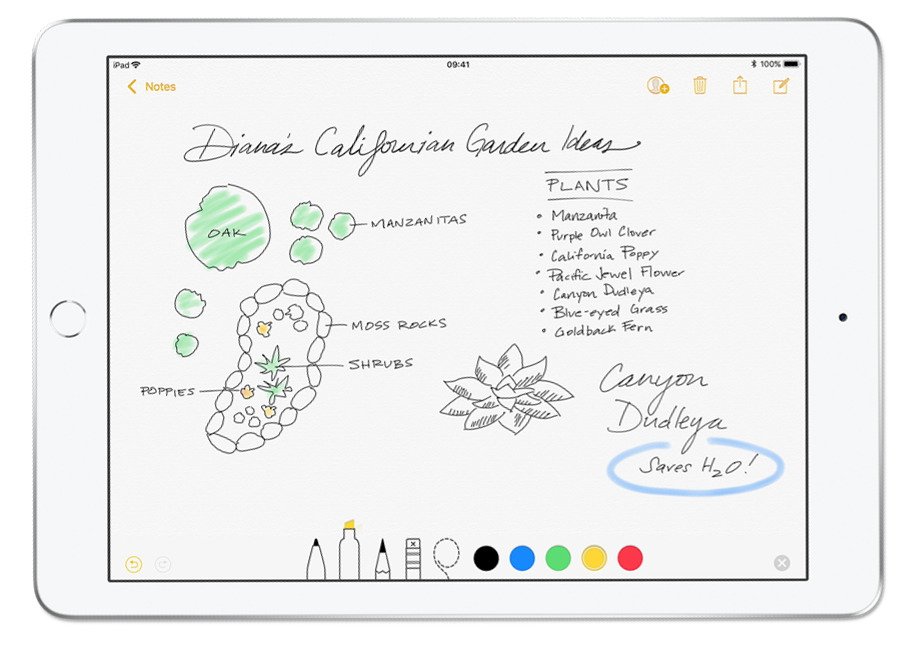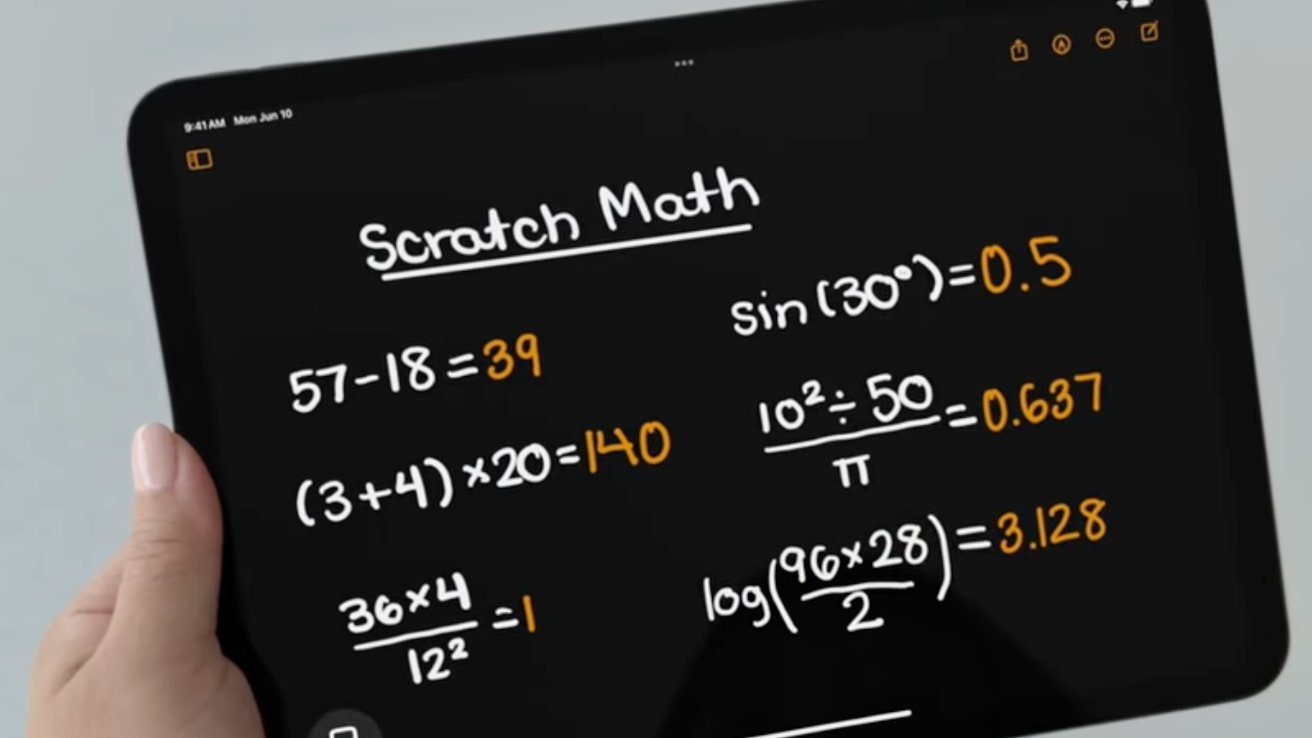If you’ve ever wanted to create a new note in the Apple Notes app almost instantly, your iPad can do that — with the help of an Apple Pencil. Here’s how.
The Instant Note feature on iPad allows users to create a note in the Apple Notes app incredibly quickly. An Instant Note allows access to all the features of the program — including new features added in iPadOS 18.
You must be running at least iPadOS 15 in order to use the Instant Note feature. Whether you’ve arrived late to class and the lecture has already started, someone is imparting important information to you over a phone call, or you’ve just had a brilliant idea, you can get it down right away.
To start an Instant Note, you’ll need to turn on the iPad — but you don’t have to authenticate using Face ID or Touch ID. Simply tap your Apple Pencil on the screen, and a new blank note will appear.
You can then start writing with the Pencil, the on-screen keyboard, or any attached or Bluetooth keyboard if you prefer. iOS 18 has added a fairly short “timeout” between the time a note is started and writing must begin on it, so don’t pull up an Instant Note if you’re not quite ready to write.
When you’re done, just swipe up to dismiss the note: it will be saved automatically. The title will use the words you type in the first line of the note.
New features courtesy iPadOS 18
Now that iPadOS 18 is out, you can use the “Math Notes” feature in an Instant Note. Just write out an equation, put an equal sign at the end, and the solution will appear.
Other features in iPadOS 18 that will be available in Apple Notes includes the ability to record audio, along with audio transcriptions. The Smart Script feature can optionally — and lightly — “clean up” your Apple Pencil handwriting.
Some of these new features require recent hardware, such as the live transcription. If you’re using the feature on an iPhone, it will need to be an iPhone 12 or later, or an iPhone SE (third generation).
For the iPad, all models of iPad Pro can be used. The requirements for other iPads are the 4th-gen iPad Air or later, the 8th-gen iPad or later, or the 6th-gen iPad mini or later.
For Macs, the MacBook 2017 or later is needed, or the MacBook Air 2018 or later, or the MacBook Pro 2017 or later. The 2017 iMac, the iMac Pro, the 2018 Mac mini, or the 2019 Mac Pro are required.
There’s also be the ability to collapse or expand subsections of an outline if you are creating one, and the option to highlight sections of your text using new marker-like colors. The Notes app overall will also inherit further Apple Intelligence features as they roll out, including the option to create summaries of long notes, or suggest tone revisions.
The new features available this year and those coming in early 2025 in iPadOS 18 should help Apple’s Notes app rival more sophisticated note-taking apps, like Microsoft’s OneNote. Apart from the more-private Journal app, Notes will become the best — and definitely the fastest — way to quickly capture information on the go.
If your iPad is already unlocked and you are using a Magic Keyboard to work on an Instant Note, you can press hold the “globe” key and tap the “Q” key to minimize the existing note, but keep it available. If there is no note currently on screen, that keyboard combo will bring up your most recent note.
It should be noted that you can also opt to turn off the Instant Notes feature on your iPad, if you want. Just visit the Settings app, scroll down and tap on the settings for Notes, and turn off “Access Notes from Lock Screen.”