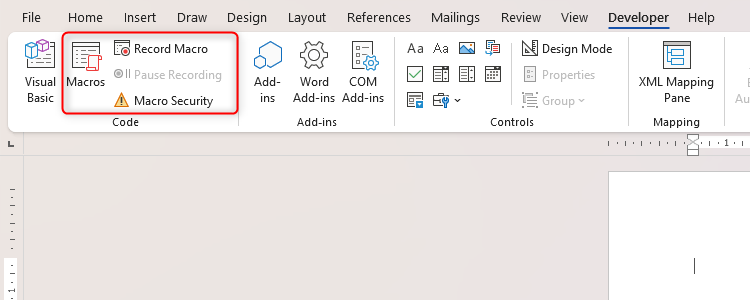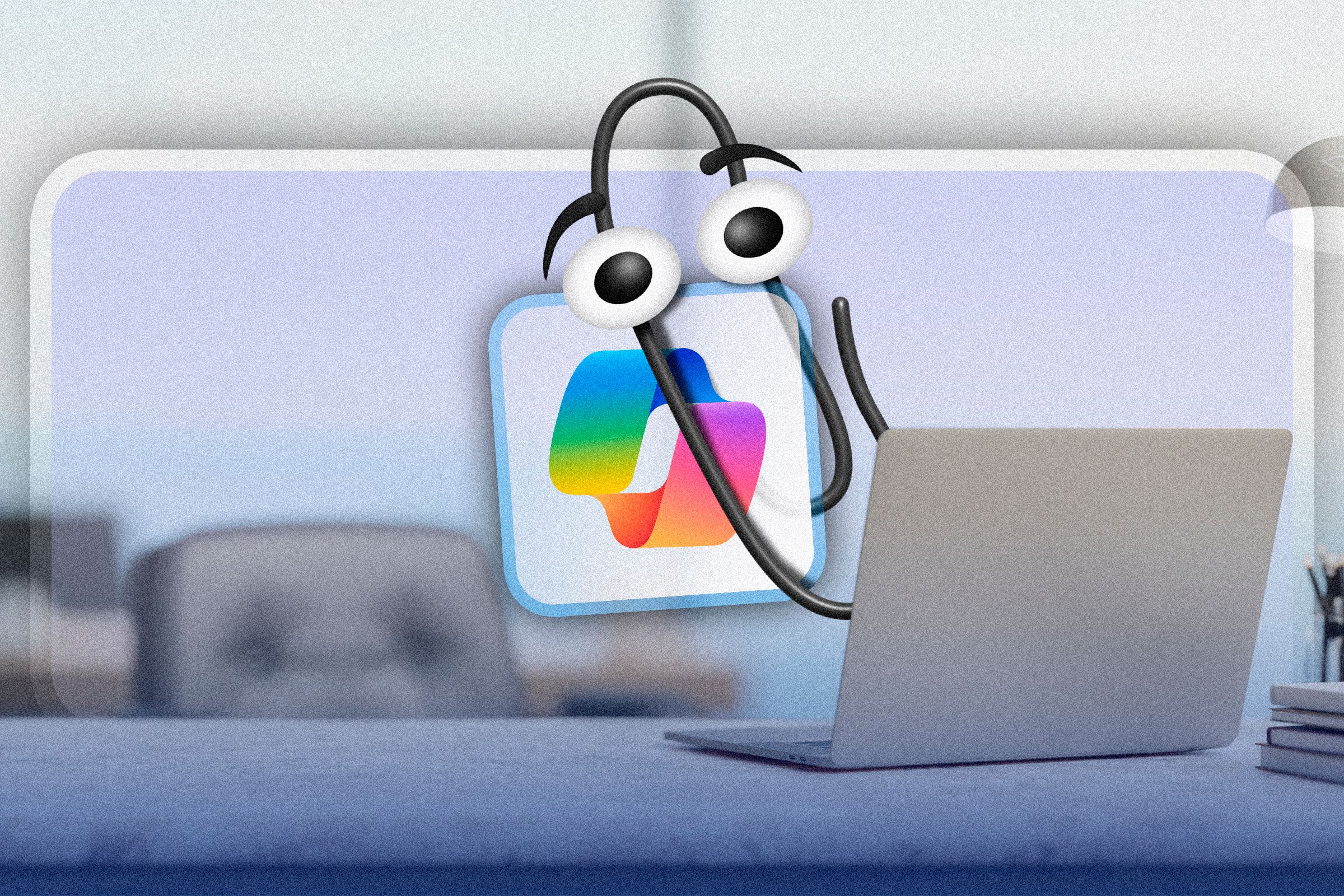By integrating Copilot into Excel, Microsoft has given itself a competitive edge in both the desktop and online environments. In this article, I’ll break down a few of my favorite things Copilot can do in Excel and what I’d like to see it tackle in the future.
Copilot’s Formula Assistance
Let’s face it, for those of us who are not mathematically or numerically inclined, using Excel was always a challenge: creating Pivot Tables, writing queries, and trying to figure out which formula is the best to use for the result we’re looking to provide is difficult—it’s exhausting to even write about! Fortunately, Microsoft has introduced Windows users to Copilot, an A.I. companion that can help you navigate Excel—you can query Copilot to put together a formula based on what results you’re looking for.
As an example, let’s say that you wanted some assistance in putting together a formula. Copilot can help with that. Click on “Copilot,” then “Create,” and Copilot will provide you with a formula suggestion, how each formula works, and it even provides you with the option of inserting the suggested formula results into a column on your spreadsheet.
Getting Insights About Your Data
Let’s suppose that you’re tasked with providing trends or other important insights about the data on your spreadsheet. How can Copilot help with that? Copilot can automatically provide insights on data sets that are available. Copilot will review further data sets that you add and provide its analysis to help you get the most out of the data you’re working with.
To get Copilot’s insights, select “Copilot” from the ribbon menu, then click “Understand.”
Highlighting, Sorting, Filtering Data
Now we’d like to perform additional functions like highlight, sort, and filter specific data in the spreadsheet in a way that is more accessible to the viewers of this information, and we would like to do so as quickly and effectively as possible.
With Copilot, all you need to do is select CoPilot from the ribbon menu, click on “Edit”, type in a prompt like Bold the top 10 values in the [respective column] column, then hit the Enter key. You’ll receive highlighted information relevant to that data set, whereafter you can click on “Apply” to apply the analysis as needed.
What Copilot Can’t Do Quite Yet
As much as I’d love to tout all the amazing things Copilot can do, there are still a number of things it cannot do quite yet.
Perform Advanced Data Modeling
Unfortunately, Copilot is unable to perform advanced statistical analysis and intricate data modeling without human intervention. However, it seems likely this will improve with time.
Create Creative Chart Designs
Currently, users can’t request that Copilot make advanced charts with customizable data sets or visualizations that are on par with those made by humans.
Write Macros and VBA
Scripting queries are advanced to begin with, and Copilot doesn’t yet support the creation or execution of complex macros and VBA scripts.
Use Some External Data Sources
Copilot relies on data sets that are available to it through the web or that we provide. However, it can’t interface with every data set that a user might want, which leaves you collecting data manually before feeding it into Excel.
Integrate With Specific Industry Tools
Any tools that are considered niche or industry-specific (in other words, closed to public access) might not be available to Copilot yet.
I am extremely bullish about the future of Microsoft’s CoPilot because, unlike some of the other A.I. chatbots out there, I can clearly see the productivity angle that Microsoft has emphasized with Copilot. Its integration with the Microsoft ecosystem—including Windows itself—will probably make it increasingly useful over time. I am very much looking forward to seeing how and where Copilot evolves.
If you’d like to try Copilot for yourself, you can absolutely do so for free. Copilot is available as a stand-alone app for Windows, a browser extension available in the Edge browser, and for Android and iOS mobile devices.
If you want to integrate Copilot into Microsoft 365 apps, there is a monthly subscription for Premium Copilot of $20 per month that brings Copilot directly into the Office applications like Word, Excel, and more; other additional features include the ability to query Copilot to generate a presentation for you in PowerPoint based on data points, summarize your Outlook Inbox, and more. For business and enterprise users, Copilot is available as Microsoft 365 Copilot which integrates a host of enterprise-grade administrative and other features.