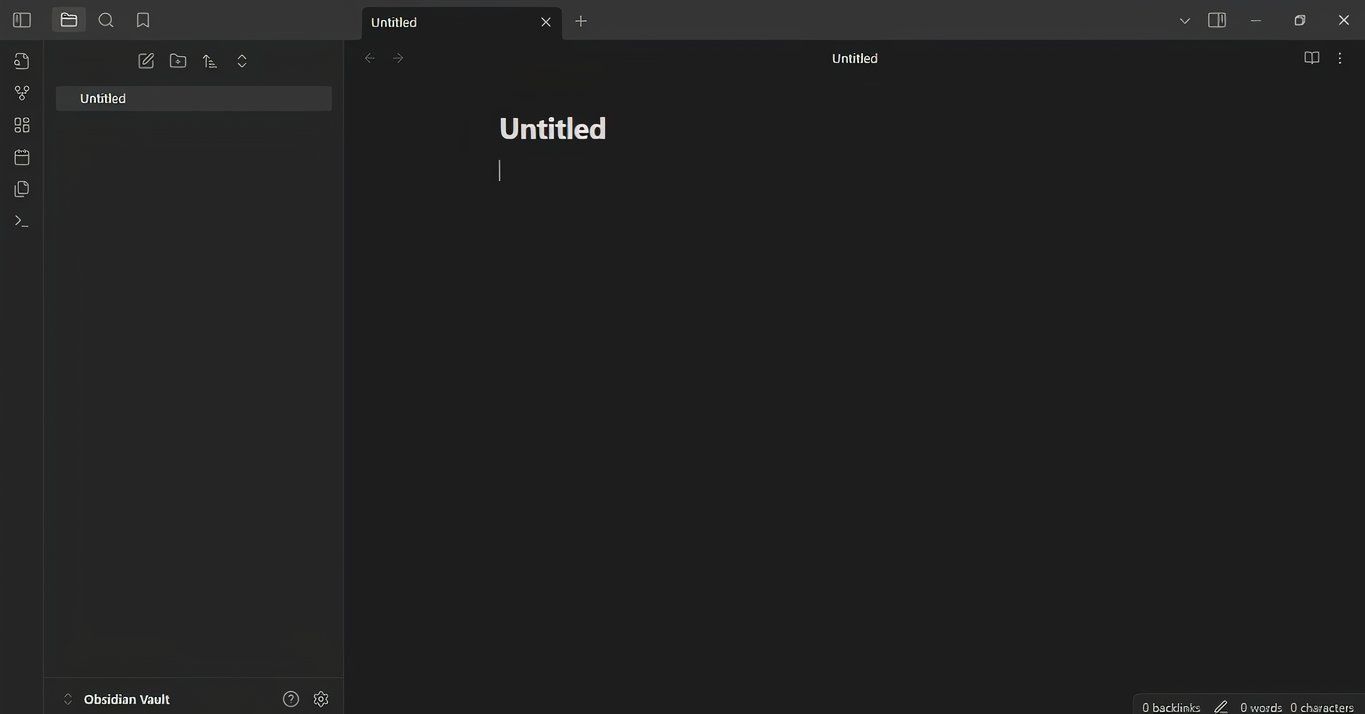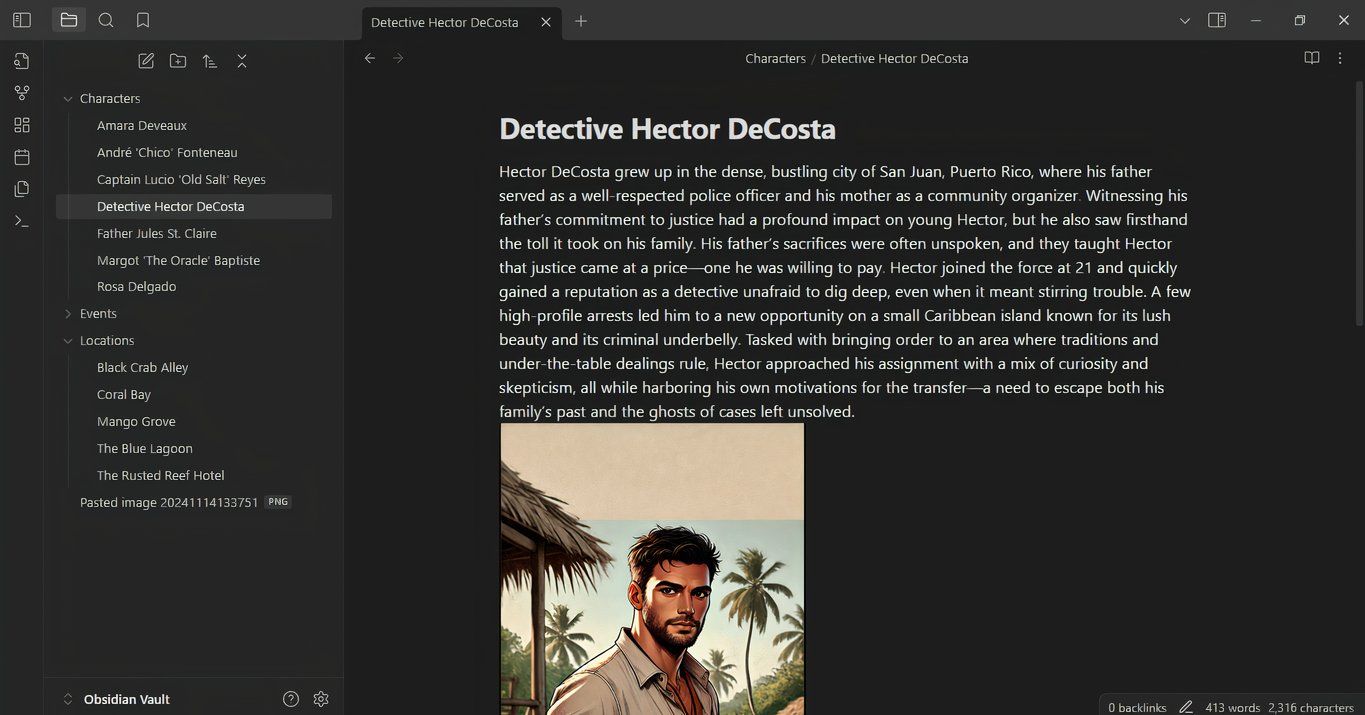Key Takeaways
- Obsidian is a game-changer for organizing ideas and projects, acting as a personalized second brain.
- The zettelkasten method helps arrange and connect knowledge through keywords, enhancing idea organization.
- Pairing Obsidian with plugins like Git can transform it into a powerful project management tool and address shortcomings of the application like local storage only
As someone who comes up with new projects way too often, I sometimes have to figure out the best way to implement those things. Instead of becoming overwhelmed by my brain’s ideas, I’ve learned to use Obsidian as a “second brain.” Here’s how I do it.
Too Much Ideas, Not Enough Time
Nothing makes my geeky little heart happier than a new project that explores one of my passions. The problem is that I only have so many hours in a day. Some days, I can recall with absolute clarity what I’m going for. On other days, I’m in this brain fog that makes it hard to remember if I ate. It’s times like these I wish I had a second brain. Luckily, apps like Obsidian, probably the best note-taking and markdown app you’ve never heard of, can help me.
If you’ve never heard of the idea of a zettelkasten, let me introduce you to something that might change your life. Think about all the things you know. Some of those things are related, right? A zettelkasten is a method for arranging the things you know and connecting them through keywords so that ideas that belong together appear together. The name comes from the German word for a library card index.
If you plan projects, you probably have some experience with typical planning software. Things like Microsoft Project or Trello make planning seem simple. The problem is that they’re terrible for note-taking or making connections between ideas. If you have a well-defined project already, then these tools make sense. Obsidian is better if you’re still trying to make sense of your project.
With Obsidian, you can take notes in Markdown language and save each note as an individual file. Then, you can move to the app’s Canvas mode and link those notes together, putting them together in groups like a mind map. Many online apps help with mind-mapping and brainstorming, so why not use one of those?
Obsidian stores your stuff locally, which gives you access to it on demand. This is a double-edged sword, but you can export your Obsidian project to a PDF, making it easier to have backup copies of your files. The level of control is superior to using an online service for your brainstorming. Combine that with the power of backlinks, connectivity, and the included canvas system. You have a unique software solution that allows you to build a personal wiki like nothing else out there.
Setting Up Your Project Wiki
First things first, you’ll need to install Obsidian, which you can download for free from Obsidian’s website. Once you’ve installed it, Obsidian will prompt you to create a “vault.” Think of a vault as your personal filing cabinet, a space where all your notes, ideas, and projects live together. Give your vault a name that reflects its purpose—something like “Second Brain” or “Project HQ.”
Once you’re in your vault, setting up a simple folder structure can make it easier to stay organized. Start with a folder for each major area you want to track. For example, if you’re using this as a project management wiki, you might create folders like “Ideas,” “In Progress,” and “Archive.” Don’t overdo it at this stage—Obsidian’s search and linking features make it easy to connect information later. The goal here is to create a few main buckets to drop ideas into without feeling overwhelmed by too many folders.
Learning a few basic keyboard shortcuts in Obsidian can help speed up your workflow. Here are a few to get you started:
- New note:
Ctrl+NorCmd+Nlets you create a new note instantly. - Link to a note: Use
[[note name]]to create links between notes. Typing[[will bring up a list of all your notes so that you can connect them quickly. - Command Palette:
Ctrl+PorCmd+Popens the Command Palette, a powerful tool for searching and running commands.
These shortcuts make adding, linking, and finding information easier in seconds, so you’re always a couple of keystrokes away from where you need to be.
Starting On Your Wiki
So, how do we get started? Everything begins with the notes. Obsidian saves every note as a Markdown file in your vault, so consider each note a building block in your knowledge system. Give the note a clear, descriptive title. For example, instead of “Story Ideas,” go for something like “Story Ideas for a Detective Novel.” Keep the content short and to the point; you can always build it out over time.
Inside your Ideas folder, for example, you can have a series of character sketches. Each of those characters is linked to a location, which you can also describe in their own markdown files. You can connect those parts of your planning using the linking system, and they’ll be accessible through hyperlinking.
Tags are another great way to organize your notes, especially for topics that might span multiple projects or ideas. If you’ve used Instagram before, tags shouldn’t be new to you. Adding tags like #characters, #settings, or #storybeats helps you filter your notes quickly. To add a tag, simply type # followed by your keyword anywhere in a note, like #ideas. Unlike folders, tags can be more flexible, letting you categorize notes in a way that feels natural and easy to expand.
Next Steps in Your Second Brain Realization Project
With Obsidian, you’re not limited to basic note-taking; you can leverage community plugins to unlock powerful features. Essential plugins like Kanban for visual project management and Calendar for time-based organization add structure to your workflow, while Git backup integration ensures your data is secure. These tools make Obsidian much more than a simple markdown app—it’s a customizable knowledge powerhouse.
Could you develop a proper knowledge base without Obsidian? It’s possible, but it would be a lot less interconnected than using the app allows. With extensibility through plugins, I don’t think I’d be able to build a proper basis for the projects I’m working on without it. The linking between notes is indispensable, giving me a level of flow through my ideas I’ve never had before. If you’re looking for something that makes your project seem more alive and motivates you to finish it, consider using Obsidian. It’s honestly one of the most notable additions to my planning.