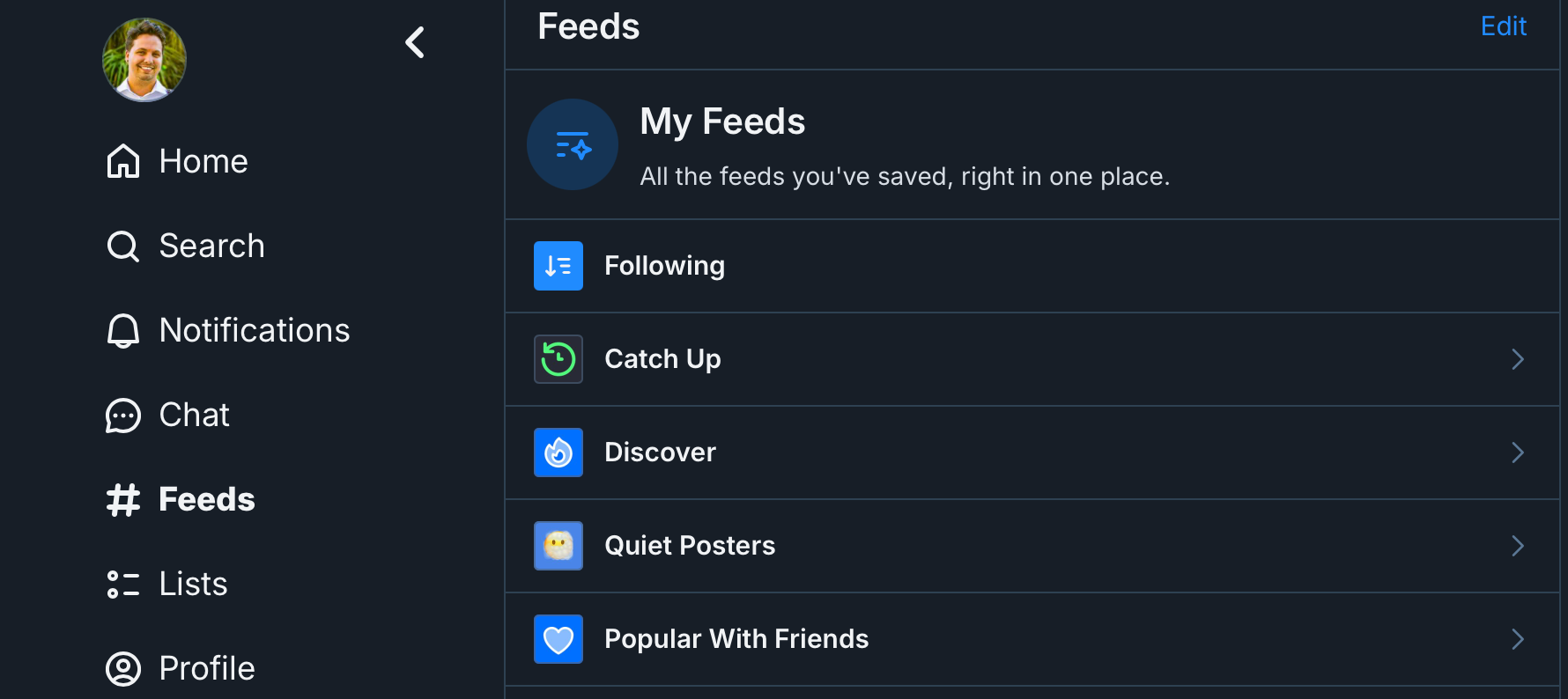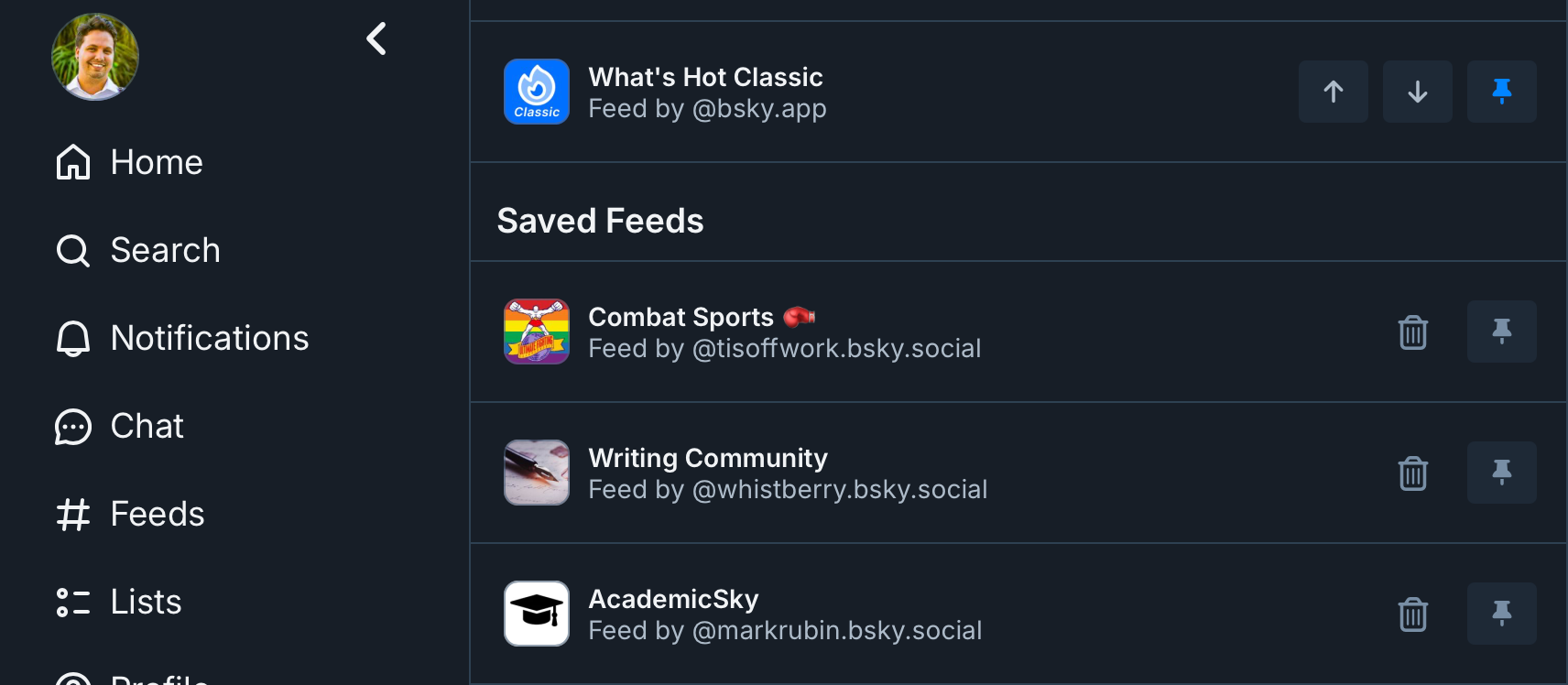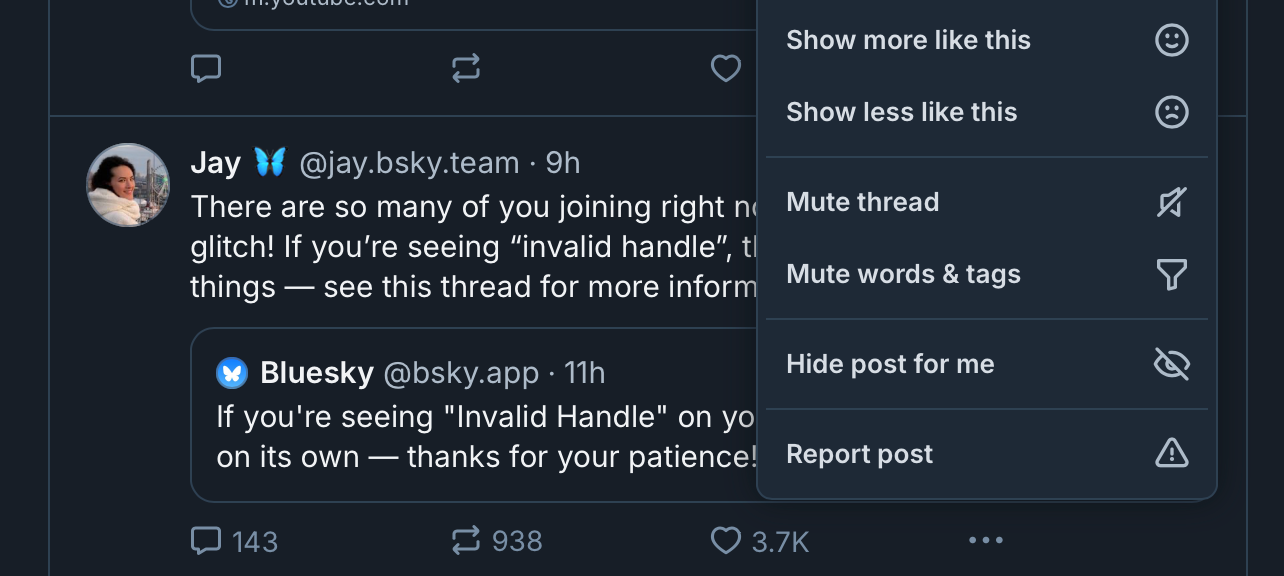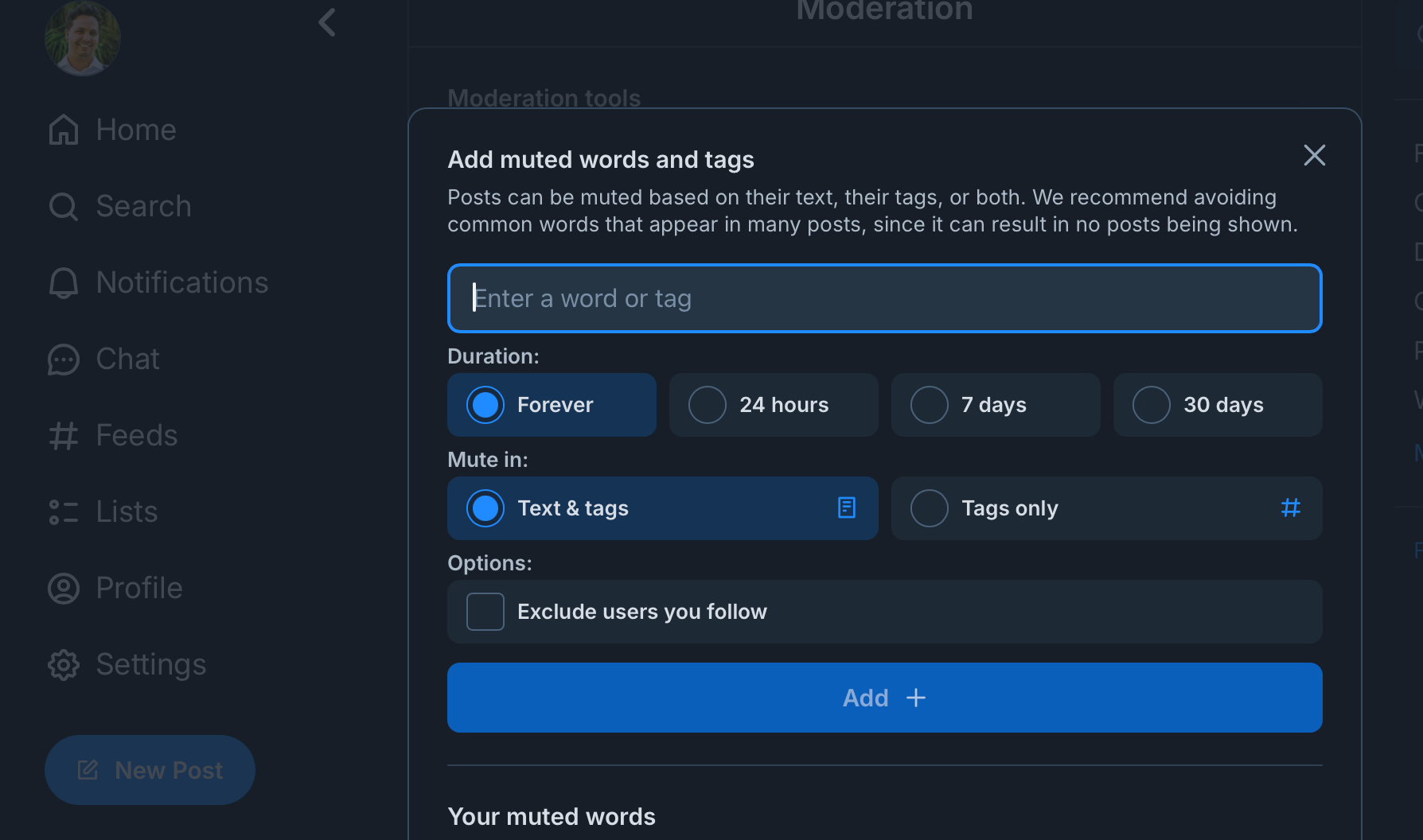One of the most remarkable features of Bluesky is its approach to the home page. Forget about the deluge of sponsored posts mixed in with algorithm-optimized engagement bait that you’re used to seeing—in Bluesky, you’re in control of what you see and how often you see it.
Bright Skies Ahead
Bluesky is representative of a new decentralized approach to social media. While not yet fully decentralized like Mastodon, Bluesky offers users unprecedented control over their feed experience. The platform uses the AT Protocol, which will eventually allow anyone to run their own Bluesky server, but for now, the main Bluesky service manages user registration and content moderation.
Your Home Page, Just How You Like It
What makes Bluesky different is its commitment to personal choice. Unlike traditional social platforms, where you’re stuck with whatever the algorithm thinks you should see, Bluesky lets you choose how your feeds are organized and what content appears on your home page.
Bluesky’s feed customization options are extensive and easy to use. Here’s how to set up your perfect home page:
Using Feeds
- Go to the “Feeds” menu.
- Browse popular feeds or search for a specific one under “Discover Feeds.”
- Add feeds by tapping the plus icon.
Managing Feed Preferences
- Go to the “Feeds” menu.
- Click “Edit.”
- Tap the arrow icons to change feed positions, the pin icon to switch a feed between “Pinned” and “Saved,” or the trash bin icon to remove a feed.
- Click “Save Changes” when finished.
Mute (or Block) the Noise
Bluesky also provides useful features to control what content appears in your feed. Unlike some platforms, which have made functions like mute and block overly complicated, Bluesky’s moderation tools are straightforward and effective.
Give Feedback on a Post
- Tap the three-dot menu on any post.
- Select “Show more like this” or “Show less like this.”
- Additionally, if you don’t want to see the post again, tap “Hide post for me.”
Muting Users
- Navigate to the user’s profile.
- Tap the three-dot menu.
- Select “Mute.”
- Choose whether to mute for a specific time or indefinitely.
Blocking Users
- Go to the user’s profile.
- Tap the three-dot menu.
- Select “Block.”
- Confirm your choice.
Keyword Filtering
- Go to Settings.
- Select “Moderation.”
- Tap “Muted words and tags.”
- Enter the keywords or phrases you want to filter.
- Adjust settings (mute duration, etc.) as necessary, then add the item.
Content Moderation
- Go to Settings.
- Select “Moderation.”
- Choose your preferences under “Content filters.”
- Also consider exploring the “Bluesky Moderation Service” for further control.
Bluesky also supports community-maintained moderation lists. These can be particularly useful when there’s a common theme you’d prefer not to see in your feeds but not so simple that muting words or hashtags would suffice.
To use moderation lists:
- Find a moderation list you trust.
- Tap “Subscribe” to apply its rules to your feed.
- Manage your lists by visiting “Settings,” then “Moderation,” and finally “Moderation lists.”
Report if Necessary
While the above moderation features can handle most situations, sometimes content needs to be reported to Bluesky’s moderation team.
To report problematic content:
- Find the post or profile you want to report.
- Tap the three-dot menu.
- Select “Report.”
- Choose the appropriate reason for reporting.
- Add any additional context.
- Submit your report.
Remember that reporting should be reserved for serious violations of Bluesky’s terms of service, not just content you disagree with.
It takes a bit more effort to get the most out of Bluesky compared to other social networks. However, this can be considered a feature rather than a “bug,” as it’s the product of a decentralized social network that, coincidentally, doesn’t depend on making you the product. Ultimately, the result is a home page reflective of your interests and under your control—well worth the time invested!