Expert’s Rating
Pros
- 1080p at 60Hz, which adds to a “TV-like” feeling
- Excellent utility software doesn’t compete with other apps
- Solid image quality, if maybe a bit dim
- Excellent zoom function
Cons
- No integrated mic
- HDR didn’t noticeably improve the camera quality
- AI features require Nvidia SDK
- A little pricey
Our Verdict
Elgato’s Facecam Mk. 2 addresses a number of shortcomings of the original, excellent 1080p, 60Hz webcam. The lack of an integrated mic is its only major shortcoming.
Price When Reviewed
This value will show the geolocated pricing text for product undefined
Best Pricing Today
Best Prices Today: Elgato Facecam Mk. 2

$149.99

$149.99
If Elgato’s Facecam Mk. 2 sounds like a sequel, that’s exactly what it is. Unfortunately, the lack of a key feature — a microphone — still hasn’t been resolved, leaving this 1080p webcam still a little overpriced. Otherwise, it’s quite good.
Our review of Elgato’s original Facecam noted several features were left out, including a privacy shutter and HDR. To its credit, Elgato listened, and those features have now been built in. The Facecam is one of the few webcams that captures at a TV-like 60Hz, though at fixed focus. It also maintains its Sony CMOS sensor, a strong point in favor of the original Facecam.
If 1080p resolution is too limiting, Elgato also sells a 4K60 “Pro” version for $299 — though that webcam lacks a mic, too. (Elgato’s argument is that these mics were originally built for streamers, and streamers will have already purchased an upgraded, standalone mic anyway.) If the Facecam’s MSRP of $149.99 is too much, Elgato also has a cheaper 1080p model, the Facecam Neo. Our Facecam Neo review found it somewhat limiting, however.
This review informs our ongoing list of the best webcams for your PC.
Elgato Facecam Mk. 2: Build quality
The Elgato Facecam Mk. 2 is of average size, about 3 inches wide and 2.5 inches deep. It’s about 1.25 inches high, when the mount is excluded. A removeable USB-C cable plugs into the back of the webcam, connecting to a USB-A port on your PC. I took a yardstick and confirmed the cable’s 79-inch (about 6.5 feet) length. Elgato recommends that you plug the cable into a USB 3.0 (5Gbps) port on your PC, instead of a hub; this shouldn’t be an issue on a new PC, but double-check if you use an older one.

Mark Hachman / IDG
The Facecam clamps onto your monitor using a “tooth” that juts over the top of your display or laptop; a pair of “jaws” allows the webcam to rest against the back of your display. You can then manually adjust the webcam down or up to center yourself. There’s nothing especially unique about the design, although I prefer webcam “jaws” to be made out of something soft or sticky, to prevent the webcam from jiggling around — the Facecam Mk. 2’s plastic is a bit smoother than I’d like.
I don’t ever detach a webcam to mount it separately, but there’s a standard 0.25-inch threaded hole in the base of the webcam for a separate mount, along with a thumbscrew to detach and secure it.
A small LED lights up when the camera in use. Otherwise, you can crook a finger or thumbnail to drag the privacy shutter from one side. Since the webcam lacks a microphone, you don’t have to worry about being heard.

Mark Hachman / IDG
Elgato Facecam Mk. 2: Performance
Elgato recommends that you download the Elgato camera app (Camera Hub) before you start using the webcam, and the app was one of the highlights of our earlier Facecam review.
Why? Many webcam apps contend for control of the video output, including preview. If you’re in Zoom or Teams, for example, and decide that you don’t like the way you look, you often must shut down that app to allow the webcam’s preview function to work. Elgato’s Camera Hub software doesn’t operate like that — you should be able to make real-time adjustments to brightness, contrast, or zoom in the Camera Hub app, and see those show up in real time in the other application.
It’s worth noting that the Camera Hub software has advanced fairly significantly over the past few years. As it does now, it offers both manual and automatic controls for the picture, exposure, white balance, and more. But the camera now has an adjustable field of view/zoom function, which zooms in from 85 degrees on in, and can cut out most of the background.
Elgato’s omission of an integrated mic really hurts this webcam’s appeal for a mainstream audience. Otherwise, the Facecam Mk. 2 performs quite well, with utility software that’s truly excellent.
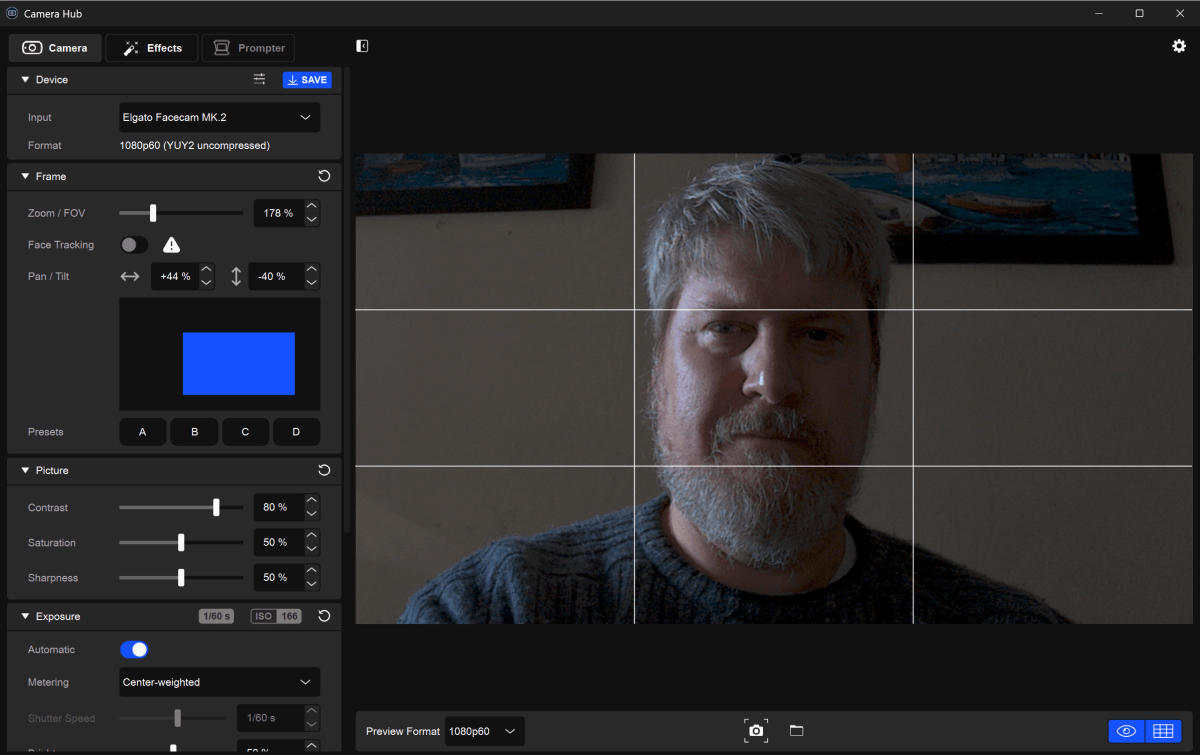
Mark Hachman / IDG
For that matter, the webcam now includes face-tracking features, blurring and background replacement. It does so (at least on my laptop, which included a discrete GPU), using an Nvidia video SDK. Installing that SDK tripped my laptop’s Local Security Authority protection, a security feature within Windows 11’s core isolation, and blocked the installation. Microsoft’s support documentation says that Windows is supposed to analyze when this happens, but I had to manually override it to get it to install.
I was quite impressed with the photos that the Elgato Facecam Mk. 2 took. I actually took this photo first, in afternoon side light. For some reason, it looked much brighter on my laptop’s display as it took this shot than in the screenshot that I captured — bright, well exposed, with great color accuracy. At default settings, the field of view is at its widest at 82 degrees.
Flipping on the HDR didn’t really do anything in dimmer lighting situations, but it’s quite useful to even out the shadows and lit areas under these conditions. For 1080p, it was quite good.
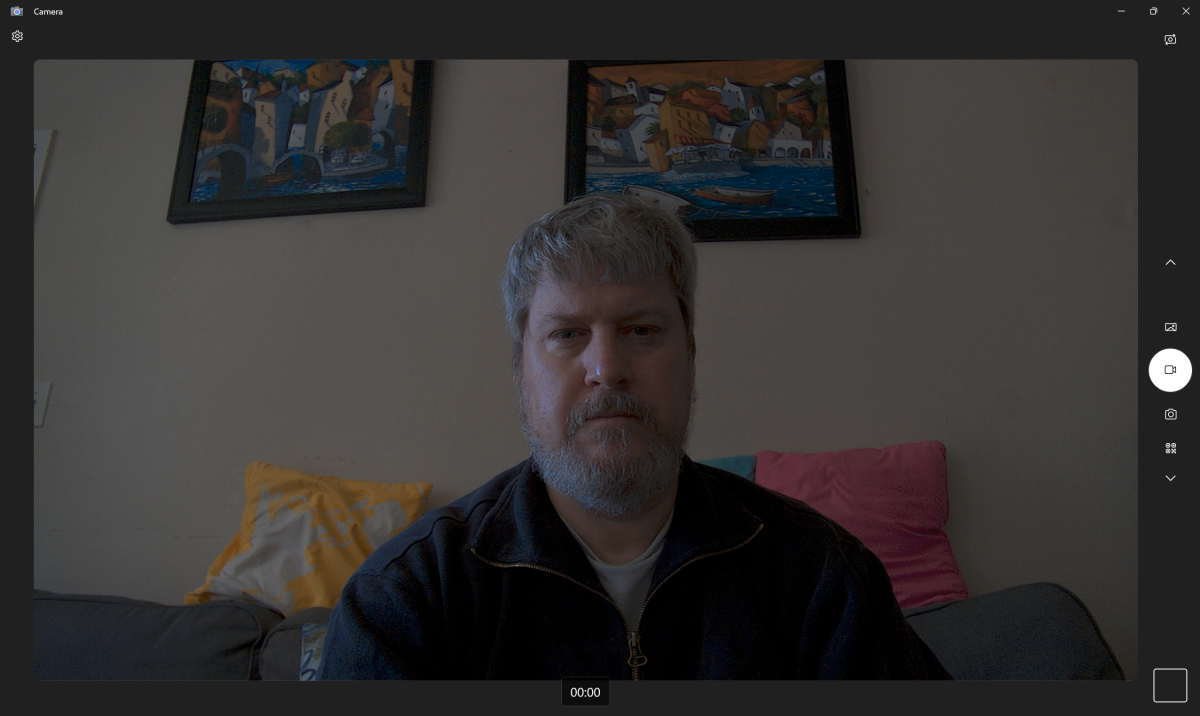
Mark Hachman / IDG
About the only thing I didn’t like was that the webcam doesn’t really seem to make any adjustments when changing the exposure. My indoor, office shots (a bit down the page) use a screen because there’s a window directly behind me, which affects the exposure. A good camera will adjust for my face, blowing out the window’s light. I didn’t quite see that, and adjusting the controls for spot or average metering didn’t really make a difference. You can’t specify a spot (such as my face) and use that as the “correct” point to adjust the lighting. What you can do with this camera is manually configure the ISO and shutter speed, which allows you to brighten up the image without the need for external lighting. This is fairly unique.
Note that the Camera Hub software has color temperature controls, which allows you to make some adjustments for skin tone. My example shots leave it in the “auto” mode, however.
Downstairs in my dimly lit cave of an office, most of the light is artificial.
Perhaps it was just the brightness of my monitor, but the images looked a bit more vibrant on my screen as I was taking screenshots. I can’t deny that the images are a bit dimmer than some of my other test webcams that I used for comparison, so you’d be best served by taking photos and video in brighter light.
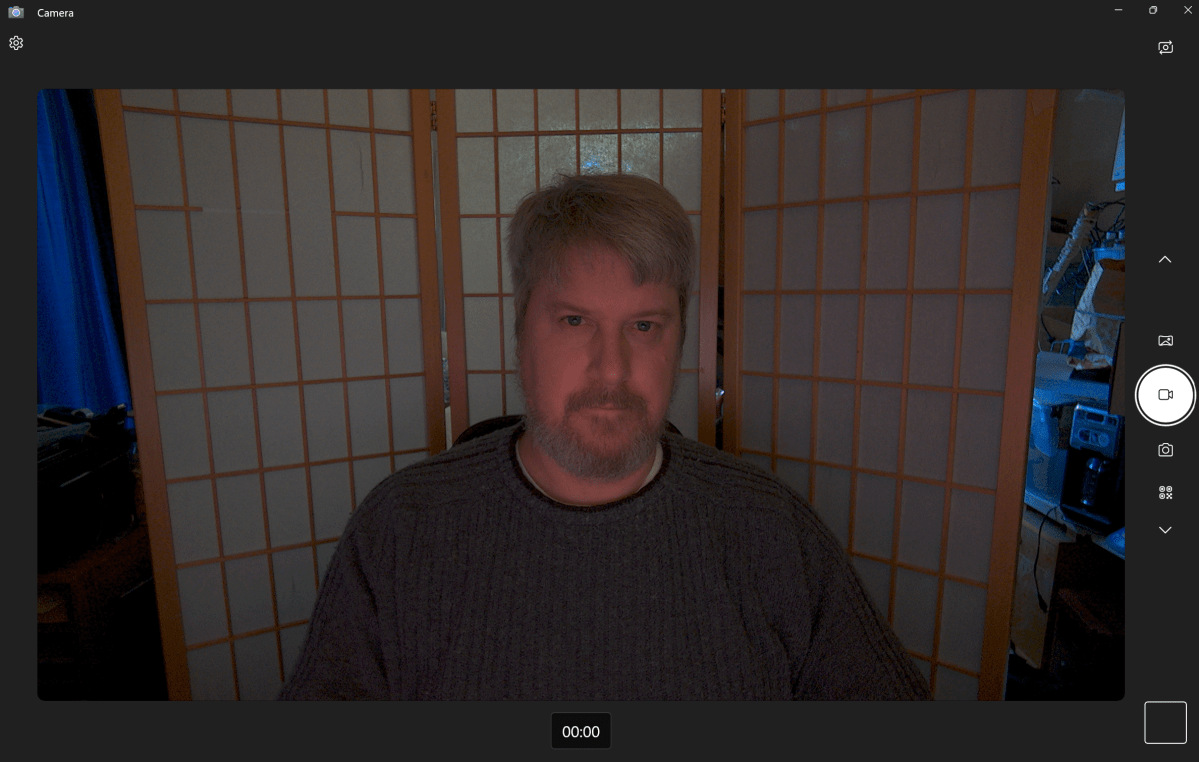
Mark Hachman / IDG
Since the Elgato Facecam Mk. 2 lacks a microphone, I was unable to test it.
Should you buy the Elgato Facecam Mk. 2?
The lack of an integrated microphone is a big omission — not for streamers, but for the average user. On the other hand, your laptop probably includes an integrated microphone — desktops don’t, however. If you reside in the former camp, you may be able to get away with buying this webcam, which is otherwise very good.
I honestly think the screenshots, for whatever reason, undersell the quality of the camera’s shots. Elgato’s Camera Hub utility is straightforward and practical as well, and adds value.
I still feel like Elgato is charging too much for this webcam, especially as it’s missing a key piece. But I was also quite impressed with what it did deliver. If you have access to a standalone or integrated mic, Elgato’s Facecam Mk. 2 is absolutely worth a look.




