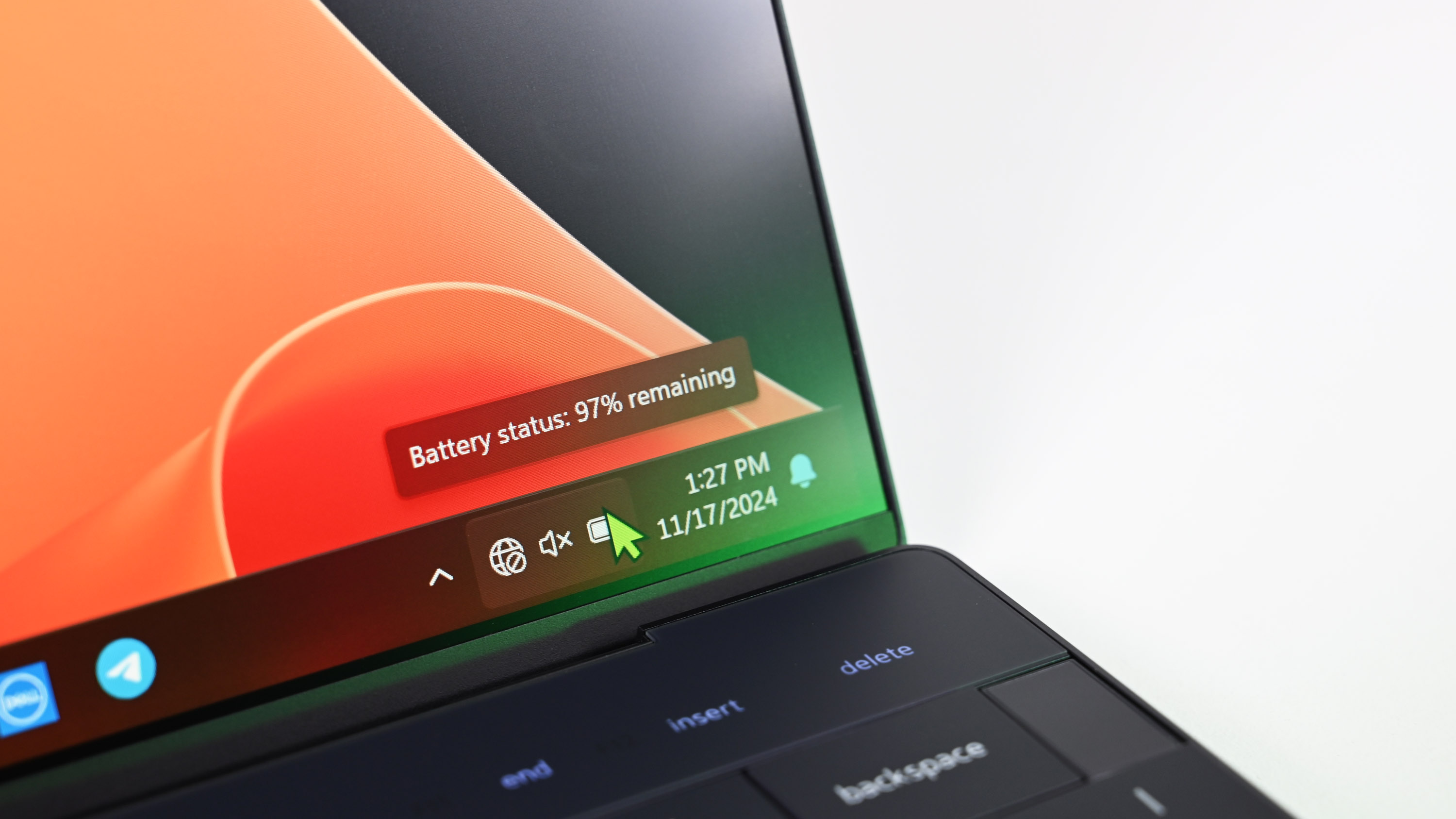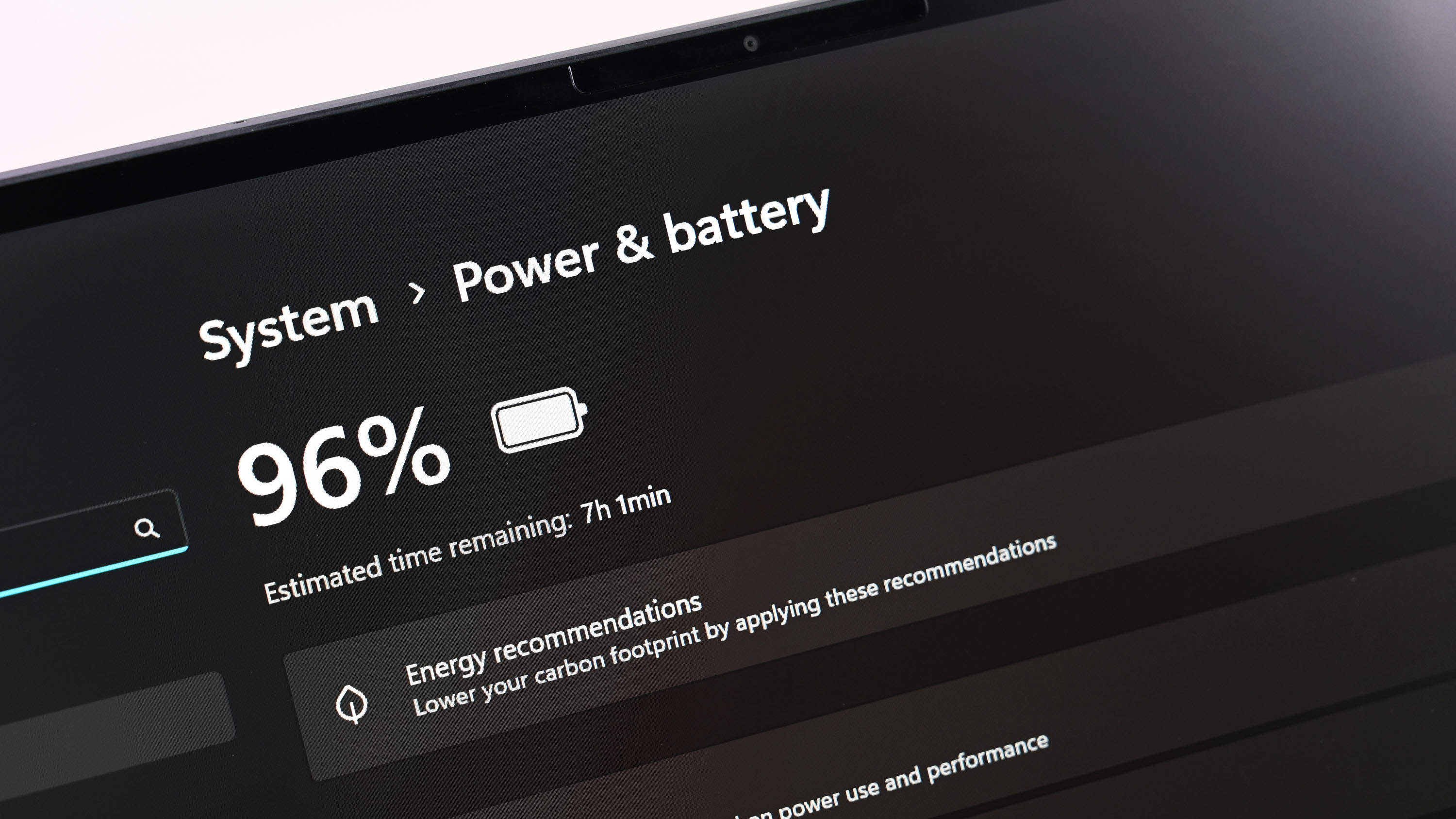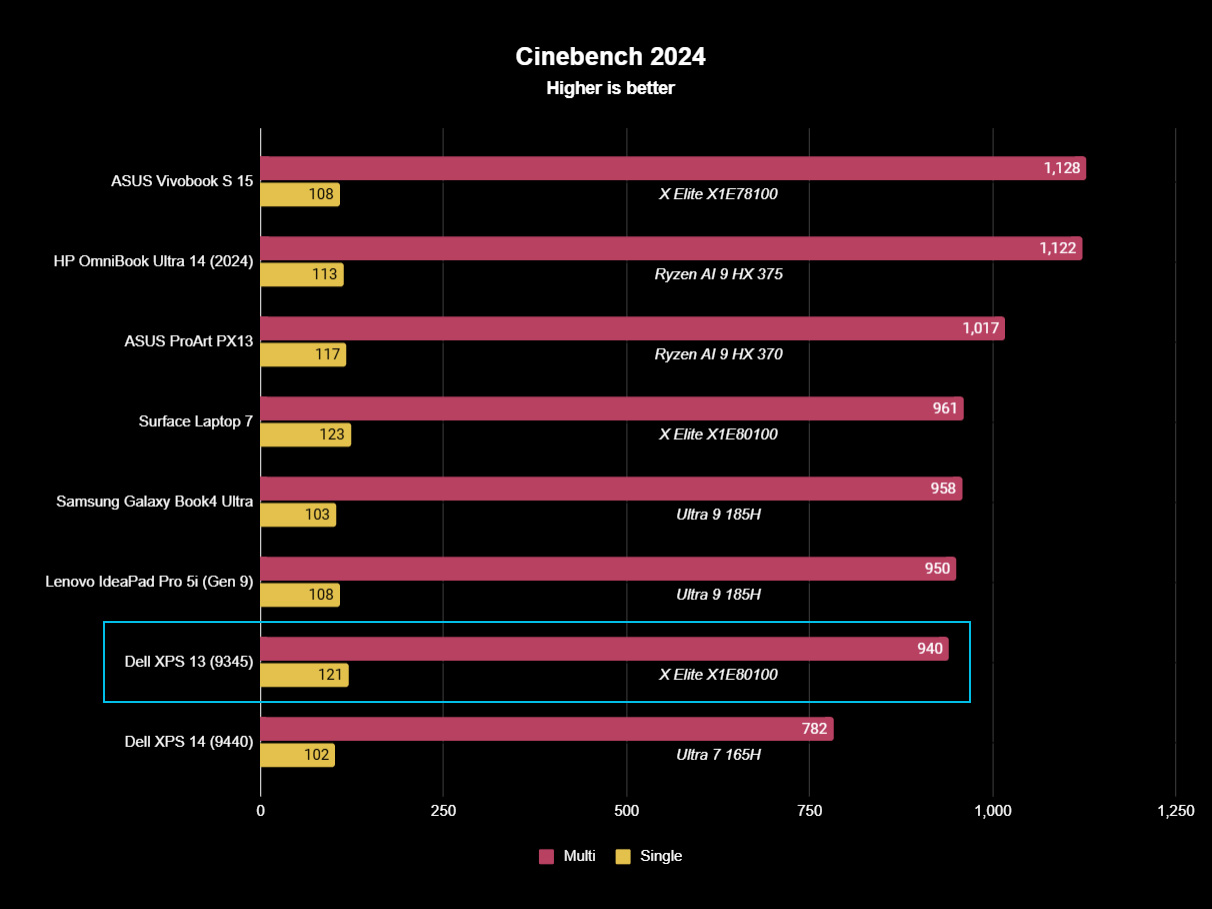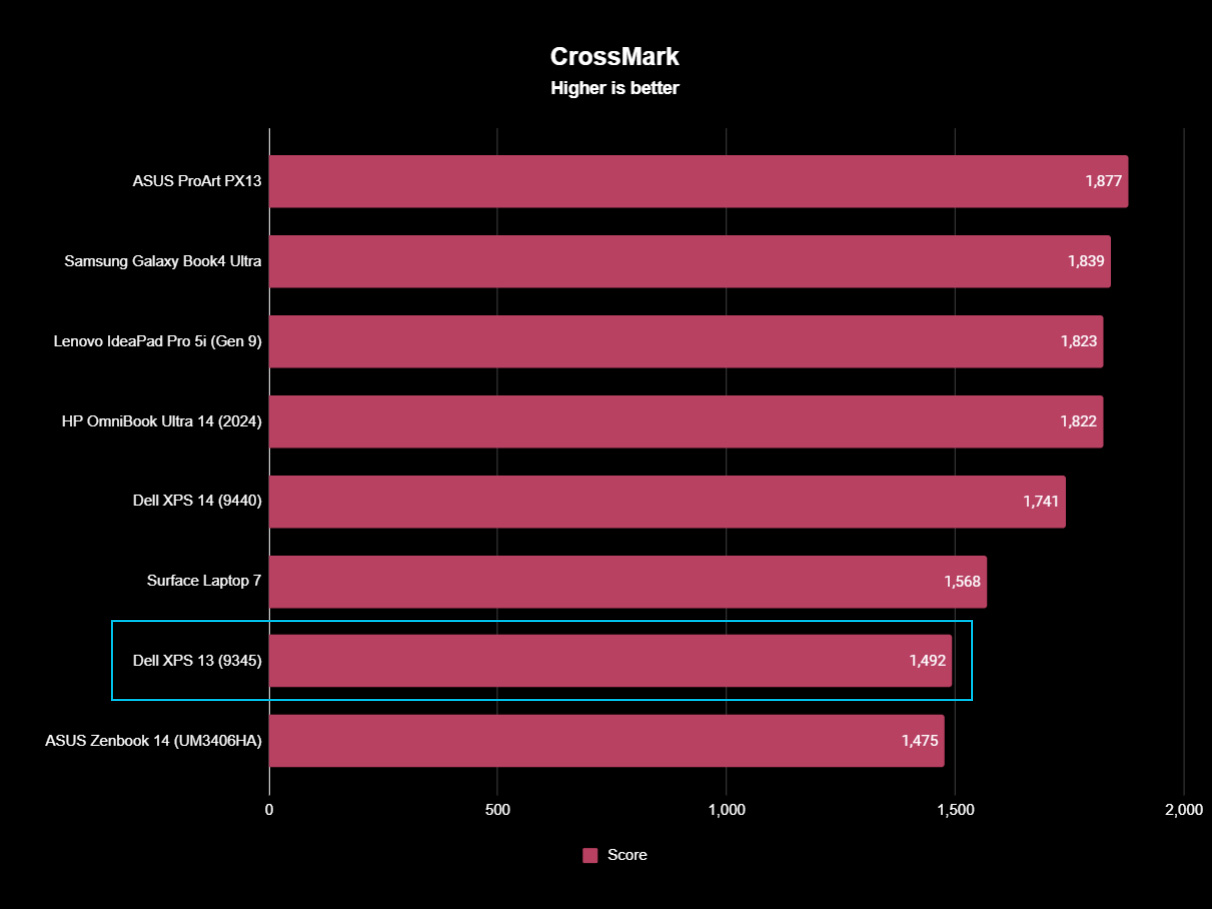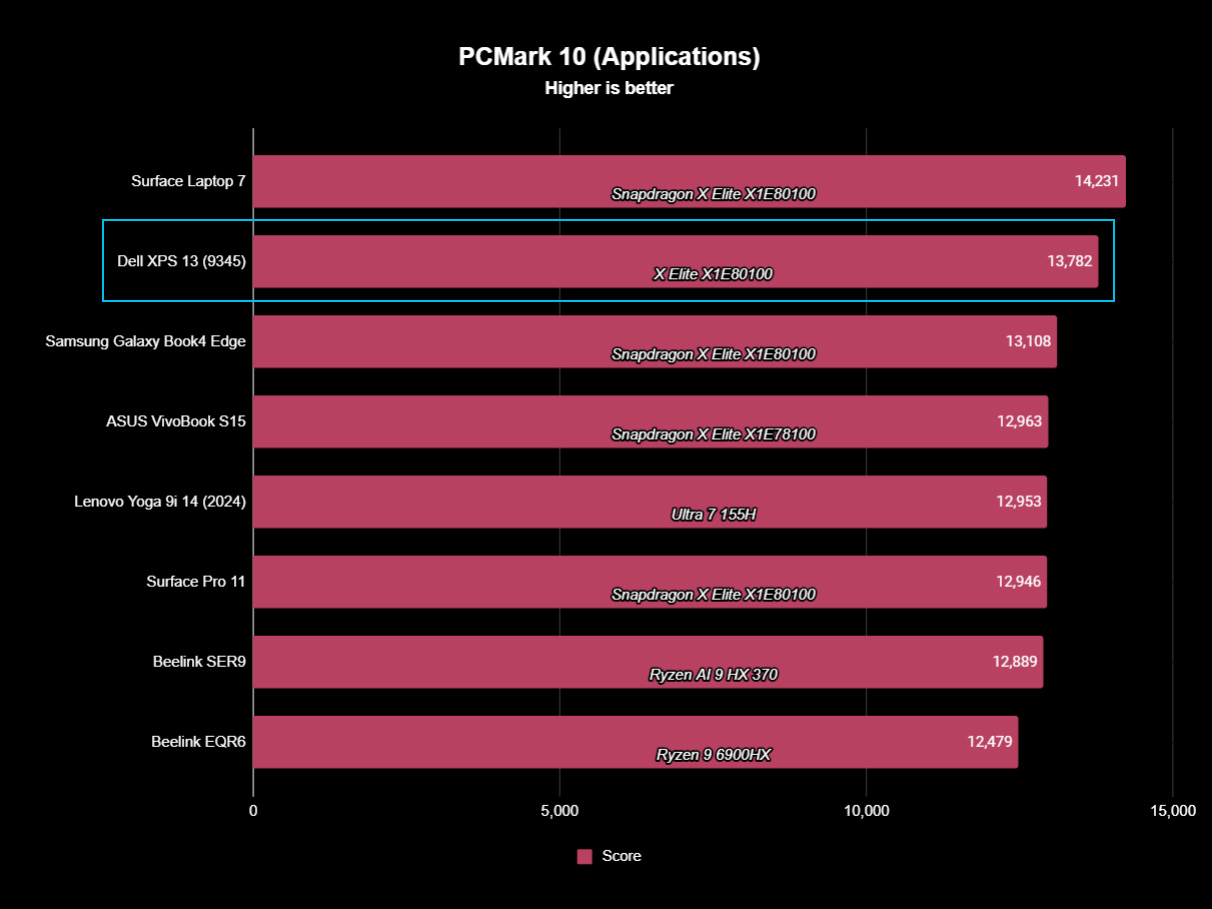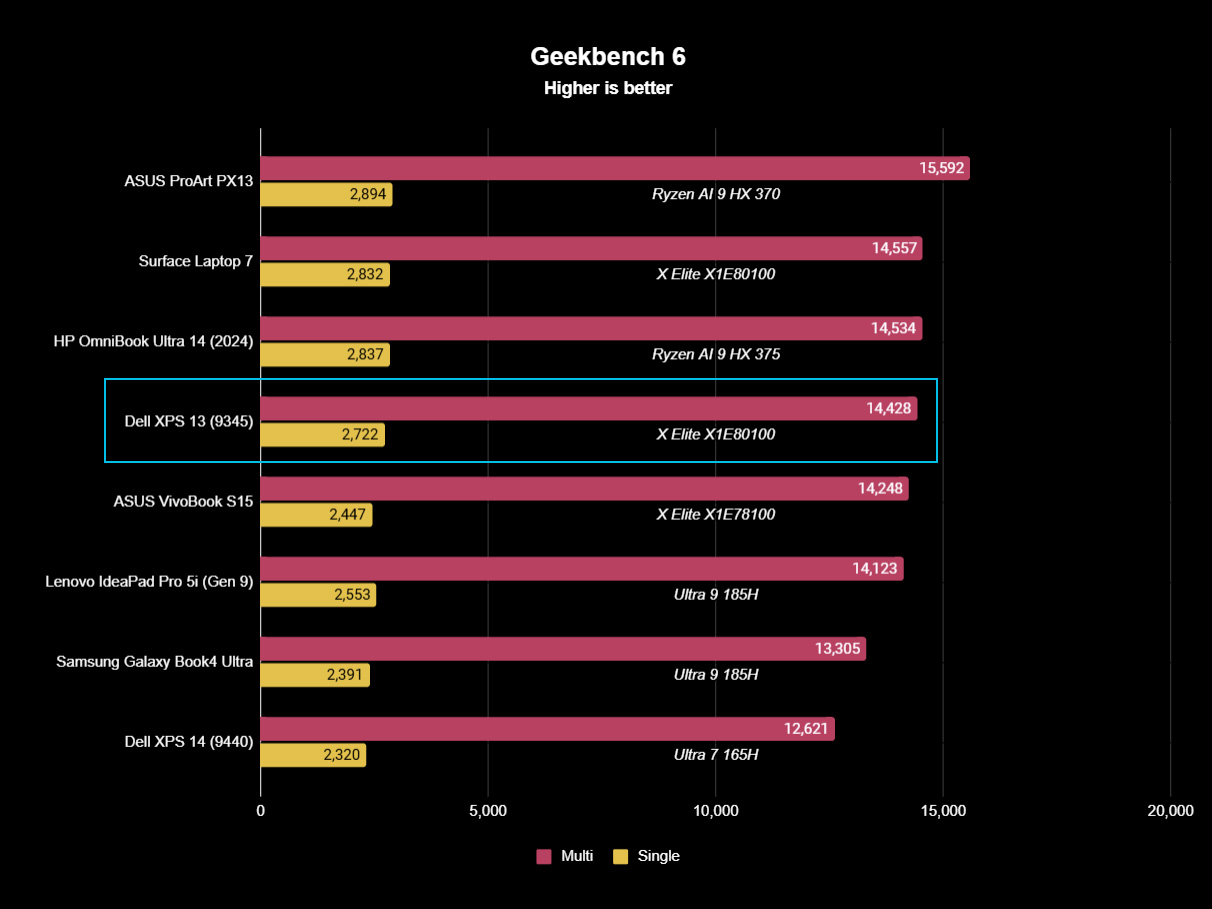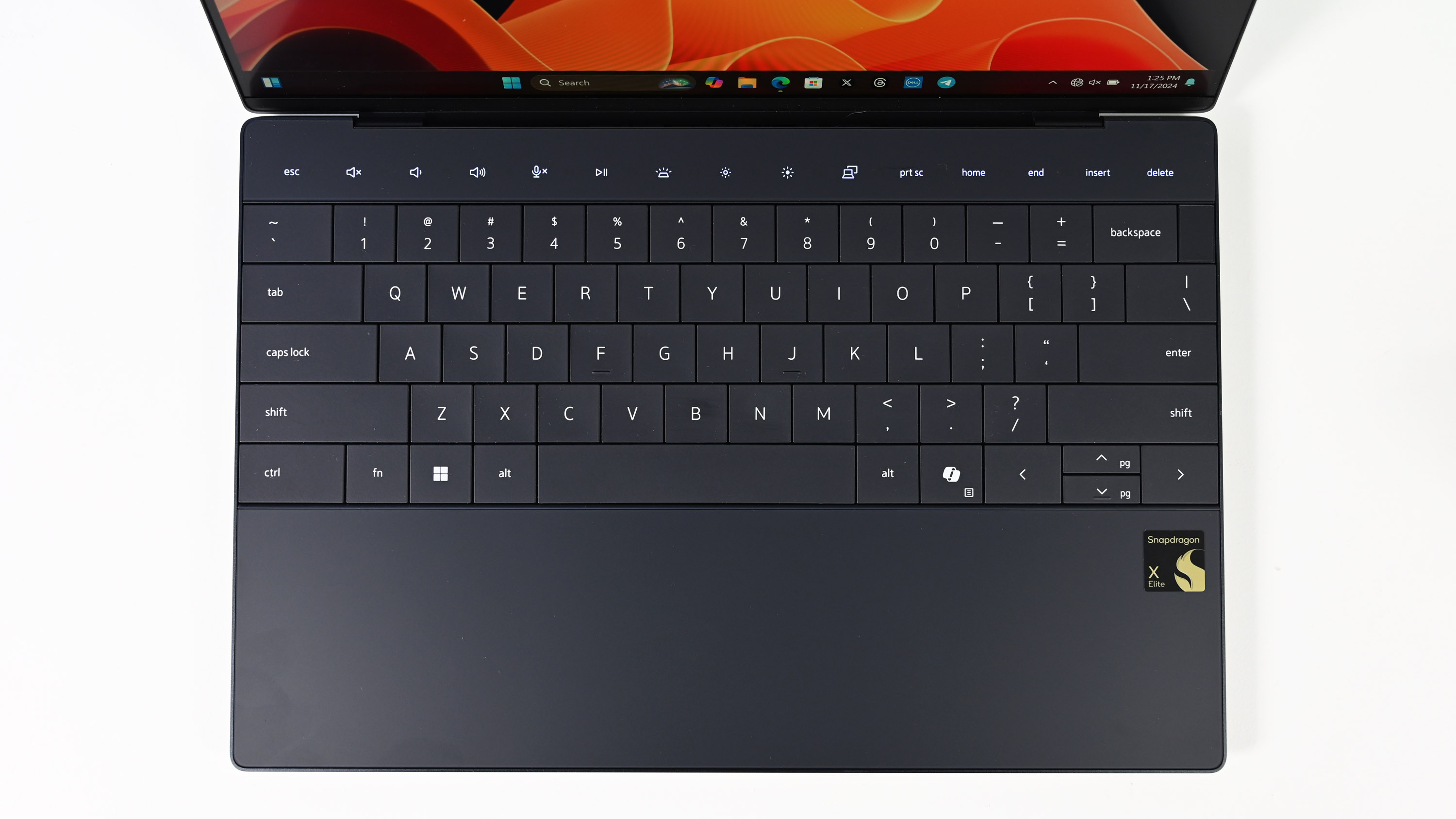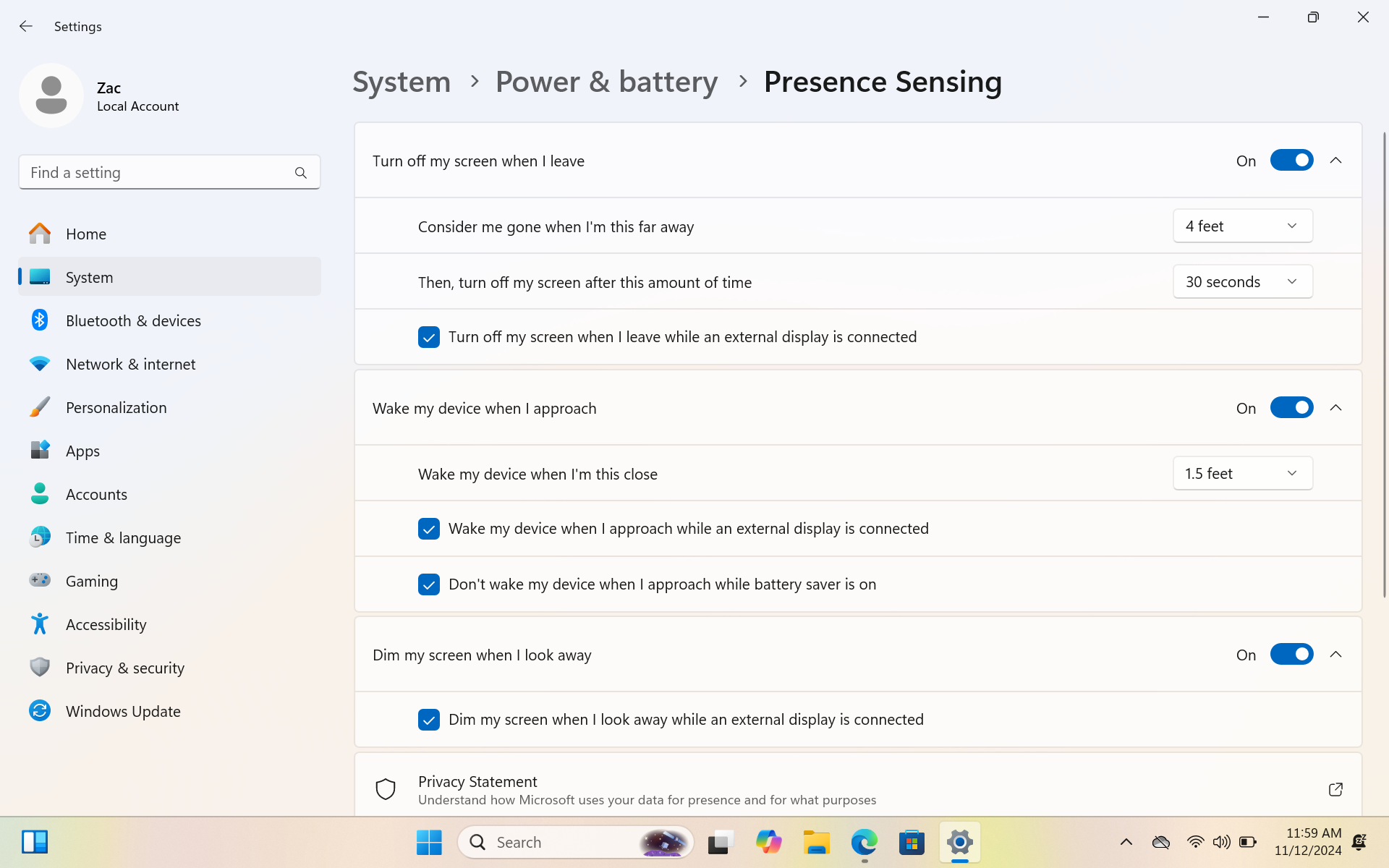The Dell XPS line has always been one of my favorites in the PC space, and the redesign that debuted with the XPS 13 Plus might be my all-time favorite ever laptop design. When that laptop was first announced, my first wish was that they’d make a version with an Arm processor, and now we finally have it with the Dell XPS 13 9345, featuring Snapdragon’s latest X Elite system on a chip.
The Dell XPS 13 is one of few laptops on the market that can now be configured with either Intel or Snapdragon chips, which means there are direct comparisons to be made when it comes to how each chip differs. We already know the XPS 13 with an Intel chip is a great laptop, albeit one that can get a bit toasty and doesn’t have all that great battery life.
So, does the Snapdragon version of the Dell XPS 13 address these complaints? Is battery life and performance better? Does the first XPS Copilot+ PC live up to the hype? I’ve been using the XPS 13 with Snapdragon X Elite for a few weeks now, and this is my full review.
This review was made possible thanks to a review unit provided by Dell. The company did not see the contents of this review before publishing.
Dell XPS 13 9345 Snapdragon: Price and specs
Dell XPS 13 9345 (Snapdragon)
Price: $959.99
OS: Windows 11 Home
CPU: Snapdragon X Elite X1E80100
GPU: Qualcomm Adreno 3.8 TFLOPS
NPU: Qualcomm Hexagon 45 TOPS
RAM: 16GB/32GB/64GB LPDDR5X
Storage: 512GB/1TB/2TB M.2 NVMe PCIe 4.0 SSD
Display: 13.4-inch full HD LCD / QHD Touch LCD / 3K Touch OLED
Battery: 55Whr
Wireless: Wi-Fi 7, Bluetooth 5.4
Ports: 2x USB4 Type-C
Size: 295.30 x 199.10 x 15.30 mm
Starting Weight: 2.62lbs (1.19kg)
The Dell XPS 13 with Snapdragon is one of the more configurable Snapdragon laptops on the market, available in all kinds of RAM, storage, and display configurations. The model we’re reviewing is the near entry-level $1,259 one, which features a 1080p non-touch display, 16GB RAM and 512GB SSD storage. Right now for Black Friday this model is just $959! So grab it now while you can.
If you want more RAM or storage, Dell will let you kit out the Snapdragon XPS 13 with 32GB or 64GB(!) RAM, along with 1TB or 2TB storage. You can also upgrade the display to a quad-HD resolution with touch, or a 3K display with touch and OLED! Of course, these upgrades will cost you, coming in at around $2,099 for a fully kitted out XPS 13 with Snapdragon.
Recommended configuration
Dell XPS 13 9345 Snapdragon: Design and ports
The Dell XPS 13 with Snapdragon utilizes the exact same design as the XPS 13 Plus that was released a couple of years ago with Intel inside. From the very first day that laptop was announced, I always wished Dell would release an ARM variant, and now they finally have.
There’s not much to say about this design that hasn’t already been said before. It’s stunning and unique. It looks like a laptop from the future, featuring an invisible haptic trackpad and zero-lattice keys design, which removes the gaps between keys.
It also has a capacitive function row which acts as both function keys and media controls. Controversially, this is also where the escape key is, which lots of power users aren’t a huge fan of. I personally haven’t been bothered by it, but I can see why some people might want a more tactile response from their escape key.
Externally, the 13.4-inch XPS feels more like a 12-inch laptop with how thin the bezels are. The laptop is also incredibly light, which makes it super easy to maneuver and carry with you. You won’t feel this laptop when it’s in your backpack, making it a great choice for students.
When closed, the laptop lid sits flush with the keyboard deck and can be opened with one hand, which is always a nice addition. The device itself features a tampered wedge shape, which gives the illusion of being thinner than it is, similar to the Surface Laptop 7 or older MacBook Air. I really like this wedge-shaped design, and I don’t understand why Apple moved away from it with the new MacBook Air. So I’m happy to see it here.
Regarding ports, this is where things start to fall down a bit for me. We have just two USB4 Type-C ports, both used for peripherals, external storage, and charging. I think there are too few ports, as I often find myself wishing for one or two more. I’d also like to see a microSD card reader here.
Lastly, let’s talk about colors. The XPS 13 with Snapdragon is available in white or black colorways. I have the white one in for review, and I think this is the one to get if you’re looking for that futuristic aesthetic. It’s super clean and minimal, and it certainly turns heads in coffee shops.
Dell XPS 13 9345 Snapdragon: Display
This part of the review is a little more difficult to quantify as there’s three different display types to choose from, and I’ve only had the pleasure of experiencing one. I have been using the model with a full HD non-touch display, which wouldn’t be my go-to choice if I was purchasing this laptop with my own money.
The display is a 13.4-inch 16:10 1920×1200 LCD panel, and it looks great for a full HD screen. It has an anti-reflective coating over the top of the panel, which reduces reflections when sitting in a bright environment. It works super well, but it does come at the cost of slight image clarity. Color accuracy is also great in the sRGB color range, measuring 98%. Color accuracy is less great in Adobe RGB at 77% and DCI-P3 at 75%. Brightness is also great, maxing out at around 520 nits peak brightness.
My personal opinion is that full HD at this screen size isn’t high enough resolution. I can clearly see pixels on this panel at a regular working distance, which means text and images don’t look as crisp.
Luckily, you can upgrade this display to something with a QHD or 3K resolution, and I recommend everyone do so if they are looking to buy this laptop. The minimum you should go for is the QHD option, which is an LCD panel with touch features and a higher pixel count. It’s a win all around.
If you want to go all out, the 3K display with touch is the one to get. This also nets you an upgrade in technology, moving from LCD to OLED for deeper color contrast. As I’ve not had the chance to review these models with higher display resolutions, I cannot comment on their quality. However, we do know that the OLED model with its 3K resolution does impact battery life slightly, so keep that in mind.
Of course, if you’re not too bothered about pixel density, you’ll be perfectly served with the 1080p panel on the base model. Annoyingly, the 1080p display doesn’t have touch, which I think should be included in every Windows laptop in the year 2024. So, even without the resolution bump, I’d recommend opting for a model with touch.
Unfortunately, all the display options available are limited to a 60Hz refresh rate, which I think is a real shame. I’ve tested many Windows laptops this year, and most of them have had a 120Hz display. Once you’ve tried 120Hz, you can’t go back. 120Hz is so much more responsive and smooth to look at.
Dell XPS 13 9345 Snapdragon: Performance and battery life
The Dell XPS 13 with Snapdragon fails to disappoint in the performance and battery life department. Thanks to that Snapdragon X Elite SoC on the inside, it’s a mini beast of a laptop. Qualcomm’s latest flagship processor is a real winner, making this laptop capable of pretty much most tasks outside of gaming and high-intensity creative projects.
If you use a Windows laptop for productivity-based tasks such as working in Microsoft Office, participating in virtual meetings on Teams or Slack, answering emails, creating presentations, browsing the web, and listening to music, the Dell XPS 13 with Snapdragon will be more than enough for you.
If you dabble with creative work in apps like Photoshop or Adobe Premiere Pro, you should also be good. Photoshop is natively compiled for Arm, which means it can handle even heavy projects with no noticeable issues. Currently, Adobe Premiere Pro runs under emulation, so it’s only good for light video projects. This will change as Adobe moves to release all its apps natively for Arm.
In our performance benchmarks, the XPS 13 with Snapdragon proves itself well. It’s comfortably ahead of the Dell XPS 14 with an Intel Core Ultra 165H in both Geekbench 6 and Cinebench 2024, which are both natively compiled for Arm64. In native performing applications, the XPS 13 is a step ahead of other Intel Core Ultra 1 laptops.
It also trades blows with the new AMD Ryzen AI 9 HX 370 in some benchmarks. In our PCMark 10 Applications test, the Snapdragon X Elite was almost 1,000 points higher than the Ryzen AI 9 found in the Beelink SER9 Mini PC. Not bad at all! It’s not all good news, however. In emulated benchmarks, the numbers are a little more “back down to earth.” In Crossmark, the XPS 13 with Snapdragon earned a score of 1,492, significantly lower than the XPS 14 with Intel Core Ultra 1, which ended the test with 1,741.
When it comes to gaming, the Snapdragon X Elite isn’t a gaming laptop, so you shouldn’t expect to see good gaming performance here. That’s primarily due to the Arm64 architecture and most games not supporting it, but it’s also because the GPU on Snapdragon X Elite isn’t very good anyway. You will be able to play some games at 1080p low-medium graphics, but a lot of games just won’t run.
Fan noise is mostly okay. The fan definitely spins up and becomes audible under load, with our decibel measurement coming in at around 45db. I will also say the fan in my unit, at full blast, omitted a faint buzzing sound that I haven’t heard on other laptops.
Battery life is excellent on the Dell XPS 13 with Snapdragon, too. In our Procyon Battery Drain test, which runs productivity apps such as Microsoft Office on a loop until the battery dies, the XPS 13 managed 19 hours and 37 minutes, an incredible feat and beats most other Snapdragon X Elite powered Copilot+ laptops. The Surface Laptop 7 15-inch, for example, came in at over 18 hours.
Of course, battery life will depend on your kind of workflow. If you’re running many apps under emulation, rendering video and doing lots of heavy multitasking, battery life will be considerably less. I attempted to drain the battery as fast as possible one afternoon, and I was able to get it down from 100% to 15% in about 10 hours of constant heavy use. That’s an incredible result for an unrealistic workflow.
Dell XPS 13 9345 Snapdragon: Keyboard and touchpad
The keyboard and trackpad on the XPS 13 with Snapdragon have been a little bit of a mixed bag for me. We’ll start with the controversial function row, which I personally don’t mind and actually prefer aesthetically. It looks really futuristic and clean, and with how rarely I even need to access function keys, it’s really not been a big deal for me.
The keyboard design itself is also super nice, featuring tactile keys that feel great to type on. The XPS 13 with Snapdragon uses Dell’s “zero-lattice” key design, which basically translates to having no gaps between each key on the keyboard deck. It’s another aesthetic design choice, which I also like.
It does mean typing on this keyboard can take a few minutes to get used to, as your fingers adjust to there not being any gaps between keys. It doesn’t take long, though, and the reduction in gaps means the keys themselves are actually bigger and easier to hit.
Onto the trackpad, which I’ve curiously had some issues with. Aesthetically, again, it’s phenomenal. The glass trackpad is invisible, meaning there’s no visible box or outline for where the trackpad is located. It’s haptic, so it doesn’t physically move, but instead vibrates when you press down on it.
The trackpad doesn’t span the entire bottom half of the keyboard deck like you might expect it to upon first glance. It’s about as wide as the space bar and alt gr keys, with full press functionality at any position between those two points.
It’s not the design that I have an issue with, though, it’s the haptic response. I usually love haptic touchpads, but something is iffy here. This may just be my unit, but on multiple occasions I found the haptic trackpad sticking or failing to respond when waking the laptop from sleep.
Often, I’d find that the trackpad had become too sensitive, performing a click whenever I was trying to just move the cursor. Other times, the haptic response would just disappear, leaving me without tactile feedback that a click had actually been registered.
All of these issues were fixed with a restart every time, but I found myself having to do this fairly regularly to the point that I became a little frustrated. Again, I can’t tell if this is a hardware issue with my unit specifically, or a bug in the trackpad driver or firmware that needs to be addressed. It’s something to keep an eye on.
Dell XPS 13 9345 Snapdragon: Camera, mic, and audio
The built-in webcam and microphone are top-tier on the Dell XPS 13 with Snapdragon. Thanks to that built-in NPU, the webcam and microphone look and sound great with a little help from Windows Studio Effects, which is able to isolate the audio so that your voice is front and center and clean up the picture ever so slightly.
As a result, the imaging pipeline on the XPS 13 with Snapdragon is much better than the XPS 13 with Intel, even though they use the same hardware. The image appears brighter with less noise, and the microphone also sounds rich. The built-in mic will get you by in Teams meetings with no problems.
The webcam also has built-in IR hardware for Windows Hello face unlock, which is my preferred method of bio-authentication. Face unlock is secure and superfast, and even works in the dark just like an iPhone.
Those sensors are also paired with some presence-sensing hardware, which isn’t available in all Copilot+ PCs. This hardware allows Windows to do some magic when it comes to waking and sleeping the laptop. The device is able to detect when you are in front of it without using the actual webcam, putting the screen to sleep when you step away for a few moments and automatically waking back up when you re-approach.
These features are super handy, especially if you’re in a shared working environment. You can step away from your computer and know that it will automatically lock in a few seconds, and you know the device will already be waking back up before you even sit back down. It can be a little annoying though if you are frequently moving back and forth from the laptop, especially if you don’t want the laptop to sleep. Luckily, you can turn off these settings.
The built-in speakers are okay. They’re definitely not the best speakers I’ve heard on a Copilot+ PC, but they do get the job done and sound clear enough for virtual meetings. They are particularly lacking in bass, and pumping the volume up to full blast does omit a slight rattling sound, at least on our unit. I’d recommend using headphones with this laptop for any real audio listening.
Dell XPS 13 9345 Snapdragon: Competition
I think the closest competitor to the Dell XPS 13 is Lenovo’s new Yoga Slim 7x, which is also powered by the Snapdragon X Elite and features a similar footprint to the Dell XPS 13. Both come with excellent displays, and it even has an OLED option, just like the XPS 13.
If you want a larger device, a close competitor is definitely the ASUS VivoBook S 15, which also has a Snapdragon X Elite SoC, along with a 15.6-inch OLED display. It doesn’t have a touchscreen, though, so you might want to consider that.
The Surface Laptop 7 13-inch is also a strong competitor to the Dell XPS 13, which we called the best Windows laptop of 2024. It has a better (in my opinion) 3:2 aspect ratio and nicer feeling keyboard and trackpad. There’s also the MacBook Air, which I think the Dell XPS 13 with Snapdragon competes with nicely.
Dell XPS 13 9345 Snapdragon: Should you buy it?
✅ You should buy this if…
- You want the most portable Copilot+ PC on the market right now.
- You need a great travel laptop with all-day battery life.
- You want something that’s lightweight.
- You want an OLED display and a futuristic design.
❌ You should not buy this if…
- You want to play AAA games.
- You have certain peripherals or apps that won’t work on Arm (yet.)
- You need to edit video or audio in Premiere Pro and Audition.
Overall, the Dell XPS 13 with Snapdragon is a fantastic laptop. It’s an ultraportable machine that’s now more capable than ever thanks to that Snapdragon X Elite. It lasts all day and can handle most tasks with ease. It runs quiet for the most part, and looks super stylish and unlike any other laptop on the market.
Just as was the case with the previous Intel versions, some of the aesthetic choices will be jarring to some people. I get not liking the capacitive function row or invisible trackpad, but I personally love how they look and don’t mind them.
I am a little more concerned about the buggy trackpad drivers I’ve encountered on this machine that left me struggling to use it on multiple occasions. I’ve not seen this on any other laptop with a haptic trackpad, so I’m inclined to believe it’s something specifically going on with Dell and the XPS 13.
Assuming these issues were specific to my unit, the XPS 13 is a great buy with the Snapdragon X Elite. It’s not overly expensive if you stick to the 1080p model, which also gets some of the best battery life we’ve seen on a Windows laptop.