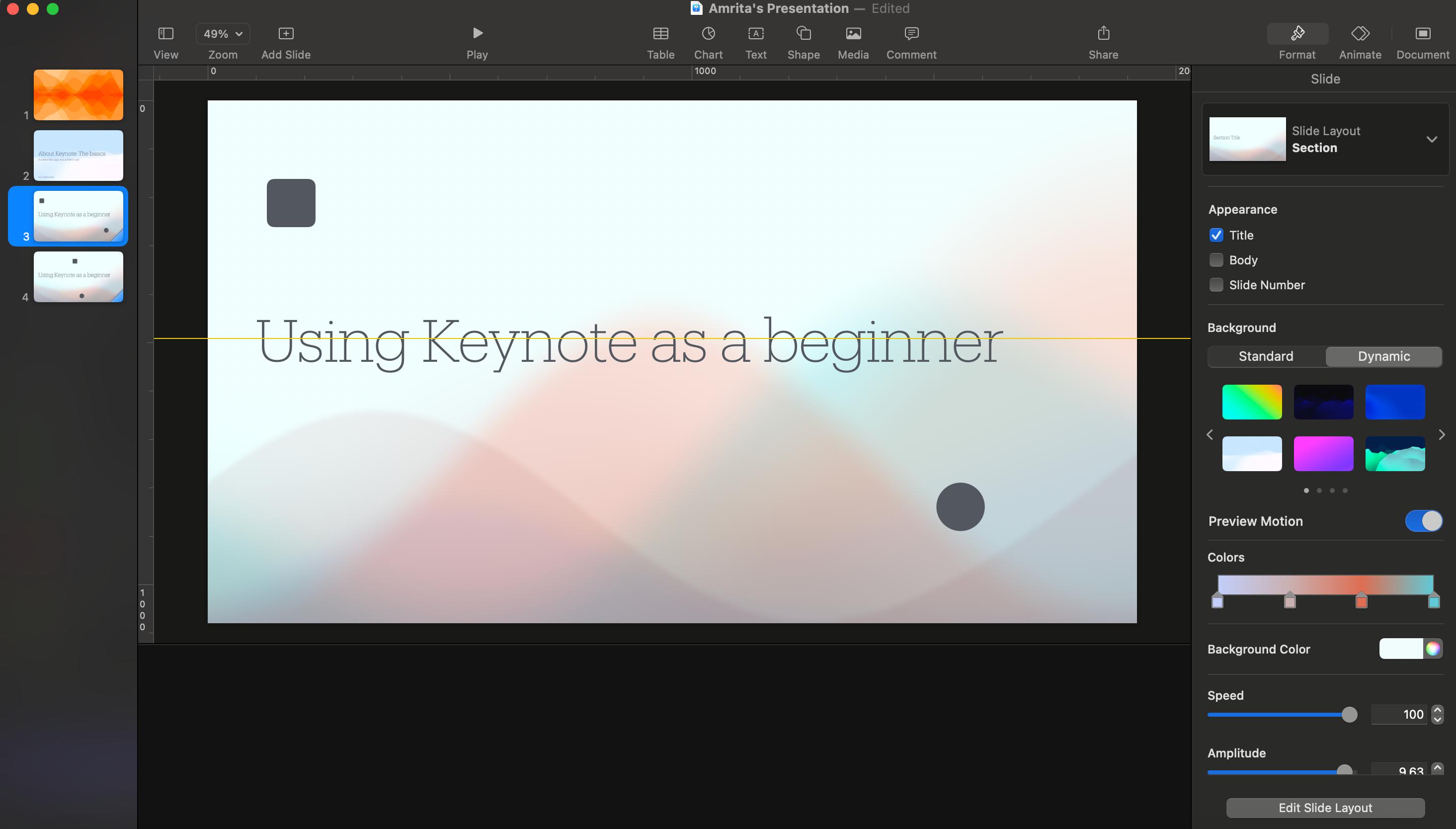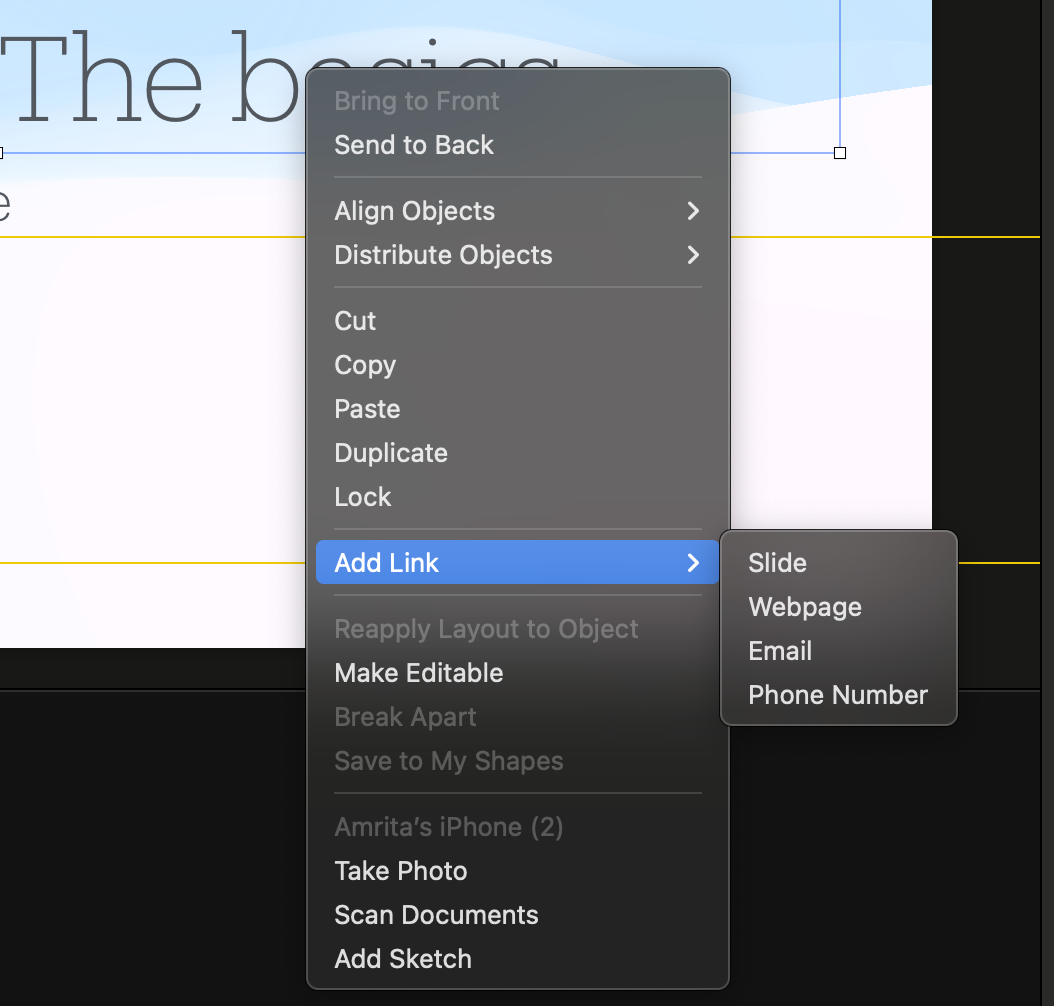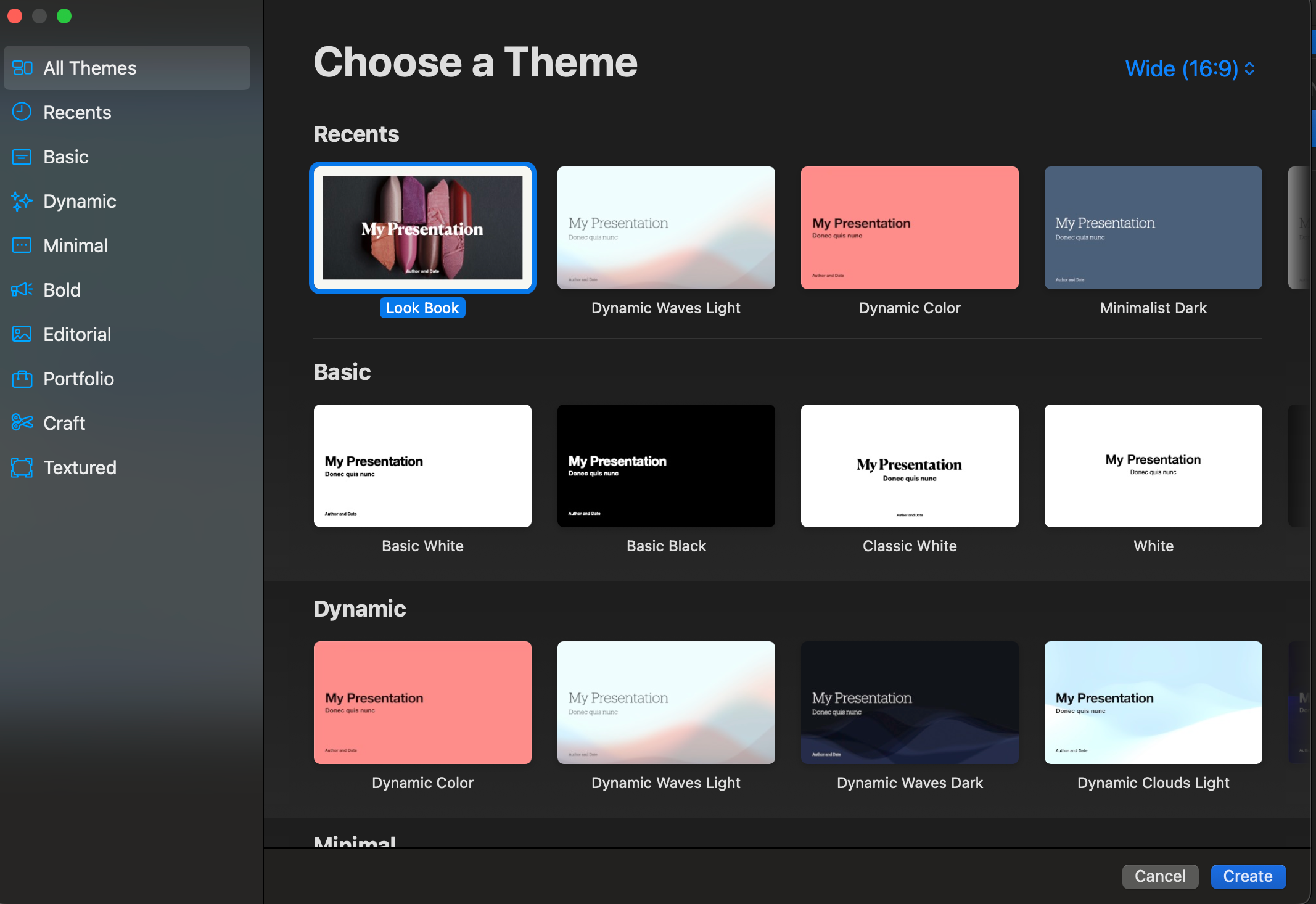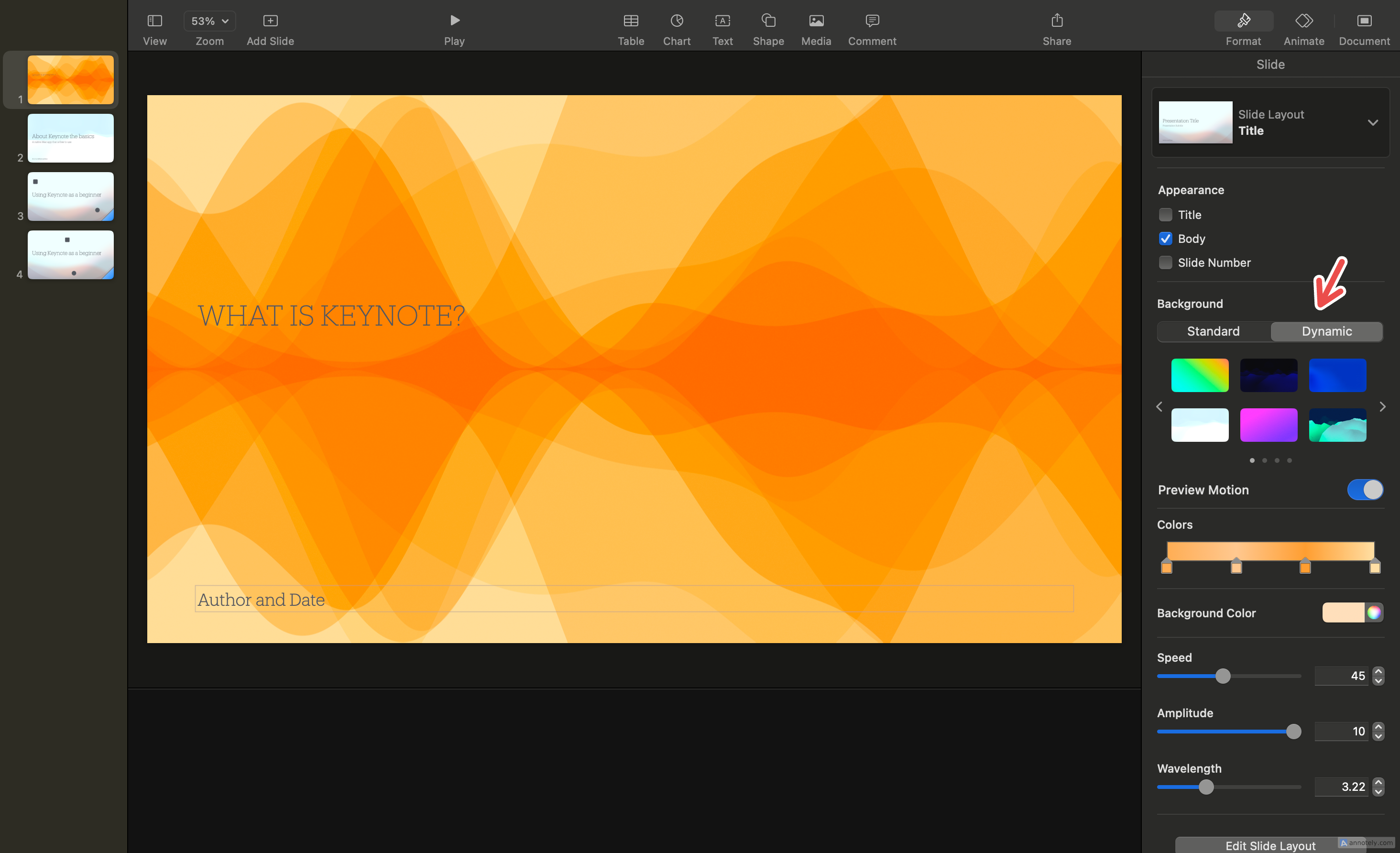Keynote is an underrated native Mac app that doesn’t get the love it deserves. Compared to its counterparts, Keynote has many features that make it superior, especially for Mac users who get it for free. Here is why you need to give it another shot.
1 Keynote Is a Native App
Keynote is an app for creating presentations, like PowerPoint or Slides. One of the main reasons why it works so well on your Mac is that it was created by Apple for Apple devices. This native app comes preinstalled on your Mac, ready to use, and fits right in with the rest of Apple’s productivity suite including word processor Pages and spreadsheet app Numbers.
Not only do you get to use Keynote for free as a Mac owner, but if you use other parts of the Apple ecosystem, you can get even more out of Keynote. You can, for example, use your iPhone as a remote control to change slides on a Keynote presentation that is displayed on your Mac. The integration also provides excellent potential for visually stunning and customizable slides by adding elements using an iPad (with the use of the Apple Pencil) thanks to the wonders of iCloud sync.
Compared to Google Slides (which you need to use in a web browser), or Microsoft PowerPoint (which requires an outright purchase or Office 365 subscription), Keynote offers a better experience as a free, native app.
2 The Interface Is More Intuitive
Compared to Microsoft PowerPoint, Google Slides, and other counterparts, Keynote has a simple and intuitive interface. If you use PowerPoint or Google Slides and shift over to Keynote on your Mac, the difference is stark. The interface is sleeker, uncluttered, and minimalist. Navigating the app is a smooth process since the important controls are easy to find and use, and everything else is kept out of the way.
You have a customizable toolbar that you can mix and match according to your liking, and the Keynote menu bar options are home to everything else. Text formatting, image editing, alignment, and animation, among other things, are easy to change via the sidebar.
Not only can you get your work done quicker, but your final output is bound to look good because all the tools at your disposal are easy to understand and use.
3 Every Slide Can Be Interactive
With Keynote, every single element on your slides can lead somewhere, be it inside the presentation or outside. This interactive feature is something that stretches beyond external links and can lead to some interesting outcomes.
Simply select any element (be it text, image, video, or shape) on your slide, control-click, and tap “Add Link.” You can link the element to a specific slide on your presentation, a webpage, an email address, or a phone number. The last two options are convenient (again, Keynote being a native app is a huge advantage here) since adding contacts through your Phone app or email addresses through the Mail app is just easier to do.
4 Collaboration Is No Hassle
With Keynote, you can collaborate in real time with any Apple user through customized share links. Up to 100 people can view and edit a shared presentation. Your team’s changes are synced and saved on iCloud. You can AirDrop your presentations to Apple users near you, or send a collaboration link through Mail and Messages.
Collaboration on Keynote does not always require sign-in. Presentations can be shared and accessed by collaborators who do not have an Apple account or device, simply by changing access settings to “Anyone with the link.” This takes collaboration to another level and makes Keynote an attractive option for collaborative projects.
5 Keynote’s Templates Are Better
Like other iWork apps, notably Apple Pages, Keynote offers more than 50 customizable templates that you can apply as themes to all slides in your presentation. From basic and minimal to crafty and editorial, the range of templates available is impressive, with designs that take away the hassle of creating slides from scratch.
Compared to its presentation counterparts, Keynote’s templates are simply better in terms of options available and design categories.
You can also customize any available template the way you want and save it as a new template for use. This makes every presentation design unique and personal,
6 It’s Easier to Present With Keynote
Presenting your slides through Keynote is a hassle-free task. Building on collaboration, Keynote has modes like rehearse mode with a custom timer, outline mode, and light table mode in addition to the regular navigator mode. But
the main reason why presentation with Keynote is so seamless is the ability to customize your presenter display, which lets you delete and add elements (like timers and clocks) or change the way slides are displayed.
You can even directly share your presentations through apps like FaceTime and Messages. If you are on a video call on FaceTime, controlling and presenting your slides on Keynote is smoother than using other presentation apps, since screen sharing is a very quick process.
Combined with the ability to add your iPhone and iPad as a remote control for presentations, Keynote is the ideal presentation app for your Mac.
7 Your Slides Always Look Good
If Keynote gets one thing down perfectly every time you create a presentation, it is the slide design. In addition to its templates, Keynote includes intuitive formatting options, high-quality design elements, and gallery options for creating stunning slides that you can customize to your liking.
Dynamic Background, a formatting feature that adds dynamic motion to your slide design, is something that is highly customizable and offers a unique way to design slides.
There are features like background remover and the ability to add text to images and videos, that elevate the way multimedia elements look in your final presentation. Compared to Google Slides, Keynote offers more animation and transition options. Magic Move, an animation method and feature in Keynote, lets you seamlessly move elements when changing slides, by changing their original positions to new ones.
8 Videos Work Better
Keynote seals the deal on superior visual design with the ability to add high-quality videos, directly onto your slides. This includes things like a live video from your Mac’s internal camera (you can even use your iPhone, iPad, or another external camera as a live video source), or web videos.
Although live videos can only be displayed by the host during multi-presenter slideshows, this is still something that can elevate your presentations to the next level. You can even insert HDR videos directly into your slides.
To use a live video from an external source, make sure that the external device is connected to your Mac with a cable.
Apple is a game-changer when it comes to creating stunning presentations with no hassle of a subscription or navigation problems. It is definitely worth a second look if you have skipped over it in the past.