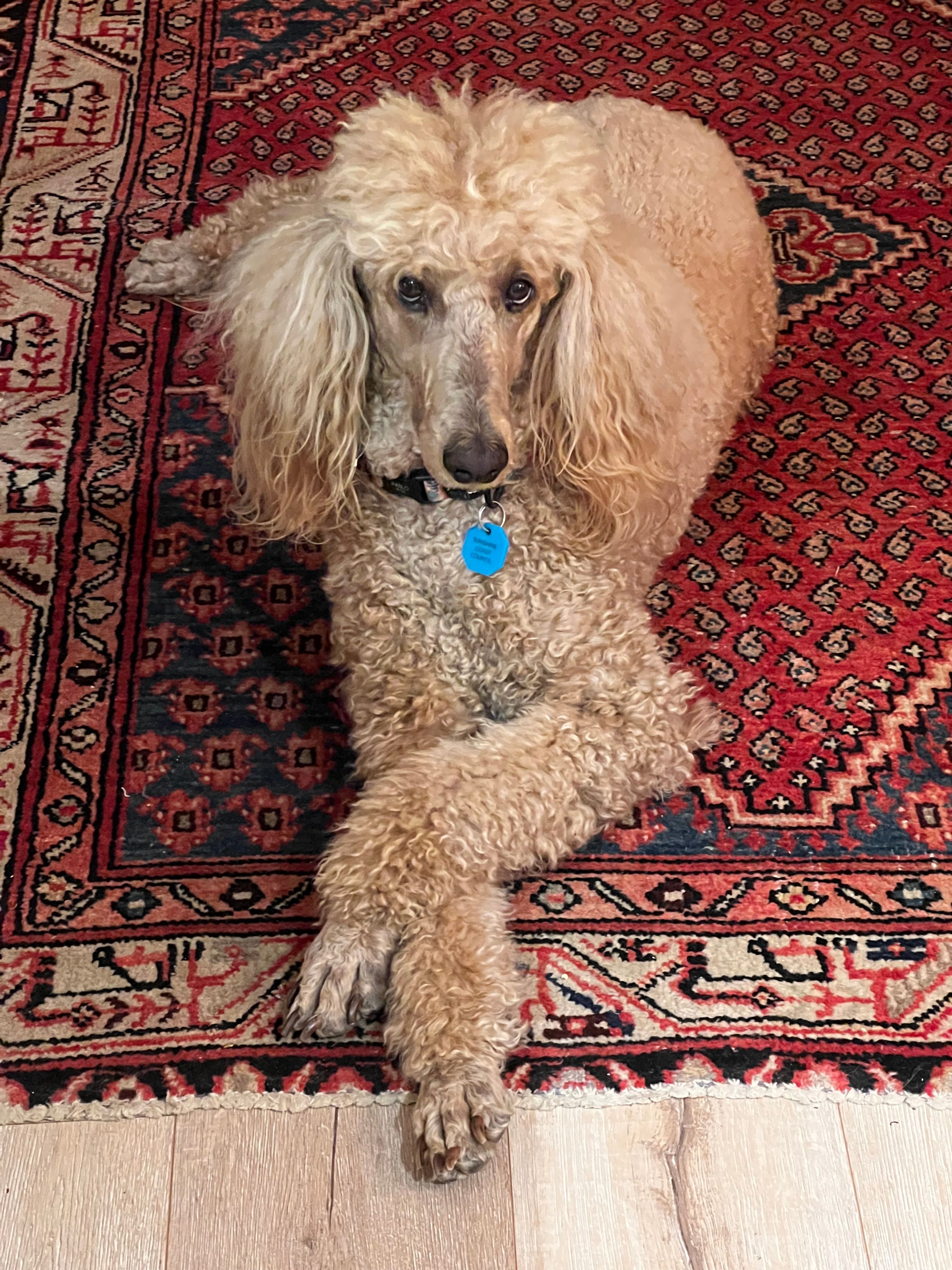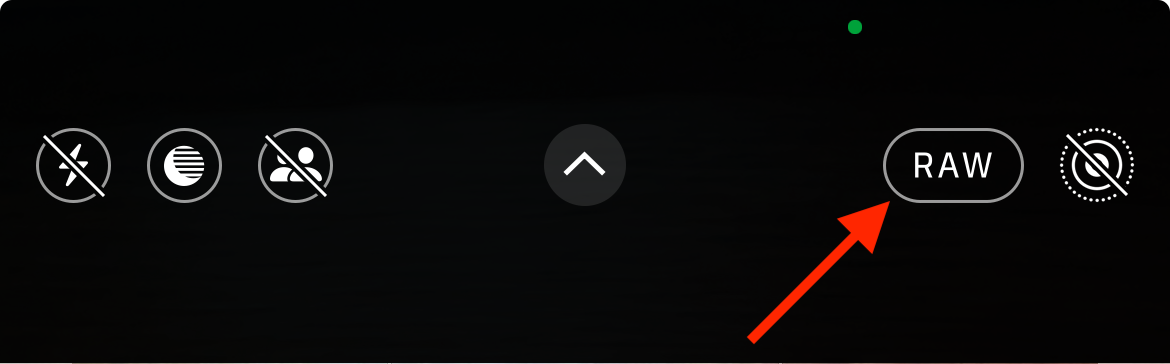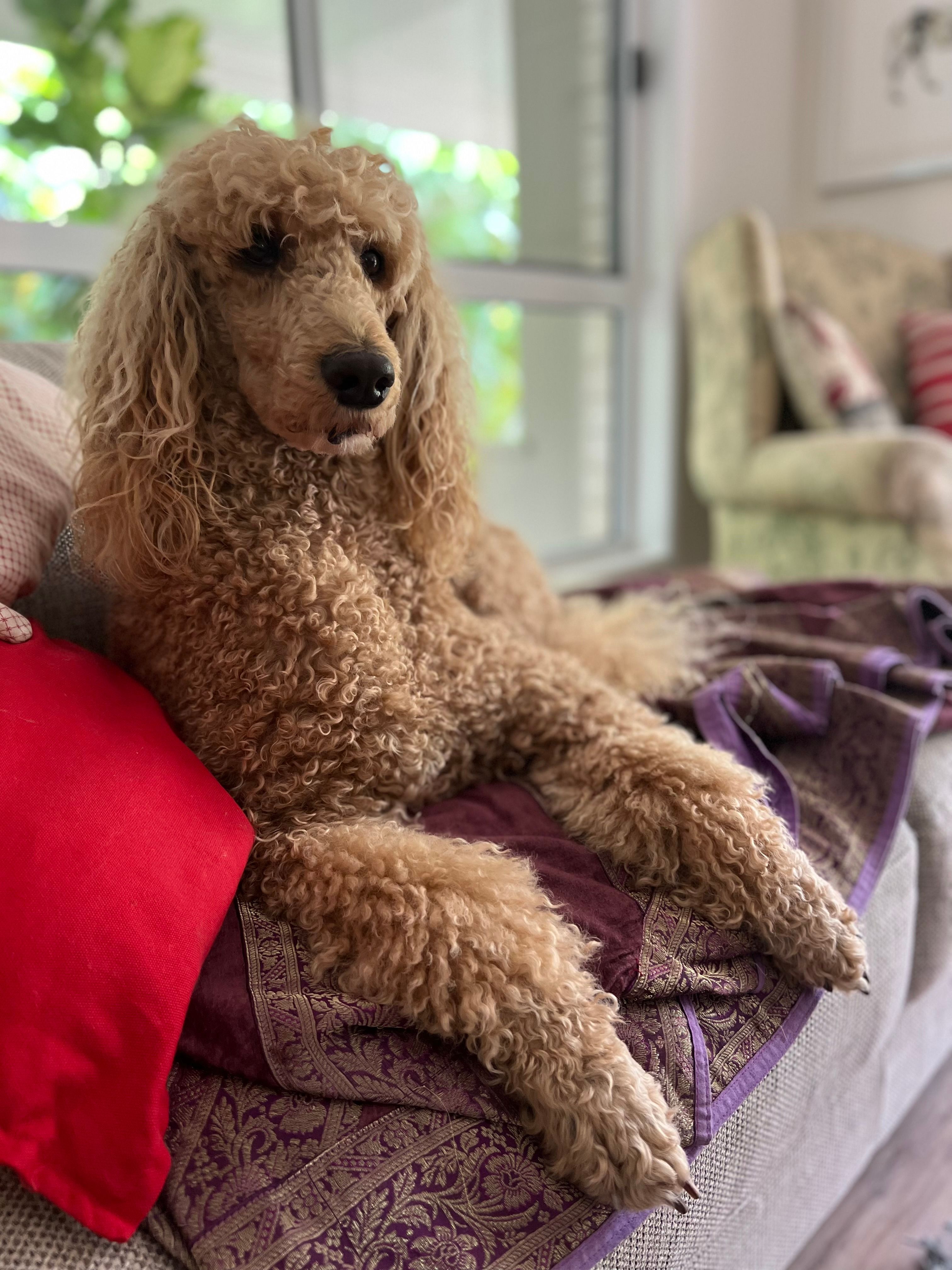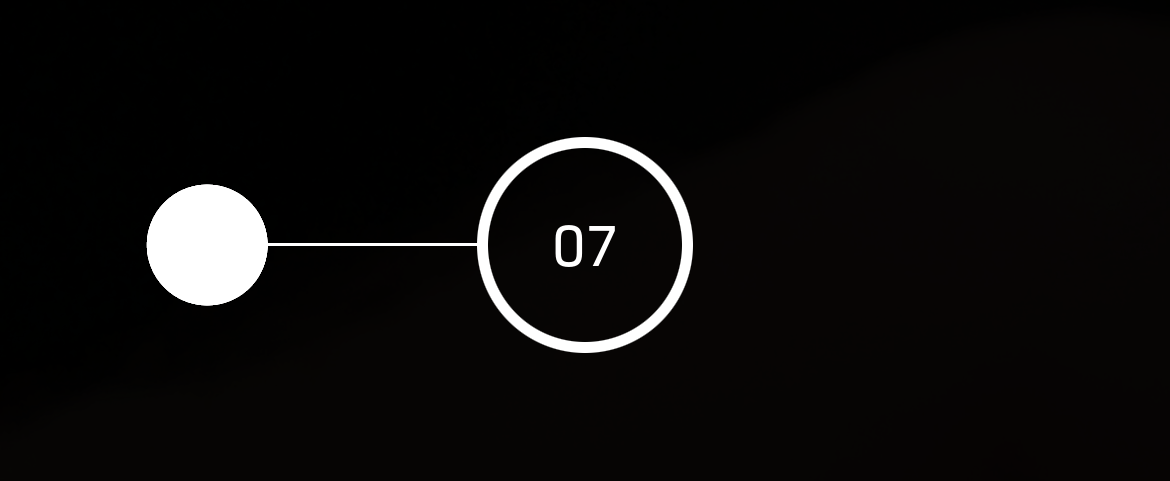You don’t need a fancy expensive camera to take good photos of people. Focus on a few basic techniques, learn how to use your camera, and take a few chances to get the best shots. Here’s how.
Good Lighting Is Key
This isn’t iPhone-specific advice, it’s good advice for anyone looking to take good portrait pictures: lighting can make or break a shot. Not only can it be the difference between capturing or losing detail, but it can also massively affect how your subject looks and any message you’re trying to convey.
For example, bright and direct lights are rarely flattering and can highlight imperfections or make a subject look flat and lifeless. Soft, diffused light sources (like a shaded lamp or an overcast day) are almost always a better choice.
Being aware of lighting conditions and how light affects your photos can help you make practical changes to your images for better results. For example, a window on a cloudy day is an excellent light source for indoor shots.
If you’re shooting outside in the bright sun, moving into the shade can have a range of benefits like helping to retain details in the highlights, eliminating harsh shadows, and reducing the chance that your subject will be squinting.
Avoiding using your iPhone’s flash is also a good idea. You’ll get a lot more atmosphere in your shot by using available light sources. Even choosing to illuminate half of your subject’s face using a side-on light source can make for some interesting shots.
Having enough light in your shot is also important. Your iPhone has a small sensor, which means that images can quickly become grainy in low-light conditions. Night mode photos depend on subjects remaining perfectly still for a few seconds, which isn’t ideal when you’re dealing with people.
Above all, don’t be afraid to get creative and break the rules. Embracing direct lighting and harsh shadows cast by the midday sun is a stylistic choice, even if it’s not a flattering one. If you’re going this route, this next tip will help.
Use ProRAW to Expand Your Editing Options
How you edit your photos is a personal choice. You might choose to make small adjustments to the white balance and apply a crop, or throw caution to the wind and embrace a striking black-and-white style by desaturating your image and jacking up the contrast.
Whatever you like to do in post, shooting in ProRAW will give you more options. RAW formats capture a lot more detail when you hit the shutter compared to standard lossy images. HEIC and JPEG discard a lot of data when the image is saved, which cuts down on the file size considerably.
With more data available, you can recover more detail in your image. For example, if there are parts of your image that are blown out or too dark, you may be able to claw some of this detail back by adjusting the exposure, shadows, and highlights in post.
It’s also easier to fix the white balance in RAW since you have more data to play with. Your images will look better too, since they aren’t as compressed. The trade-off here comes in the form of disk space. Fortunately, it’s easy to quickly turn ProRAW on and off as you need it.
First, enable ProRAW under Settings > Camera > Formats. Now when you’re shooting in Photo mode, you’ll see a “RAW” button along the edge of the screen with a line through it. Tap it and the line disappears, indicating you’re now shooting in RAW.
Use Portrait Mode (Carefully)
A shallow depth of field is attained by using lenses with wide apertures in order to create a blurry background that can help the subject stand out. In reality, this means picking prime (fixed focal length) lenses with low f-stop values, like f/1.4 or f/2.8. The lower the value, the more light is allowed into the lens, and the blurrier the background will be.
You can achieve this blurry “bokeh” background effect on an iPhone easily using Portrait mode. This mode is built into the stock iOS Camera app, and attempts to recreate the same effect seen on professional lens and camera combinations.
The effect is created using software, where the iPhone uses data capture from sensors on the back of the camera to help gauge where the foreground ends and the background begins. You can edit photos (or use the Camera Control button on the iPhone 16 family) to adjust the f-stop value after you’ve pressed the shutter.
Portrait mode can be impressive, but it’s far from perfect. Fine details like hair can make it difficult for the camera to correctly blur the background, resulting in harsh lines or soft edges (sometimes both). It’s a good idea to experiment with portrait mode but not rely on it entirely.
If you’re trying to get some nice portrait shots, consider shooting a few in portrait mode, but then also shoot a few “regular” shots with a wide (1x) or telephoto (3x and 5x) lens too.
Use the Candid Advantage
Candid photography is the art of taking photos without posing your subject. By capturing natural, everyday scenes of the people in your life, you can get far more varied and satisfying results than shouting “say cheese!” and posing them in front of a landmark.
Your iPhone is great for this because it doesn’t draw attention to you when you’re using it. You can use this to your advantage as a photographer.
The low-profile nature of an iPhone presents you with a golden opportunity that pint-sized point-and-shoots and compact mirrorless cameras miss out on. This is especially true if you want to engage in street photography, where the less conspicuous you are the better your images will be.
Just don’t be weird about it, and make sure you aren’t violating any privacy laws or social contracts.
Expose for Your Subject (and Lock When Necessary)
Your iPhone should identify people in the frame and adjust settings accordingly, but things can get a little confusing when there are multiple potential subjects in the frame (like a person in the background) or especially harsh lighting conditions.
Though you’re better off stepping into more forgiving lighting, you can also tap on your subject to adjust focus and exposure. Sometimes this isn’t enough, like in the image below where the subject is overexposed due to the darkness of the surrounding scene:
In this example, tapping and holding on your subject to lock focus and then dragging your finger down to reduce the exposure (or up to lighten the subject) would result in a better photo. There’s no avoiding under or over-exposing elements of your scene, but the subject should take priority.
Pick the Right Lens
The best quality lens on your iPhone is the wide (1x), a 28mm equivalent that closely mimics what your eyes see. The iPhone 16 Pro is the only camera that has both a 48MP wide and 48MP ultrawide, with the telephoto only managing a 12MP. The wide camera also has the widest aperture of around f/1.78 on most modern iPhone models.
The wide lens captures the highest quality images, and it lets in more light than the others which can help reduce the chances of your images looking grainy. The wider aperture also allows you to get some naturally blurred backgrounds, even when not using Portrait mode (though you’ll need to be decently close to your subject, as below).
Second to this is the telephoto lens, if you have one. This lens can also be used in Portrait mode, which can yield some impressive but at times noisy results. The telephoto lens lets in the least light since it has a slower aperture (f/2.8 on the iPhone 16 Pro), and its quality can also disappoint depending on your model.
That said, a telephoto lens has the benefit of compressing the background which is a technique frequently used in portrait photography. It makes background objects look closer and they are, which is great for cutting out unwanted background distractions.
Above all, you should avoid the ultrawide lens for portraiture unless you’re going for a very specific look (like the shot above). This lens will distort your image and result in subjects looking quite different from real life.
Shoot Plenty and Pick the Best
Thinking twice before you snap encourages you to be a more mindful photographer, but we also no longer live in an era where film needs to be developed and paid for. This means that you can be a little more liberal with the shutter.
You could even use burst mode to capture action shots. Burst mode can be engaged by tapping and dragging the shutter over the camera roll preview (for example, dragging to the left when holding the camera in portrait orientation).
Keep holding the button down and you’ll see the number of shots you’ve captured appear. Now head to the camera roll, where your burst is listed as a single image. Tap “Burst” at the top of the image and pick your favorites, then discard the rest using the “Done” button.
Combine these tips with our basic iPhone camera guide, some more advanced smartphone photography tips, and the Camera Control button on your iPhone 16 or later to get better shots than ever.