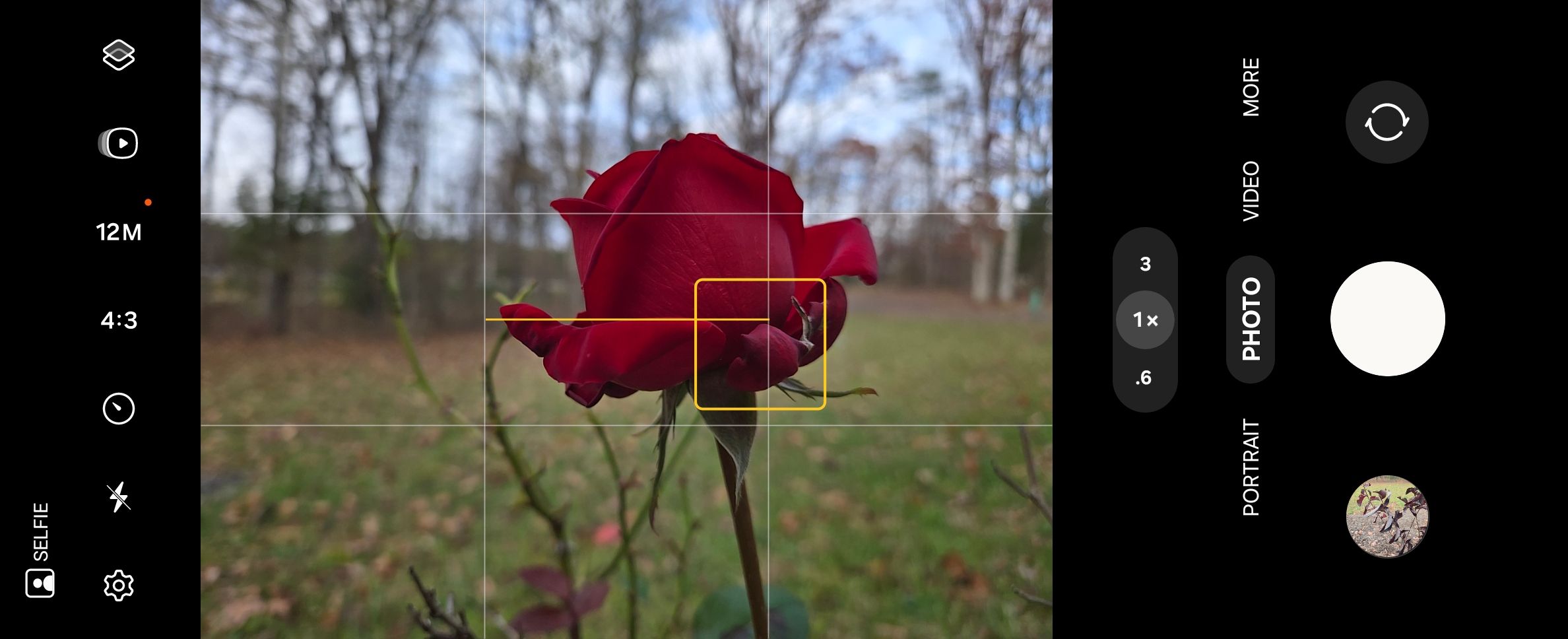The bokeh effect gives photos a certain look that we’re sometimes willing to pay photographers hundreds to pull off. But you don’t actually need fancy photography gear to get that blurry background look! There’s a good chance you can pull it off using just your Android phone.
What Is Bokeh?
Bokeh (pronounced “Boh-Keh”) is the name for the blur that appears when a background is out-of-focus. The term comes from the Japanese word “boke,” whose meaning refers to a blur or haze.
What makes for good bokeh is a subjective judgment. The objective quality is that the background is out-of-focus, but aside from that, opinions can vary between whether the effect in a particular photo comes off as artistic or distracting. Here’s a deep dive into what Bokeh is and all the technical factors that help produce it.
As anyone who has collected photography gear can attest, you can spend hundreds (if not thousands) of dollars trying to achieve the best bokeh effect. Fortunately, producing bokeh on your phone is much cheaper and is straightforward enough that anyone can do it with a little practice.
Which Camera App Should You Use?
Years back, on Android, you needed to swap out your phone’s default camera for an alternative app if you really wanted to get serious about photography. Honestly, these days, you can likely get by with the app you already have.
Pixel phones come with the Google Camera app (though you can get Google Camera on other phones). Galaxy phones come with the Samsung Camera app instead, which is the one I’ll be using in these examples. While there are differences between the two, the essentials I’ll be touching on are common across both. If you own a phone from Apple, here’s how to produce the bokeh effect on an iPhone instead.
How to Manually Focus on a Subject
The bokeh effect relies on a separation between the subject of a photo from the background. Smartphone cameras default to autofocus, meaning the app will attempt to guess the subject of an image. You know the camera has guessed wrong when you take a photo of friends only to discover later that all of their faces are fuzzy but the bridge in the background is super crisp.
Usually, to manually focus on a subject, you merely have to tap on the subject of your photo. A rectangle may appear over the subject, letting you know where the lens is focusing. You should also see different parts of your picture preview go in and out of focus.
Pay Attention to Distances
The most vital part of the process isn’t something you do, it’s something you know. To achieve the bokeh effect, you need a noticeable distance between the subject and the background. The greater the distance, the easier it is to achieve blur.
You also need to have your camera close to the subject. Hold your phone a few inches away. When your phone is this close, the background can be only a foot or two away, but the distance seems large to your camera.
Consider these two pictures of the same leaf lying on the ground. In the first image, the entire image is in focus. The leaf serving as our subject is the same distance from the camera as the surrounding grass. The second photo is of the same leaf, but I’ve grown the camera close to the ground so that part of the horizon is now in the background. The road and trees in the background are all out of focus, providing an attractive blur.
When taking these two pictures, I didn’t touch a single setting on my camera. I simply pulled my Samsung Galaxy Z Fold 6 out of my pocket, quickly opened the camera, and snapped two shots in the default “Photo” mode.
Take Note of Your Phone’s Aperture
You want to use a lens with the widest aperture you can. Not that when reading aperture, a lower number is better. A camera with an aperture of f/1.8 lets in more light than one with f/3.5.
Modern smartphones have relatively high apertures. The Pixel 9’s main camera has an aperture of f/1.7. My Z Fold 6’s aperture is f/1.8.
You can expect a large aperture even at the budget end of the spectrum. The Moto G Power 5G 2024 has an aperture of f/1.8 on its main camera, and you can get that phone for under $100.
Use Portrait Mode as a Last Resort
Your phone can fake a bokeh effect if you switch to its “Portrait” mode. Your phone will attempt to isolate the subject from the background by applying an artificial blur effect, as though you outlined the subject manually and then cranked up the background blur effect in Photoshop or GIMP.
It can be tempting to think of this as an easy button, but I would recommend using portrait mode only as a backup plan. On many phones, you can expect to see undesirable visual artifacts when taking pictures of subjects that don’t have a distinct, easy outline. When taking pictures of my kids, for example, the camera gets confused by frizzy hairs standing up from the side of their heads. When I take pictures of flowers or leaves in the woods, the camera confuses which branches are in the foreground and which are in the background.
Take this shot of a flower I captured using portrait mode on a Pixel 9 Pro during a kayaking trip. It looks great from a distance, but if you zoom in, you can see how poor a job the phone does of separating the subject from the background before applying the blur effect.
As a result of this unpredictability, when I use portrait mode, I tend to take two shots—one with portrait mode, and one without.
If, after trying your hand at creating the bokeh effect, you aren’t having any luck, it has become easier to apply the look after the fact. You can try applying background blur using your phone with an app like Adobe Lightroom. It doesn’t look as nice as nailing the shot the first time, but sometimes Adobe is able to get close enough.