Often used as storage for important photos and other files, SD cards can hold some of our most precious memories. This makes it all the more gutting when you accidentally lose data from an SD card – something that tends to happen all too often.
So, how to recover data from an SD card? In this article we detail one of the most effective methods for recovering files on an SD card.
SD Card Data Recovery Software: Free Download
An easy and effective first step is to turn to a data recovery tool or service. Using expert data recovery software such as EaseUS Data Recovery Wizard can remove all the hassle from the SD card recovery process.
This powerful and reliable SD card recovery tool from EaseUS can quickly and safely recover deleted data from even formatted or corrupted SD cards, and it supports almost all SD card brands. If your SD card is otherwise inaccessible, you should still be able to retrieve your lost data using this data recovery software.
With its robust scanning utility, files deleted or lost in card formatting can be found and accessed. If many files have been erased from the SD card, you can recover them all with a single click, or filter to target only specific files to restore. Read on to learn in which data loss scenarios and for which file types and devices the software can be applied.
SD Card Data Loss Scenarios
With its user-friendly interface and advanced memory card recovery function, EaseUS can help restore files to SD cards in various data loss scenarios. Here are some examples of use cases where data has been lost yet can still be recovered:
- Inaccessible SD card: This error message that says your SD card is full or inaccessible may pop up when you connect the card to your computer. EaseUS SD card recovery tool can help restore files from problematic cards in these situations.
- Accidental data deletion: Accidental deletion is one of the main causes of SD card data loss. Whether you have erased files using the Shift-Delete command or emptied them from your Recycle bin, EaseUS can still find and restore those deleted files.
- Formatted SD card: Unintentionally formatting your SD card or a sudden interruption during SD card formatting can result in your data being lost – but it doesn’t need to be lost forever, since a reliable SD file recovery tool can restore the files to your memory card.
- Virus attack: SD card recovery software will come to the rescue should your SD card files become unreadable or lost following a virus or malware attack. You can use the software to retrieve critical files deleted by a virus.
- RAW file system: A corrupted file system is a common cause of SD card data loss. If your card’s file system converts to RAW, your SD card will no longer be recognized by your device, and your data on it will become inaccessible. You can locate and recover your files using a data recovery tool.
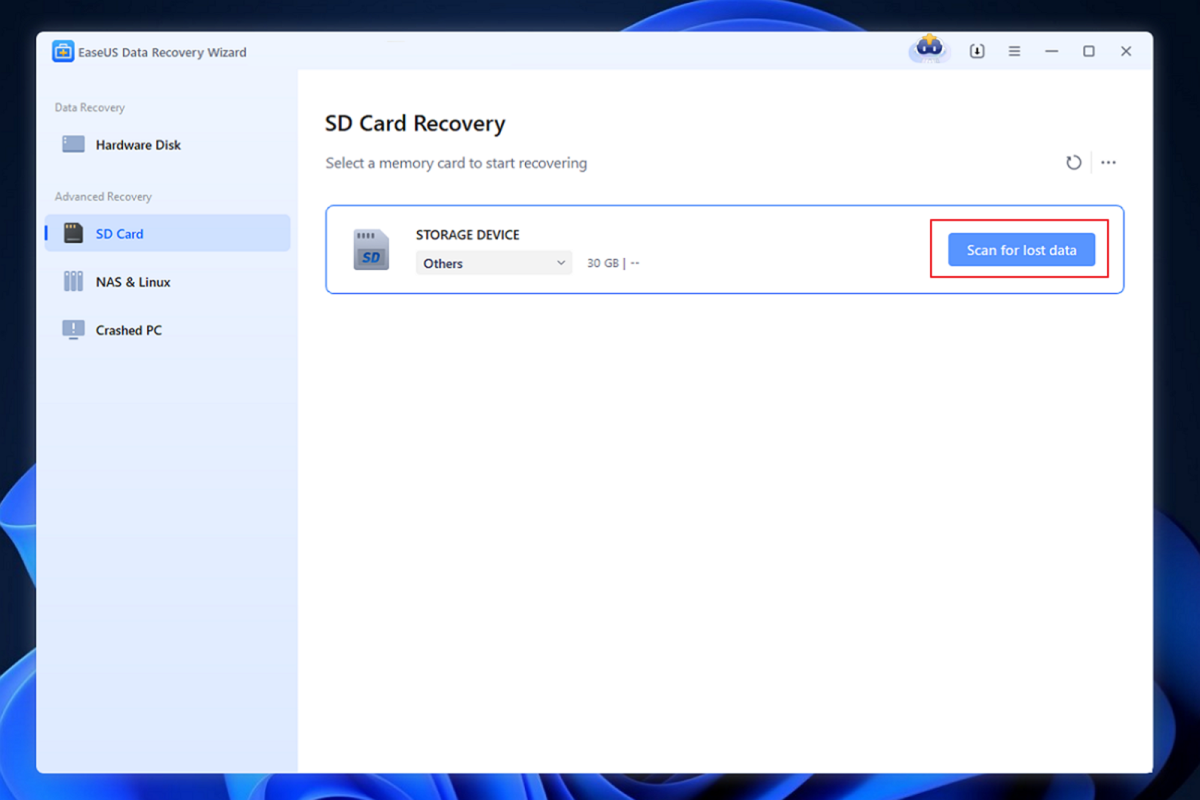
EaseUS
SD Card Recovery Guide [Step-by-Step Tutorial]
Regardless of the reason for the data loss, the file types affected or the devices involved, EaseUS Data Recovery Wizard is effective in recovering deleted files from SD cards. Download this SD card recovery tool and follow the steps below to begin SD card recovery.
Step 1. Carefully connect your SD card to your computer and open EaseUS SD card recovery software. You can choose “SD Card” from the left panel and tap on “Search for lost data” to start scanning for deleted files.
Step 2. You may be able to locate the files you want to recover before the scanner has completed its search. Use the Filter feature to find the file by format (You can choose “Pictures/Videos/Documents…”) or enter its file name.
Step 3. If the Quick Scan does not find your lost files, perform a longer Deep Scan. It can take time to find RAW files or files where the file name and path has been removed. When you find the file you need, select it and click “Recover” to get it back.
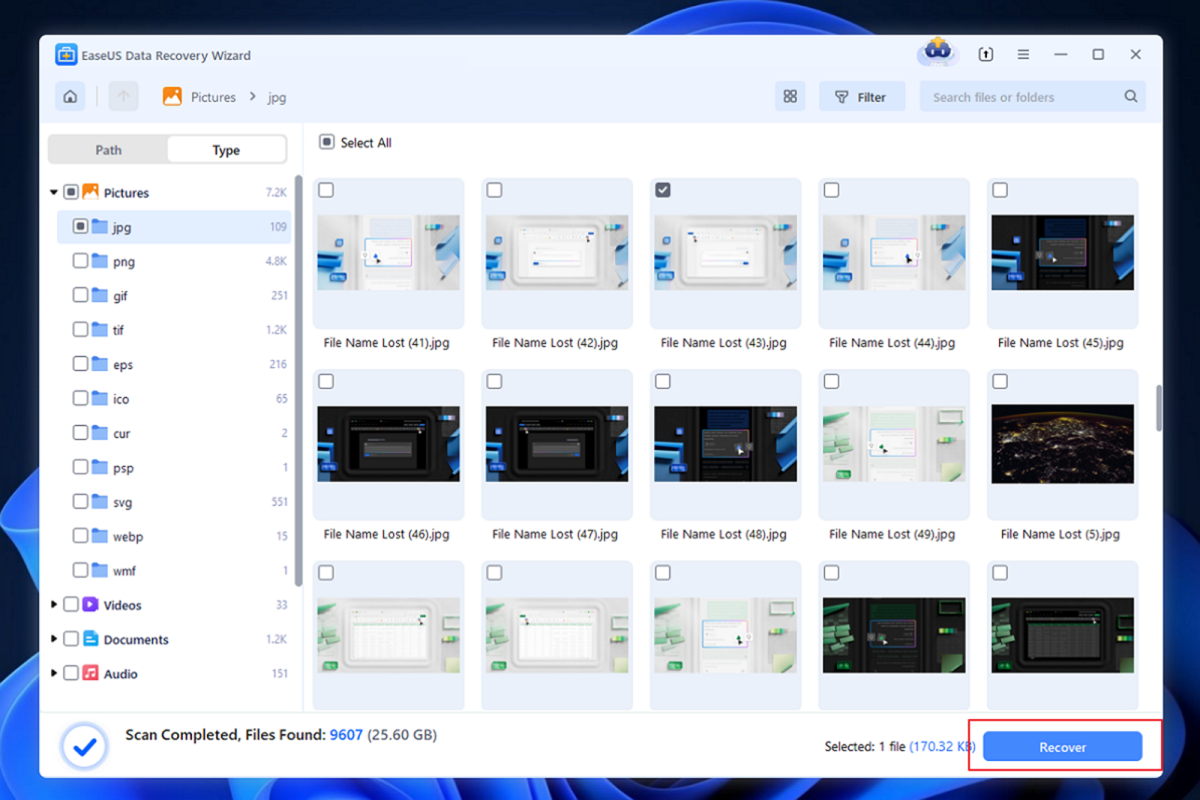
EaseUS
EaseUS Data Recovery Wizard specializes in retrieving virtually all file types from different devices only if the device can be detected and the files can be scanned.
Supported File Types of SD Card Recovery Software
This SD card recovery software supports almost all file types available and can use its Deep Scan utility to find images, videos, audio, Office files, emails, and other files people use daily. Office files like DOC/DOCX, XLS/XLSX, PPT/PPTX, PDF, JPG/JPEG, image files like TIFF/TIF, PNG, BMP, GIF, PSD, AIF/AIFF, audio files like MP3, WAV, WMA, MID, MKV, WMV, email files like PST, DBX, EMLX and more files type can all be retrieved using this tool.
Supported Devices of SD Card Recovery Tool
SD cards and cameras are always inseparable, so EaseUS Data Recovery Wizard supports data recovery on all the best SD cards/memory cards. Whether old-style micro SD cards or widely used SDHC cards from high-end digital or automatic cameras, this SD card recovery program can recover your lost data with just a few clicks. This tool can perform Sony SD card recovery, Nikon, Panasonic, Lexar, Transcend, Toshiba, Kingston, Verbatim, and SanDisk Canon, Kodak, FujiFilm, Casio, Olympus, Samsung, recovery easily.
FAQ
Can data from an SD card be recovered?
The answer is a big yes, and the success rate is relatively high. Files can be recovered with the help of professional data recovery software if the data has not already been overwritten.
How do you fix an SD card that won’t read?
- Connect your SD card to another device
- Use the Windows repair tool
- Format the SD card
How can I recover a corrupted SD card?
The simplest way to recover data from a corrupted SD card is to use a trustworthy data recovery tool. However, you should look into data recovery services if your SD card is severely damaged and your computer is unable to read it.
Conclusion
This is all you need to know about SD card recovery, and by the time you reach this section we expect that you have already restored your lost files. However, if you have not, know that data recovery software is highly recommended for easy and secure SD card recovery, and EaseUS Data Recovery Wizard is a reliable choice.




