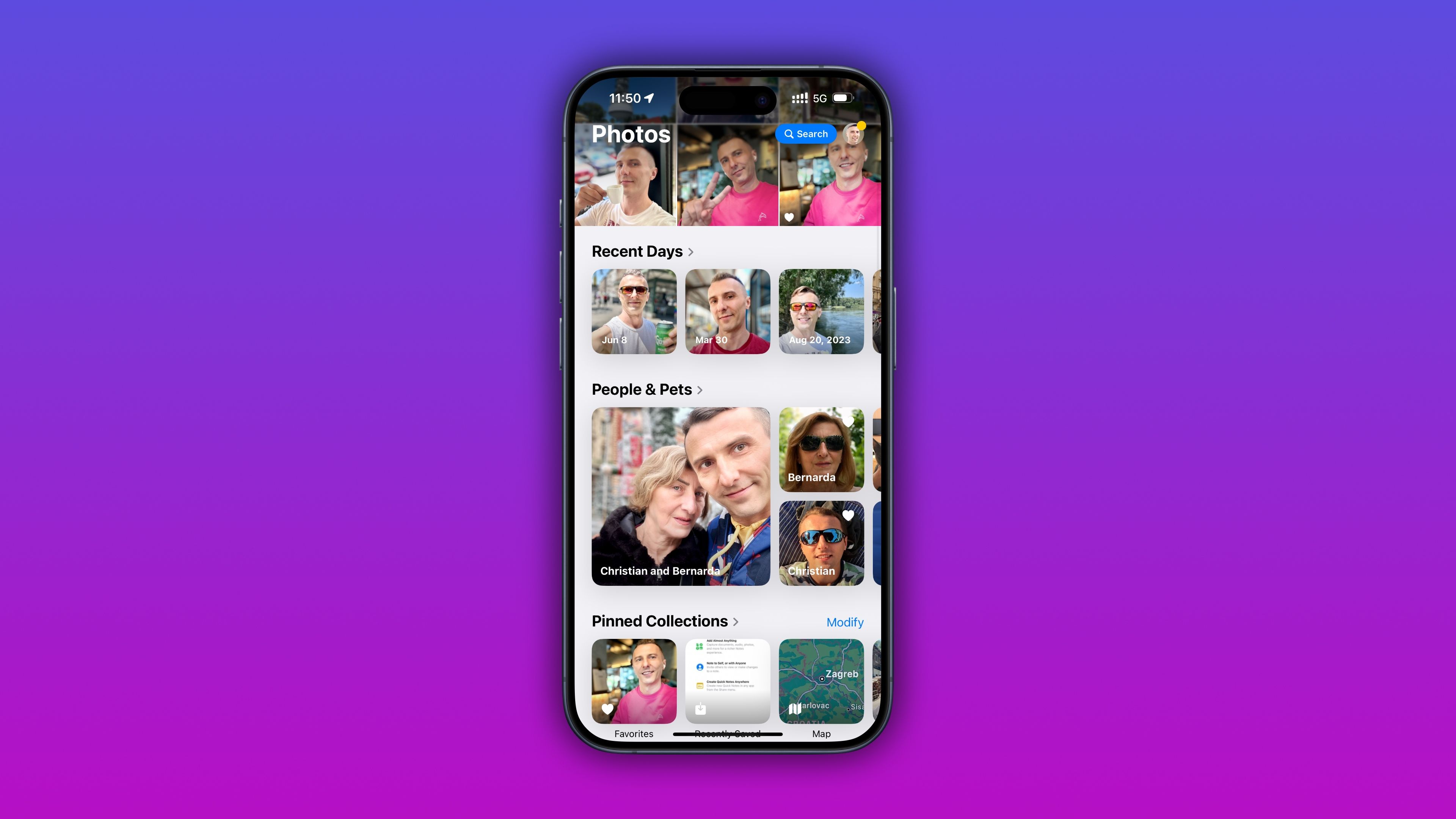Photo editing on your iPhone can seem like a daunting task, especially if you are used to editing your pictures from desktop apps. But it is not difficult to do if you have the right tools for the job. Here are the best photo editing apps for iPhone.
1 Photos
You don’t need a third-party app to start editing your photos. Your iPhone’s Photos app has an impressive feature set that lets you do more than just the basic touch-ups. Apart from adjusting settings like contrast, brightness, and sharpness, you can do a lot when you are in editing mode. From filters to editing RAW photos from the comfort of your phone, the editing options are impressive.
The fine-grained control for editing on this app lets you be ultra-specific about your editing needs. You can control the intensity of Auto Enhance, which is a feature that intelligently adjusts exposure, contrast, and other settings. Photo editing tools also extend to videos, and you can use Rotate, Crop, and Auto Enhance to make them look better.
Adjusting focus points and depth of field are some advanced features that you can take advantage of when editing images shot in Portrait mode and videos shot in Cinematic mode. You’ll find the “Edit” button beneath a photo or video when viewing your media in the app.
2 Pixelmator
Pixelmator is a powerful, layer-based photo editor designed for your iPhone (and iPad) that lets you do more than touch up and enhance your pictures. This is a tool that can also be used to sketch and paint on your iPhone and iPad. It fits right at home if you are in the Apple ecosystem, with features like iCloud Drive support and Split View on iPad to multitask.
The layer-based functions in Pixelmator let you add shadows via layers, blend layers in an image, crop and arrange images perfectly, and much more. You can also remove the background from images, add elements like shapes and text, and paint on images right from your iPhone.
Tools like Clone, Repair, and Distort add to the basic editing tools available. Pixelmator costs a one-time fee of $9.99 to install.
3 Snapseed
Snapseed is a free photo editor by Google that offers 29 tools and filters. These are easy to use and include basic functions like cropping, rotating, and image tuning. You can also use more advanced tools like HDR scape, healing, frames, and tonal contrast. Filters such as grunge, vignette, grainy film, and noir can be fine-tuned and applied to your photos.
Tools like “Face Enhance” and “Face Pose” are useful when editing portrait pictures, providing eye focus and pose corrections. Snapseed also offers “Looks,” which are preset image adjustments that you can apply with the click of a button.
You can also browse Snapseed’s tutorial cards to familiarize yourself with the toolset. The app can be used to edit JPG and RAW images.
4 Adobe Lightroom
If you have an Adobe Creative Suite subscription, a must-have photo editor is Adobe Lightroom. While this app works like a dream on a Mac, you can also use it on your iPhone or iPad. With Lightroom, you can use a range of tools to edit pictures professionally, bringing professional editing features into a user-friendly interface.
Lightroom can make your travel, food, and street photos stand out with preset filters, an HDR editor, and selective editing tools. Quick Actions is an AI-powered feature designed to make editing seamless. You get instant suggestions tailored to your picture to improve the way it looks.
Lightroom also uses AI for actions like “Generative Remove” to remove photo-bombers, “Masking,” and “Lens Blur.” The lighting tools are powerful, and can be used to control elements like shadows and curves. Further, you can use preset styles for videos and create an edit replay video for social media reels.
5 Darkroom
With AI-backed precision editing, Darkroom prides itself on accuracy. You can fine-tune all the colors in your photos, precisely edit elements like hair and skin, and connect your iCloud photos for easy access. You can also access existing presets, or create your own.
Darkroom lets you work on RAW, ProRAW, and HEIF formats, add watermarks to your work, and batch edit pictures. With a Darkroom+ subscription ($6.99/month or $32.99/year), you can refine pictures with AI-backed masks.
6 Unfold
Unfold by Squarespace is designed to optimize your pictures and videos for social media. You can explore a large collection of templates ranging from reels to static content. I find Unfold compares favorably to tools like Canva, with an easy-to-use and intuitive interface that allows for quick editing and template customization.
Unfold offers AI-powered editing tools to edit using filters and effects. You can adjust highlights, saturation, warmth, and more, and also use the AI-powered background remover tool.Apart from editing, Unfold can also be used as a one-stop destination to manage your social media posts. It offers features like an Instagram feed planner and an easy way to stitch videos together for reels.
You can get Unfold Plus ($2.99/month or $19.99/year) or Unfold Pro ($12.99/month) for additional features like additional templates, fonts, brand colors, and URL customization.
7 Tezza
Another photo editor that can help plan your social media feeds, Tezza is a fun, aesthetic app that offers more than templates and editing tools. You can use Tezza’s 40+ presets that include styles like “vintage vibes” and “dark and moody” to spruce up your photos. With over 150+ templates to choose from, the design potential for Tezza is massive.
The effects in Tezza are some of my favorites to use, with the vintage, “cinema” focused filters and effects leading the charge. You can batch edit your pictures, and tweak your edits with tools like HSL. You can subscribe to Tezza Pro ($6.99/month or $39.99/year) or Tezza Luxe ($9.99/month or $59.99/year) for full access and access to new effects, tools, and templates as they are released.
8 Afterlight
A photo editor that has an impressive collection of film-focused presets, Afterlight can help you create vintage film looks for pictures. You can create professional-looking photos in an instant with these presets, which are inspired by the world of analog photography.
The app has more than 300 filters and advanced editing tools like halation, chroma, and double shift. Apart from the presets, you can make use of textures and overlays to refine your editing. I’m particularly fond of the customization that Afterlight offers. You can create your own “Fusion” filters by adding multiple filters for a custom look, and you can also organize and “like” your favorite filters in a separate tab.
9 VSCO
If you want to stick to the basics, get your photo editing done quickly, and make use of filters, VSCO is a good place to start. It’s a free photo editor with 16 presets, and with a membership ($7.99/month or $29.99/year), you can access over 200 presets. It hosts features like an AI-powered background remover, a collage maker, advanced photo editing tools and filters, and a montage maker.
VSCO is a beginner-friendly photo editor that has an easy-to-use interface, a customizable toolbar, and interesting presets that save you time.
One thing that sets VSCO apart is the community: VSCO’s Spaces is a place where you can share your galleries and get feedback on creative work. VSCO also hosts VSCO Hub, which helps brands and businesses find photographers looking for work.
There are many photo editors on the App Store offering features like professional photo editing and social media optimization. Just don’t forget to fully explore the native tools like the Photos app before you turn to third-party apps.