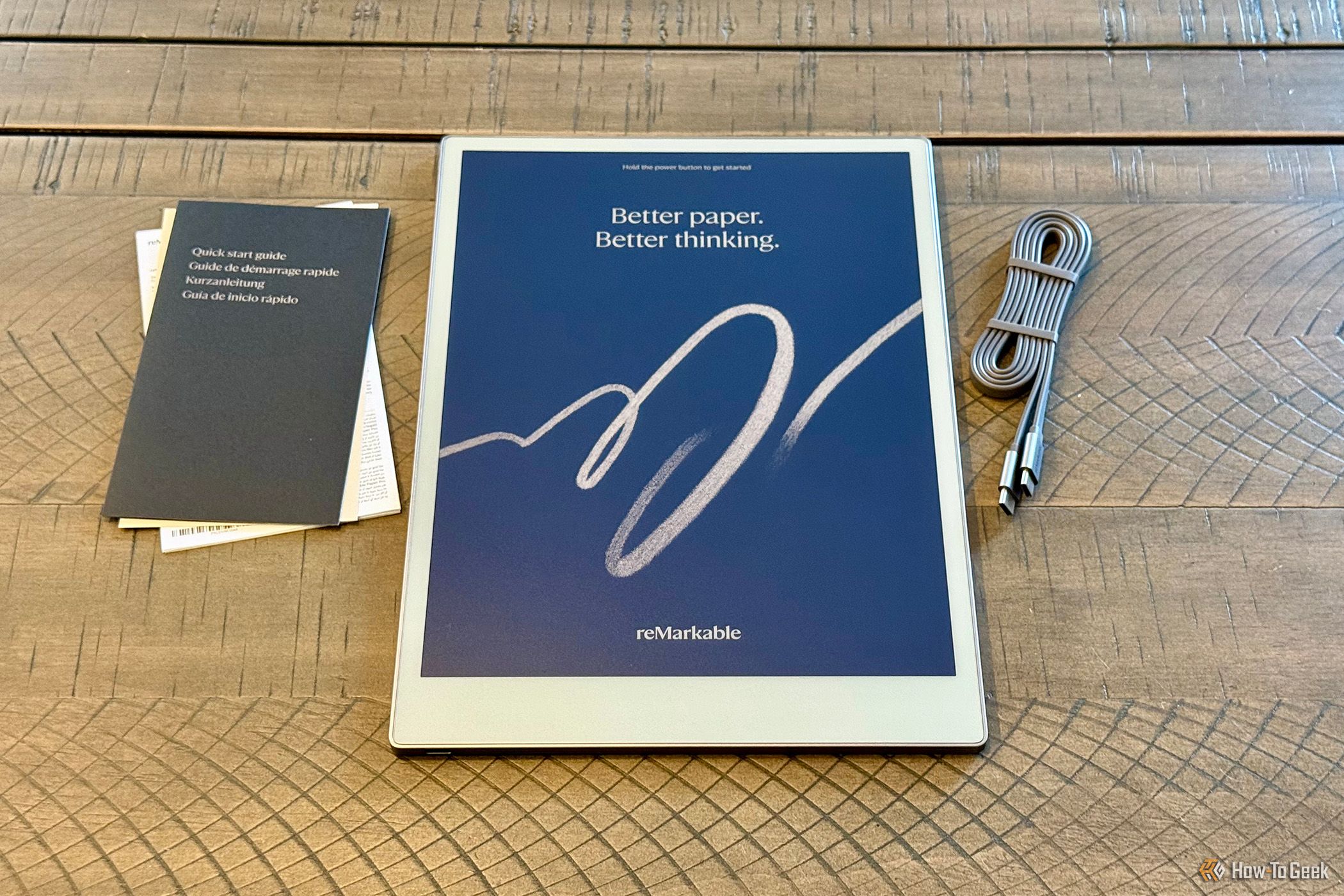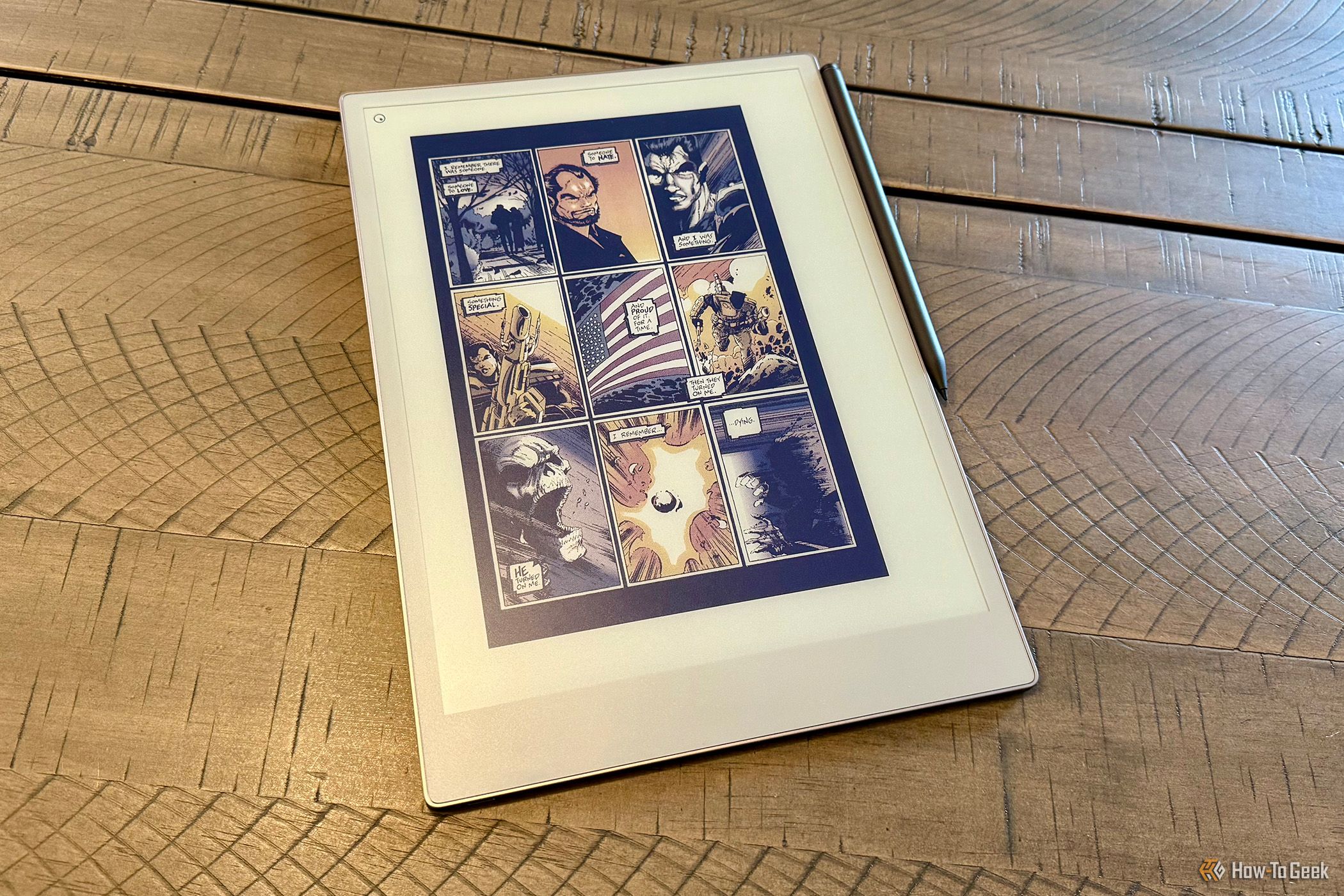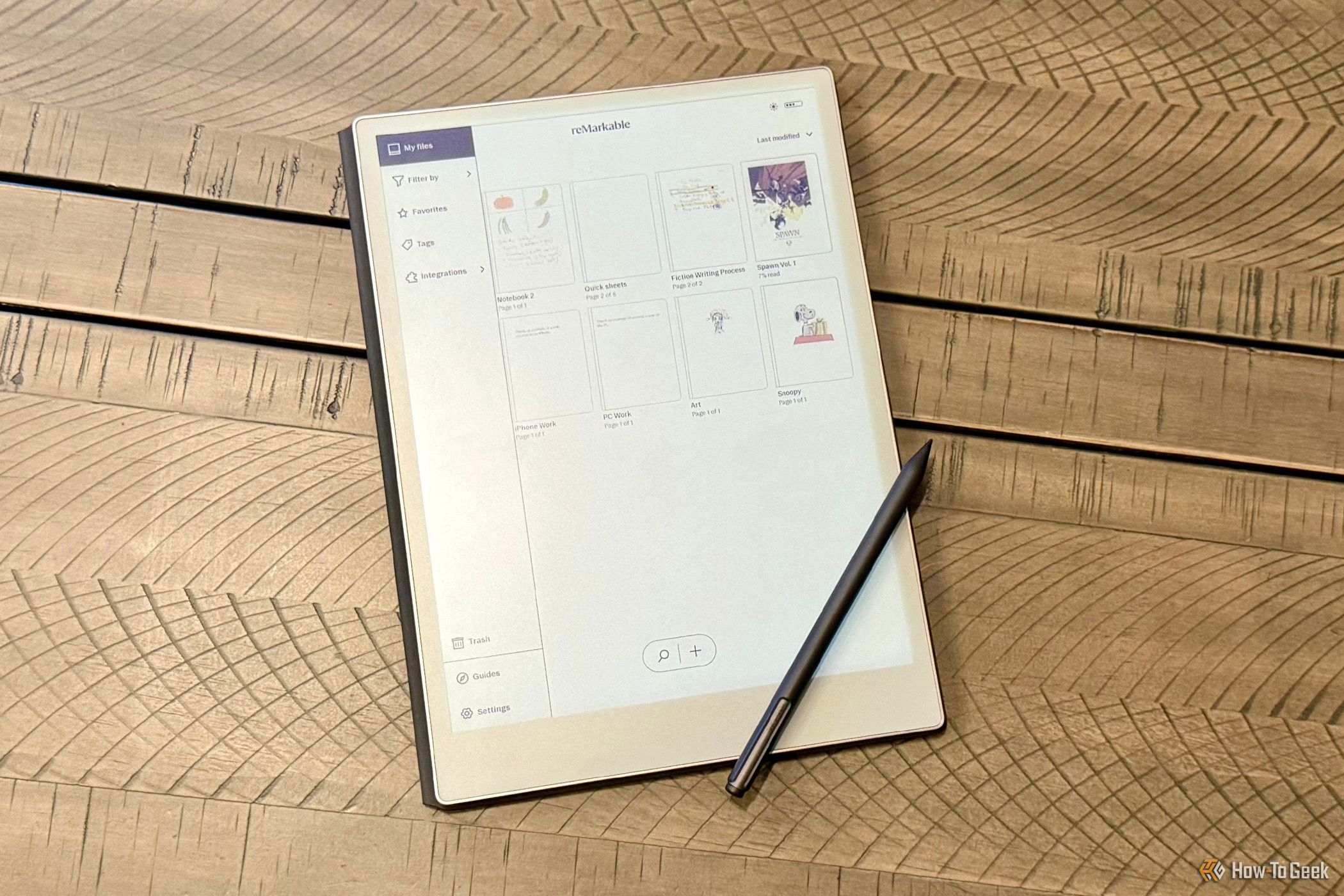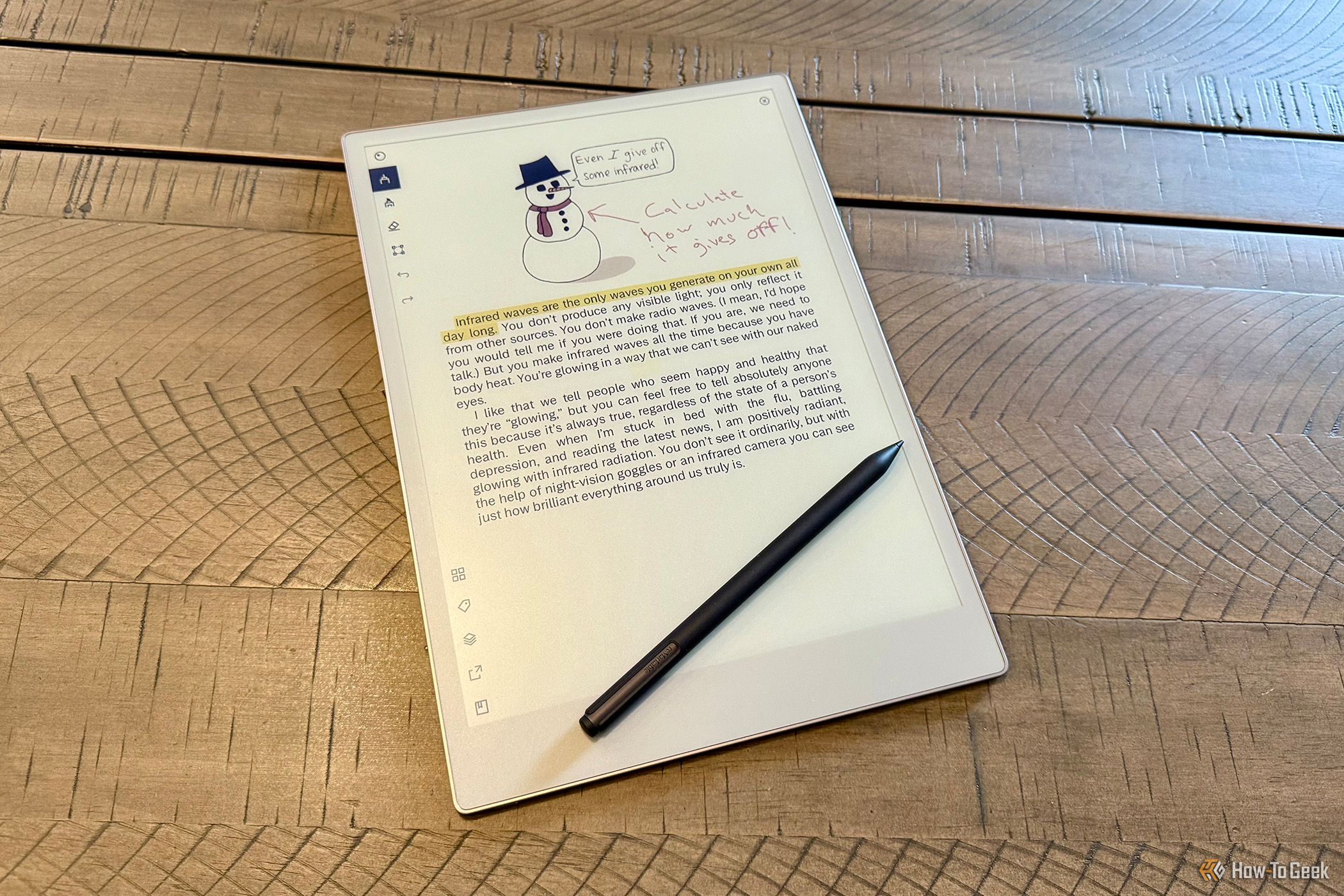Key Takeaways
- The reMarkable Paper Pro offers organized digital note-taking with a color E-Ink display.
- Black and white and color resolutions are the same, but color content screen refreshes have a longer delay.
- Input options include Marker and Marker Plus for writing, as well as a Type Folio keyboard cover.
Hand-written notes are quick and easy, but without the ability to properly interact with our digital world, it can also mean extra effort. The reMarkable Paper Pro, with its large color E-Ink display, is one of the best digital note-takers to bridge the gap.
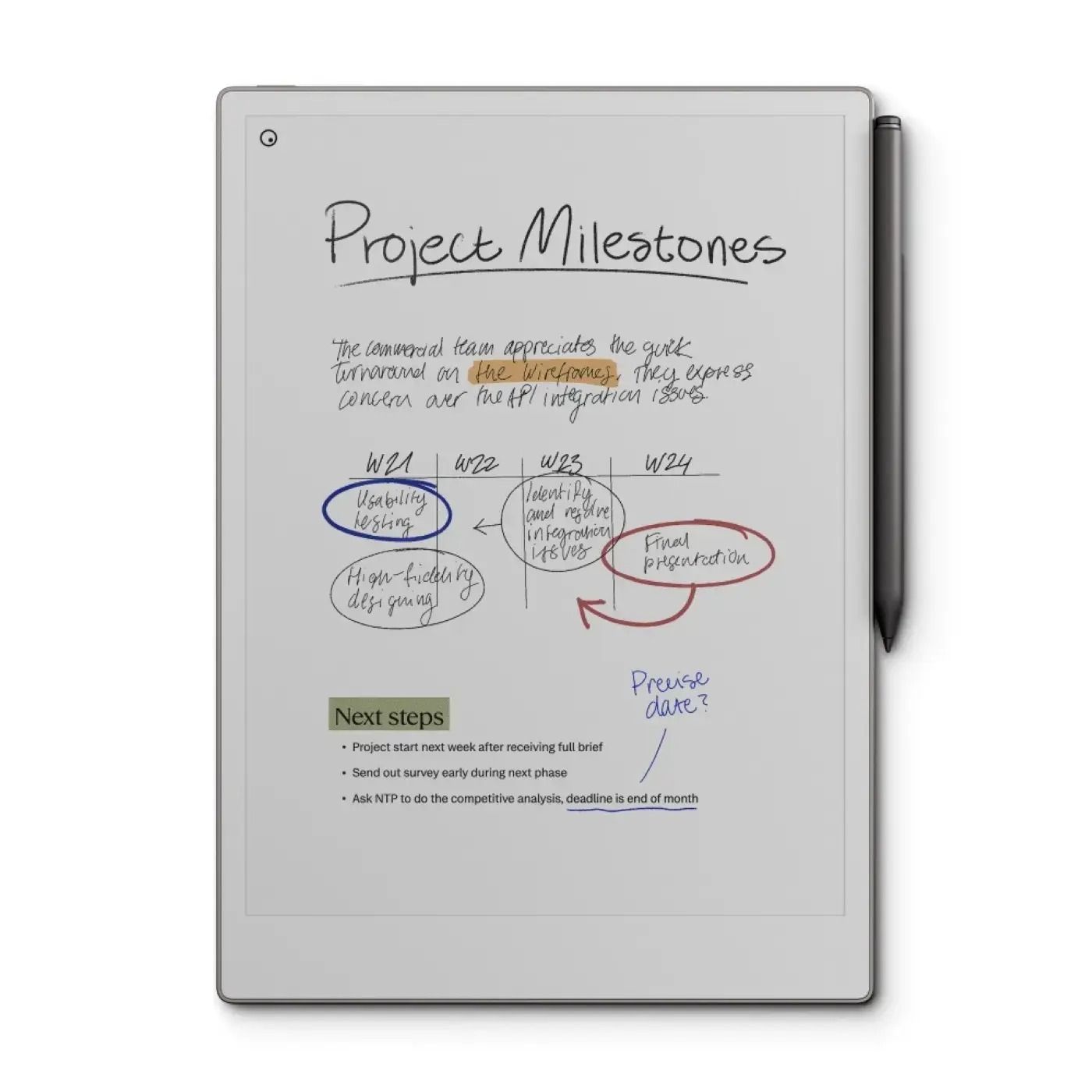

reMarkable Paper Pro
The reMarkable Paper Pro is the ultimate color E-Ink note taker, but don’t expect much else for the price.
- Great for digital notetaking
- Large, colorful E-Ink display
- Responsive pen input
- Digital whiteboard option for PCs
- A pen is an extra purchase
- Limited feature-set
- Poor eReader options
Price and Availability
The reMarkable Paper Pro is available from the reMarkable website with the standard Marker pen for $580 or with the Marker Plus for $630. Best Buy also has the Paper Pro with Marker Plus for $630. Both reMarkable and Best Buy offer different bundles with an optional Book Folio or Type Folio cover, adding an additional $90 – $230.
Included in the box is the Paper Pro tablet, USB-C to USB-C cable, and some paperwork. The Marker or Marker Plus comes with a pen, six extra marker tips, and some paperwork. Attach the Marker to your device before first use and to charge.
Setup and Display: Paper-like with Some Color
Setting up the reMarkable Paper Pro is straightforward. Simply press and hold the power button on the top left corner of the tablet, then tap on the screen when instructed. While you can continue without a Marker, not using one undermines the overall usefulness of the tablet.
With my Marker Plus attached and my Wi-Fi network selected, I was prompted to download the latest software, update, and restart. I then had to pair a Remarkable account to the device.
Since I was not a previous Remarkable user, I was offered a 100-day free Connect trial, which offers unlimited cloud storage, the ability to create and edit notes in their mobile and desktop apps, automatic sync, and enrollment in the device protection plan. After the 100 days, Connect costs $3 per month. You can also get two months free if you opt for annual billing.
If you choose not to continue after the trial ends, you can use the Paper Pro with Google Drive, Dropbox, or OneDrive to browse and store files, convert your handwriting, read various document formats, share your screen to the desktop computer app, send notebooks via email, and use tags to organize content. There’s also limited reMarkable cloud sync, with the last 50 days of content stored in the cloud and updated in their apps. In other words, even without a subscription, the device remains quite usable.
You can set a four- to eight-digit number passcode for security. Unfortunately, there’s no fingerprint reader or other, more automated, security options.
Of course, throughout this setup process, you’ll be introduced to the real star of this show, and that’s the multipoint capacitive touch display. The Paper Pro uses a Canvas Color E-Ink display based on E Ink Gallery 3 technology, with a base of yellow, cyan, and magenta that are transparent and white, that’s reflective. Similar to color newsprint, these four colors can be combined into four additional solid colors: black, red, green, and blue. By mixing the various colors and intermediate tones, as well as the use of dithering, the Canvas Color display can approximate up to 20,000 colors, an increase over the maximum 4,096 colors typically seen with other color E-Ink devices based on E Ink Kaleido 3.
While the colors are still muted in comparison to traditional display technology, Canvas Color has more pronounced colors than the more pastel look of other color E-Ink displays. Likewise, while other color E-Ink devices have lower resolutions when displaying color versus black and white content, the Paper Pro always maintains the same 2,160 x 1,620 resolution at 229 PPI.
While the Paper Pro excels in color and resolution consistency, it does suffer a bit in refresh time. The display does a great job of keeping up with pen strokes and quickly displaying black and white pages, but when changing color pages, there are a few seconds of flashing as the color pixels build up in the ink particle chamber. It’s not a deal-breaker by any means, but the flashing with each color page refresh was something I never really got used to, even after weeks of regular usage.
The display has a textured surface, which, combined with the carbon-filled tip of the Marker, creates excellent friction and a feel that’s surprisingly close to real paper. Naturally, there’s palm rejection built-in, so there are no concerns with inadvertent taps if you lean your hand on the display when writing or drawing.
The top layer of the display is reflective, but it actually looks its best outdoors in natural sunlight, somehow avoiding almost any glare. Interior lights, unfortunately, tend to cast more harsh reflections if you catch them wrong.
Unlike the company’s earlier reMarkable 2, which had no onboard illumination, the Paper Pro has a five-stage reading light. Unfortunately, even at its maximum, it’s not particularly bright, more like a soft glow. With that said, it’s still a welcome addition as it makes the Paper Pro usable even in pitch-black environments. However, suppose there’s any decent amount of external light. In that case, there’s usually little difference with the reading light on or off, so better to leave it off and further extend the battery life in those situations.
Input: Pen and a Keyboard for Note Taking
In theory, you can use the Paper Pro without a pen, but there’s no way to write or draw, limiting yourself to taking notes with the touch keyboard, which takes up about three-quarters of the display in either orientation. Both the Marker and Marker Plus, the latter of which adds a built-in eraser, use active pen technology with 4,096 pressure levels and 60 degrees of tilt, which allows for shading and varying the thickness of a stroke. The built-in 80 mAh battery is charged via NFC wireless charging when magnetically docking the pen to the upper right of the Paper Pro.
The Book Folio cover comes in black or brown leather; basalt, burgundy, or cobalt mosaic weave; or gray polymer weave. Each Book Folio, which the Paper Pro detects when opened or closed to wake or sleep, respectively, has four indents for the Paper Pro’s magnetic rubber feet and a magnetic Marker securement strap. I had a chance to check out the brown leather Book Folio, which I found to be lightweight, protective, and attractive. With that said, the Type Folio, which is made from a textured fabric polyester and only available in basalt, is even more impressive.
The Type Folio is almost as thin and light as the Book Folio but has a slight bump on the bottom to house a keyboard, which remains hidden behind the Paper Pro when inserted and used like a regular cover. The Paper Pro snaps into the Type Folio, which requires no pairing or charging, with magnets.
To use the Type Folio, you fold over the front cover, then grab the bottom right of the Paper Pro until it magnetically snaps into place, automatically aligning the pins. When attaching the keyboard folio for the first time, you’re prompted to select your keyboard shortcut preferences, either PC (ctrl) or Mac (alt). To open the shortcut menu, hold the respective key for three seconds.
As with any new keyboard, the placement of the Type Folio’s keys takes a little getting used to, but I found myself typing at nearly full speed after only a few minutes. There has been a positive uptick in the quality of portable keyboards in recent times, and this is no exception. In fact, for regular typing, the Type Folio is one of the best tiny keyboards I’ve used, with excellent responsiveness and smooth action. Surprisingly, it also provides a stable enough platform to place it on your lap and type.
Another positive when pairing the Type Folio with the Paper Pro is how responsive the E-Ink screen is. Unlike the E-Ink screen on a device like the Freewrite Smart Typewriter, which has a noticeable delay between pressing a key and what appears on-screen, the Paper Pro has only a slight lag. It’s still not as fast as typing on a regular display, but it’s definitely easier to follow along on the Paper Pro’s screen as you type.
The only downside is that the keyboard can only be used with the Paper Pro in landscape orientation. Of course, once you remove the keyboard, you can manually set the note to portrait orientation. In short, other than the increase in price or an aversion to basalt, I see little reason not to get the more versatile Type Folio over the Book Folio.
Specs, Software, and File Support: Lots of Options
Since the Paper Pro is such a purpose-built device, the fact that its specifications are modest doesn’t really matter, only that they’re properly tuned for what’s needed. The Paper Pro runs Codex, a custom Linux-based OS, which is paired with a 1.8 GHz quad A53 core ARM processor, 2GB LPDDR4 DRAM, and 64GB of internal storage, with about 46GB available to the user. While 46GB of storage doesn’t necessarily seem like much, file sizes tend to be small and you can always archive items to the cloud.
reMarkable makes both a mobile Apple iOS or Android app, as well as a desktop PC or macOS app, available, which mostly mirrors the setup on the Paper Pro. Without a Connect subscription you can import, export, and organize files. With a Connect subscription, you can also type and edit notes on your phone, tablet, or computer. Syncing usually takes no more than a few seconds between devices, although I did have to restart my PC app once to get it to see something I created on my iPhone.
On the desktop app, you can also use a powerful feature called Screen Share, which, as long as both your computer and Paper Pro are on the same network, make the latter work like a digital whiteboard. Whatever you do on your Paper Pro, shows instantaneously in the same note on your computer screen.
reMarkable has two other options for sync beyond the apps. At my.remarkable.com you can import files from any web browser on the same network to your Paper Pro. You can also use a USB cable and turn on the Enable USB web interface option on the Paper Pro to connect to your computer, where you’ll then enter the address of 10.11.99.11 in your web browser, no Wi-Fi or cloud required.
The Paper Pro is compatible with PDFs and EPUB files when using the apps, and with PDF, EPUB, JPG, and PNG file formats, the latter two of which get converted to PDF, when using the web browser, with a 100MB file size limit. There’s also a reMarkable Chrome Extension that lets you send documents as a PDF or in a simplified text format as an EPUB. Word and PowerPoint files can also be imported as PDFs via specials add-ins, although that only works with the 64-bit version of a Microsoft Office 365 account.
You can also access and store your files by integrating with your Dropbox, Google Drive, or OneDrive accounts. Whichever ones you add are available under the Integrations menu option on the Paper Pro.
With a paired-down user interface, it’s easy to create notes. Just tap on the plus at the bottom of the display to create a new notebook, which is a collection of one or more pages, a new folder, which is a collection of notebooks, or a quick sheet, which immediately adds a new page to enter content in the Quick sheets notebook.
While previous versions of the Paper Pro operating system were strictly page-based, with the 3.0 software update, it now allows for continuous pages, which is a much more efficient way to work since you don’t need to keep adding new notebook pages if you run out of room. Many of the included templates have also been modified to accommodate this important feature. Similarly, you can now use two fingers to zoom in on a part of a page, and swipe left in the bottom right corner of the current page to add a new page.
In terms of onboard file management, you can filter, favorite, and tag. In short, as long as you put a little thought into naming your notebooks and folders, and adding tags, you should have no trouble finding just about anything, even with large amounts of content.
Finally, there’s the battery life. Thanks to the E-Ink display, you can get up to two weeks of battery life with an average of roughly one hour a day of usage. This figure goes down if you make use of the reading light, particularly if at maximum brightness. Similarly, the Type Cover can somewhat reduce battery life if you make use of the backlit key option, which also has five levels of brightness.
Use Cases: For Work and a Little Play
When creating a new notebook, you have the option of creating a blank page or starting with one of several templates. The templates include various lined paper types, grids, and mixed content like storyboards, calligraphy guides, and music notation. Similarly, since the Paper Pro allows you to write on any PDF or EPUB file, you can import templates of your choice. In fact, there are third parties that supply such templates specifically for use on the Paper Pro.
On the left side of any page is a menu with different pen, pencil, and brush options, including line thickness and color—the same for highlighters. You can add typed text with the text option.
There’s a lasso feature that lets you select almost any element or elements and cut, copy, resize, or move them. If it’s handwritten text, you can also select individual letters or words and convert them to typed text or simply tell it to convert the whole page. Unfortunately, I found that a sloppy handwriter like me struggled with accuracy, lessening the value of this feature.
The Paper Pro is great for taking notes at work, but depending upon your IT department’s restrictions, you may have trouble easily bringing them into your computer. The same goes for use of the real-time whiteboard feature, which again is really powerful, but may not be allowed at all workplaces.
Suppose you’re getting the Paper Pro as an art tablet. In that case, you’ll probably want to reconsider due to its limited toolset, as well as color inconsistency between what you see on its E-Ink display and what you get on the exported file. Colors are dramatically brighter, and you’ll more easily see missed shading and other issues on the exported white background on a traditional display than you do on the grayish display of the Paper Pro.
Another downer with using the Paper Pro for artwork is its lack of shapes and stickers, which also carries over to general note-taking. The only “helper” feature it has is the ability to create perfectly straight lines when you hold the pen down at the end point for a few seconds. With all of that in mind, if you just want a virtually limitless digital sketchbook, the Paper Pro serves the job well as it covers just enough of the basics, including layers, to make it a nice tool for roughing out concepts.
One of my biggest disappointments is with eBooks. The Paper Pro has a great display of both black and white and color content, particularly as the latter relates to graphic novels. Unfortunately, Amazon Kindle and other major commercial eBook libraries are not directly compatible. Instead, only DRM-free EPUBs or PDFs work. Further, there is a lack of nice-to-have features like a built-in dictionary or basic navigation. Sure, for the latter, you can swipe left or right to change pages, but there’s no option to tap to go to the next or previous page, which is both less effort and can also be more accurate.
Even with the lack of support for major eBook libraries, I do love the ability to annotate or outright draw on any EPUB or PDF. There’s even an option to send annotated pages as PDF, PNG, or SVG files over email.
So it’s a good digital note taker, OK art tablet, and mostly bare-bones eReader, but one feature I thought it really nailed was its use as a distraction-free writing device. There are lots of devices out there that promise a distraction-free experience, one where all you can do is write, with no access to apps, the internet, or really any other features that might distract you. Where the Paper Pro, in combination with the Type Cover, excels, is with its large display, excellent keyboard, and seamless two-way file synchronization. These are features most other distraction-free writing devices lack. Even the Paper Pro’s text editing capabilities are leagues better than most of what these purpose-built devices offer without veering too far into potentially distracting or complicated word processor territory.
The reMarkable Paper Pro is a premium device that does what it says it does, but I can’t help but feel there’s some wasted potential. At a minimum, I’d like better drawing features and eReader capabilities. Still, it certainly wouldn’t hurt also to have more robust security options and some type of app ecosystem to make even better use of its unique color E-Ink display. As it stands, if you want a true use almost anywhere, at any time, digital notepad that can also mark up PDFs and other documents, it does a great job. If you add the keyboard cover, it also makes a superb distraction-free writing device. If that’s all you really need, it’s a winner. For everyone else, you’d likely be better off with something more versatile, like an iPad or Android tablet with traditional displays and a large selection of apps.
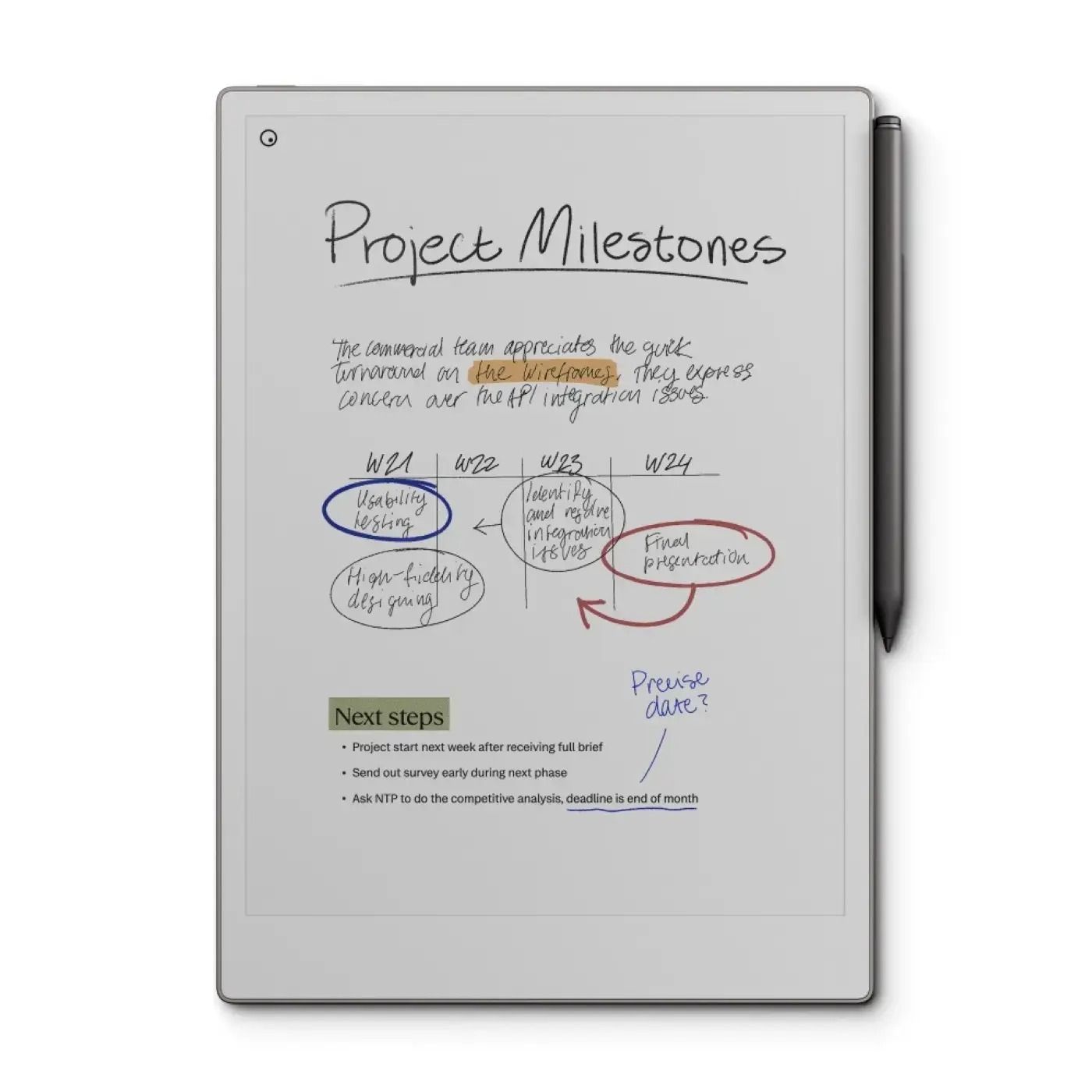

reMarkable Paper Pro
The reMarkable Paper Pro is the ultimate color E-Ink note taker, but don’t expect much else for the price.