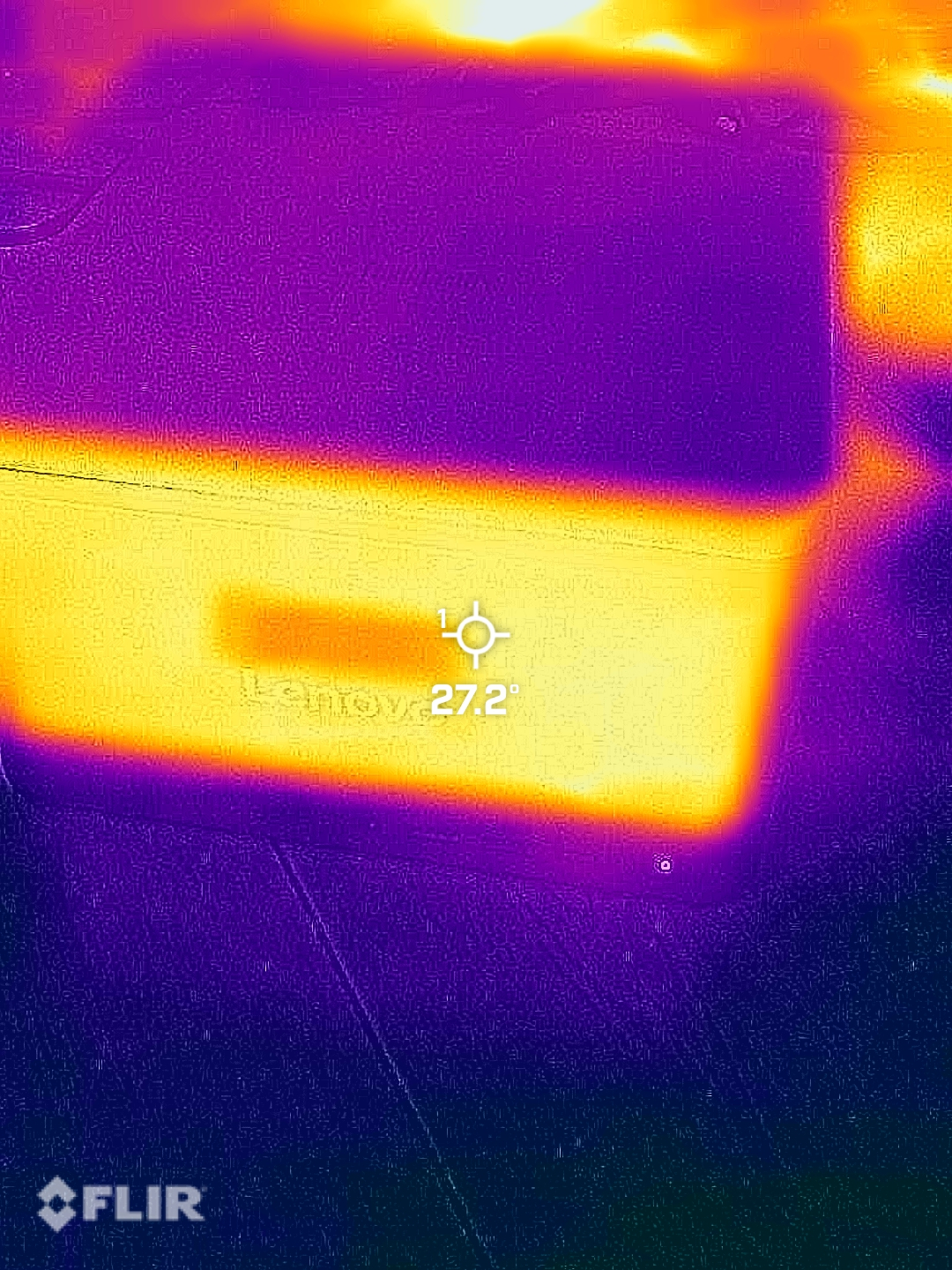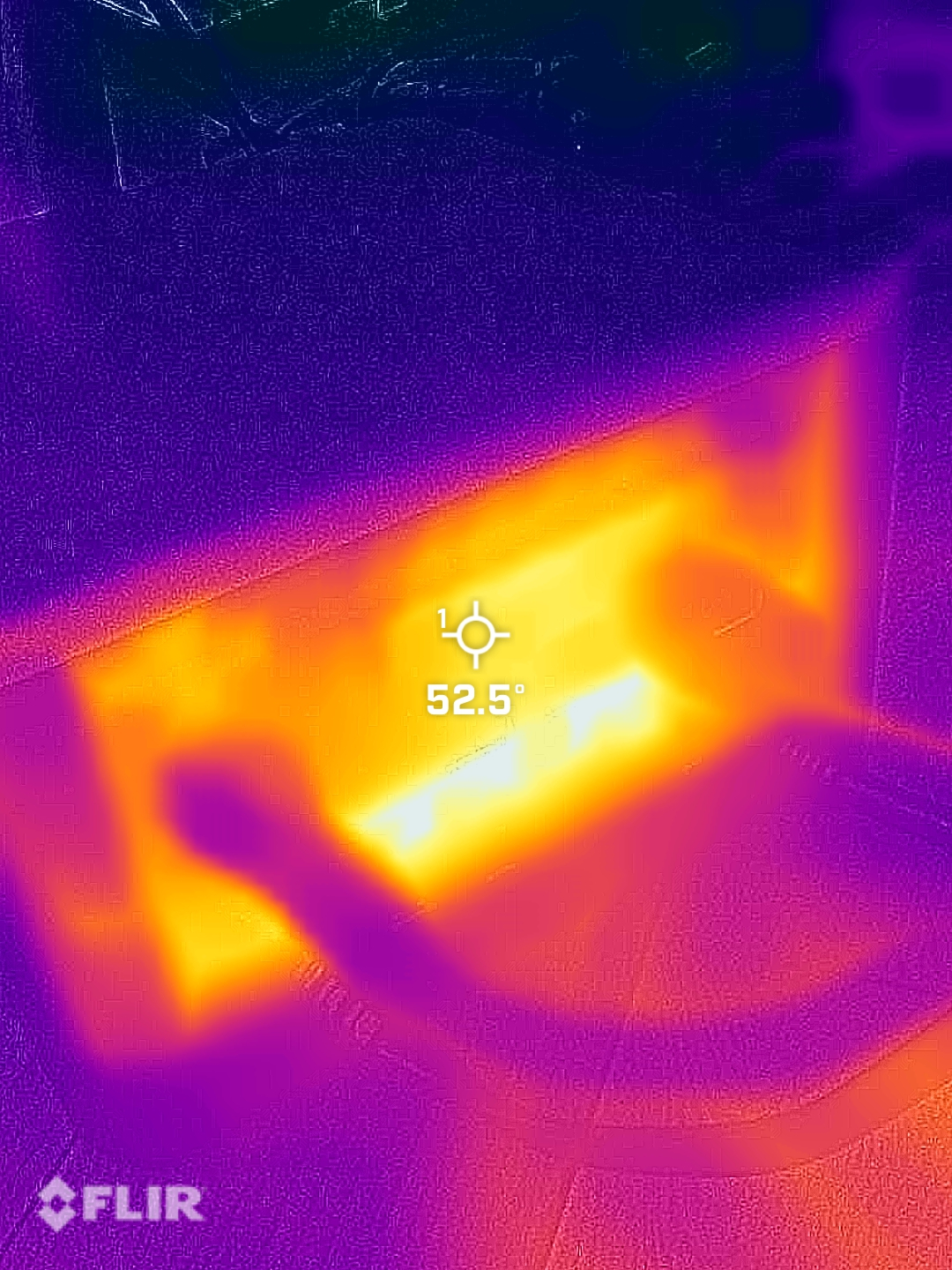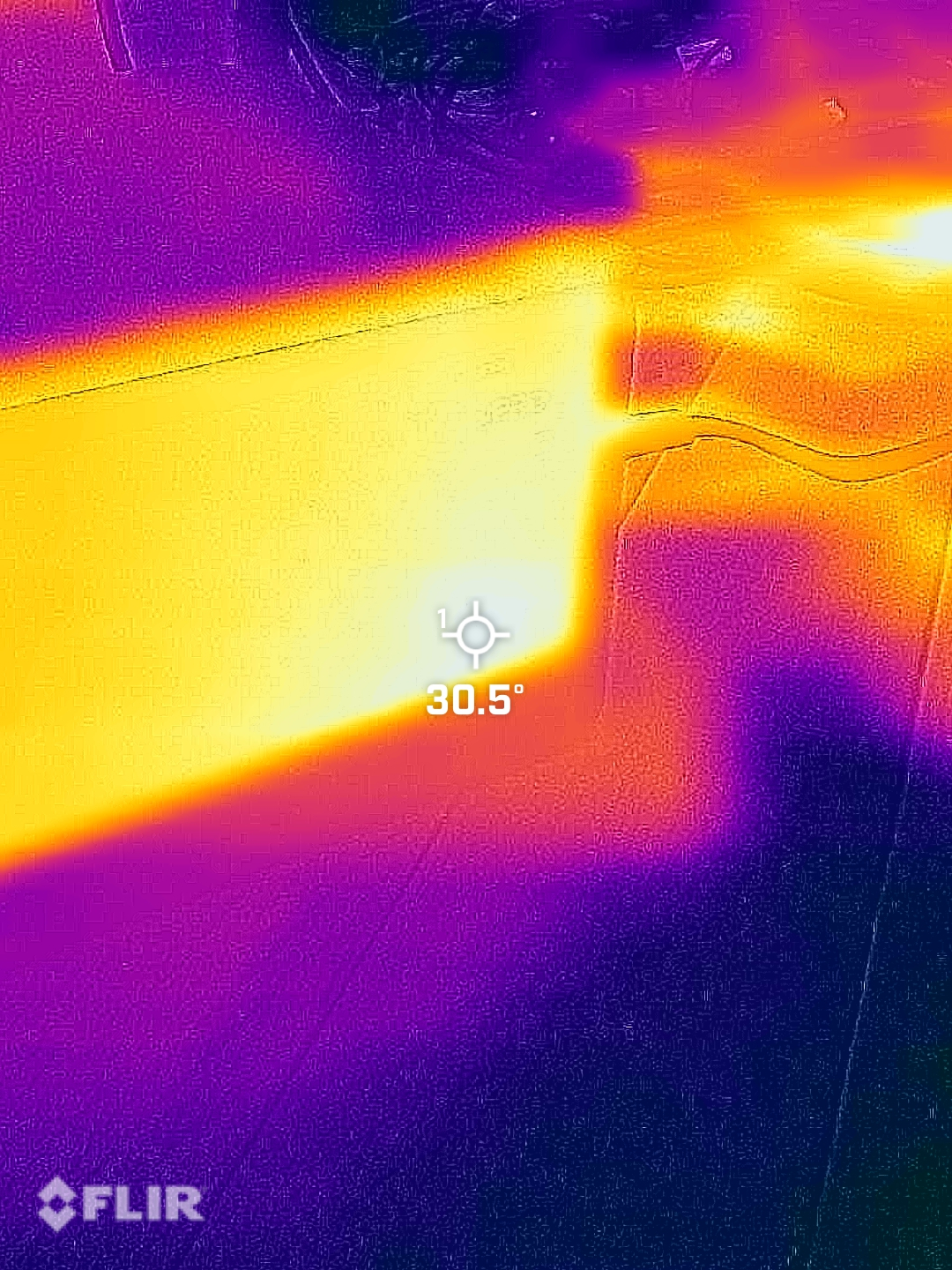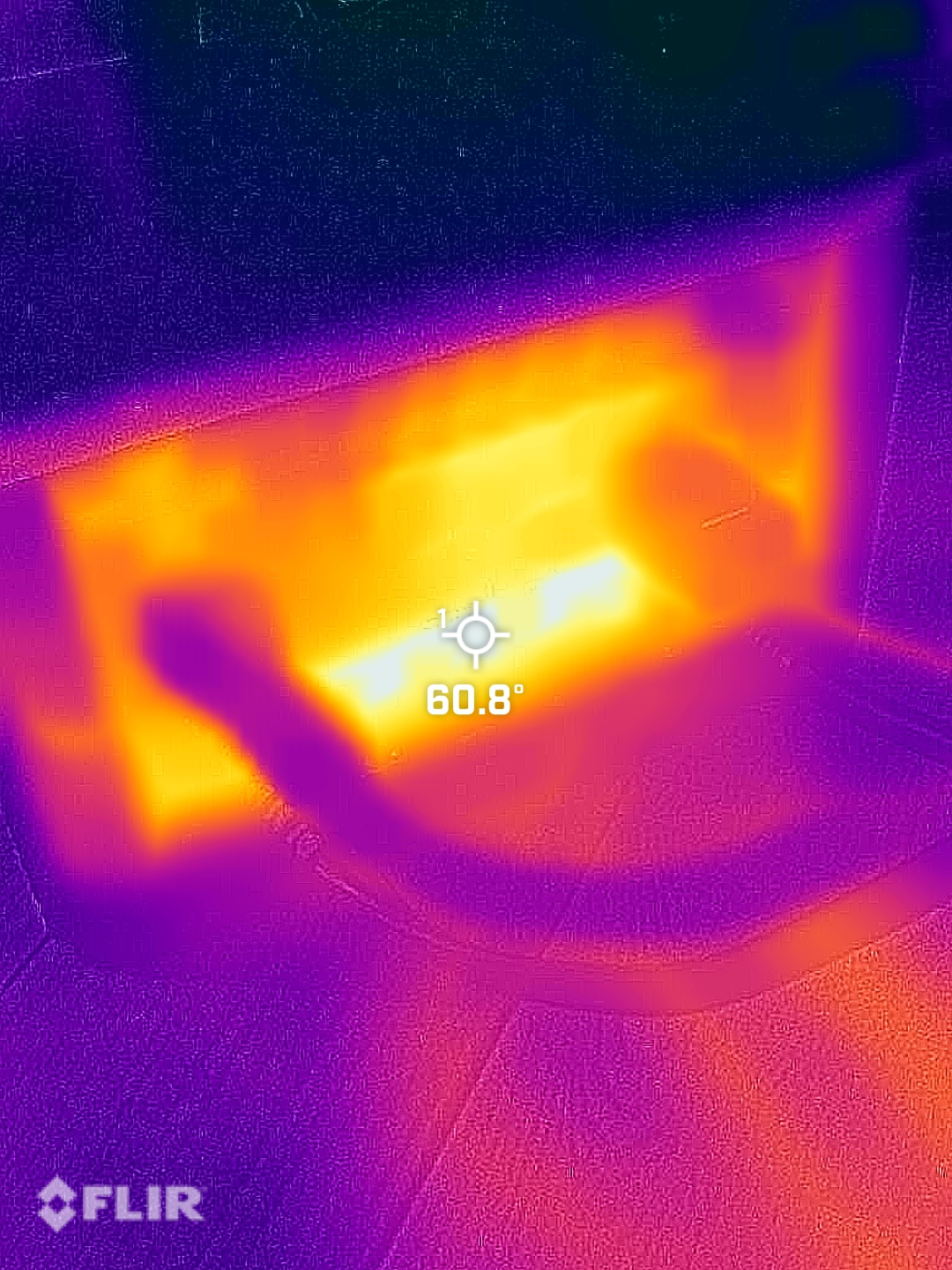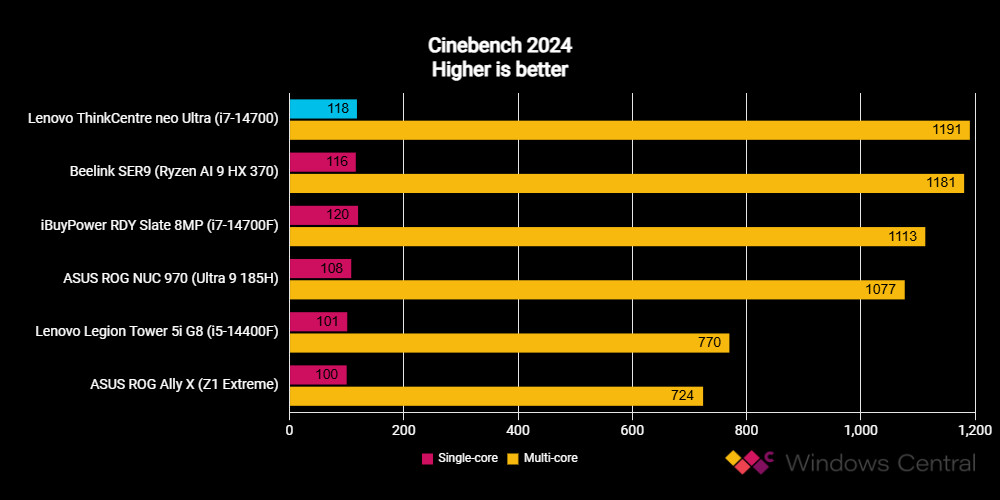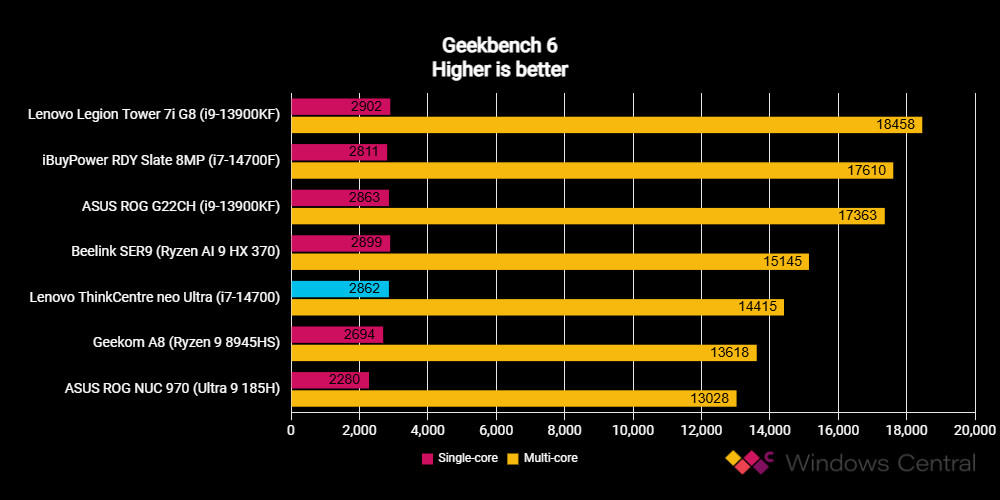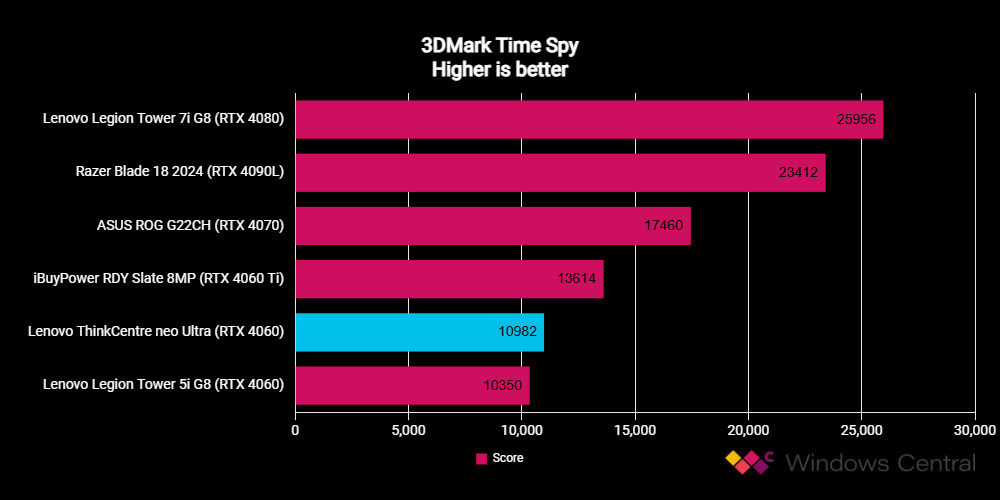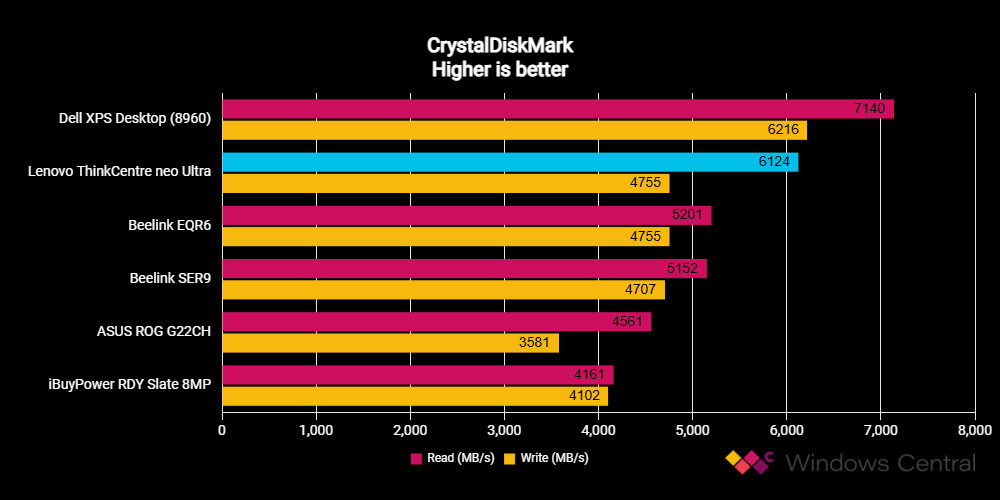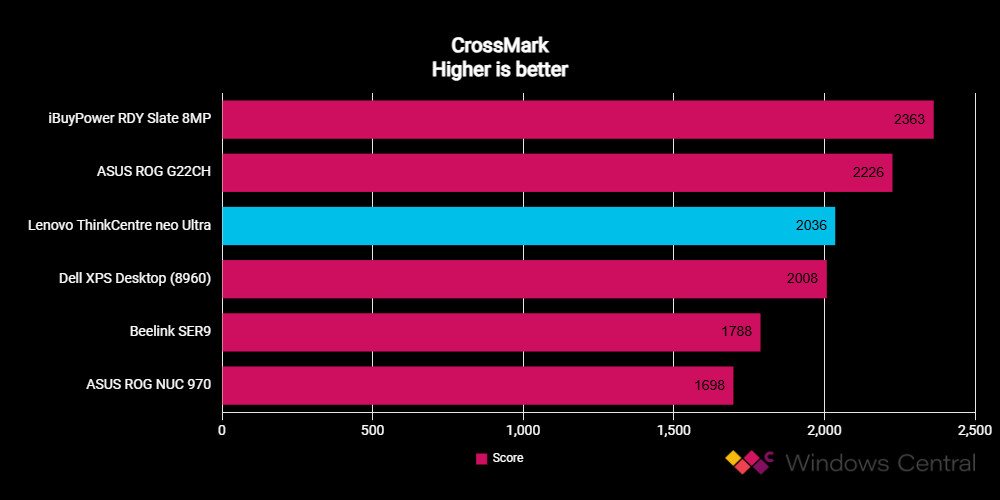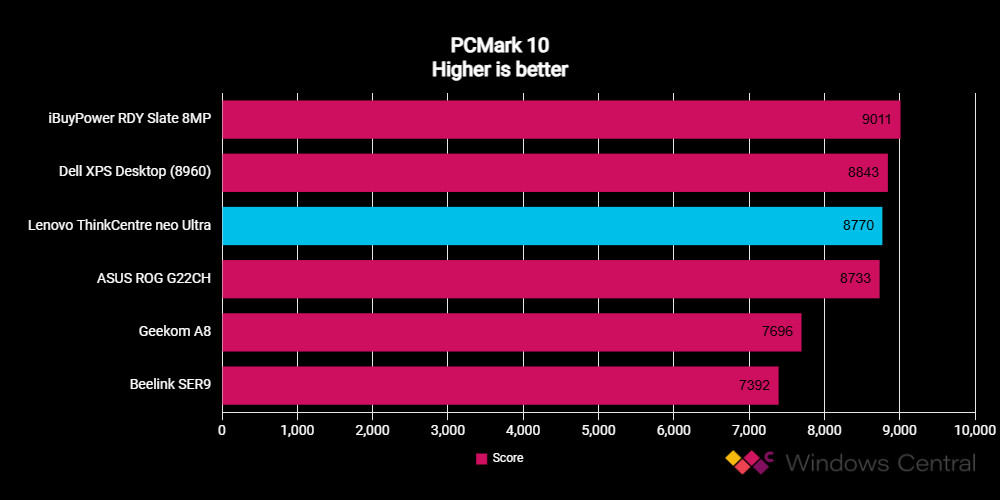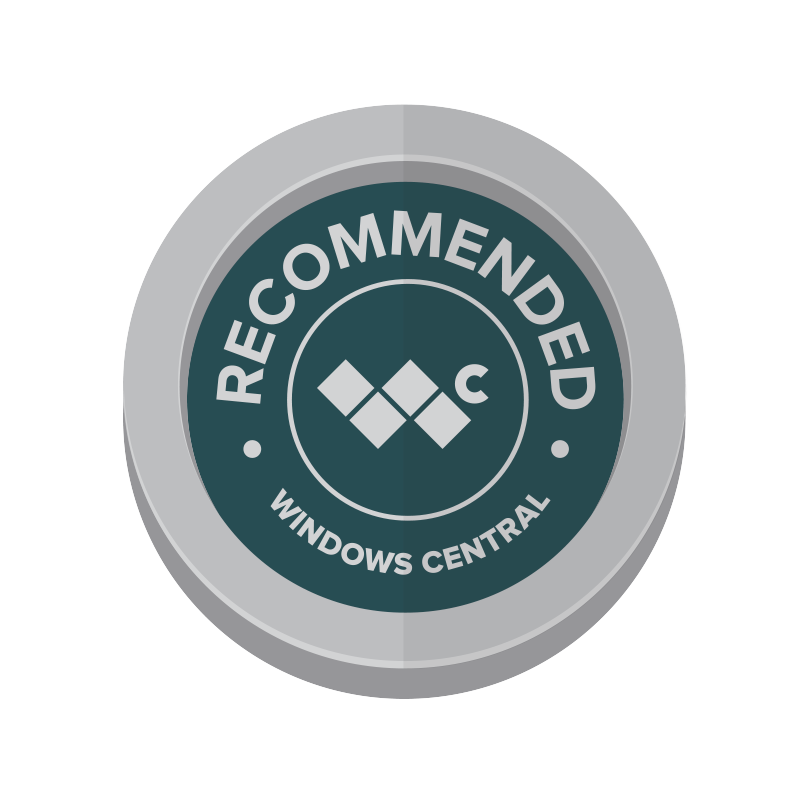The demand for mini PCs has increased this year along the same line as the demand for AI PCs, and Lenovo has arrived at an intersection between the two categories with its business-oriented ThinkCentre neo Ultra.
It’s a 3.6L mini PC that makes good use of its above-average size — at least compared to the more mainstream mini PCs — to offer discrete desktop-class NVIDIA RTX graphics performance, desktop-class Intel vPro processors (CPU), more than enough upgradeable RAM and storage, and an optional Kinara Ara-2 discrete Neural Processing Unit (NPU) card with 40 TOPS specifically made for acceleration in AI tasks.
Lenovo imagines the PC on the desks of busy professionals who often leverage AI to boost productivity and creativity; it’s not exactly cheap, at least at full price, but it belongs to a thin slice of the mini PC market pie thanks to the discrete GPU and NPU inside. Is it worth your money? Let’s take a look.
Lenovo supplied Windows Central with a temporary review unit of the ThinkCentre neo Ultra. It had no input on the contents of this review.

I’ve been building custom PCs for more than two decades, and I have plenty of experience reviewing mini PCs and laptops thanks to my time at Windows Central since 2016. I know exactly what makes a PC worth buying, and I hope to help you get the perfect device with my advice and insight.
Lenovo ThinkCentre neo Ultra: Price, availability, and specs
The best place to shop for the ThinkCentre neo Ultra is at Lenovo’s official website, where you’ll find deep configuration options and, at least at the time of writing, some massive discounts.
Lenovo ThinkCentre neo Ultra specs
OS: Windows 11 Home or Pro
Chipset: Intel Q670
CPU: Up to Intel Core i9-14900 vPro
GPU: NVIDIA RTX 4060 8GB
NPU: Kinara Ara-2 (40 TOPS)
RAM: Up to 64GB (2x32GB) DDR5-5200MHz, up to 32GB (2x16GB) DDR5-5600MHz
Storage: Up to 2x 2TB M.2 2280 PCIe 4.0 NVMe OPAL SSDs
PSU: 350W (internal)
Ports (Front): Two USB-A (10Gbps), USB-C (20Gbps), 3.5mm audio
Ports (Rear): Two USB-A (5Gbps), two USB-A (10Gbps), HDMI 2.1 TMDS, HDMI 2.1a FRL, four DisplayPort 1.4a, RJ45 Ethernet (2.5GbE)
Wireless: Wi-Fi 6E, Bluetooth 5.3
Dimensions: 7.68 x 7.52 x 4.25 inches (195mm x 191mm x 108mm), 3.6L capacity
Weight: 7.72 pounds (3.5kg)
Lenovo has a couple of pre-configured models for sale, but the custom configurator allows you to dial in the exact specs you need. At the time of writing, configurable models start at about $1,653, down from the regular $3,179 price. That price includes an Intel Core i7-14700 vPro CPU, NVIDIA RTX 4060 GPU, 32GB of DDR5 RAM, and a 512GB M.2 PCIe 4.0 NVMe OPAL SSD.
This massive reduction isn’t uncommon at Lenovo, especially for its business PCs. Prices are often sky-high, with massive discounts available at practically any time. Bottom line? If you’re buying this PC, wait for it to be hit by a big sale.
Lenovo’s pre-configured models don’t list the NPU as included hardware, so I recommend anyone who needs the extra AI acceleration check out the custom model. There, you can add up to an Intel Core i9-14900 vPro CPU, discrete NPU (which costs $125), 64GB of DDR5 RAM, and dual 2TB M.2 PCIe NVMe SSDs; the RTX 4060 comes with all models by default.
Going all-out in the custom configurator bumps the price up to $5,579, but again, it’s cut nearly in half to $2,901 with a running discount.
My exact review unit, with Windows 11 Pro, an Intel Core i7-14700, NVIDIA RTX 4060 GPU, discrete NPU card, 32GB of DDR5-5200MHz RAM, 512GB M.2 PCIe NVMe SSD, and Wi-Fi 6E connectivity costs about $3,909 without discounts. At the time of writing, it’s down to $2,032.68 at Lenovo.
Reviewed configuration
Lenovo ThinkCentre neo Ultra: Design and internal layout
Lenovo doesn’t specifically call out the ThinkCentre neo Ultra as a “mini PC” in any documentation — instead, it refers to it as an ultra-small form factor — but it’s small enough that I’d consider it under the umbrella.
It weighs about 7.72 pounds (3.5kg) and measures 7.68 x 7.52 x 4.25 inches. That’s considerably larger and heavier than something like the Beelink EQR6 favorably reviewed by Senior Editor Zac Bowden, but of course, there’s a lot more hardware here.
Even on my desk crowded by a docking station and ultrawide monitor, there’s ample space to fit the neo Ultra.
The neo Ultra is more in line with the ASUS ROG NUC 970 reviewed by Editor Rebecca Spear, which makes sense considering the ASUS PC also has a discrete GPU inside. The big difference here is that the neo Ultra relies on desktop-class CPUs and GPU, whereas the mentioned alternatives run laptop hardware that can’t manage quite as much power.
Even on my desk, crowded by a docking station and ultrawide monitor, there’s ample space to fit the neo Ultra. However, if you’re looking for a PC that you can mount, say, to the back of a monitor, this isn’t it.
The PC’s chassis has rounded corners and a sleek Luna Gray finish that shouldn’t clash with the rest of the hardware on your desk. It’s built from a mixture of recycled aluminum and plastic that feels truly solid.
The top panel is separated ever so slightly from the rest of the body to provide air for the GPU and system fans, adding a nice accent all the way around the PC in the process.
Hidden along the back of the PC is a cutout for ports and exhaust venting. The little PC manages to fit four DisplayPort 1.4, dual HDMI 2.1, four USB-A (two 5Gbps and two 10Gbps), 2.5GbE LAN, and two extra punch-out slots should you want to add some extra connections at checkout. They can be configured with VGA, USB-C, LAN, Serial, DisplayPort, and HDMI depending on your needs. It’s a nice touch that’ll no doubt come in handy for some professionals.
All these video ports come together to offer support for up to eight external displays running on a mixture of onboard and GPU ports. You’ll still get support for six displays if you opt not to fill the punch-out slots when configuring. Not bad at all.
The front of the PC houses a power button, USB-C (20Gbps), two USB-A (10Gbps), and a 3.5mm audio jack. Unfortunately, there’s no USB4 or Thunderbolt 4. As for the bottom of the PC, there’s some perimeter venting and four rubber feet. This is also where you can gain access to the internals for upgrades or servicing.
The bottom panel of the PC can be removed with nothing more than a screwdriver and a pry tool. The rubber feet pads spin and click out without issue, revealing four screws. Once removed, the panel pulls off easily. This unveils the PC’s two SODIMM RAM slots as well as the two M.2 PCIe slots; you don’t have to dig any further to upgrade memory or storage.
Lenovo has a bunch of handy video guides on disassembling the PC, and I used them to gain access. I’m always fascinated with how much hardware can be packed into such a small space, especially when a discrete GPU is involved. The PC’s cover can be completely removed, and you can see clearly how the hardware is installed in the image gallery above.
Even the PSU is contained inside of the PC, reducing clutter in your office. The only complaint I have in that arena is how short the power cable is that comes with the neo Ultra.
Lenovo ThinkCentre neo Ultra: Performance and AI
The ThinkCentre neo Ultra has something inside that I’ve never seen before. Alongside the desktop-class Intel CPU and NVIDIA GPU, there’s a Kinsara Ara-2 discrete Neural Processing Unit (NPU) with 40 TOPS of power designed specifically for AI acceleration. Eager to test it out, I set up the usual AI benchmarks we use for AI PCs. I quickly ran into an issue large enough to warrant its own article, but I’ll recap here.
Despite being recognized in the Windows 11 Device Manager, I couldn’t get the discrete NPU to show up anywhere else. Even Lenovo’s Vantage app, which is tuned specifically for its PCs, had no idea that an NPU was lurking inside. No tests seemed to reflect the fact that I was enabling and disabling the NPU in Device Manager. Assuming it was an issue with the benchmarking software or my own lack of knowledge, I reached out to Lenovo for support.
The ThinkCentre neo Ultra has something inside that I’ve never seen before.
The reply wasn’t what I was expecting. As it turns out, the NPU can’t be utilized by anything until Lenovo provides a software update. However, there’s no date set for when that software update might arrive, so anyone who spends the extra $125 on the discrete NPU will have to wait. OK, we’re still in the “Wild West” period of AI PCs, with software and hardware at a mismatch as both try to keep up with the frantic pace of AI model progress.
What’s worse is the lack of transparency on Lenovo’s website. Nowhere on the product page is it mentioned that the NPU, if purchased and included in the PC, does nothing while it waits for a software update that’s yet to be confirmed. At best, it’s disingenuous on Lenovo’s part.
I went on a small rant about AI benchmarking tools and AI PC marketing in my companion article, and this whole episode has made it clear that AI PCs remain mostly hype with limited use cases for the average PC user. Lenovo should absolutely make it clear that the NPU it’s selling isn’t functional (for now) instead of obfuscating the facts and hoping that the general lack of knowledge around AI computing covers it up.
With that out of the way, and if I pretend like the NPU didn’t come installed in the PC just to sit dormant (it is, after all, an optional purchase), I can assure you that the ThinkCentre neo Ultra is quite a tidy little performer. As usual, I ran a 30-minute system stress test to see how well the compact PC handles heat.
The Core i7-14700 quickly climbed to 98°C during the Turbo boost, which resulted in thermal throttling up to 9% for just a few moments. The CPU leveled off at about 87°C for the rest of the test without throttling, all while pulling about 65W. It ran at about 2.98GHz, jumping to 5.2GHz during the Turbo period. At the same time, the GPU hotspot hit 83°C but lowered to 78°C as the fans sped up. It pulled 112W and ran at about 2.6GHz for the duration of the stress test.
I grabbed some images with my FLIR camera to see where all that heat was going. As you can see in the gallery below, the low exhaust output is at about 60°C, with the entire casing heating up to about 27°C. As long as you don’t have the exhaust pointed at you (and why would you?), there shouldn’t be any problems.
I also tested the CPU independently, and I still saw between 3% and 7% thermal throttling with Turbo enabled. Beyond that, and without the GPU under load, the CPU leveled off at a more reasonable 82°C. It’s worth mentioning that the SODIMM RAM gets very hot when the CPU is under load due to how the hardware is positioned inside. I saw RAM temperatures up to 90°C while testing the CPU alone.
With the full system stress test running, noise from the cooling system rose to about 52dB when facing the back of the PC (where the exhaust is located) or about 45dB when sitting in front. On the high end, that’s about the same as regular conversation. When the system is idling, it sits at about 25dB, which isn’t much louder than a whisper.
Following the stress test, I ran the usual set of benchmarks to see how well the PC performs compared to other devices we’ve recently tested.
I also ran the Handbrake Tears of Steel (4K) benchmark, which took 1,764 seconds to complete. That’s a solid score, beating all of the laptops we’ve tested by a large margin; the next closest is the Lenovo Yoga Slim 7x (Gen 9) at 2,725 seconds.
Due to the lack of a working NPU, I couldn’t really test AI performance beyond the RTX 4060 GPU. In Procyon’s AI Image test using Stable Diffusion 1.5, the GPU scored 1,226. In Geekbench AI’s ONNX model, I got back a score of 6,399. Not really any surprises here, and if you’re buying this PC, I remind you that the NPU isn’t functional until Lenovo releases a software update, yet to have a confirmed date.
Lenovo ThinkCentre neo Ultra: Features, security, and warranty
Lenovo’s ThinkCentre PCs are made for professionals, and the neo Ultra comes loaded with several security measures to help protect your data.
First and foremost is Lenovo’s ThinkShield suite, which brings together things like a dTPM 2.0 chip with BIOS- and firmware-level security. Intel adds its own layer of security and professional management with vPro Enterprise tools in its CPUs. If you’re in search of a secure PC, the neo Ultra checks a lot of boxes.
Lenovo’s ThinkCentre PCs are made for professionals, and the neo Ultra comes loaded with several security measures to help protect your data.
The PC is also compatible with Lenovo’s Smart Connect, handy if you often use more than one device at a time. It allows a mouse and keyboard to work across multiple (compatible) devices, with extra perks like notification syncing, a cross-platform clipboard, and a file-sharing hub.
As for the warranty, your coverage depends on how you buy the PC. All models come standard with a year of coverage, but you can upgrade things like onsite support and Premier Support Plus (with the most expansive list of support options included) for up to five years.
Lenovo ThinkCentre neo Ultra: Competition
As far as I know, the ThinkCentre neo Ultra is the only PC of this sort that features a discrete NPU for AI work. Too bad it doesn’t yet do anything. Assuming it does come online, Lenovo says it will work with the GPU to intelligently handle AI tasks, making it suitable for creators and developers who want a lot of power alongside NPU hardware.
Without an NPU inside — it is an optional purchase — the neo Ultra is essentially a tiny desktop PC with enterprise security and management features. From that viewpoint, it does a lot right. However, not everyone wants to pay extra for those features, which is where other mini PCs we’ve tested start to look more attractive.
For gamers, the ASUS ROG NUC 970 and the ASUS ROG G22CH were both highly rated by Windows Central Editor Rebecca Spear. They each have a discrete GPU inside, and neither option will crowd your desk. The G22CH can be picked up for about $2,534 at Newegg, while the ROG NUC 970 usually sits at around $1,800 at B&H.
Fret not if you’re looking to spend a lot less; some of our favorite mini PCs skip the discrete GPU to keep prices down. The Beelink EQR6 we reviewed, for example, starts at around $329 and does a fantastic job of handling everyday productivity. Turning back to Lenovo, the IdeaCentre Mini (Gen 8) we reviewed favorably starts at about $490 and is much more compact than the neo Ultra.
Lenovo ThinkCentre neo Ultra: Scorecard
| Attribute | Rating & Notes |
|---|---|
| Value | 3.5/5 — As long as you’re not buying this PC at full price, you can get a lot of power for a reasonable cost. However, added enterprise features keep it well above standard mini PCs. |
| Design | 4/5 — Lenovo did a great job giving this PC some surface appeal while managing to pack in a lot of desktop-class hardware. I do with it had USB4 or Thunderbolt connectivity. |
| Security and features | 5/5 — Lenovo ThinkShield and Intel vPro handle security and management, and Smart Connect makes it easy to work across devices. |
| AI | 2/5 — The RTX 4060’s Tensor cores can handle a relatively heavy AI workload, but the lack of a functioning NPU doesn’t do the PC any favors. |
| Performance | 4/5 — Lenovo did a good job balancing power and heat, limiting thermal throttling in a small case despite using desktop-class components. |
| Total score | 3.5/5 — The neo Ultra’s lack of a functioning NPU definitely lowers the score, but it’s otherwise a great mini PC with desktop-level performance and enterprise security. |
Lenovo ThinkCentre neo Ultra: Should you buy it?
You should buy this if …
✅ You’d like desktop performance without traditional desktop size.
✅ You weren’t going to add the discrete NPU for $125 anyway.
✅ You have a desktop setup with a lot of external monitors.
✅ You can take advantage of Lenovo’s ThinkShield security suite and other business features.
You should not buy this if …
❌ You need to lean on an NPU for AI work, as it’s not functional for the time being.
❌ You want a mini PC that’s designed specifically for gaming.
❌ You don’t need business features and don’t want to pay extra for them.
The ThinkCentre neo Ultra is an interesting PC that, unfortunately, doesn’t do all that is advertised. The discrete Kinara Ara-2 NPU is available for an extra $125, but nowhere on Lenovo’s website does it state that it can’t be utilized until Lenovo releases a software update. With no confirmed date for that release, you’re essentially throwing away money. It’s a lesson for me to not take AI marketing so seriously, and it also highlights the fact that AI testing tools are still inadequate.
Setting the NPU issue aside and focusing on the PC if it was configured without the extra hardware, Lenovo did a great job. It’s secure thanks to ThinkShield and vPro Intel chips, it offers desktop components with more power than their laptop alternatives (often found in other mini PCs), and it looks great sitting on a desk. I do wish it had more modern ports like USB4 or Thunderbolt 4, but the sheer amount of video support will please any multi-screen users.
The PC is very expensive, but it looks like Lenovo has it in the “permanent sale” category, which is often seen with ThinkPad laptops. If you’re a professional interested in the PC, skip the NPU and buy it when it’s on sale.
Lenovo ThinkCentre neo Ultra
Lenovo’s ThinkCentre neo Ultra is a compact and secure mini PC offering desktop-class CPU and GPU performance. Its discrete NPU is intriguing, but unfortunately it’s useless until Lenovo releases an update. Setting that aside, it should prove to be a great option for professionals with limited space on their desk.