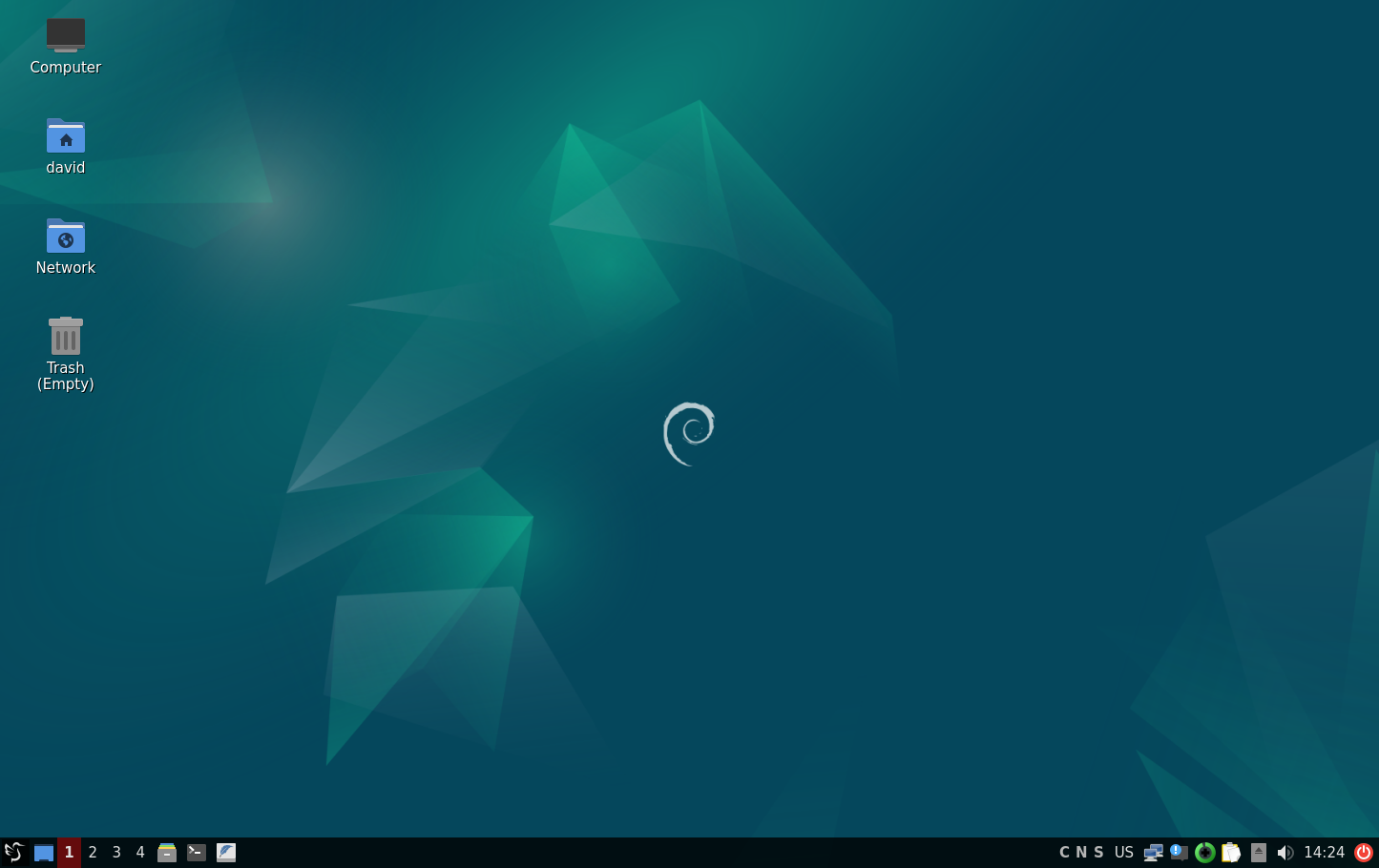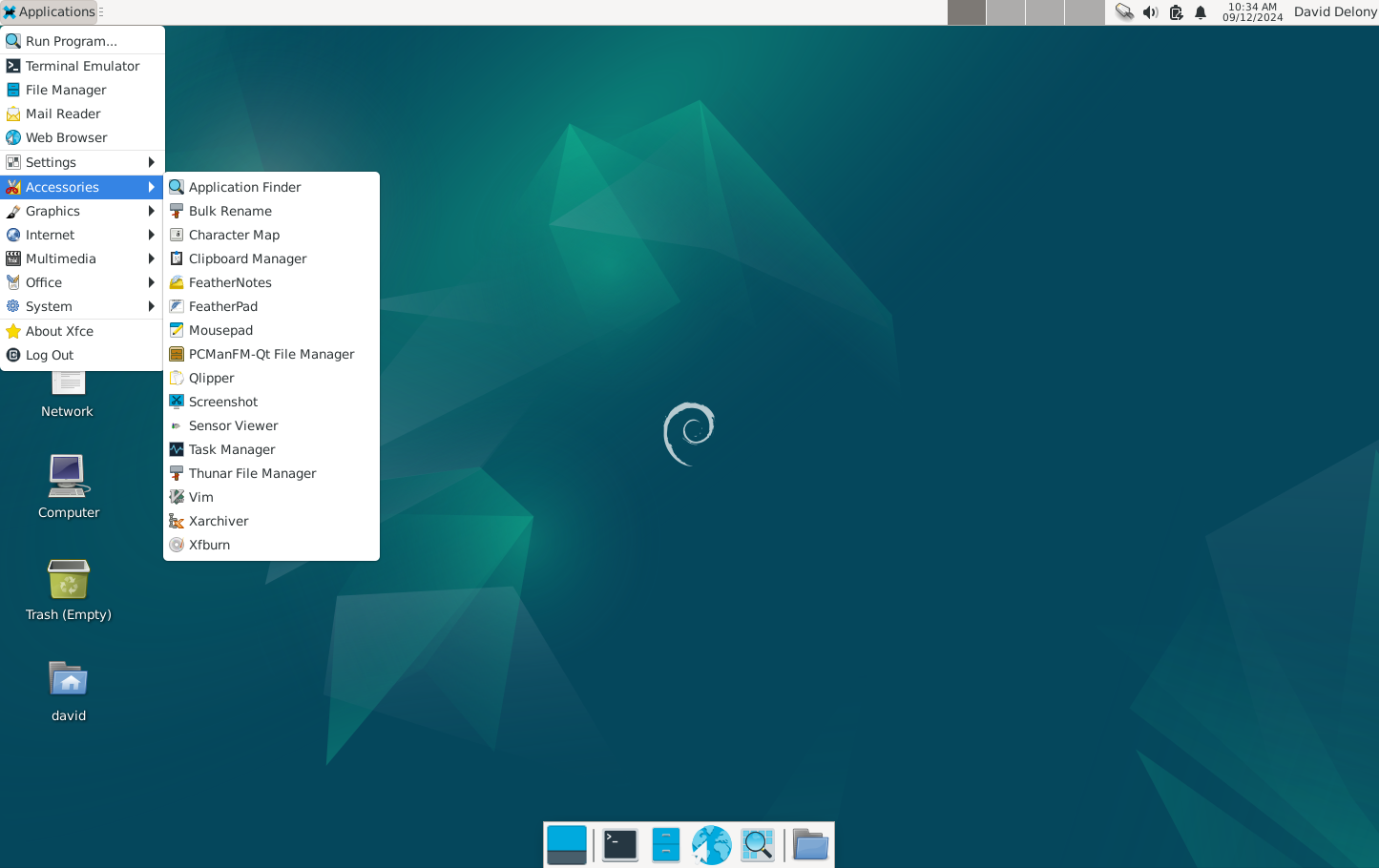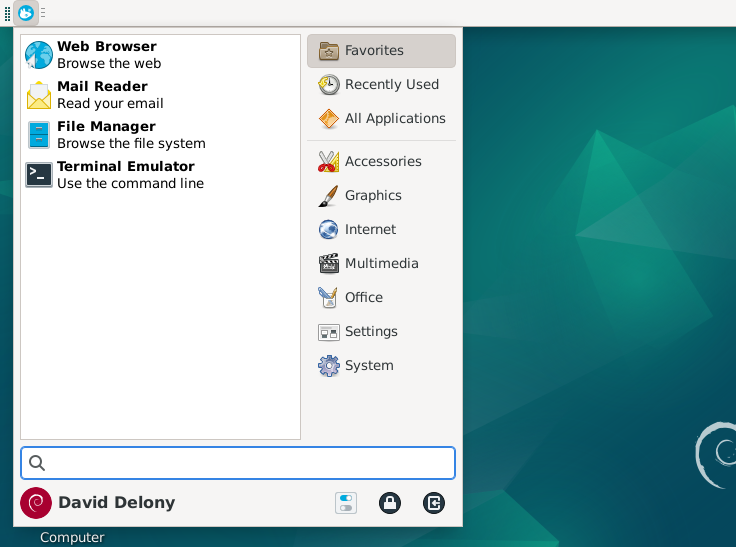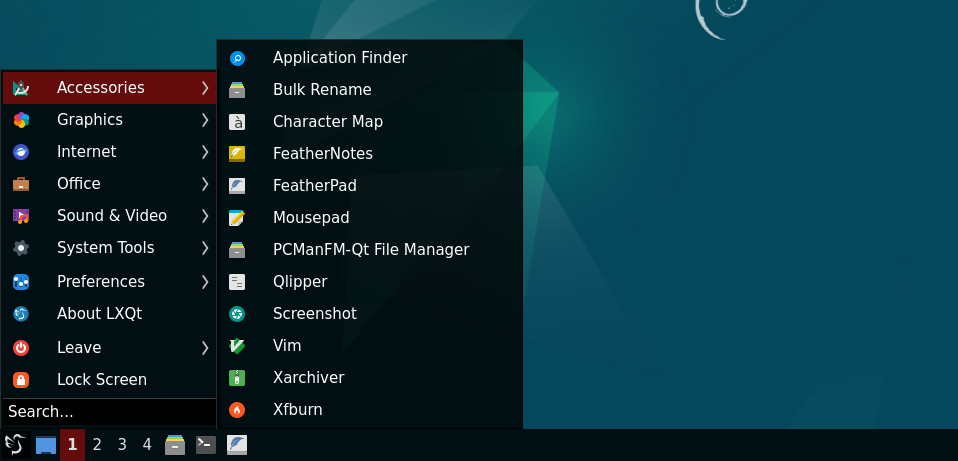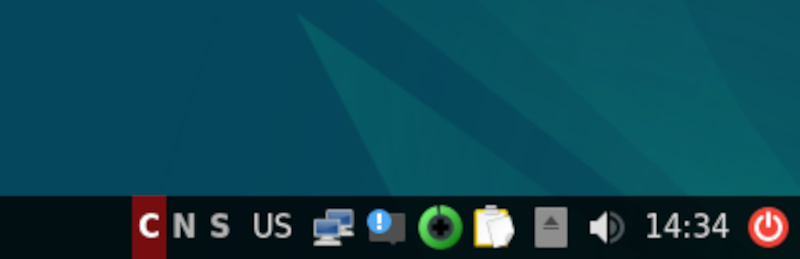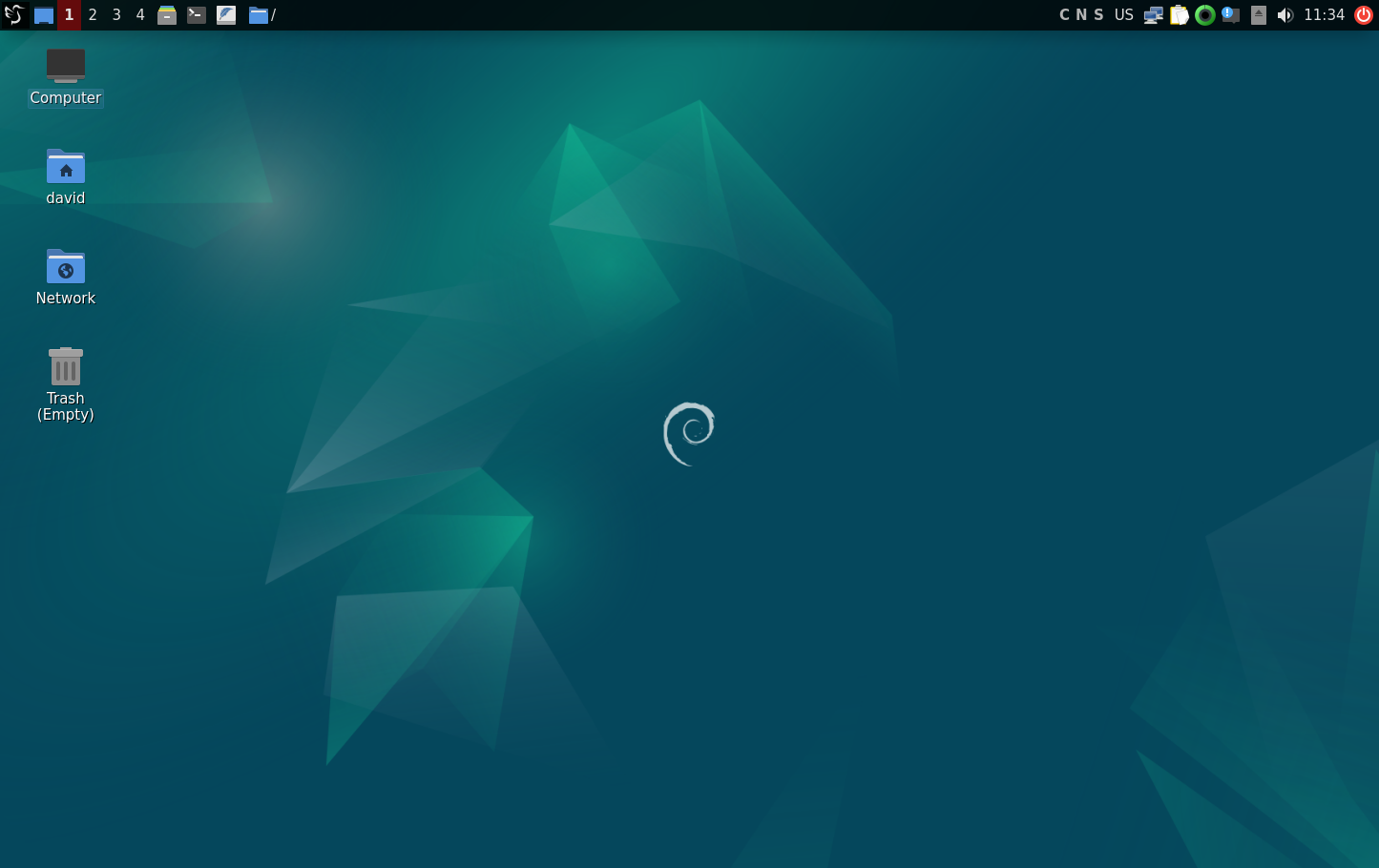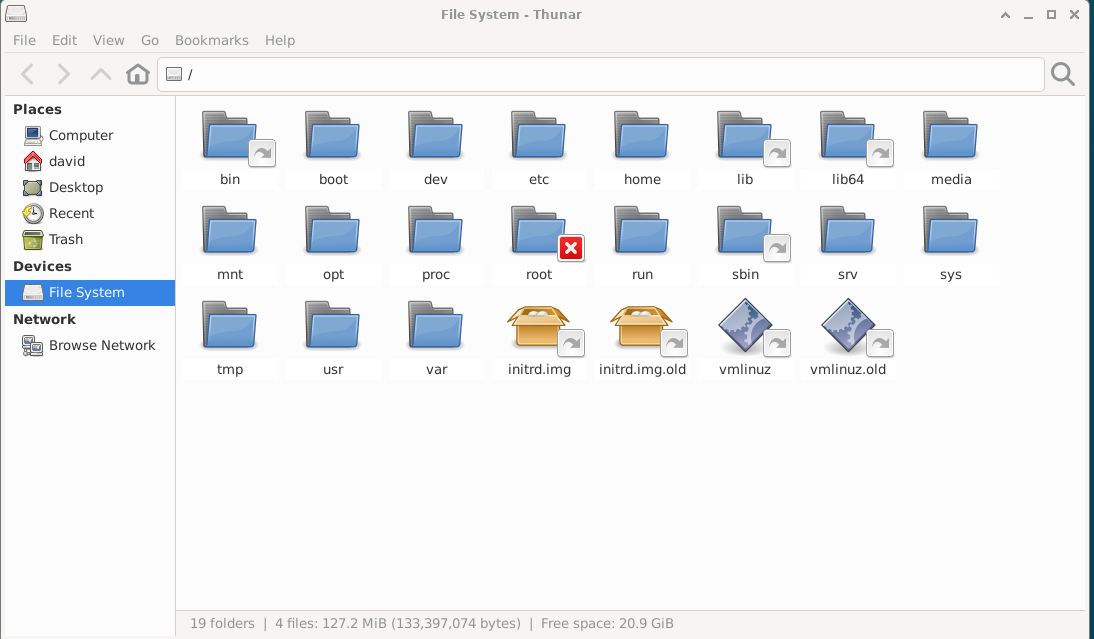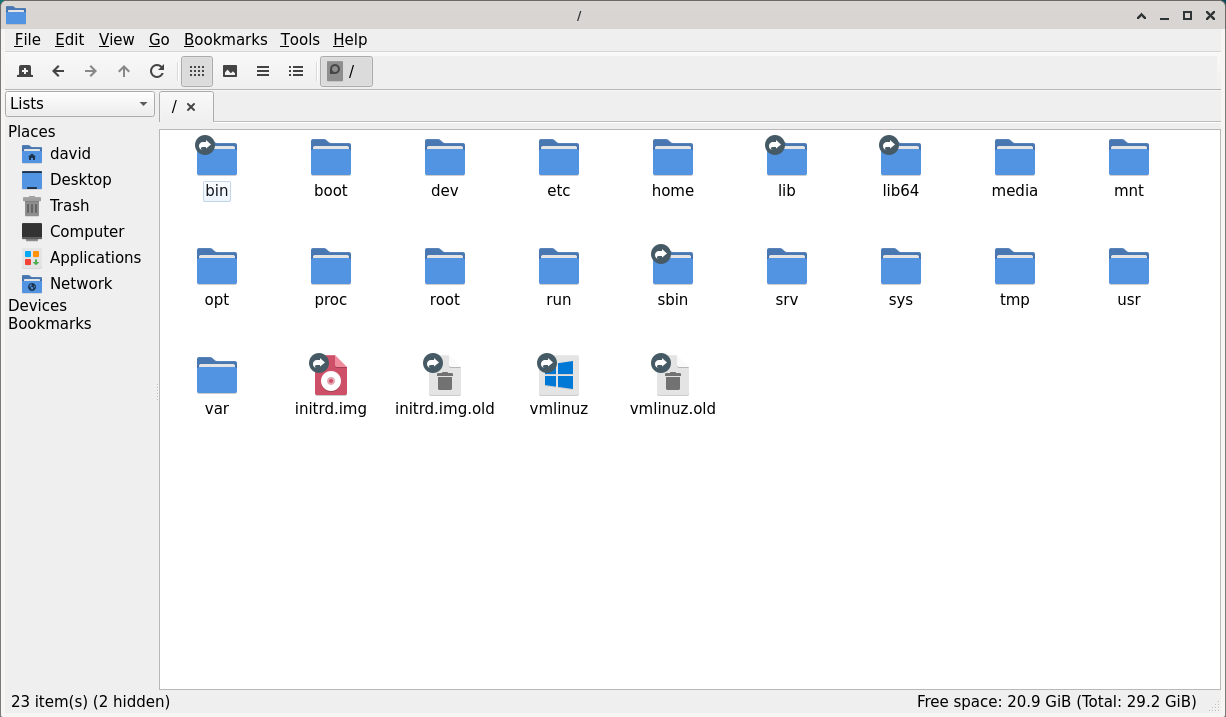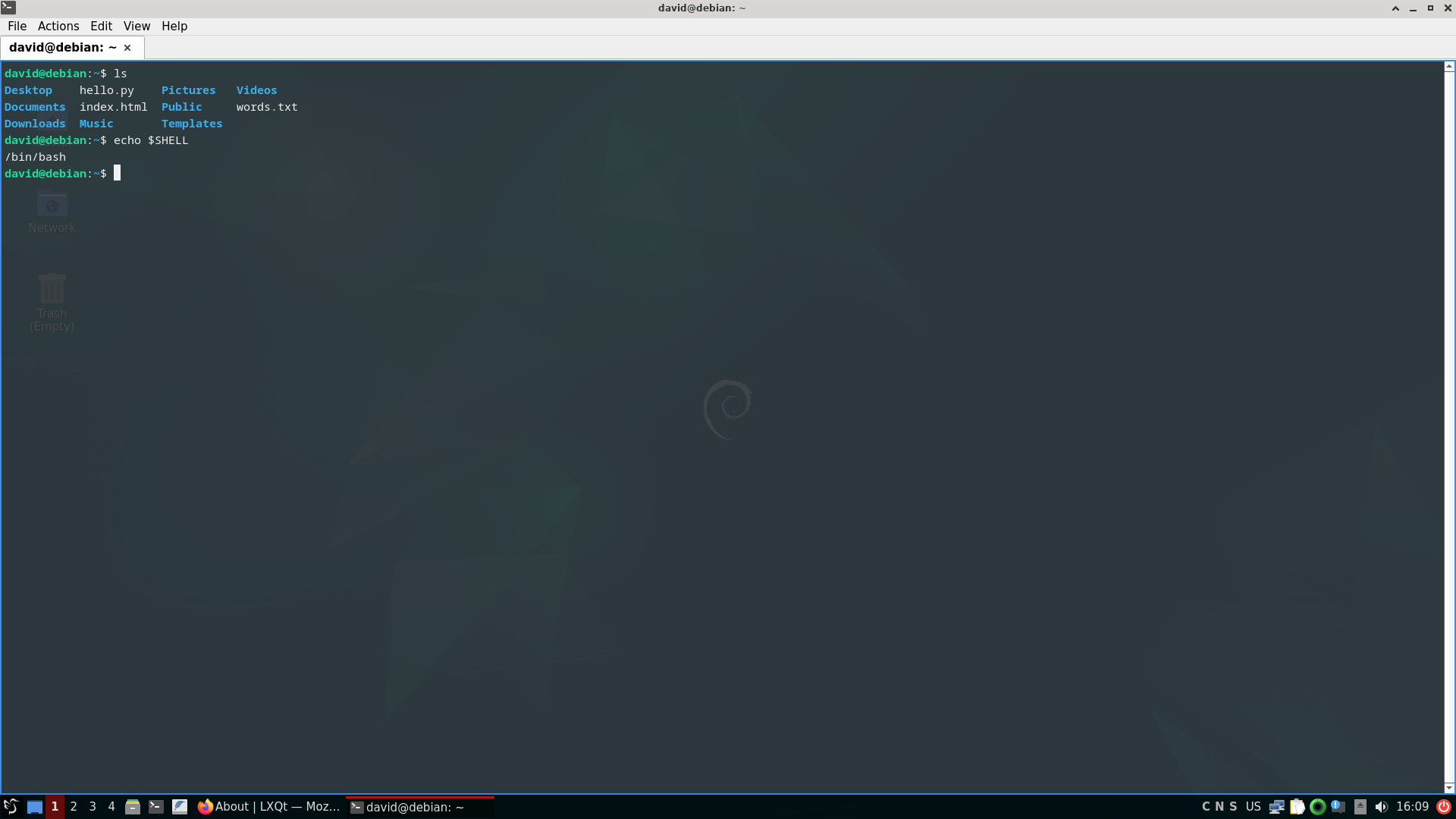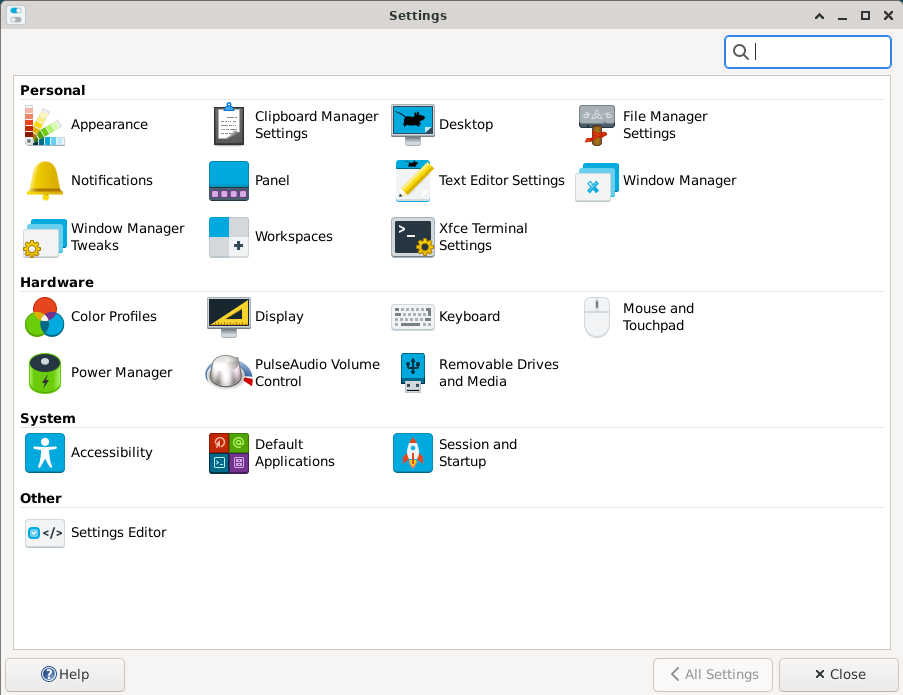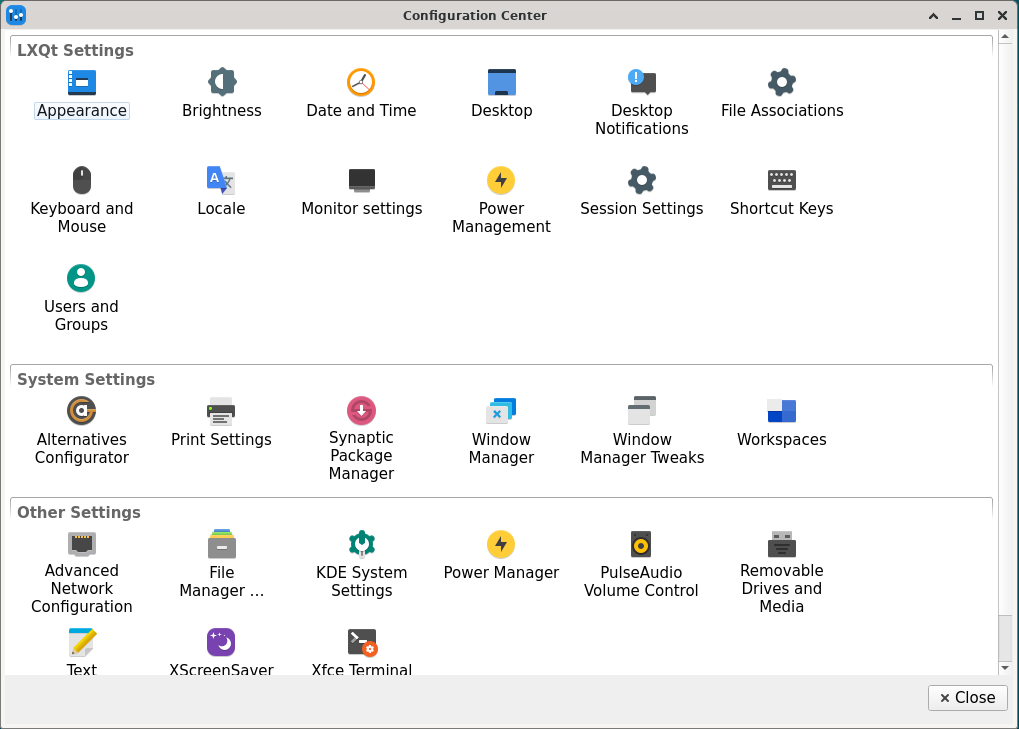A great reason to use a Linux desktop is for the minimalism. Xfce and LXQt are popular lightweight Linux desktops, but how do they differ and which one may be right for you?
Project Origins: Xfce Is a Veteran, LXQt Is a Relative Newcomer
Xfce is the older of the two lightweight desktops. Xfce was first developed in 1996 by Olivier Forudan. It started as an open-source clone of CDE or, Common Desktop Environment, a desktop environment that was popular on Unix workstations from HP, Digital Equipment Corporation, and Sun Microsystems. CDE was proprietary at the time, but it would be open-sourced years later. While Xfce was initially inspired by CDE, it’s evolved its own aesthetic over the years.
LXQt is much younger than Xfce, starting in 2013. LXQt is an offshoot of the earlier LXDE, which was also an attempt to create a “lightweight” environment for Unix-like operating systems. It was founded by Hong Jen Lee. A key difference from LXDE is that LXQt uses the Qt toolkit.
A “toolkit” is a library that has things like buttons, window borders, and icons that define the “look and feel” of a desktop. Qt is also used in the popular KDE desktop environment. Xfce is based on GTK, which is used for GNOME. These desktops could be considered mini versions of both GNOME and KDE, and these desktops share a lot of their design philosophies, or at least pre-GNOME 3 in Xfce’s case.
Both desktops employ a modular design instead of the monolithic environments of Windows and macOS. This is largely due to this kind of design being heavily encouraged by the Unix Philosophy of building larger programs out of smaller components and X11 only supporting basic display properties, relying on user-facing window managers and desktop environments to define the look and feel.
Xfce and LXQt are, in effect, collections of standalone programs packaged together. They have their own window managers and file managers, and many components can be installed separately from each other. It’s also possible to mix and match these components for a custom environment. LXQt doesn’t have its own window manager.
On my Debian system, the window manager is actually the xfwm window manager that Xfce uses, one of several window managers that LXQt officially supports. This means that you might be using a bit of Xfce even if you opt for LXQt.
Desktop Layout: Xfce Looks Vaguely Mac-ish, LXQt Is More Windows-like
When you start Xfce, it slightly resembles the macOS environment by default, with a menu bar at the top of the screen and a “dock” at the bottom to quickly launch common apps such as a web browser. The Applications menu is meant to let you get to other software installed as well as the desktop settings.
The top bar is a “panel” containing components such as a calendar, clock, and virtual desktop switcher. You can configure this panel by right-clicking on it.
It’s also possible to use an alternate search-driven “Whisker” menu.
LXQt has similar features to Xfce, but it’s laid out in a format that will likely be familiar to Windows users. The application menu is accessed from the bottom left-hand corner, similar to the Windows Start menu.
One interesting feature on LXQt that you don’t see on other desktops is indicators that the Caps Lock, Num Lock, and Scroll Lock keys are activated. This is useful since many modern machines don’t have these lights on the keyboard anymore, particularly on laptops.
You can also change the positioning of the panel, something you still can’t do with Windows 11.
Included Apps: Both Include Basic File Managers, Terminals
Both environments have a basic selection of apps, though you can install bare-bones versions depending on the Linux distribution and package manager you’re using.
Xfce and LXQt include file manager applications. The default on Xfce is Thunar.
LXQT’s is PCMan, as seen below. Both of these are graphical file managers similar to Windows Explorer or the macOS Finder. These apps will let you explore the Linux filesystem without having to open a terminal window. There’s nothing stopping you from installing both of them on your machine using a package manager since they’re also available as standalone apps.
If you do want to open a terminal window, these environments also have you covered. Both Xfce and LXQt come with terminal applications, Xfce Terminal and QTerminal. Both offer modern features like transparent backgrounds and tabbed terminals. Here’s a look at Xfce Terminal:
And below is QTerminal:
They also have settings apps similar to the Windows and macOS settings menus to let you configure the systems without digging into configuration files. You can change the theme and screen resolution, among other things. Here’s what Xfce’s settings menu looks like:
And below you’ll see LXQt’s.
These are basic programs to let you manage your system; if you want more apps, you’ll have to install them. Depending on the distro you’re using, the maintainers might have preinstalled other programs like web browsers, office software, and simple games.
Which Distros Use These Desktops?
Both Desktops are widely supported on modern Linux and BSD distributions. Xfce and LXQt are two options that can be installed on Debian by default, and the Xubuntu and Lubuntu distros are based on the respective desktops based on Ubuntu. Xfce is also one of the options for Linux Mint. Both desktops are available on distros that don’t offer a default desktop, such as Arch. If you already have a Linux or BSD system installed, you can install them through the package manager as well.
Who Are These Desktops For?
Both desktops target users who want a full-featured desktop but might be constrained by memory or processor power, particularly on older hardware. Others might just want a no-fuss desktop. The choice of Xfce or LXQt will ultimately come down to your taste, but users accustomed to macOS or other Unix-like systems might prefer the former, while Windows users who prefer a more familiar layout might gravitate toward LXQt.
Since Xfce is broadly similar to older versions of GNOME and LXQt is closer to KDE, those who prefer those desktops but find themselves using lower-powered hardware might also like these alternate environments.