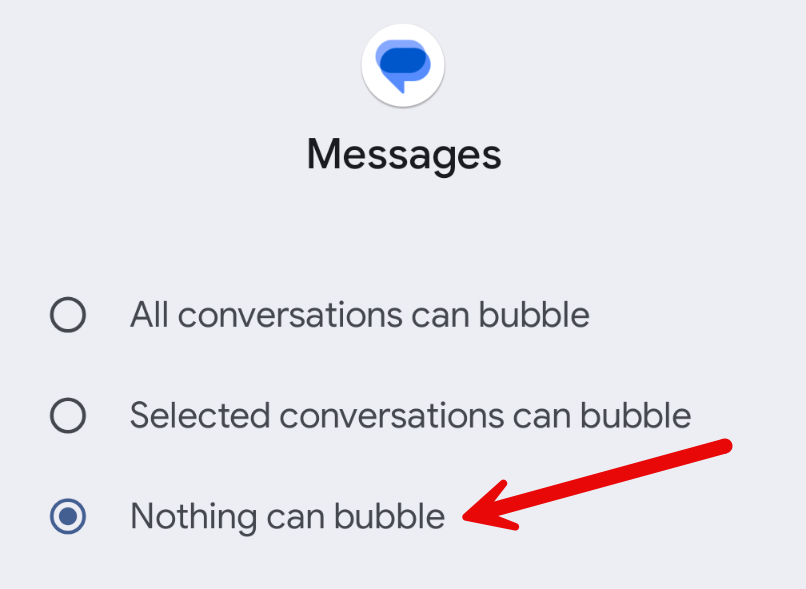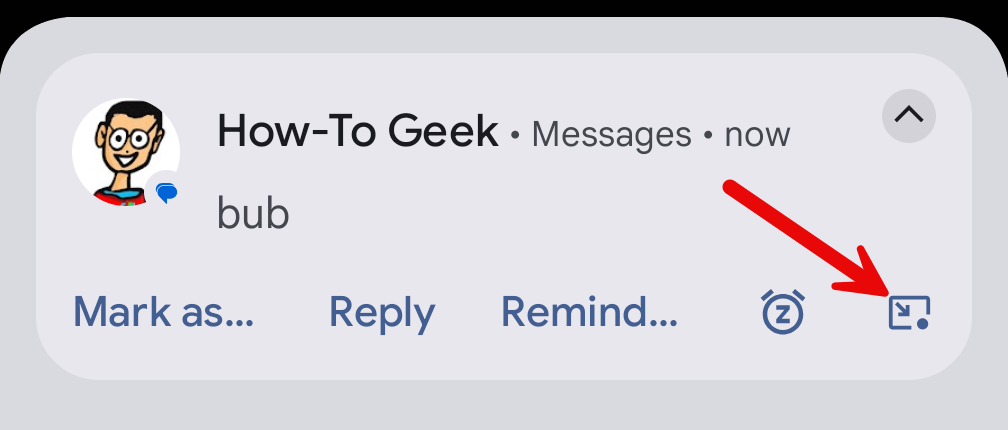Quick Links
Messaging “Bubbles” on Android allows conversations to float in popped-out windows that overlay your current activity. This is a convenient feature, but it can be very annoying if you don’t want it. The good news is you can disable bubbles.
Bubbles are an opt-out feature, meaning they’re enabled by default. When an app presents a Bubble for the first time, you’ll have the option to turn off Bubbles for that specific app. If you’d like, it’s also possible to turn off Bubbles for all apps entirely.
Disable Bubbles for Specific Apps
Open the Settings on your Android phone or tablet. Navigate to Apps > [Select an app] > Notifications > Bubbles.
You have three options here. To disable Bubbles completely, switch the setting to “Nothing Can Bubble.”
Now, whenever you receive a new message in that app, you’ll no longer see a Bubble.
Disable Bubbles for Specific Conversations
When an app supports Bubbles, you’ll see a little icon in the bottom-right corner of the notification. Tap it to move the conversation to a floating window.
Tap “Manage” under the pop-up window. This opens a context menu of options for the app. Tap “Don’t Bubble Conversation” to disable Bubbles for this specific conversation.
Disable Bubbles Entirely
If you’d rather disable the notification Bubbles for all apps, you can do that, too! On your Android phone or tablet, go to Settings > Notifications > Bubbles. Toggle off the switch for “Allow Apps to Show Bubbles.”
Now, no apps will be able to use Bubbles. You can return to this screen at any time to re-enable the Bubbles feature.