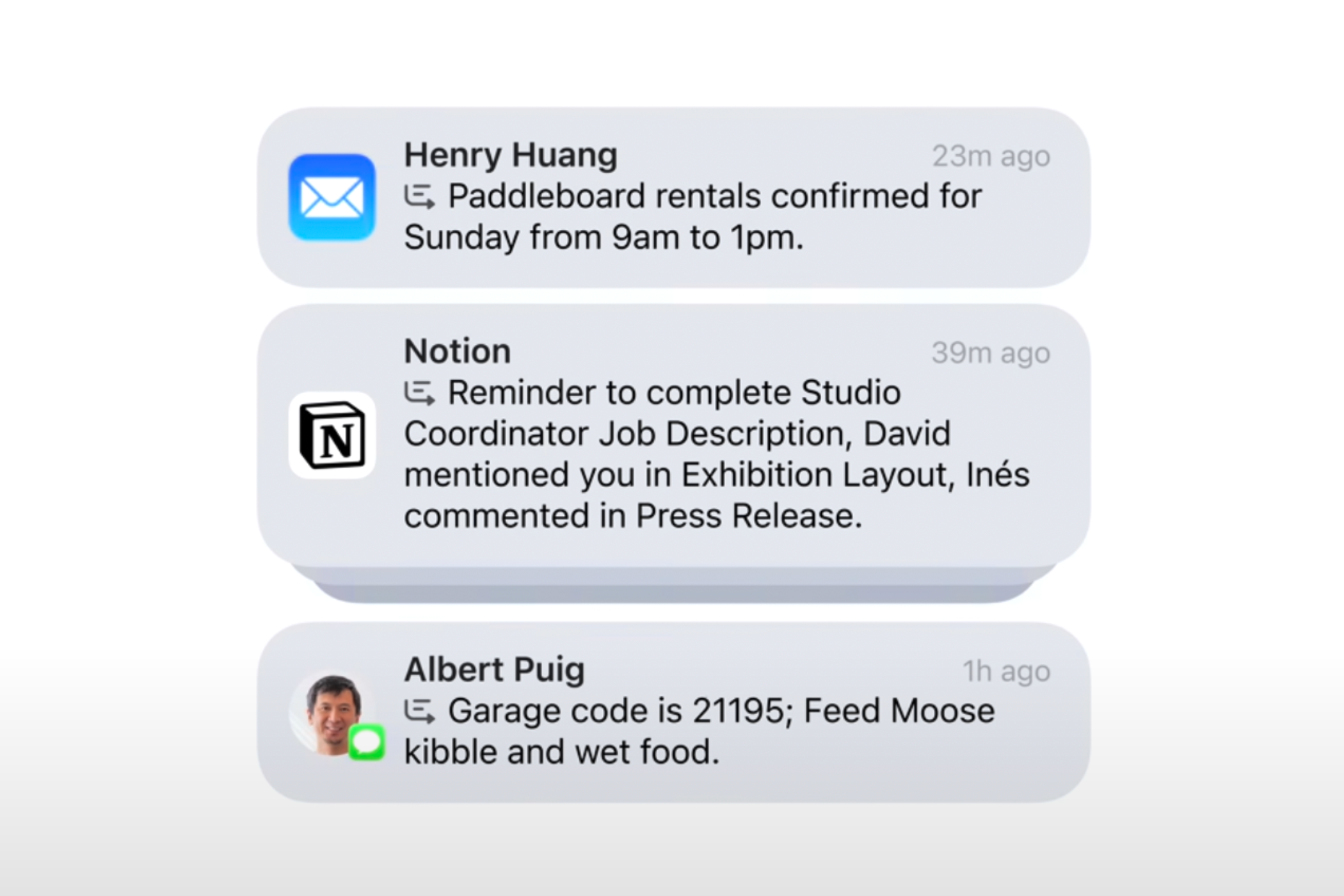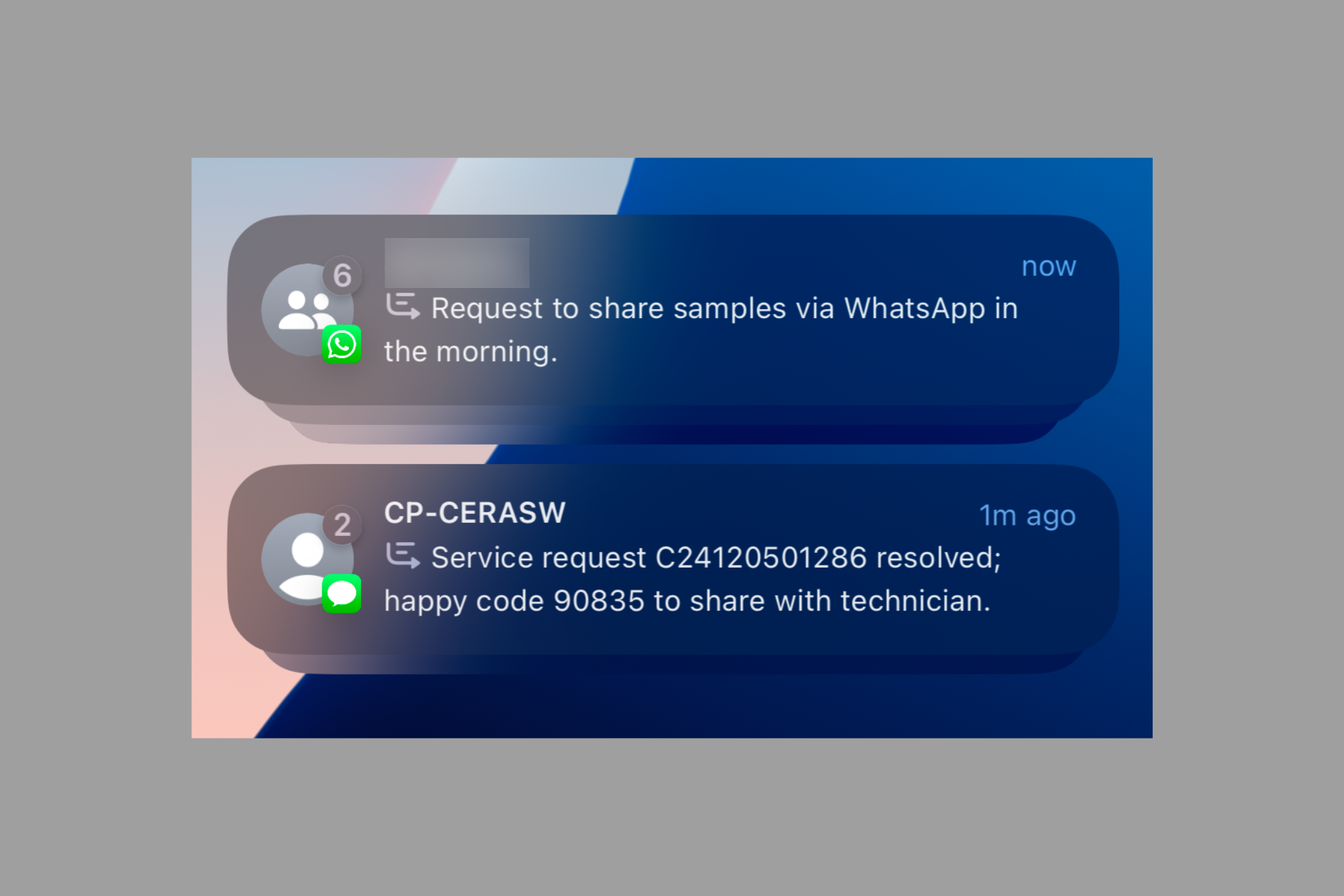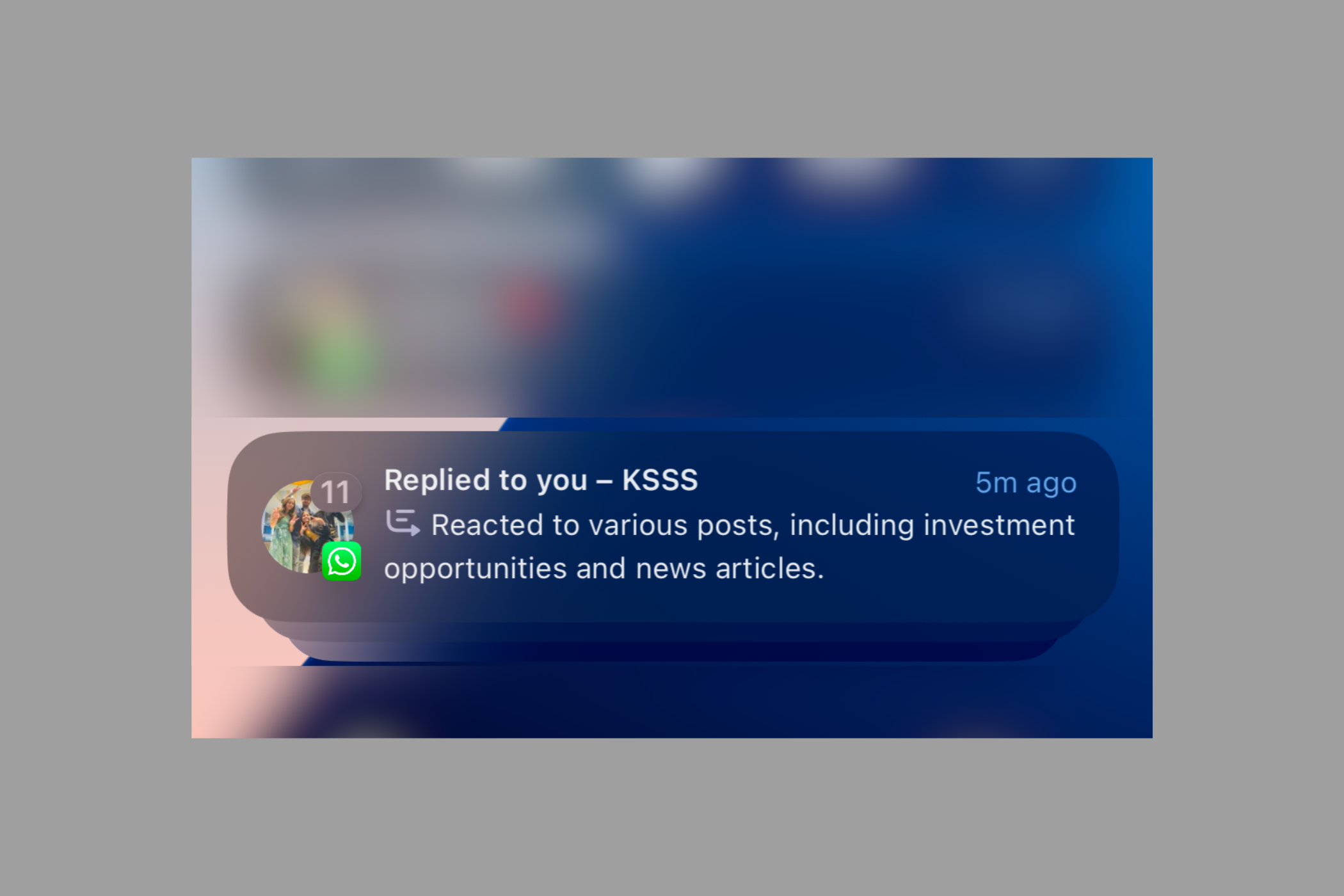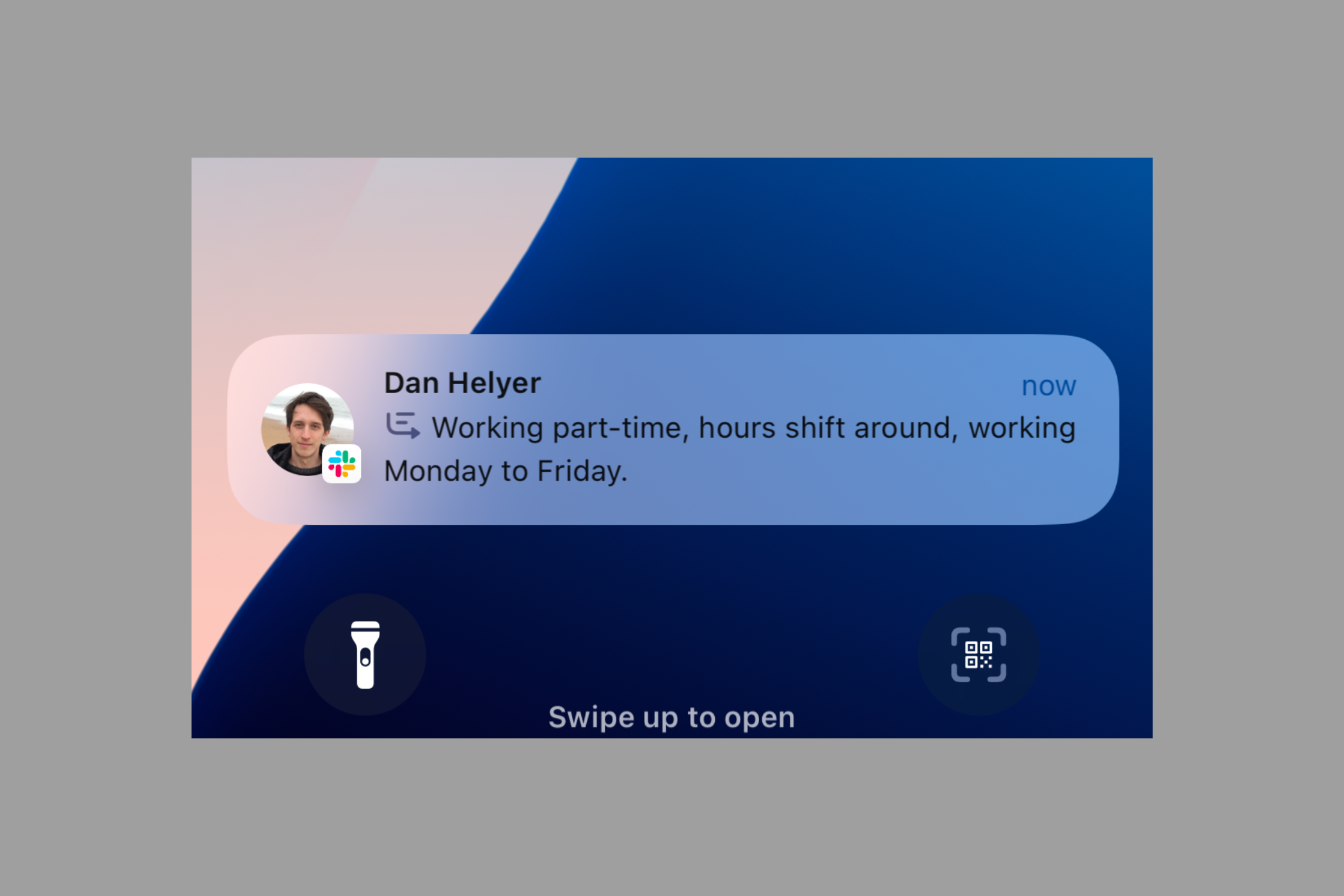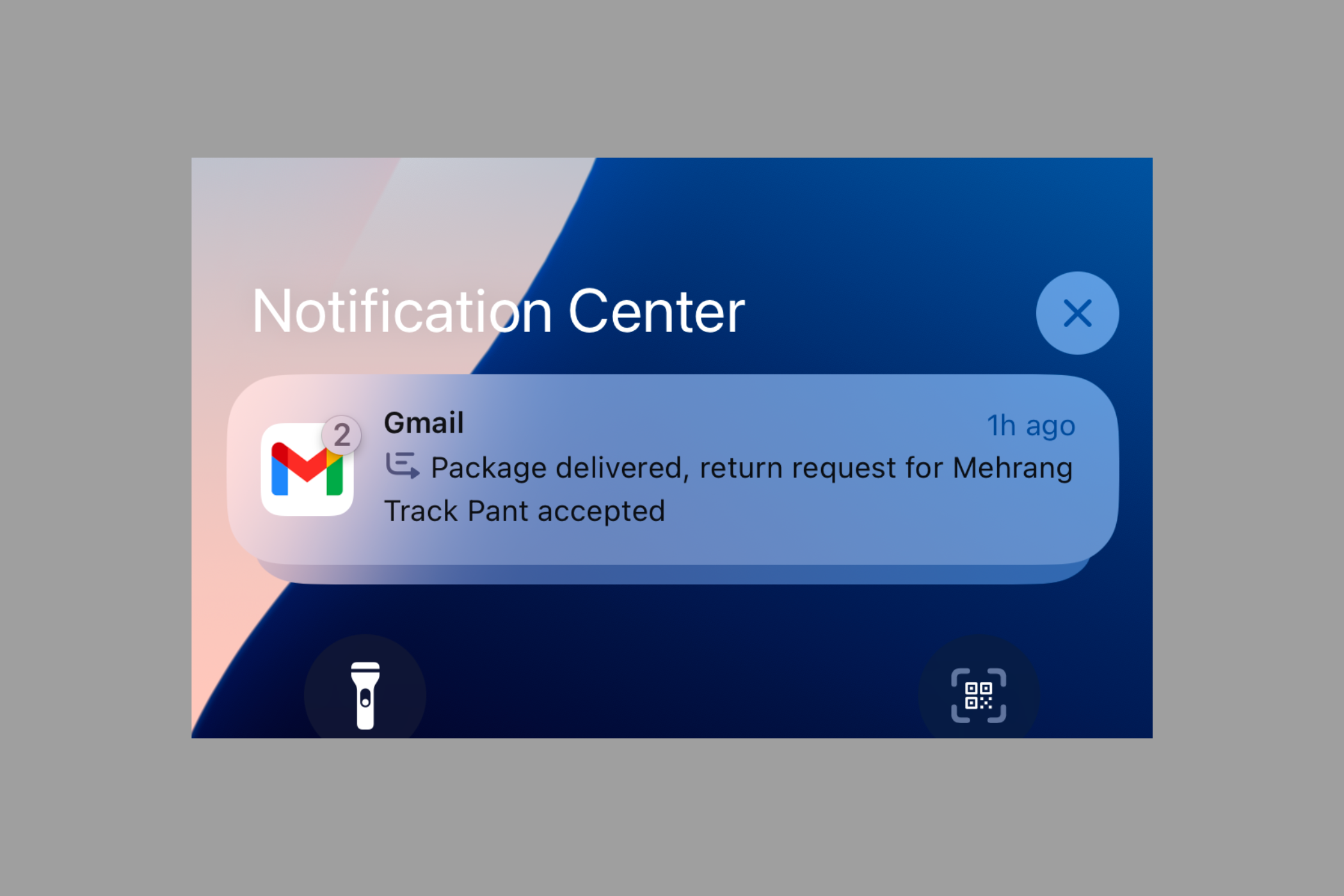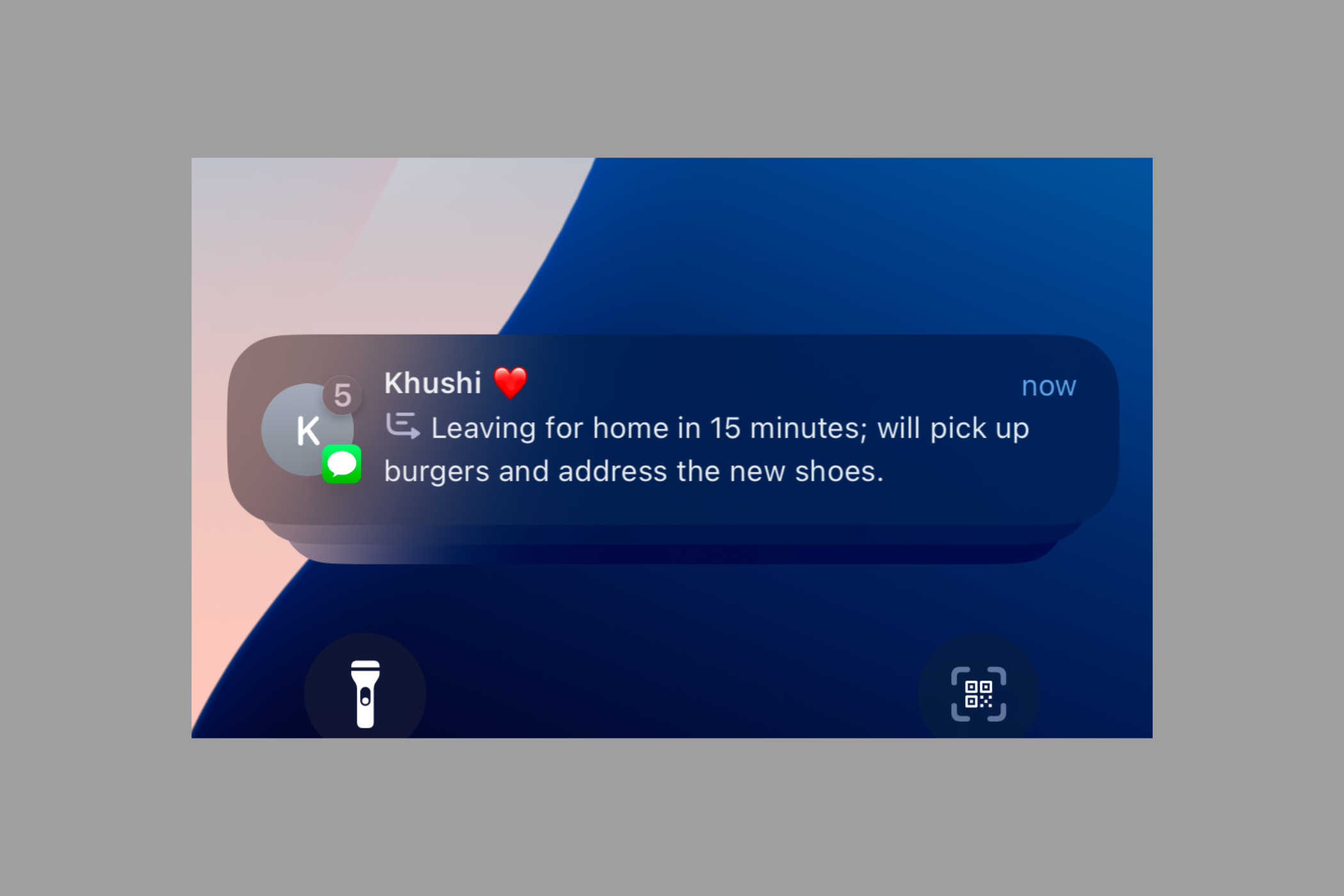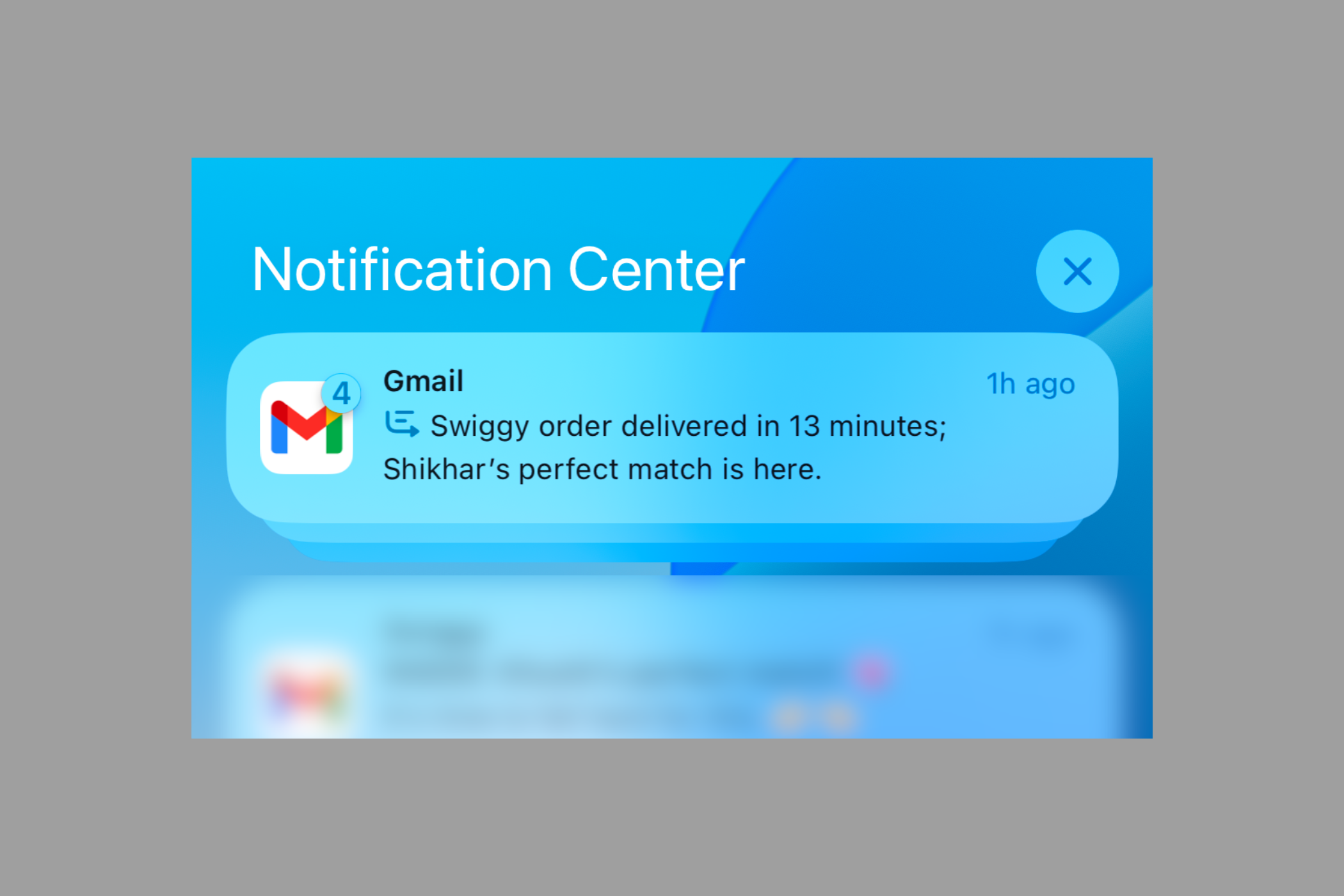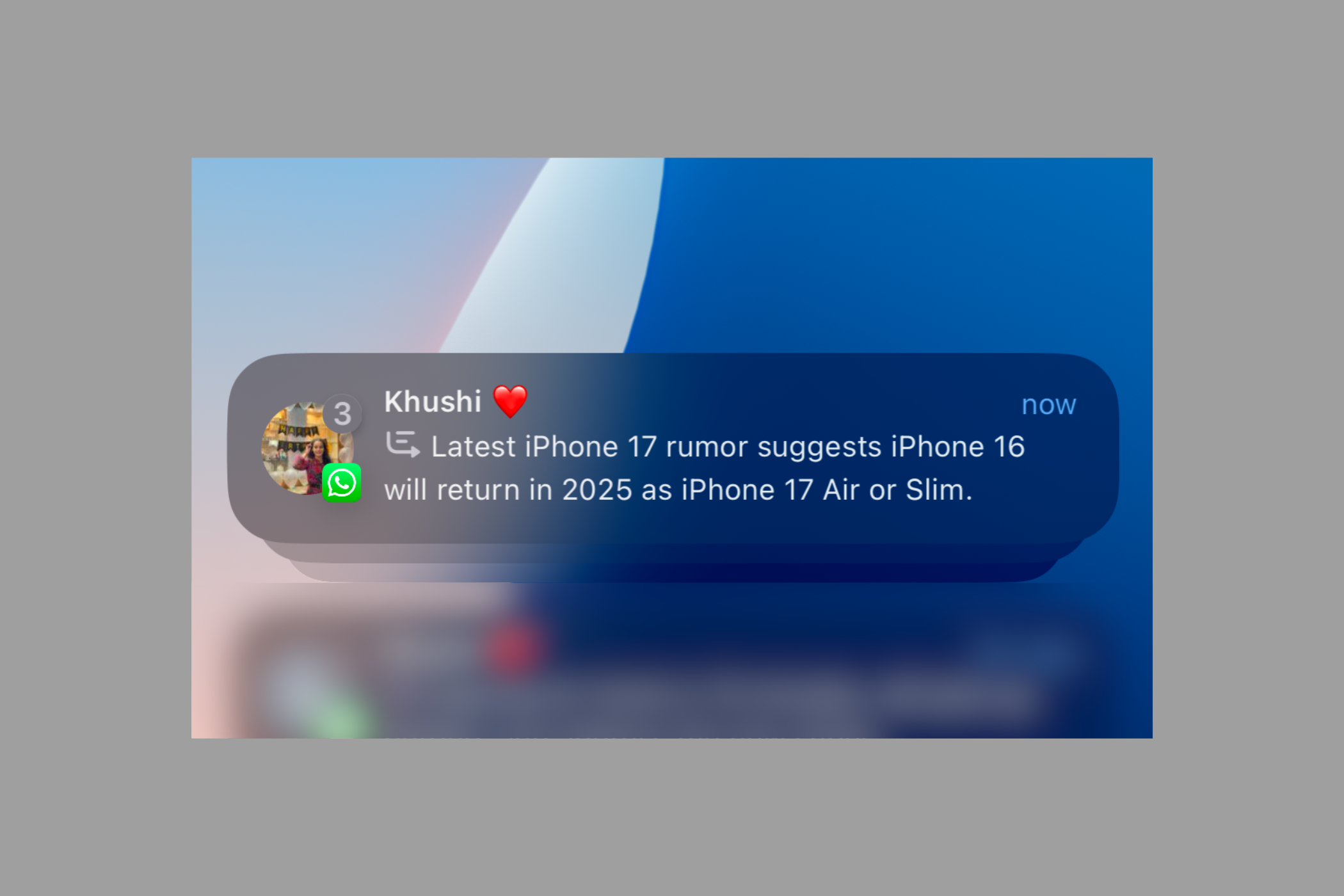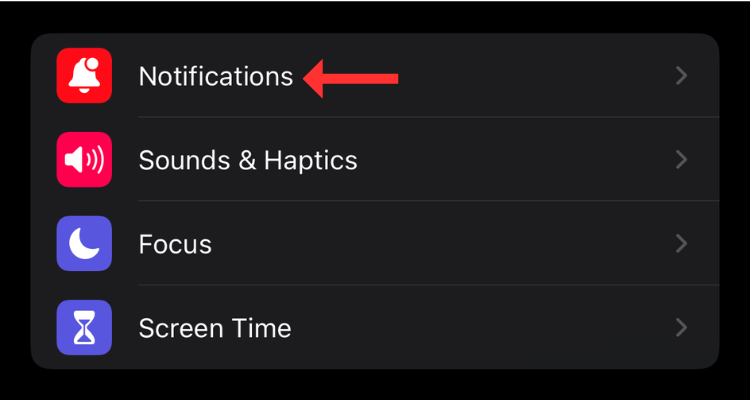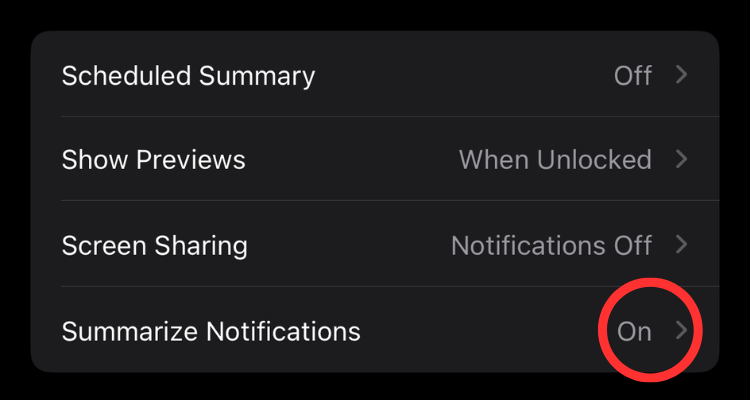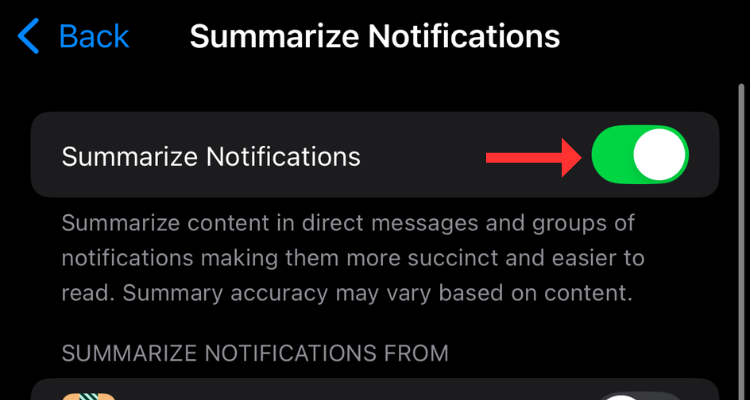Summary
- Notification Summaries condense information in notifications so that you can scan through them at a glance. The feature works well for the most part, but it struggles with sarcasm or wordplay.
- It’s great for formal emails and regular app alerts but it often messes up human conversations to the point of creating confusion or changing the meaning of the original message.
- Disable the feature under (System) Settings > Notifications > Notification Summaries (or Notification Previews on a Mac).
With the first batch of Apple Intelligence features came a feature called Notification Summaries. While the ability to summarize incoming notifications saves time, it’s far from perfect. Here’s why I turned off the feature on my iPhone 16.
How Do Notification Summaries Work?
When I first heard about Apple’s Notification Summaries feature, I was excited. Having hundreds of notifications to read at the end of a day is a genuine problem that I face regularly. It gets even more annoying when so many notifications are from the same app, like WhatsApp group chats or long Gmail threads that I’ve already opened on the computer.
Using on-device foundation language models, Apple Intelligence tries to summarize or condense the information into a summary so that you can glance at the key points. Basically, it helps you figure out the important alerts from the ones that could wait for a bit. It also showcases the total number of alerts to the left of the summary.
The feature does well at summarizing long emails, giving me a clear idea about the subject and what the sender wants to say. However, that could also be attributed to the formal nature of emails. I can also see it working well for people who use a lot of smart home devices, as it summarizes alerts from the Home app into a line.
Here Are a Few Examples of Notification Summaries in Action
Have a look at the feature in action below. The first summary is from a PR group I am a part of, wherein people were discussing obtaining sample shots of a device from the brand’s representative the following day; no issues there.
Below it, you can see another summary of an automated response from a company, which tells me that the service request is resolved, and there’s a code that I need to share with the technician; super helpful.
Below is another screenshot of the Notification Summaries feature telling me that someone in the group has reacted to various posts, including those about investment opportunities and news articles. That’s on point, too.
Before we move on to the weird bits, here’s another screenshot from Slack, where I asked Dan about his working hours, and he answered in a few different messages, sweet and simple:
I would like to take a moment to appreciate how Notification Summaries make the Apple Watch more useful. You might not want to read a dozen notifications on your Apple Watch, but scanning a two-line summary makes it easier.
However, things start to take a different turn when it comes to casual human conversations, especially those with sarcasm or phrasal verbs. The language model Apple uses often fails at picking up the overall context of the conversation and takes things quite literally.
Some Summaries Could Be Very Confusing
Let’s start with the below summary generated by Apple Intelligence, which combined two emails I received from Amazon. The first email was about a package being delivered. However, as I requested a return for the product, Amazon sent me another email. Now, what Notification Summaries did is combine the two emails, which led to a bit of confusion:
In another example, my sister texted me about leaving for home from her university. I asked her to bring my favorite burgers from a place near my house, that’s the “will pick up burgers” part. However, I had the hardest time figuring out what “address the new shoes” means:
I stared at the summary for a few seconds, and when I opened the chat, the original message was about how my sister’s new shoes were uncomfortable and how she felt like doing something about it as soon as possible.
Here’s a funny one. On a winter morning, I ordered a vanilla latte from a place I frequent via the Indian food delivery platform called Swiggy. When I checked the phone a few hours later, it showed me the following summary.
Apparently, the feature summarized two emails in one notification: the first was about the order’s delivery, and the second was a humorous promotional email from the same platform (which stated a food item as my perfect match).
One day, my sister messaged me, asking whether I’d heard about the latest iPhone 17 rumors. She said, and I quote, “Looks like the iPhone 16 is on a strict diet, and will come back in 2025 as iPhone 17 Air or Slim.” Remember how I mentioned that AI takes things quite literally? That’s exactly what happened. Read the AI-generated summary in the screenshot below:
I am not saying that the Notification Summaries aren’t any good. In most cases, they’re a big help. However, for someone whose livelihood depends on text-based communication, I couldn’t stand the feature for more than a few days. Eventually, I turned off the feature and have lived happily ever since.
How to Turn Off Notification Summaries on iPhone and Mac
If you’ve encountered similar issues with the feature and wish to turn it off, you can do so in the Settings app (or System Settings on a Mac).
Notifications Summaries are automatically enabled when you turn on Apple Intelligence for your device. To disable the feature, open the relevant Settings app and select Notifications.
Now go to “Summarize Notifications” (or “Summarize Previews” on a Mac).
On the next screen, use the toggle to turn the feature off.
Alternatively, you can select the apps for which you don’t want Apple Intelligence to summarize notifications in the same menu under the “Summarize Notifications From” option (also known as “Summarize Notification Previews From” on a Mac).
With the release of iOS 18.2, Apple introduced new Apple Intelligence features like Genmoji, Image Playground, Visual Intelligence, and ChatGPT integration. If you’re not interested, you can turn off these GenAI features too.