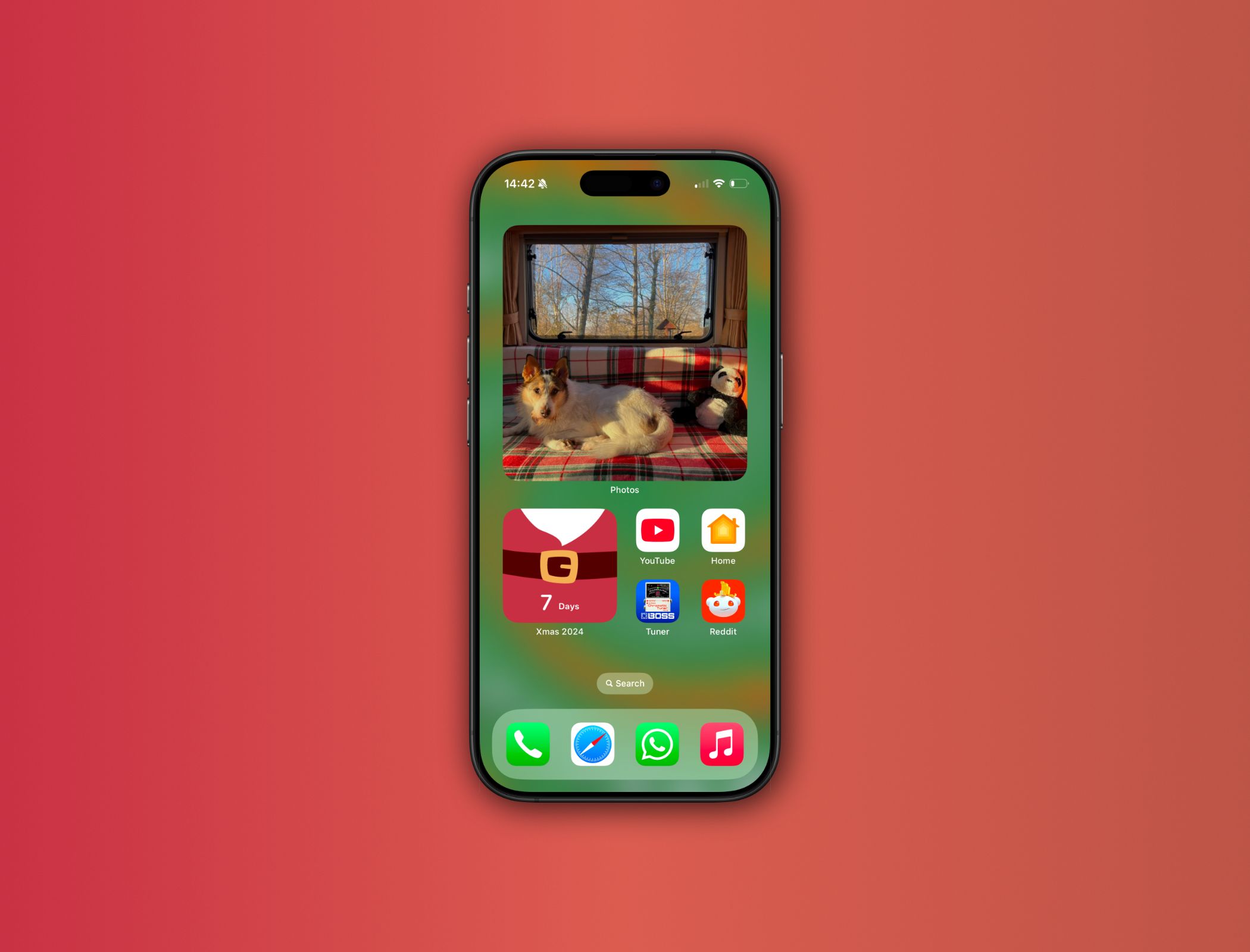It’s the most wonderful time of the year and I wanted to get my iPhone in on the action as well. This is the device I use most often, so these festive tweaks made me feel even more Christmassy after I took a moment to set them up.
1 Swap to a Festive Wallpaper
I started with a new iPhone wallpaper. By tapping and holding on the Lock Screen, you can tap the Plus button to create a new wallpaper selection without losing your existing one, letting you switch back to your original when the Christmas decs go down.
You could choose any wallpaper that feels festive to you, whether you opt for a photo of your decorations, loved ones in festive jumpers, or a Christmas wallpaper you found online. I went for an emoji wallpaper from Apple’s built-in options, then customized it to have several Christmas-related emojis in a pattern. It’s a little loud, but that’s Christmas for ya!
2 Decorate Your Home Screen
Next up, I created a new Home Screen so I could customize the app layout and widgets without losing my current setup. To do this, hold on the Home Screen until you can edit it, then swipe to a new screen.
I added Christmas countdown widget first. There are lots of these available for free on the App Store, but I went with Christmas Countdown Widget 24 as I liked its simple design. After that, I added a large Photos widget and set it to show photos from a winter album I made previously.
Finally, I added a few essential apps (nothing work related) and tapped the dots at the bottom of the screen to hide my original Home Screen; I’ll swap back again after the holidays.
3 Change Alarms and Ringtones
I know, I know: everybody keeps their phone in Silent mode these days. But if you don’t, then you definitely should change your ringtone to a Christmas song. You can do this by going to Settings > Sounds & Haptics > Ringtone. You might need to import custom ringtones to your iPhone to avoid buying them from the Tone Store, though.
I always keep my iPhone on Silent mode as well, but I do have different alarms throughout the day (to wake up to and to make sure I feed my dog on time). So I changed my alarm sounds to Christmas songs instead. For that, open the Clock app, tap the alarm, and open the “Sound” option. If you have Apple Music, you can select any song using that.
These are quick and easy ways to add a little bit of Christmas magic to your iPhone. They aren’t the only steps you can take to customize your it, though. If you want to take matters a step further, you could also set up custom shortcuts for the Action button to run a holiday-related routine.