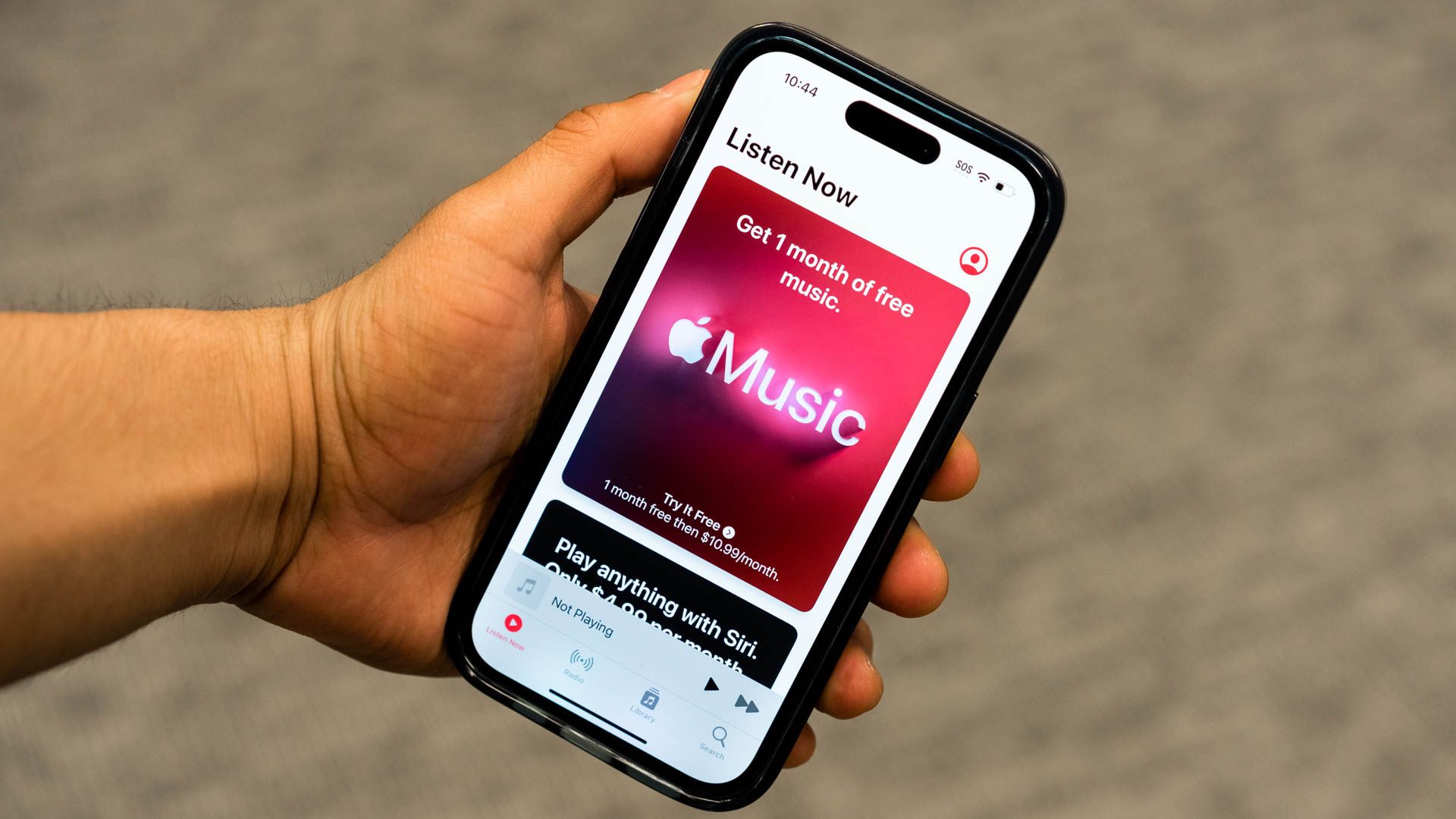Summary
- Free Spotify accounts have limitations – ads, shuffle play, and song skips. Upgrade for better music control, or take out an Apple Music trial.
- Consider investing in extra speakers for enhanced holiday music enjoyment, including multi-room (whole house) audio.
- Let family members access your speakers, but protect your music recommendations!
Whether you’re creating festive playlists, wanting to play music throughout your home, or ensuring your guests don’t mess up your future music recommendations, here are a few tips for enjoying a musical Christmas.
Treat Yourself to a Spotify Upgrade
A lot of people use a free Spotify account to stream music. As the saying goes, free is a very good price! But it does come with some significant downsides.
First, and most obviously, your musical enjoyment is interrupted by ads. That’s not ideal when you’re listening on your own, but is even less so when your whole family is gathered around. Ads for McNuggets are not entirely in keeping with the Christmas spirit.
You’re also stuck with shuffle play, so you’re limited in how many songs you can skip. The more people listening, the more people are likely to be groaning “Oh no, not this!” so unlimited skipping is a pretty handy feature.
A one-month premium subscription solves all these problems and gives you full control over your music. If you’ve never had a Spotify Premium trial before, you may find you can get one for just a few dollars, but even if you have to pay full price, it’s still good value to take you through the holiday season and into the new year.
Just add a reminder to your calendar to cancel it just before it renews.
Take Out an Apple Music Trial
If you have an iPhone or other Apple devices, another option is an Apple Music trial. You may be able to get a free trial or be offered a deal like three months for the price of one, depending on what you’ve bought and whether you’ve had a trial before. But again, even full price is worth it over the holidays when you’ll likely be playing music a lot. You can even use Apple Music to stream TuneIn radio.
Likewise, add a reminder to your calendar to cancel it just before it renews.
If you’ve been considering a new speaker or two, the holidays can be a good excuse to do it. An upgrade to a bigger and better speaker can make a lot of difference to your enjoyment, or perhaps now would be a good time to add a second matching speaker for stereo pairing. You might also want to add a speaker to another room or two in the home.
If you already know you are giving or receiving a smart speaker as a Christmas gift, then you may want to quietly suggest an early unwrapping so that you can enjoy the benefit over the full holiday period rather than just from Christmas day.
Get Up to Speed on Multi-Room Audio
If you already have smart speakers in more than one room, or are going to add a speaker or two, then now would be a great time to get up to speed on how to play the same music in multiple rooms.
With HomePods and other AirPlay-compatible speakers, you can use the “play everywhere” command. For example, “Hey Siri, play my Christmas playlist everywhere.” That way there’s no escape! You can also select specific rooms in the Apple Music app by tapping the AirPlay button (concentric circles with a triangle at the bottom) and selecting the individual speakers you want.
It’s almost the same with Amazon Echo and other Alexa-compatible speakers. Use the “play everywhere” command, for example: “Alexa, play my New Year’s Eve playlist everywhere.” You can also add specific rooms in the Alexa app under Devices by hitting the plus “+” icon then “Combine Speakers” and selecting the individual speakers you want.
With Nest and other Google-compatible speakers, open the Google Home app and then select Settings > Devices, Groups and Rooms > Speaker Groups > Create Speaker Group.
Create a Festive Playlist or Two
You may want to create a festive playlist or two and invite family members to add their own favorites. You can create collaborative playlists, but this is a fiddly process, so the easiest way to do it is to choose one of your devices as the music controller and let family members add the songs they want to it.
Obviously, you’ll only want to hand your unlocked device to someone you trust, but if you are inviting people you don’t trust to join you for the holidays, you have bigger problems! However, if this does make you nervous, there’s another solution…
Letting Other People Access Your Speakers
Another approach is just to let other people control your speakers. Voice control is the easiest way to do so, just inviting people to tell your speakers what to play with the usual “Hey Siri, play X”, “Hey Google, play Y” or “Alexa, play Z” commands.
Alternatively, you can allow people to cast their own music app to your speakers, but this is a pain with Apple and Google speakers, as you have to invite people to join your home. This is a fiddly process, and it also means they can control all your smart home devices, so isn’t generally recommended if you have multiple guests.
Amazon makes it a little simpler. In the Alexa app, tap More > Settings > Your Profile & Family > [Your Name] > Guest Connect. Guests then have to open their Alexa app and tap More > Settings > Your Profile & Family > Guest Connect.
But even this is a bit much to explain to Aunty Nora. In short, just let them talk to your speakers—it’s way less hassle!
Protect Your Music Recommendations
There is one final hazard! By default, your streaming music service will use the music you tell it to play as a way of learning more about your musical tastes. If you’re letting your grandmother and nephews choose the music, you definitely don’t want this!
For Apple Music, open the Settings app then scroll to the bottom, Tap Apps > Music and toggle “Use Listening History” to “Off.” In earlier versions of iOS, just open the Settings app and scroll down to Music then do the same. You can also create a Limited Listening History Focus mode.
Spotify, unfortunately, doesn’t offer this feature. There is a workaround, which is to create a playlist and only let people add their choices to this. Near the top of the playlist, tap the “…” button then “Exclude from your Taste Profile.”
With music available on tap throughout your home, you’ll either have a great time or have one more thing to argue about. Best of luck!