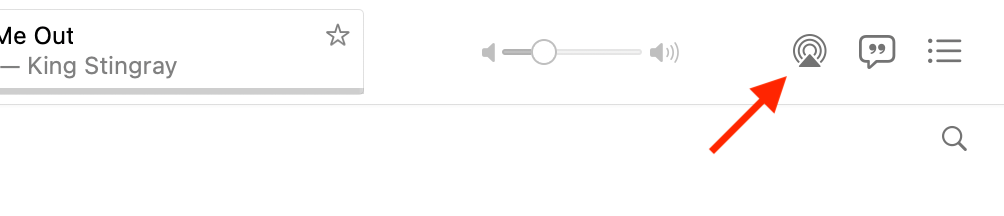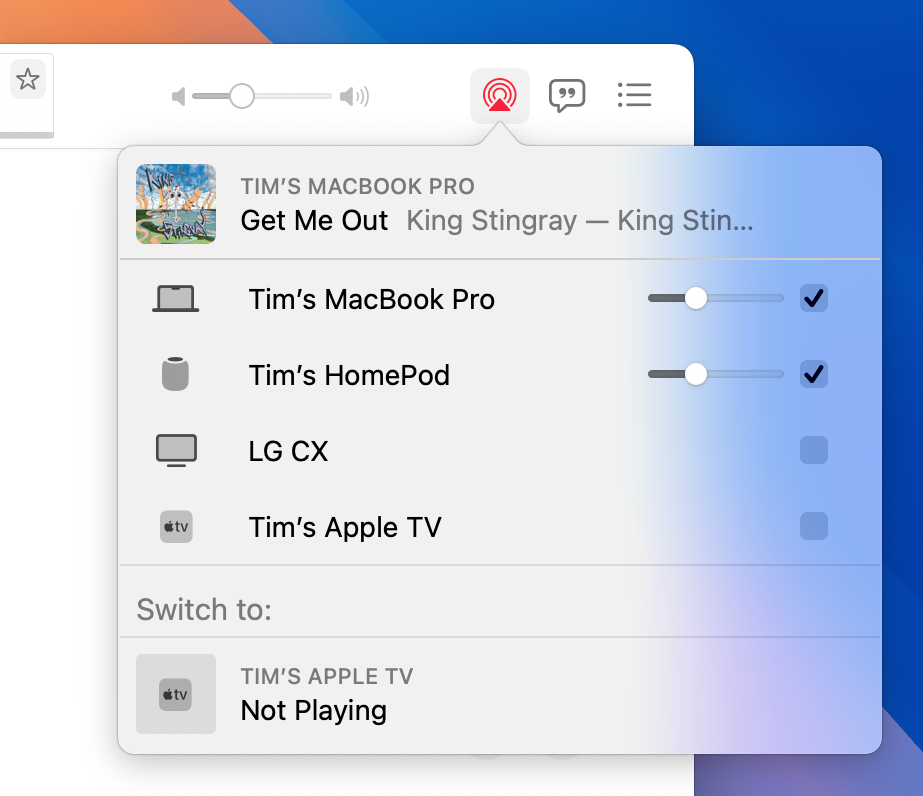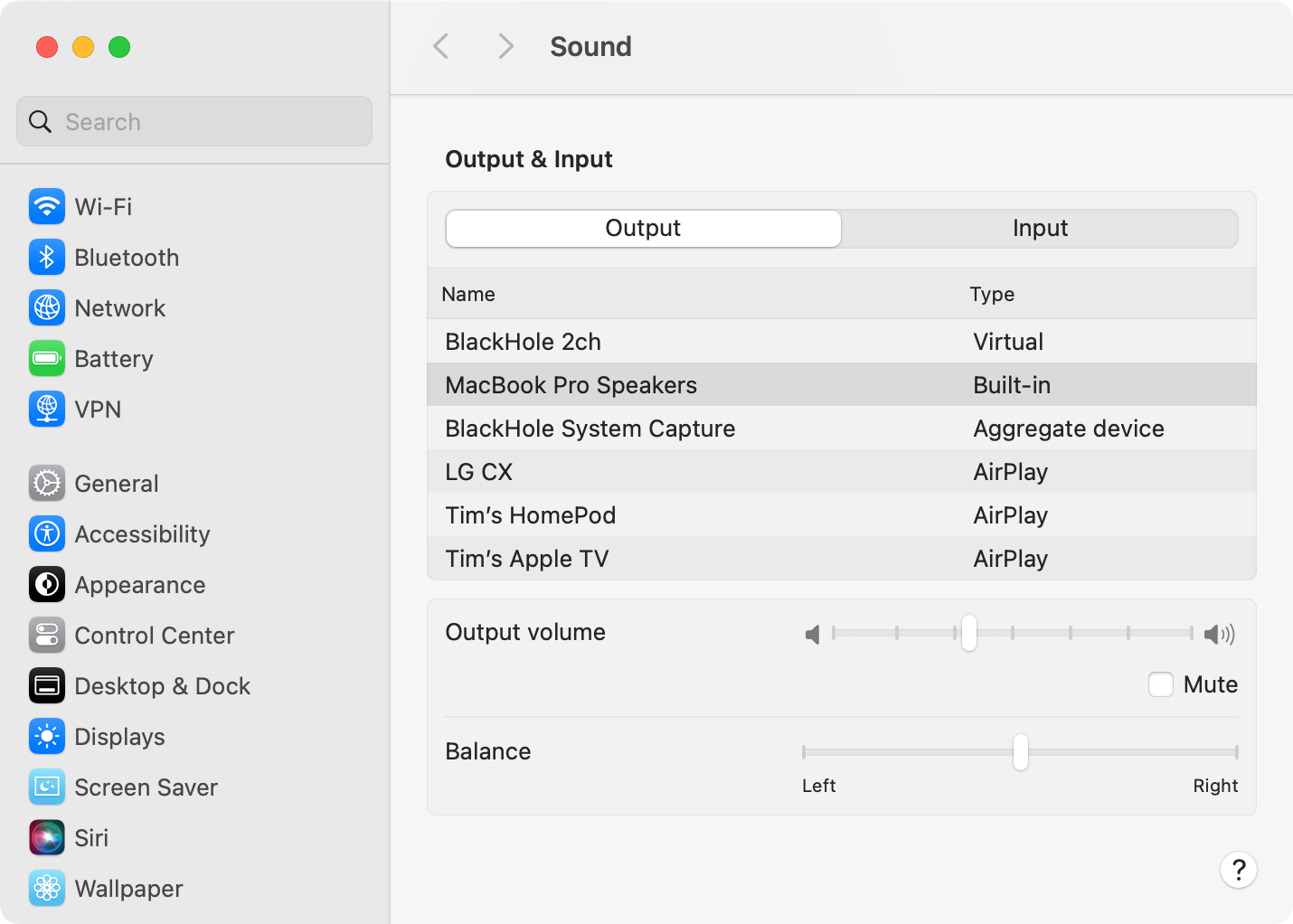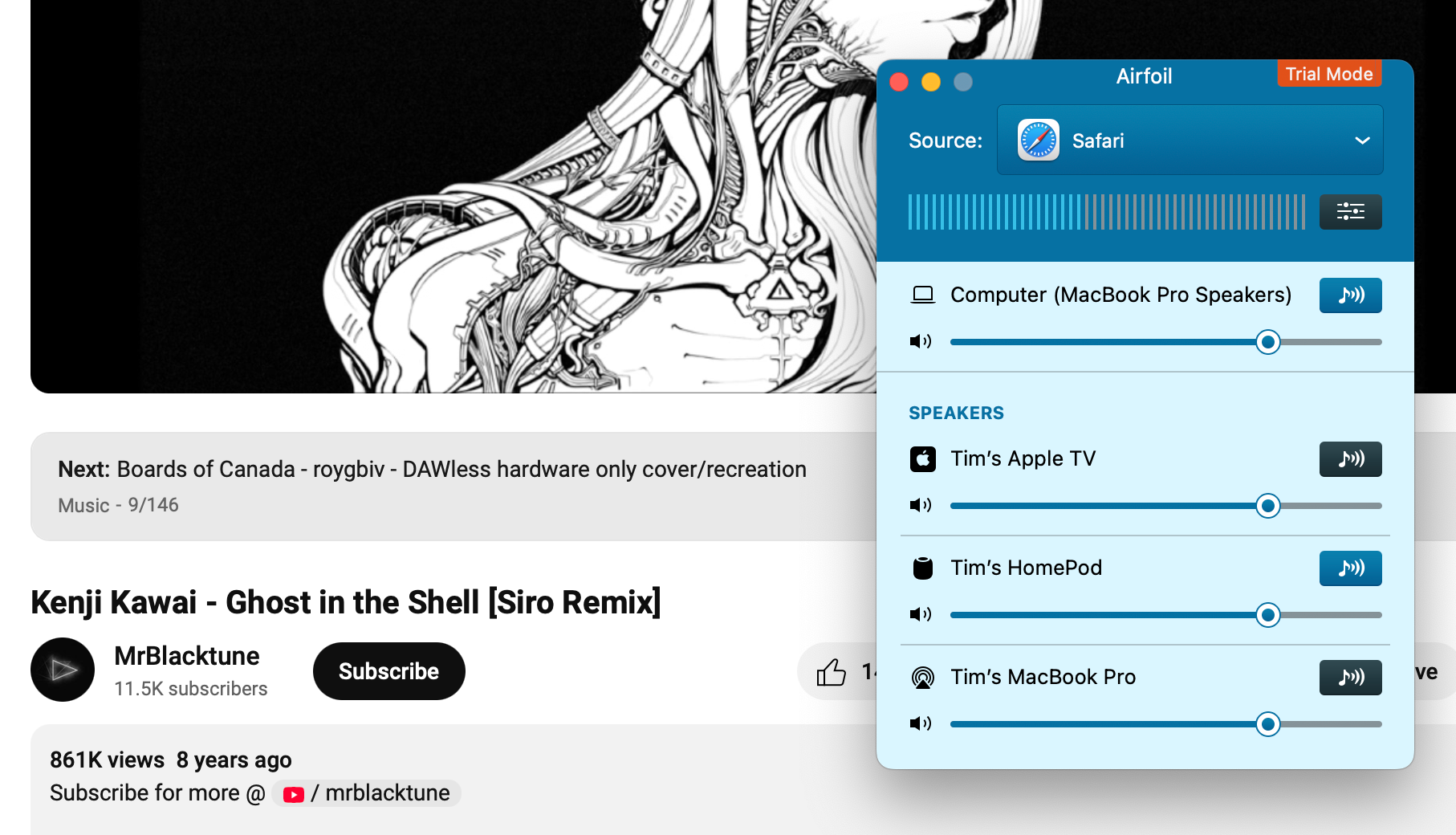Summary
- Stream to multiple AirPlay devices and use your Mac’s speakers at the same time using the Apple Music app.
- You can’t output to multiple devices on a system level using macOS audio settings.
- Airfoil is a $39 third-party app that adds AirPlay functionality to the system level.
Want to use a HomePod and your Mac speakers when listening to music for better sound? Apple Music can do that, but macOS can’t (unless you’re willing to pay).
Stream to Multiple AirPlay Devices with Apple Music
If you’re listening to Apple Music on your Mac and you’d like to stream to multiple wireless speakers at once, the process is easy. At the top of the Apple Music window you’ll find the “AirPlay Volcano” icon, which looks like a triangle with a few circles behind it.
Click on it and you’ll see any AirPlay-capable destinations you can use to play your music, including the Mac you’re currently using. Use the checkboxes to toggle these destinations on and off, and observe how music starts playing from different corners of the room (or house).
This is great when combined with your Mac’s built-in input. I routinely AirPlay to my chunky first-generation HomePod on the other side of the room while I work, so I can use my MacBook Pro as a “center” speaker of sorts. This makes whatever I’m listening to sound fuller thanks to the HomePod’s improved bass response.
Apple is already known for building computers that punch well above their weight when it comes to sound quality, so why not use both? Plus it means I can still enjoy the music when I get up to make coffee or stop the cats from arguing.
It’s a marvel, at least it is for as long as AirPlay works properly. If you too find AirPlay to be a bit flaky, you can use a shortcut to kill the AirPlay helper service in two clicks.
Exclusive to Apple Music
Unfortunately, there’s no way to accomplish the same thing from the macOS Control Center. You can’t use the System Settings > Sound menu to select multiple outputs either. I even tried using Audio MIDI Setup (what you’d use to capture Mac system audio), but AirPlay devices are nowhere to be found.
This means that if you want to play system audio of any kind on multiple speakers, you’re out of luck. No streaming Spotify to the HomePod mini in the kitchen and Apple TV in the bedroom while using your Mac as a controller. No playing rare white labels from YouTube on multiple AirPlay outputs.
Apple Music is fine, but its library can feel limited at times. There are many more sources of music I like to listen to throughout the day, and I’d love the ability to listen to it on my Mac and my overpriced Apple speaker at the same time.
Airfoil Can Do This, for a Price
Airfoil ($39) is an app that adds the “AirPlay Volcano” to your Mac at a system level. Not only does it add AirPlay speakers to the list of outputs, but also regular Bluetooth speakers and headphones, Sonos devices, and Google devices with “Cast” functionality.
There’s a companion app that lets you control Airfoil from your iPhone, Android, Windows, or (another) Mac. It takes the basic AirPlay functionality built into Apple Music and turns it up to 11. I’m sure I’ll bite eventually, but I can’t help but ask why I need more software to accomplish something one of Apple’s native apps can already do.
On the plus side, if you’re thinking of giving Airfoil a whirl there’s an “unlimited” free trial that overlays noise onto the audio stream after 10 minutes of playback. You can stop and start your music to reset this, but it should be enough to put the app through its paces.
Is it too much to ask for Apple to better integrate its own wireless audio technology into macOS so I don’t have to pay money to do something that’s weirdly limited to the company’s flaky streaming app?
There’s a reason some are happy to pay for an alternative method of accessing the Apple Music service, after all.