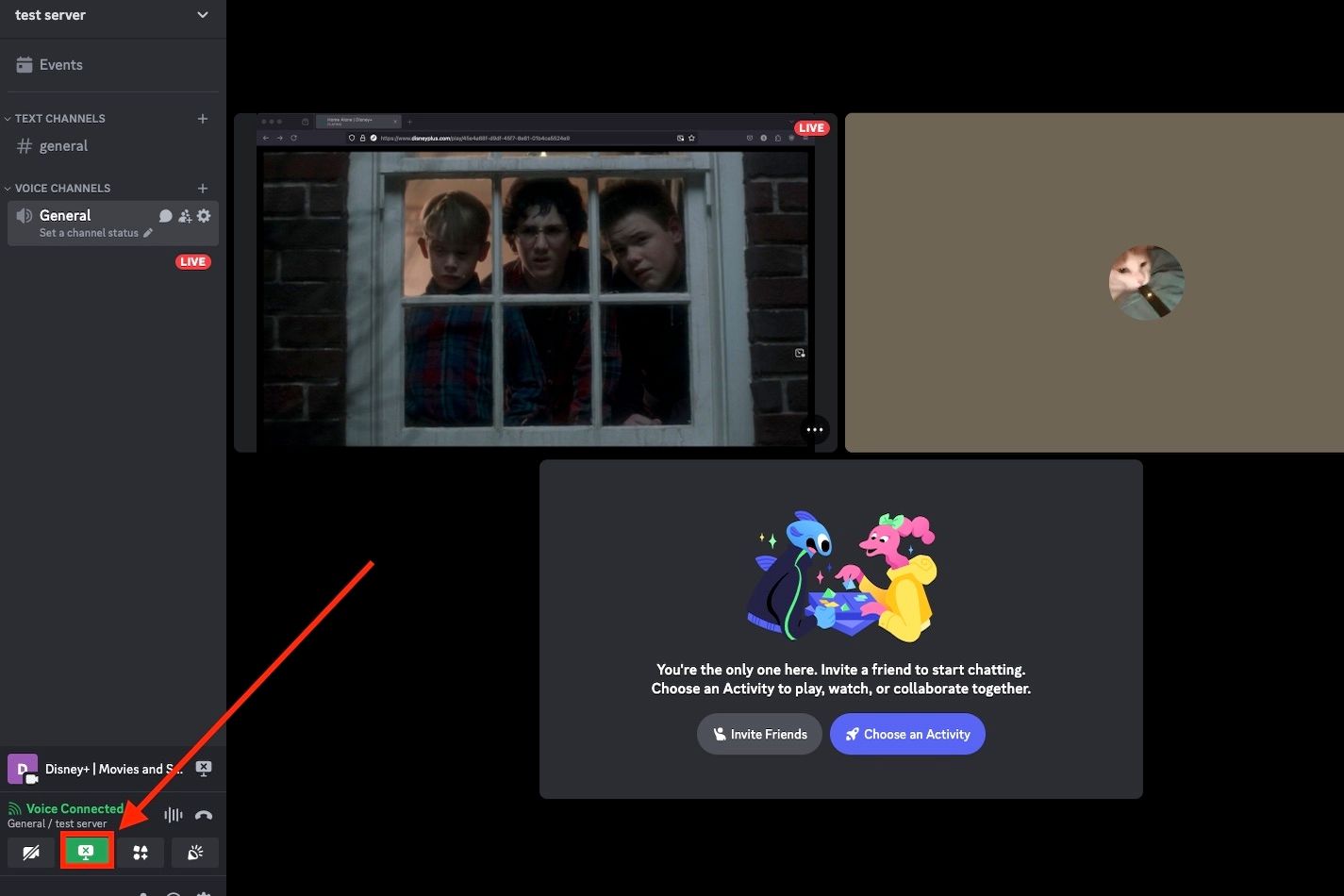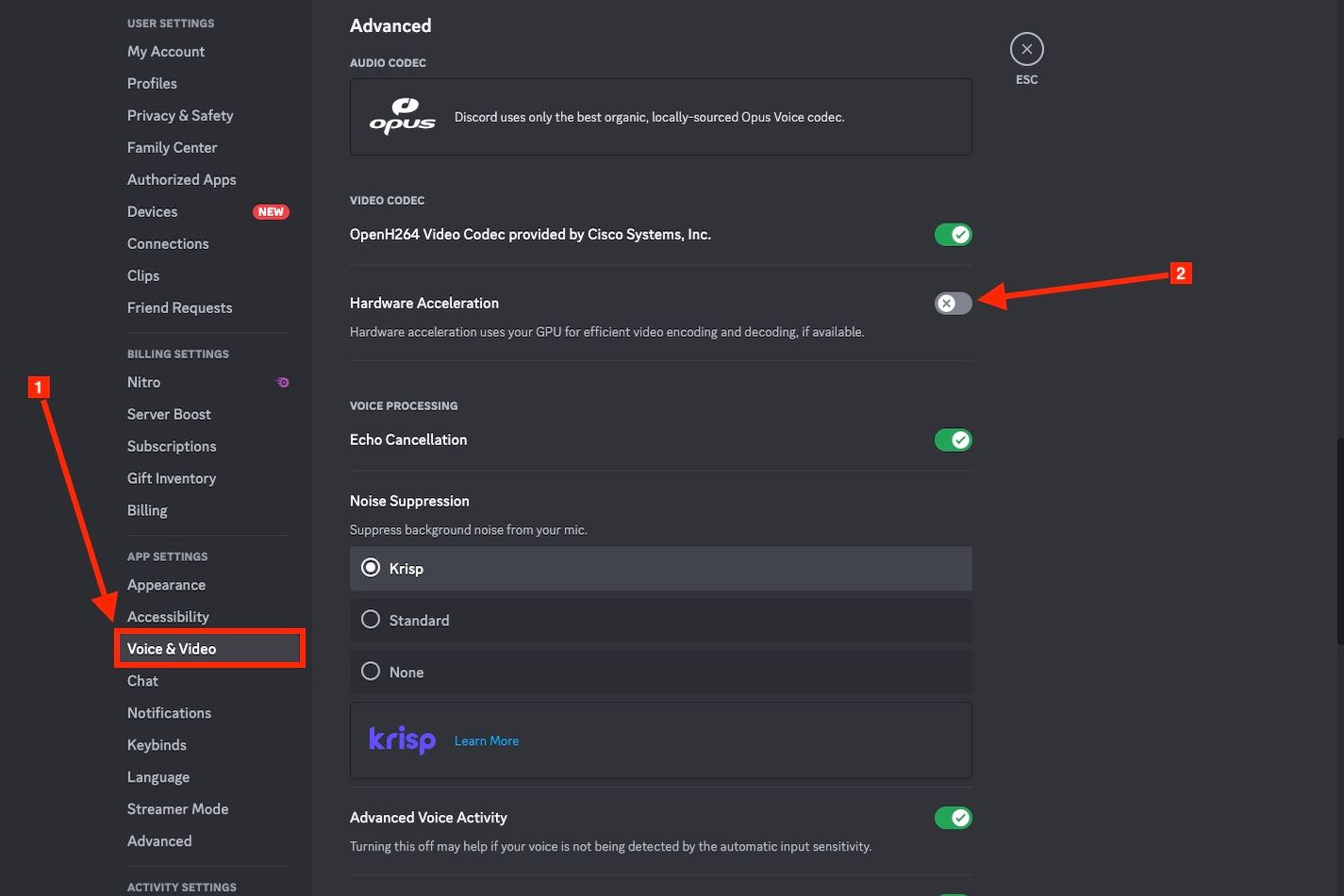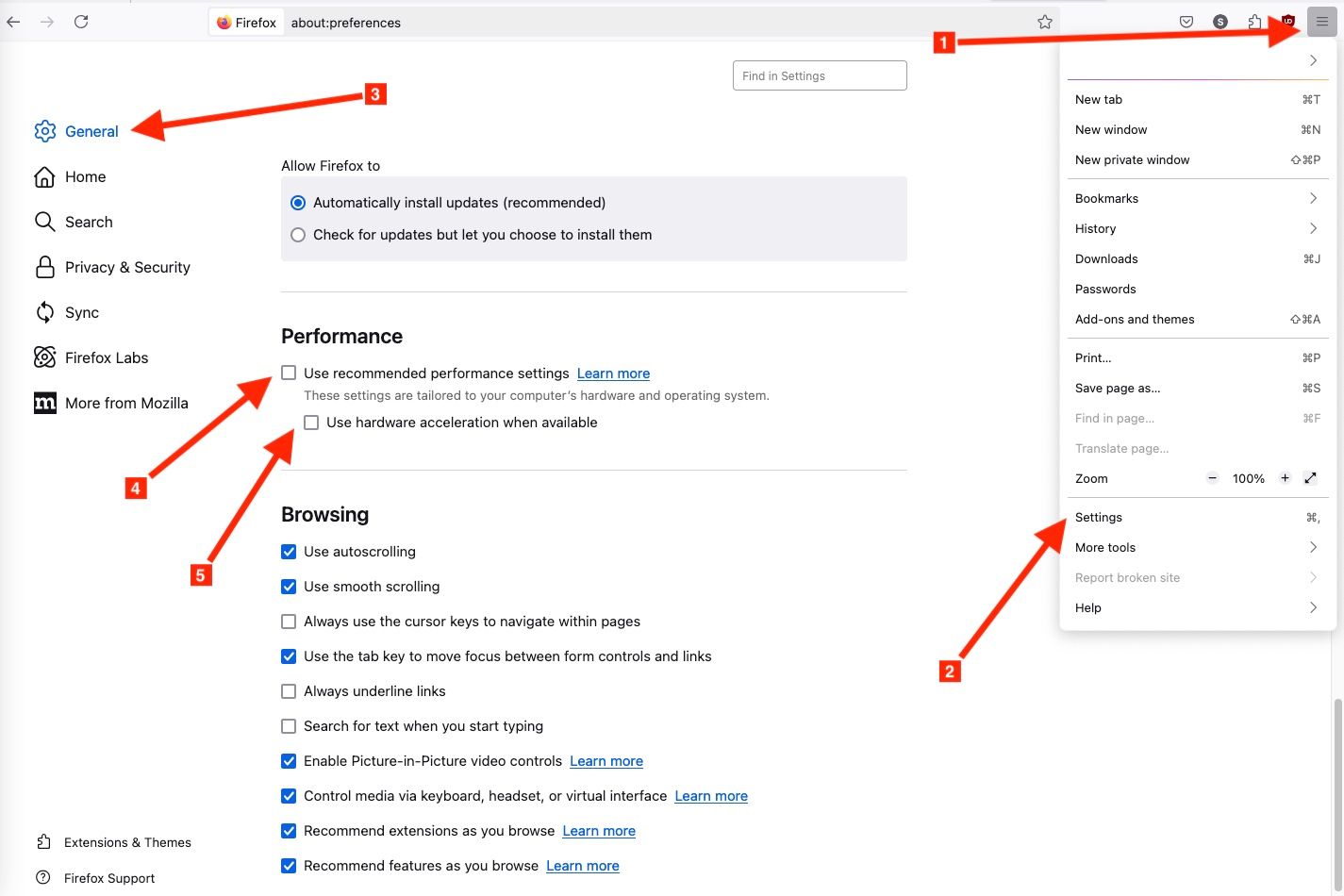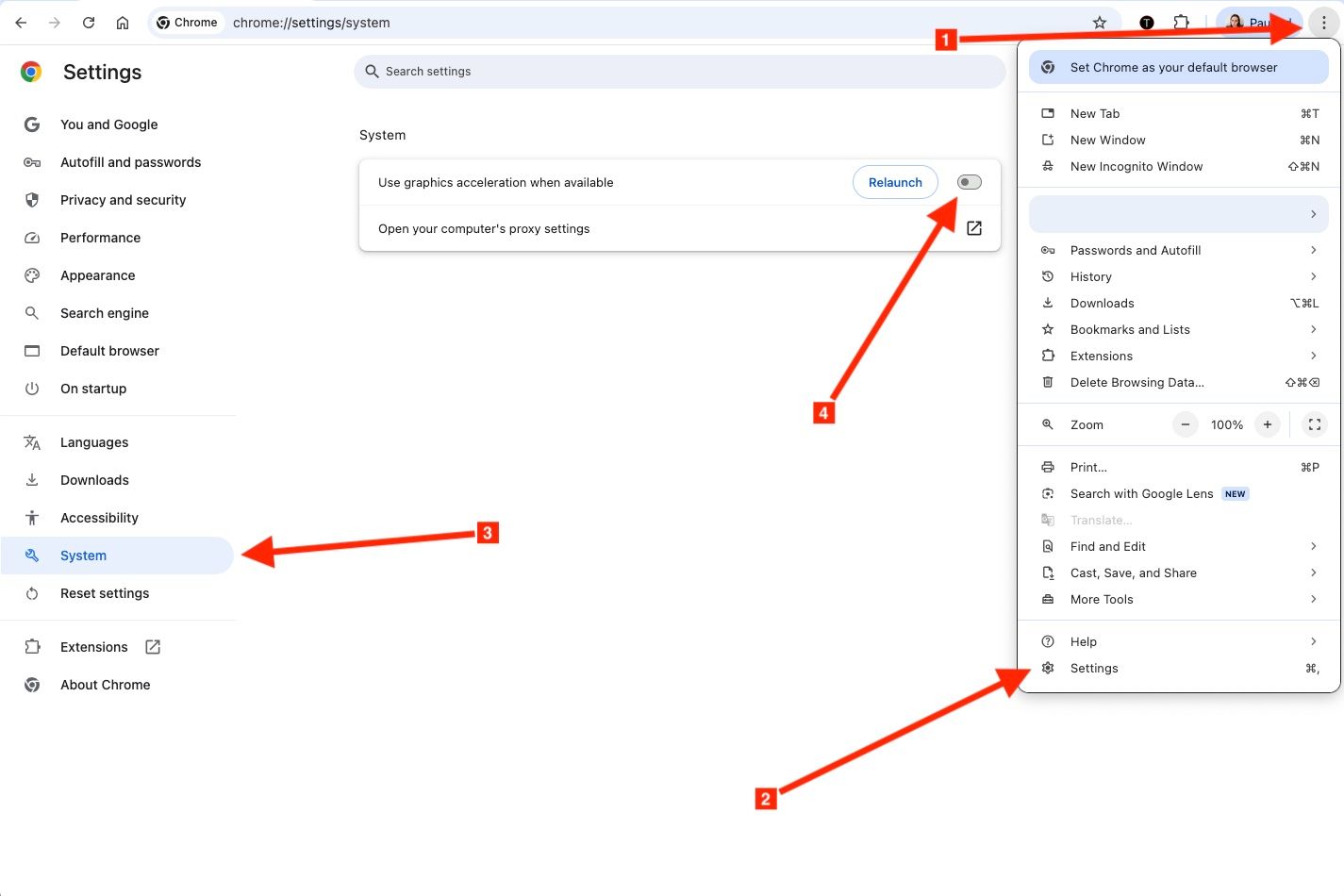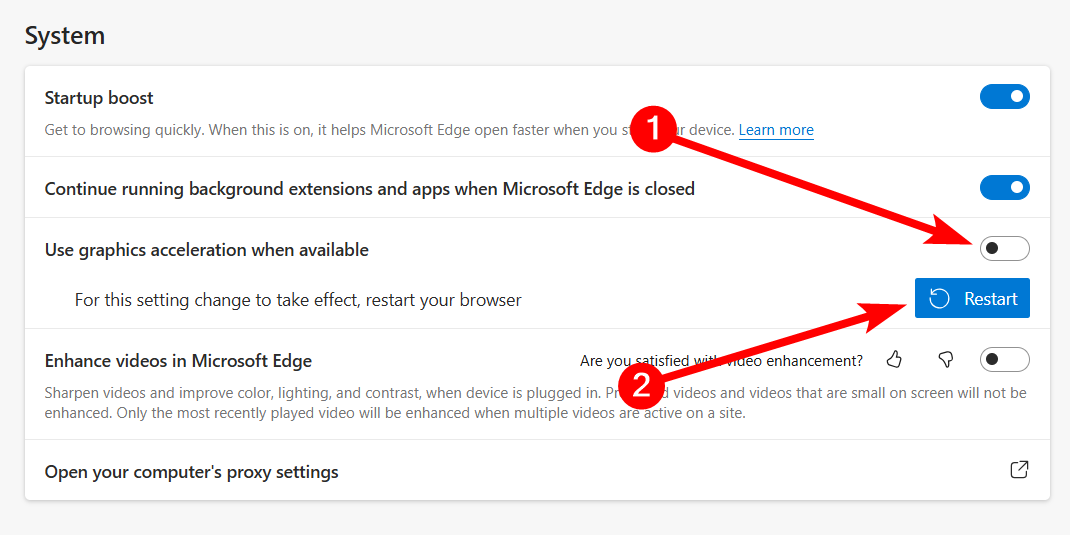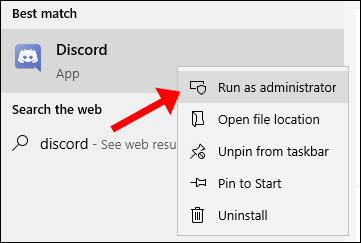Discord is a great option when it comes to sharing streaming content with your friends remotely. The screensharing functionality makes it easy to use Discord to share movies or TV shows from Prime Video with whoever you want.
Can You Stream Prime Video on Discord?
To stream Prime Video on Discord, all you need is a Discord server to stream from and a Prime Video plan. You can use any Discord server you’re part of to screen share in a voice channel, and you can always make your own Discord channel dedicated to sharing movies and TV shows with your friends.
A Nitro subscription isn’t required to stream Prime Video, but you won’t be streaming with the best quality. It’s limited to 30 FPS and 720p for free users, which can be a bit choppy at times, but it works well nevertheless.
You’ll also need access to a computer, since you’ll need to be using Prime Video in a browser in order to screenshare the stream on Discord. You can’t do any of this from a phone or tablet.
How to Screen Share Prime Video on Discord
Before you do anything, first make sure that you have hardware acceleration turned off in your browser and on Discord. If you’re not sure how to do that, I’ll cover that later in the article.
Open Prime Video, sign in, and choose which movie or show you want to watch.
Next, launch Discord. First, you’ll have to add your browser to your Registered Games list, which you can do in Discord settings. Click the gear icon in the bottom left of the screen, find the Registered Games menu on the left side, and type in the browser you want to add to the list.
After that, open up the Discord server you want to stream in and choose a voice channel to join. There will be a button for screen sharing that looks like a little monitor that reads “Share your screen” when you hover your mouse over it. When you press that, you’ll see a pop-up window to select which window to share and your streaming quality. If you don’t have a Nitro subscription, pick 30 FPS and 720p, the highest streaming quality you can use for free. If you want to stream up to 60 FPS and 1080p, you can pay $10 a month for Nitro. Once you’ve selected your streaming quality, press “Go live,” and you’re good to go.
A streaming window will be on your screen as well as any other screens in that voice channel. When it’s time to stop streaming, just press the three dots in the corner of the stream and select “Stop streaming” or click the monitor icon you pressed earlier to start streaming.
How to Fix the Black or Frozen Screen Issue While Streaming Prime Video on Discord
There’s a common issue people face when trying to screenshare Prime Video where the stream shows up as black or a still image. This is because Prime Video, as well as other streaming services, have Digital Rights Management (DRM) software built into the service since you’re technically not allowed to share content from the service with others online.
In order to get around this, you’ll have to turn off hardware acceleration both in your browser and in Discord. Hardware acceleration is a default feature on the browser and Discord since it offloads work to your GPU from your CPU, which is more efficient than all the processing happening on your CPU. But that comes with the caveat that when hardware acceleration is on, any streamed content, along with its DRM software, is encrypted as it makes its way to your display. If you turn it off, it needs to be decrypted by your CPU, making you able to see the streamed content when you screenshare.
Here’s how you go about turning off hardware acceleration in Discord and web browsers to get around the black screen or still screen issue.
How to Disable Hardware Acceleration in Discord
Press the gear icon in the bottom left corner of the Discord window to open User Settings. On the left side, select Advanced, and you’ll see the option to turn off hardware acceleration. Turn it off, and restart Discord.
Additionally, you’ll want to turn off hardware acceleration in the Voice & Video section of User Settings. In the same Advanced section as mentioned above, scroll down for a bit to find the Voice & Video section. There, you’ll be able to toggle off hardware acceleration for video.
How to Turn Off Hardware Acceleration in Mozilla Firefox
In Firefox, go to the top right, select the menu with three lines, and then choose Settings. In Settings, select General and go to the Performance section. There’s a toggle for “Use recommended performance settings,” and once you’ve toggled that off, you can then toggle off “Use hardware acceleration when available.”
Optionally, you can also use the search feature to find it quickly. In Settings, type in “hardware acceleration,” and it will take you to the toggle.
After that, quit and reopen Firefox. Once that’s done, you should be able to screenshare without issue.
How to Turn Off Graphics Acceleration in Google Chrome
Launch Google Chrome, then press the three-dot menu in the top right corner and select Settings. On the left side, go to System and toggle off “Use graphics acceleration when available.” Click Relaunch and the setting will be applied.
How to Turn Off Hardware Acceleration in Microsoft Edge
Open Edge, select the menu in the top right corner, and click Settings. On the left, select System and Performance. Toggle off “Use hardware acceleration when available,” then restart the browser to apply.
How to Run Discord as an Administrator
If, after turning off hardware acceleration, you’re still having issues, you also have the option of running Discord as an administrator on your computer.
For those running Windows, locate Discord in the Start menu, right-click it, and select “Run as Administrator.” Click “Yes” when prompted, and you’ll be good to go.
For Mac users, you can run Discord as an administrator through the terminal. Open the Terminal, and type in this command:
sudo /Applications/Discord.app/Contents/MacOS/DiscordHit enter, then type in your admin password.
Then try streaming Prime Video in Discord as outlined before, and it should be smooth sailing from there.
It’s obviously not the easiest task to stream Prime Video on Discord, but with a little bit of work, you’ll be able to share your favorite movies and shows with your friends online. If you want to use other streaming services than Prime Video, the instructions are exactly the same, so you can go forth and have a great movie night with your pals.