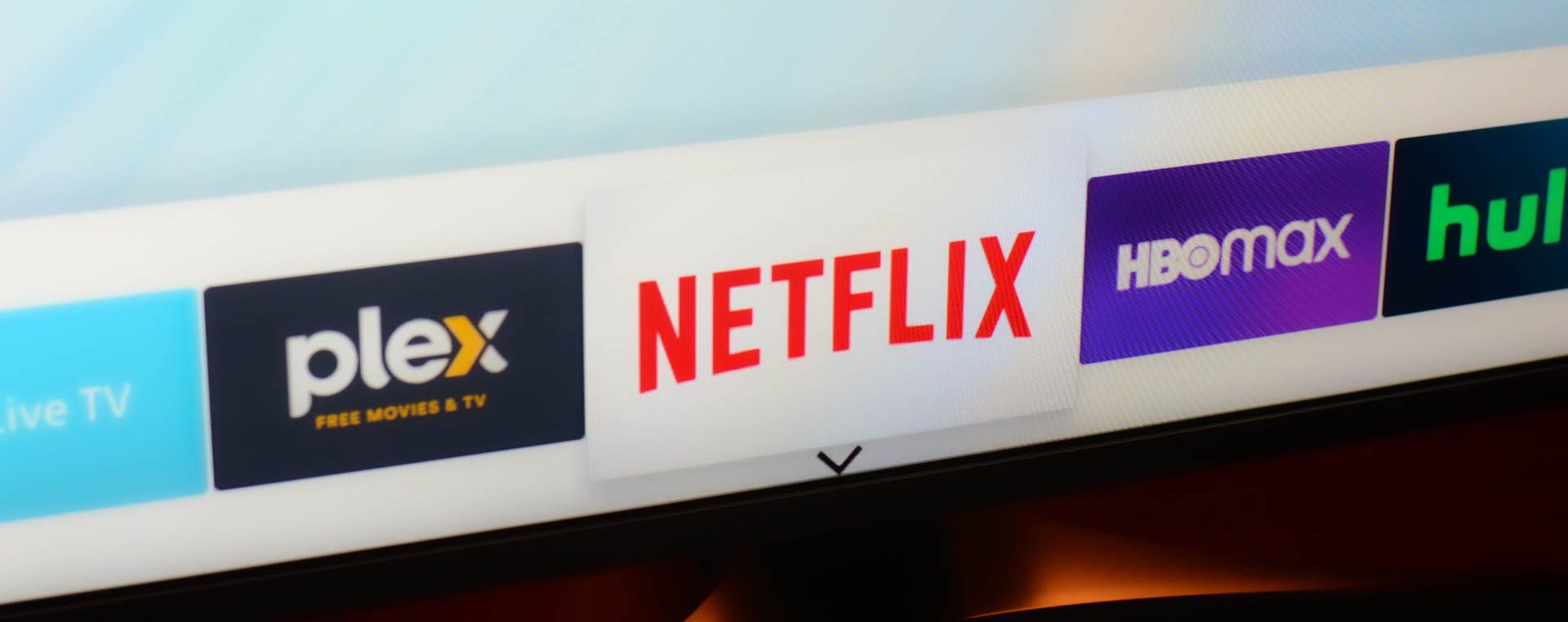Summary
- Brief guests on how everything works (and what not to unplug) in advance to prevent unintended disruptions to smart home functionality.
- Create a cheat sheet of key voice commands for guests to easily control smart devices.
- Protect physical light switches to ensure guests don’t inadvertently cut power to smart devices and take steps to protect your music and TV recommendations from streaming by guests.
Having guests for the holidays can pose a challenge for smart home owners. You need to make simple things like turning on lights easy, while also ensuring they don’t mess up your smart functionality by inadvertently messing things up!
Brief Guests in Advance
Configuring a smart home isn’t a quick or easy process. You’ve likely taken a lot of time to think through the devices you want, programming automations, creating scenes involving multiple devices, and ensuring that you have convenient control over everything using voice commands and smart switches.
Your Uncle Edwin and Aunt Janet aren’t going to intentionally undo any of that work, but something as simple as using physical switches instead of smart ones can easily leave Siri or Alexa powerless to control smart light bulbs, so it’s worth including a note about this when inviting someone to stay.
My personal approach is to send a photo of a smart switch next to an original, pointing out which ones to use, and to label any old-world switches they can use with green dots. Ask them kindly not to unplug any smart plug attachments, or turn things off at the wall—that sort of thing.
Create a Cheat Sheet of Key Voice Commands
Most of my smart home is controlled by a mix of automations and voice commands. While most scenes can also be manually activated by smart switches, or in Apple’s Home app, having HomePods in every room means that voice commands are the most convenient approach.
Guests won’t need to know many of these, as there are smart switches to control standard lighting in each room, but there are examples where voice commands are just easier even for technophobes. For example, it’s far easier to walk into the living room and say “Hey Siri, living room relax” than it is to switch on several different floor and table lamps. The voice command also sets the right color temperature and brightness for each.
If you too have scenes that it’s worth guests knowing about, it can be helpful to create a little cheat sheet with key voice commands so that everyone can take advantage of them. Depending on how techy your guests are, this can be a photo you message to them or a physical printed card.
Protect Physical Light Switches
My green dot stickers on physical switches works well for my guests, but if you worry this might be too subtle for grandpa, then you might want to consider physical protection for switches whose power you don’t want interrupted.
The lowest-tech way to do this is a piece of tape over the switch! This tends to be universally understood. Scotch tape is much neater than sellotape as the matte finish means it looks almost invisible, but still serves to block use of the switch.
If you want something a little less Heath Robinson-esque, then you can buy light switch covers in various designs. You’ll typically find these sold as childproofing devices, but it turns out that the same products can provide protection from toddlers to elderly relatives alike.
Create Temporary Smart Lock Access
If you have a smart lock and you want your guests to be able to come and go freely whether you’re in or out at the time, then a key advantage is that you don’t have to get spare keys cut.
Most smart locks support some form of guest access, whether it’s creating temporary PINs that are active during specified date ranges, or adding additional users via an app. If you use a HomeKit-compatible app, you also have the option of temporarily sharing your smart home with them.
If that’s a step further than you want to go, and you just want to let someone in if they arrive before you get home, then almost all smart locks allow you to remotely lock and unlock the door from your smartphone, so you can instead just ask them to call you when you arrive. Or just ring the bell if you have a smart doorbell fitted.
Give Them Physical Remotes Where Possible
My smart window blinds can be controlled by Siri or an app, but they also came with physical remotes. These are a more guest-friendly way to simply open or close individual blinds, or adjust them to the desired degree of shade. For that reason, I don’t bother telling guests about the voice commands for these, but instead show them where the remotes are kept and explain the buttons for each blind.
Some smart lights and other devices also come with physical remotes, and while you may not make much use of them personally, they can be an easier way for guests to control things. If you have any gathering dust in a drawer, now might be a good time to replace the batteries and put them out in obvious places!
Share Speakers Without Messing Up Your Recommendations
If you have smart speakers and want to allow your guests to play their own music through them, there are various ways you can do this.
Demonstrating how to give voice commands is by far the easiest of these. I just brief guests that the commands always start with “Hey Siri, play …” and then they can name a song, an album, an artist, or a genre.
If you’ve created the cheat sheet I recommended, you may want to add these commands to it:
- Song: “Hey Siri, play Hello by Adele.”
- Artist: “Hey Siri, play Taylor Swift.”
- Album: “Hey Siri, play the album Rumors by Fleetwood Mac.”
- Genre: “Hey Siri, play some blues music.”
By default, your music streaming service will use everything you ask it to play as a guide to your tastes. This is something you probably don’t want to happen if you’re giving access to random relatives from Rosenberg.
Unfortunately, only Apple Music lets you switch off learning. Open the Settings app then scroll to the bottom, Tap Apps > Music and toggle “Use Listening History” to “Off.” In earlier versions of iOS, just open the Settings app and scroll down to Music then do the same. You can also create a Limited Listening History Focus mode.
Share TVs Without Messing Up Your Recommendations
Similarly, you probably don’t want Netflix or other streaming video service being influenced by your sister asking it for the 16th consecutive Peppa Pig episode as she tries to keep her toddlers quiet!
The easiest way around this with most streaming services is to create a guest account and ask everyone to use this. You can then either delete it whenever everyone finally goes home, or retain it for next year if you think you’re likely to invite your family over for the holidays ever again.
Following these simple guidelines should ensure that none of your guests are left in the dark, while your carefully-created smart scenes remain available for use.