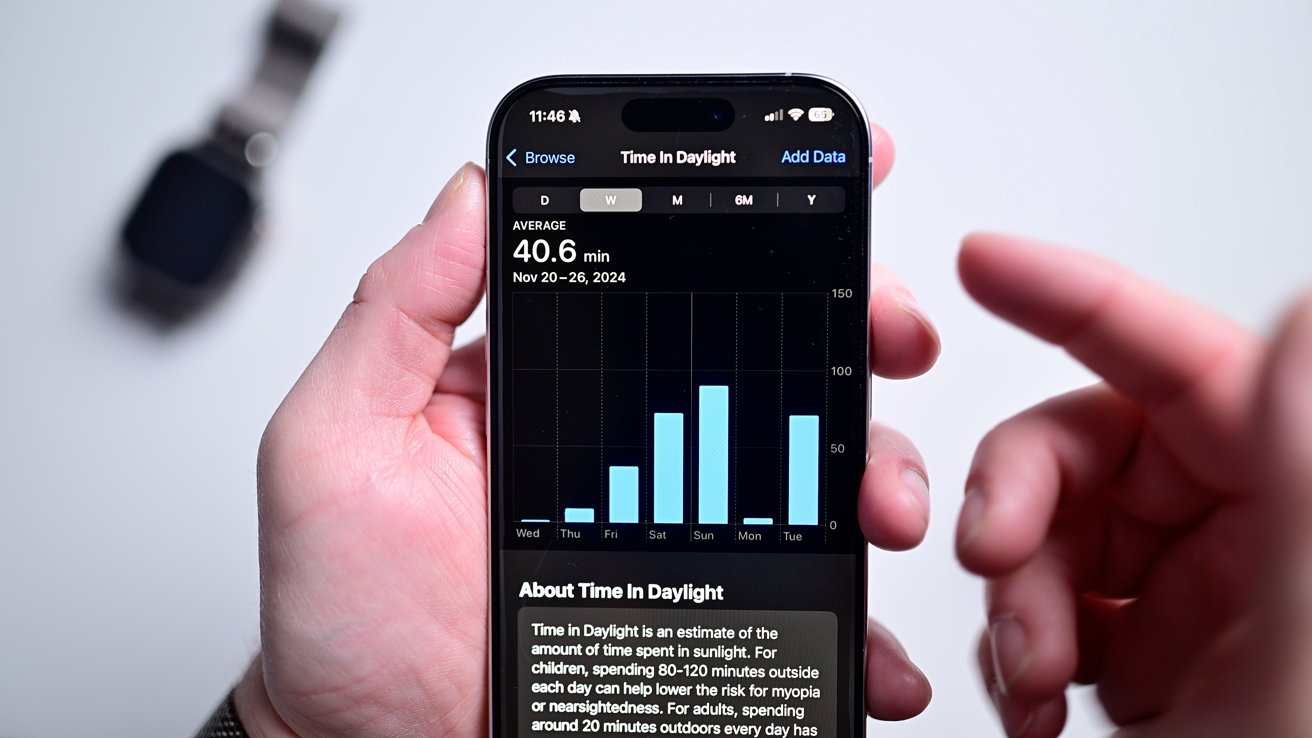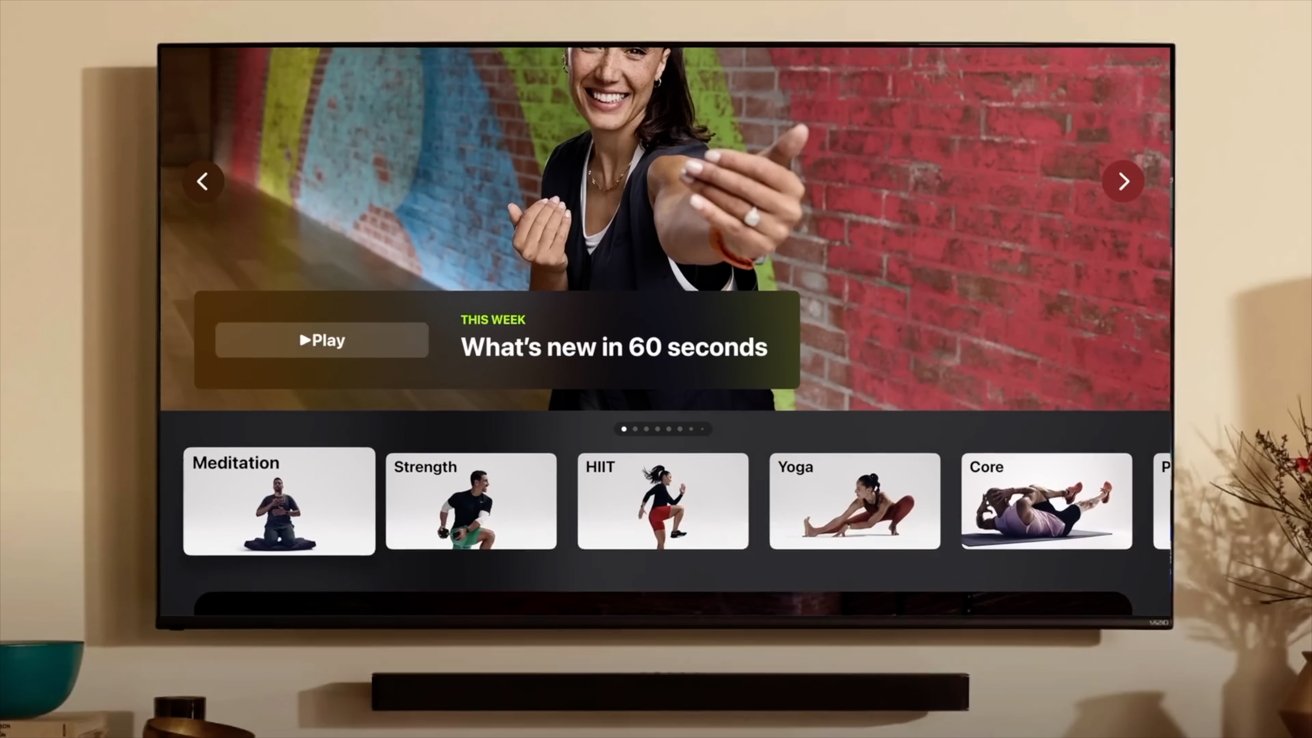Going into the new year, here are our best tips to maximize your health with the help of any Apple Watch.
Like its predecessors, the latest Apple Watch Series 10 is an incredible fitness tool that is packed with sensors that give you immediate health and fitness information. Whether your goal is to lose weight, live healthier, or something else — any Apple Watch can help.
That’s always true, but right now at the start of the year, many users are opening new Apple Watches from the holidays. Plus many of those, and existing users, will be starting off their new year resolutions which always include getting fitter.
Resolutions always tend to fail, too, so fortunately you don’t need them. Just try our favorite health tips out with your Apple Watch.
Understand the data and health metrics your Apple Watch collects
Apple regularly promotes how the Apple Watch can track your workouts, and it often says it’s good for recording how long you sleep, but there is so much more besides. There are dozens and dozens of different health metrics that can all impact you differently.
Depending on what your goals are, though, some of these can be more important than others. For example, many users won’t be interested in how the Apple Watch can monitor their walking stability, but if you’re recovering from a leg injury, that feature is immensely useful.
Or say you have a Vitamin D deficiency. The ambient light sensor hidden beneath the screen on your Apple Watch can track your time outdoors in sunlight.
Understanding all of the Apple Watch health metrics, and determining which are useful to you, is a huge advantage when trying to improve your health. You get up to the minute information, and can show your doctor a continuous recording of your data.
Wear your Apple Watch to bed
This seems like an easy tip for getting health benefits from your Apple Watch, but just wearing it to bed is very helpful. That’s because while it does do basic sleep tracking, it’s now able to do much more — including checking for sleep apnea.
There is the issue, though, that some people will find it uncomfortable and so won’t sleep well with their watch on all night.
But there is equally the fact that wearing the Apple Watch can even improve your sleep schedule. It can do that by your automatically dimming the display on your iPhone and Apple Watch, before being gently woken by the tap, tap, tap of a haptic alarm in the morning.
That does suppose that your Apple Watch doesn’t run out of battery charge before you’re due to wake. Everyone is going to struggle with keeping the device charged, unless they’re using the Apple Watch Ultra with its extended battery life.
Our strategy for the Apple Watch battery is to charge usually twice during the day, and actually only very briefly. Once in the morning while brushing our teeth and getting ready for the day, and then for a second time at night while hopping in the shower.
Even that is enough to keep our Apple Watches running. Although it’s true that having to charge an Apple Watch multiple times a day is a good sign Apple needs to boost battery life.
Next, with the Sleep app, Apple does this business of tracking how long you were bed, plus your various sleep cycles during that time. Apple Watch Series 9, Apple Watch Series 10, and Apple Watch Ultra 2 also all can detect sleep apnea.
Even if you’ve been tested for sleep apnea and given the all clear, it’s still good to continue to monitor for it. Sleep apnea is something that can develop or change over time and you may not even know it.
The new Vitals app
Apple Watch has been able to record health data right from its very first version, and the latest Apple Watch Series 10 is replete with these sensors. But it’s no good having all this data recorded if you can’t, or don’t, use it.
Which is why one of our absolute favorite health tips for the Apple Watch is to use the new Vitals app.
This new app was added with watchOS 11. Wear your Apple Watch to bed and the Vitals app will give you a summary of your fitness and health each morning.
It will show you information such as your breathing rate, heart rate, your wrist temperature, your sleep duration, and your blood oxygen level, plus monitor how each of these change over time. Note, though, that the blood oxygen feature is only available on selected models at the moment.
Personally, our Apple Watch alerted us to a possible illness before we even had symptoms. It said our breathing rate, heart rate, and and temperature were a bit higher than normal.
It allowed us to try to get ahead of it with some EmergenC before we started feeling awful. It may not prevent you from getting sick, but may give you a little time to plan and be proactive.
That does also mean that Apple Watch can help you to be active.
Customize your workouts
Tracking workouts is core to the Apple Watch experience. There are countless different workouts to track in the Workout app but what makes them better, is customizing the workout view.
This helps you prioritize the metrics that are most important to you, and change them to suit your current activity. Such as when you are biking, you can highlight distance, cadence, speed, and more.
You can tap the ellipsis on any workout to create a custom workout. You can create multiple segments, as well as which metrics you want to see and even target heart rate zones.
Here’s how to customize the view preferences on Apple Watch:
- Open the Workout app
- Tap the ellipsis on the workout, then scroll down and tap Preferences
- Scroll down the list and tap each metric to control how they’re displayed
- You can also toggle each metric on or off individually
All of this works on the Apple Watch, but there is also Apple Fitness+.
Try Apple Fitness+
If you haven’t already, we highly recommend giving Apple Fitness+ a shot. You may even already have access to it as part of your Apple One plan.
It has a very tight integration into the Apple Watch, including tracking your heart rate during the workouts and showing your rings on screen. Whether you’re doing these on your iPhone, iPad, or Apple TV.
On your Apple Watch directly there is both Time to Walk and Time to Run workouts. These can be saved to your watch to allow for iPhone-free workouts.

The Time to Walk and Time to Run workouts on Apple Watch are great ways to keep your mind busy while working out
They have a ton of celebrities narrating these walks and they usually prove to be very interesting, inspiring, and even motivational. They’re a great way to distract your mind while working out, yet anecdotally, it’s surprising how few seem to know about them.
Remove unwanted workouts
As well as specifying what you want to see, you can also tell Apple Watch to stop showing things like particular workouts that you never use. That’s useful because there can be a lot of them and they rather clutter up the app.
If there are ones here you don’t use, swipe to the left on them to reveal and X. Tap and it will remove them from the list.
Don’t worry, you are not actually deleting the workout. You can always get them right back by hitting the “Add Workout” button at the bottom of the list.
If this is starting to sound like you’ll spend more time fiddling with your Apple Watch settings than you will actually exercising, you need to know that you can always just ask Siri.
Just say “Hey Siri, start a HIIT workout” or “Start an Open outdoor cycling workout.” Siri opens the app, finds the workout, and starts it without you having to even touch your watch.
Lean into the gamification
Everyone is different in their motivation, but what worked really well for us has been Apple’s gamification. Even as simple as just filling those rings each day, becomes motivational.
We definitely go out of our way to fill those rings, especially as we see our Move goal figure go on toward various fitness awards.
Apple has been adding more of these awards recently, and now even does speciality challenges that can even get us to try something new.
In fact, Apple has already announced the next limited edition challenge for the news years. You can earn the award for closing all three rings 7 times in January 2025.
By getting caught up in this gamification, it helps keep us motivated. Especially when we run challenges against our friends and family.
Accessorize
Finally, our last tip is to accessorize. There are so many health-related accessories that you can connect directly with your Apple Watch.
We aren’t talking just about a new Apple Watch band though. Other accessories like AirPods and Bluetooth headphones can be paired directly with the watch.
There are various wireless heart rate monitors that you can use, including chest straps that are more accurate. That can be help when you’re moving as Apple Watch loses its accuracy on your wrist.
Some workout equipment can connect via GymKit, but these are a bit more scarce. Matrix, Schwinn, TechnoGym, and others have pledged support but there aren’t many real devices out there.
GymKit is good because it can pull direct information from your workout gear, such as the distance you’ve went on your bike. If you have supported equipment at home or at the gym you visit, this can be a nice touch.
In watchOS 10, Apple started supporting Bluetooth cycling accessories too. This is different than GymKit which is for more traditional workout equipment.

There are many health devices, like the Wahoo Blue SC, that can connect to Apple Watch with Bluetooth
Devices like the Wahoo Blue SC can just connect to your bike and report your cadence and your speed to your apple watch to view during your workout.
Most probably wouldn’t it an accessory, but devices like the Bluetooth Dexcom G7 can also pair with Apple Watch. That’s very health related as it shows our blood sugar on our watch face throughout the day.
Combined, all of these help make the Apple watch an even more powerful health device.
Whether you want shed some points, gain some muscle mass, or just be a healthier human. Hopefully some of these tips can help make your Apple Watch a useful tool to achieve it.