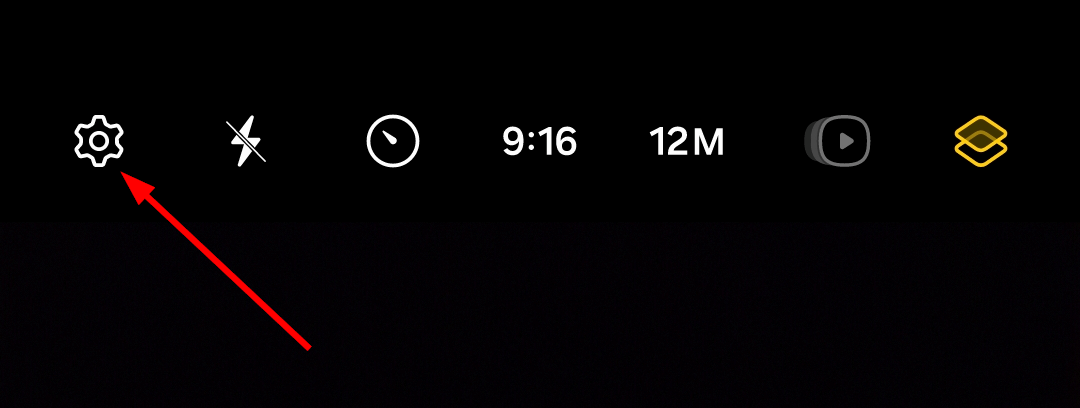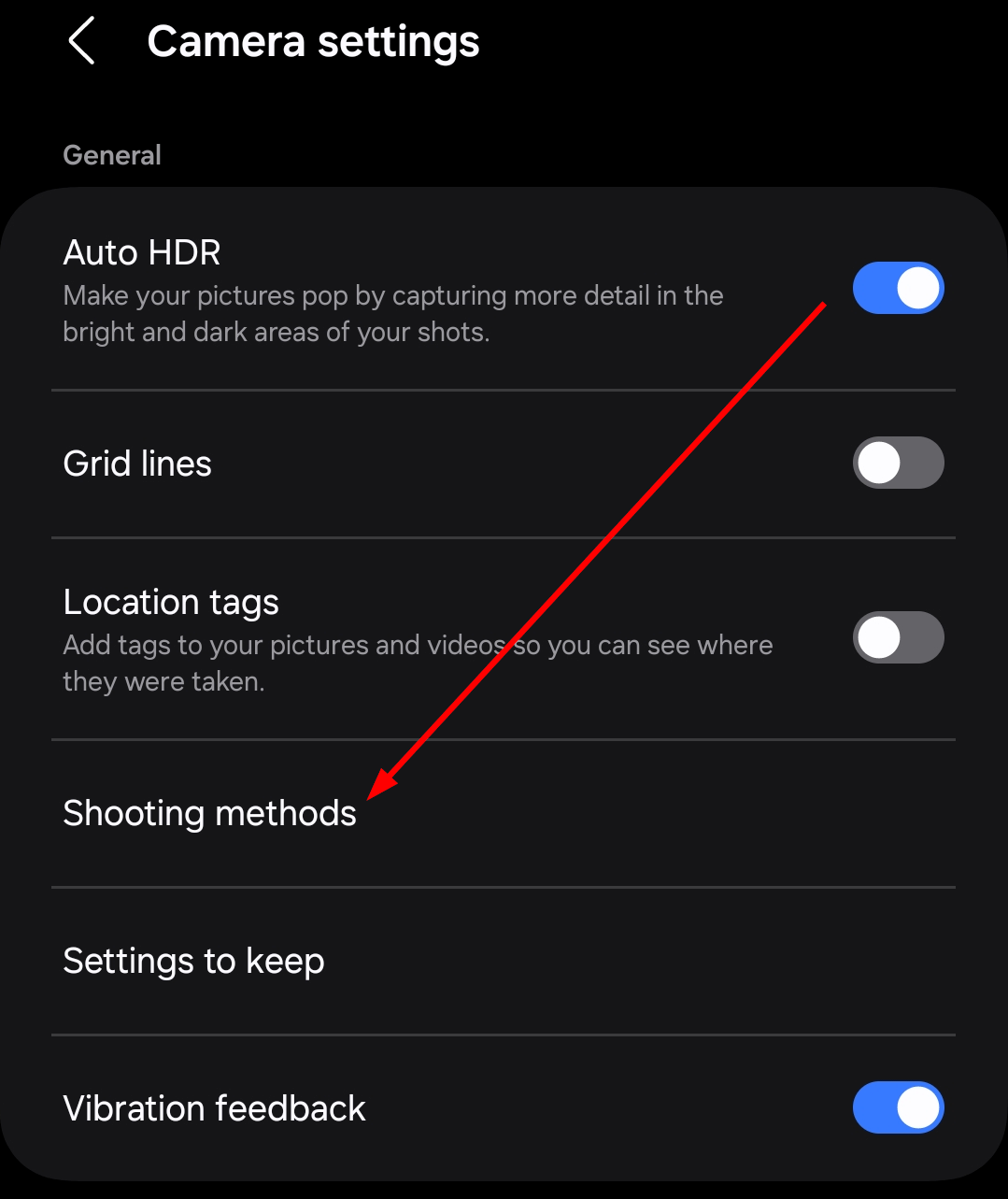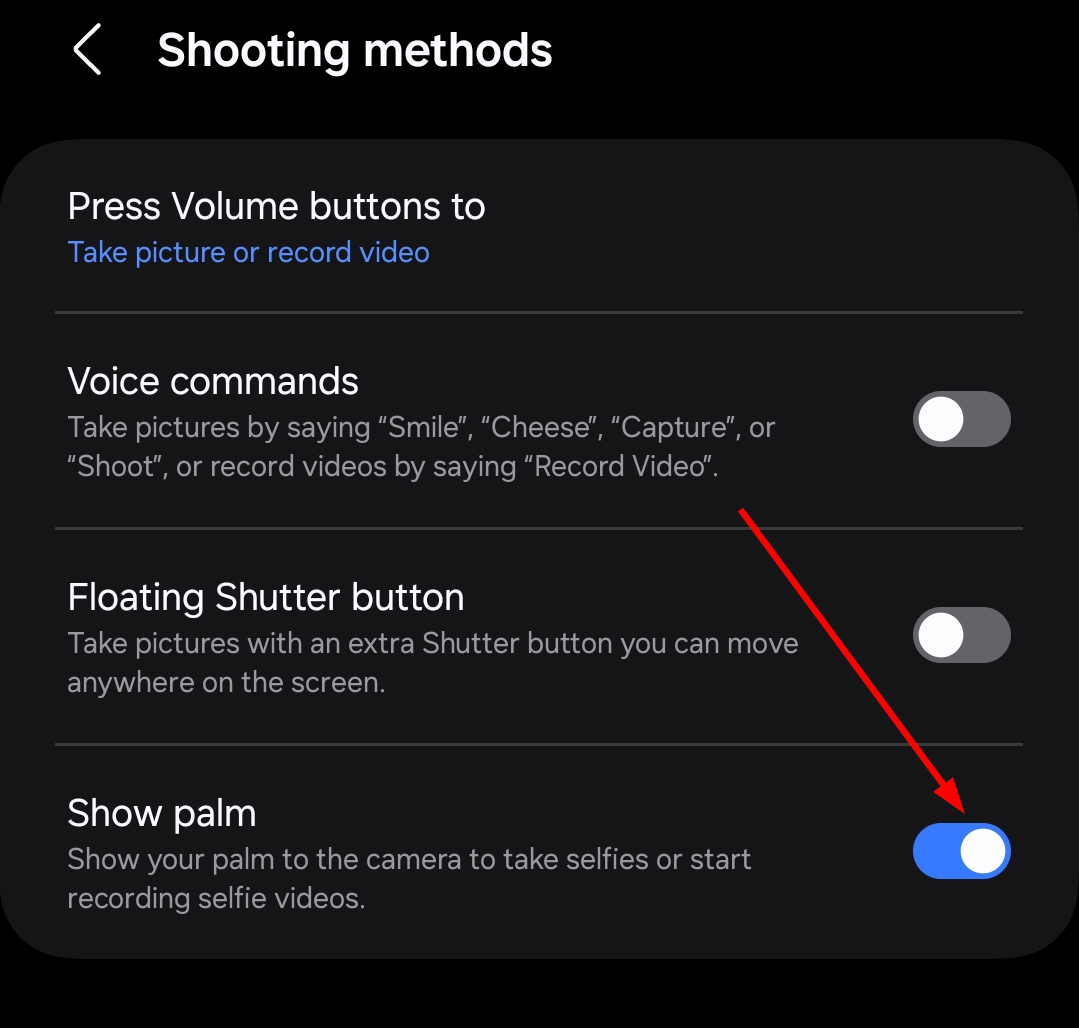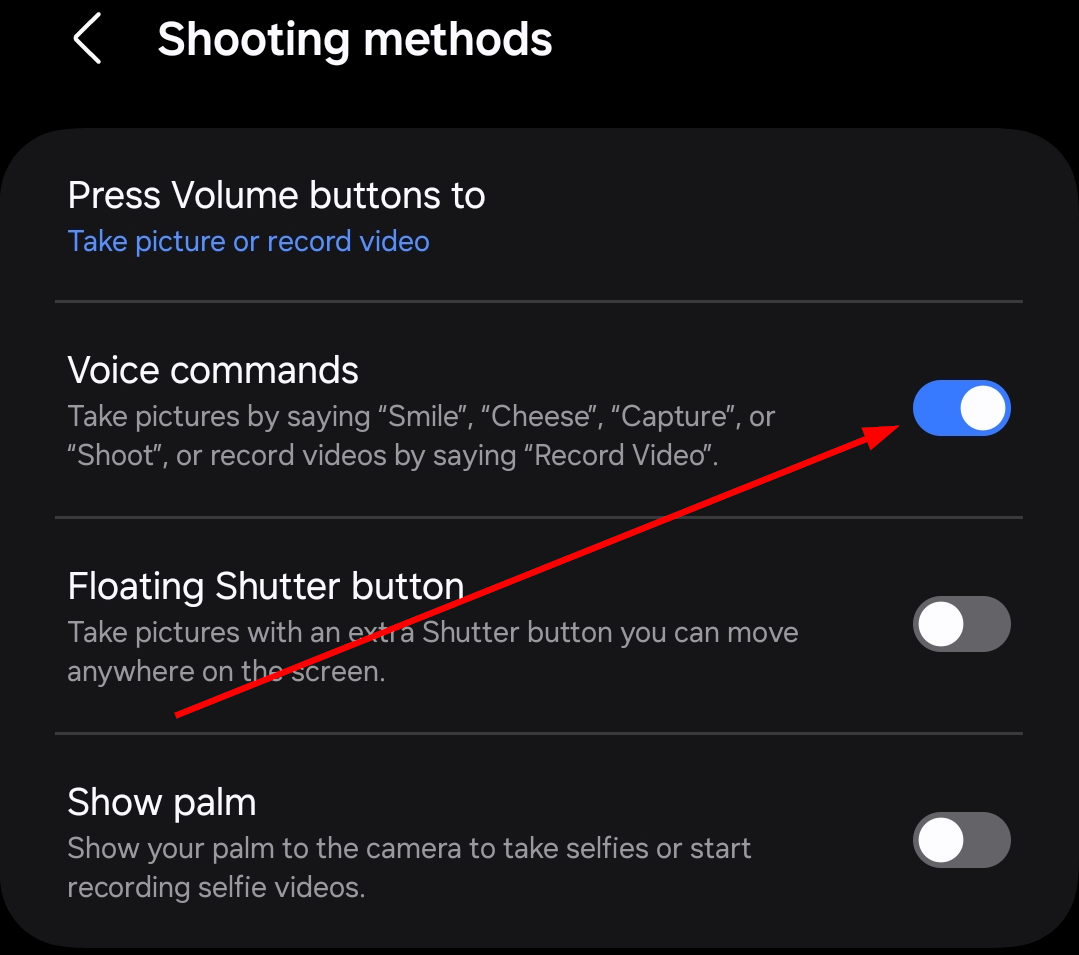Selfies are a fun way to capture memories, and Samsung makes it even easier with gestures and voice commands. Gestures and voice commands let you take hands-free shots effortlessly.
What Are Gesture Controls and Voice Commands?
Gesture controls and voice commands are features designed to make taking selfies effortless and hands-free. Gesture controls let you perform simple actions, like showing your palm to trigger the camera shutter. Voice commands take convenience even further, allowing you to say phrases like “Smile”, “Shoot”, “Cheese” or “Capture” to snap a photo and “Record Video” to record a video.
Samsung has made it easy to enable these options through the “Shooting Methods” settings in the camera app. By navigating to this section, you can activate gesture controls and voice commands with just a few taps. These tools are perfect for when your hands aren’t free or when you need steady, touch-free shots.
Whether you’re striking a pose alone or capturing moments with friends, these settings add a new level of ease and creativity to your selfie experience. With Shooting Methods, Samsung puts advanced features right at your fingertips—or, in this case, in your gestures and voice.
How to Take a Selfie by Showing Your Palm
Taking a selfie on a Samsung phone is as simple as showing your palm to the camera. This handy gesture control is designed to make capturing moments easier and hands-free. First, you’ll need to enable the feature in the “Shooting Methods” settings.
Open the camera app, and tap the gear icon at the top left of your screen for Settings.
Scroll to “General Settings” and tap “Shooting Methods.”
Here, toggle on the “Show palm” option.
When you’re ready to snap a selfie, position yourself in front of the camera and raise your hand with your palm facing the lens. The camera will detect the gesture and automatically start a countdown before taking the shot, giving you time to strike the perfect pose.
This feature is great for group selfies, selfies from a distance, or whenever you want to avoid tapping the shutter button.
How to Take a Selfie with Voice Commands
Voice commands are another effortless way to snap selfies on your Samsung phone. To get started, ensure the feature is enabled.
Open the camera app, and tap the gear icon at the top left of your screen to access Settings.
Scroll to “General Settings” and tap “Shooting Methods.”
Look for the “Voice commands” option and toggle it on.
Once activated, you can simply say specific phrases like “Smile,” “Cheese,” “Capture,” or “Shoot” to take a photo. The camera will instantly respond to your voice, so you can focus on striking the perfect pose without needing to touch your phone.
This feature is especially useful when your hands are occupied or when you’re taking selfies from a distance. It’s also ideal for group shots, allowing everyone to get ready before the camera clicks.
Capture Your Selfies Your Way
Samsung phones offer a variety of innovative tools to enhance your selfie experience, but gesture controls and voice commands aren’t the only options available. The “Shooting Methods” settings also include features like the floating shutter button, which lets you place a movable shutter anywhere on the screen for added convenience.
You can also customize the volume button to suit your needs—whether it’s snapping photos, recording videos, zooming in and out, or controlling the device’s sound. These options give you the flexibility to personalize your camera experience to match your style.
With all these tools at your disposal, Samsung ensures that capturing your best moments is effortless and fun. So go ahead and explore these features to find what works best for you!