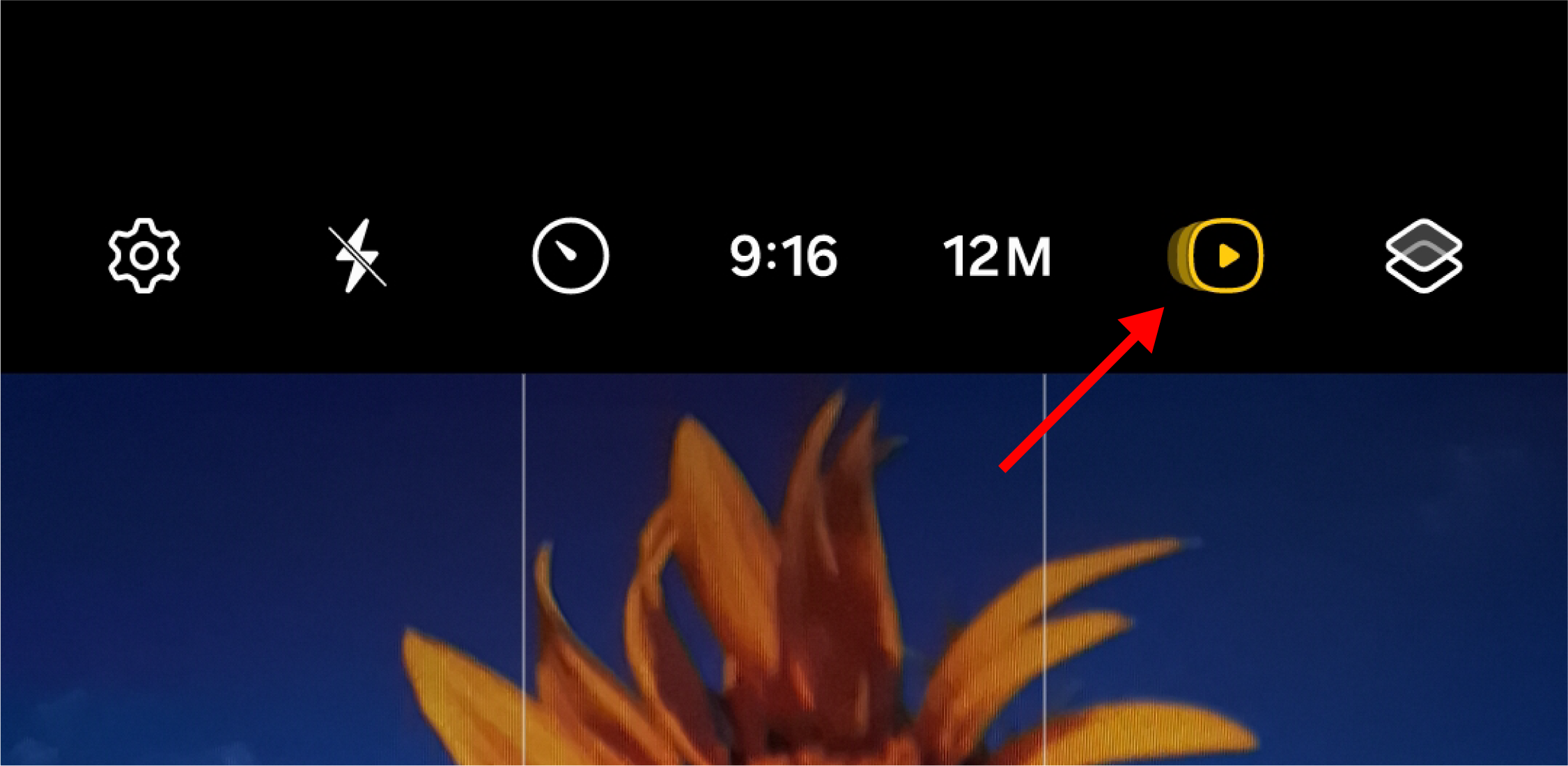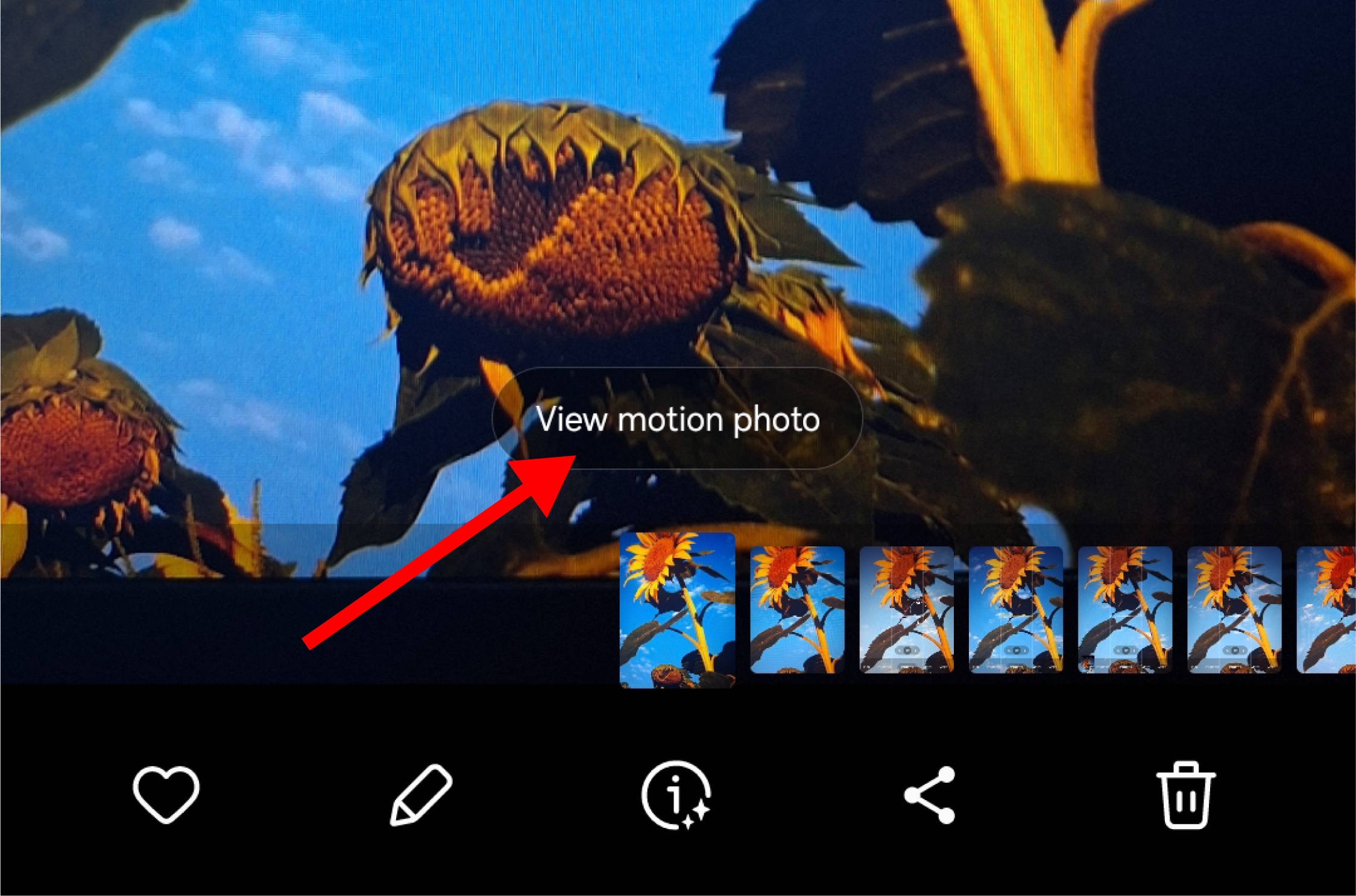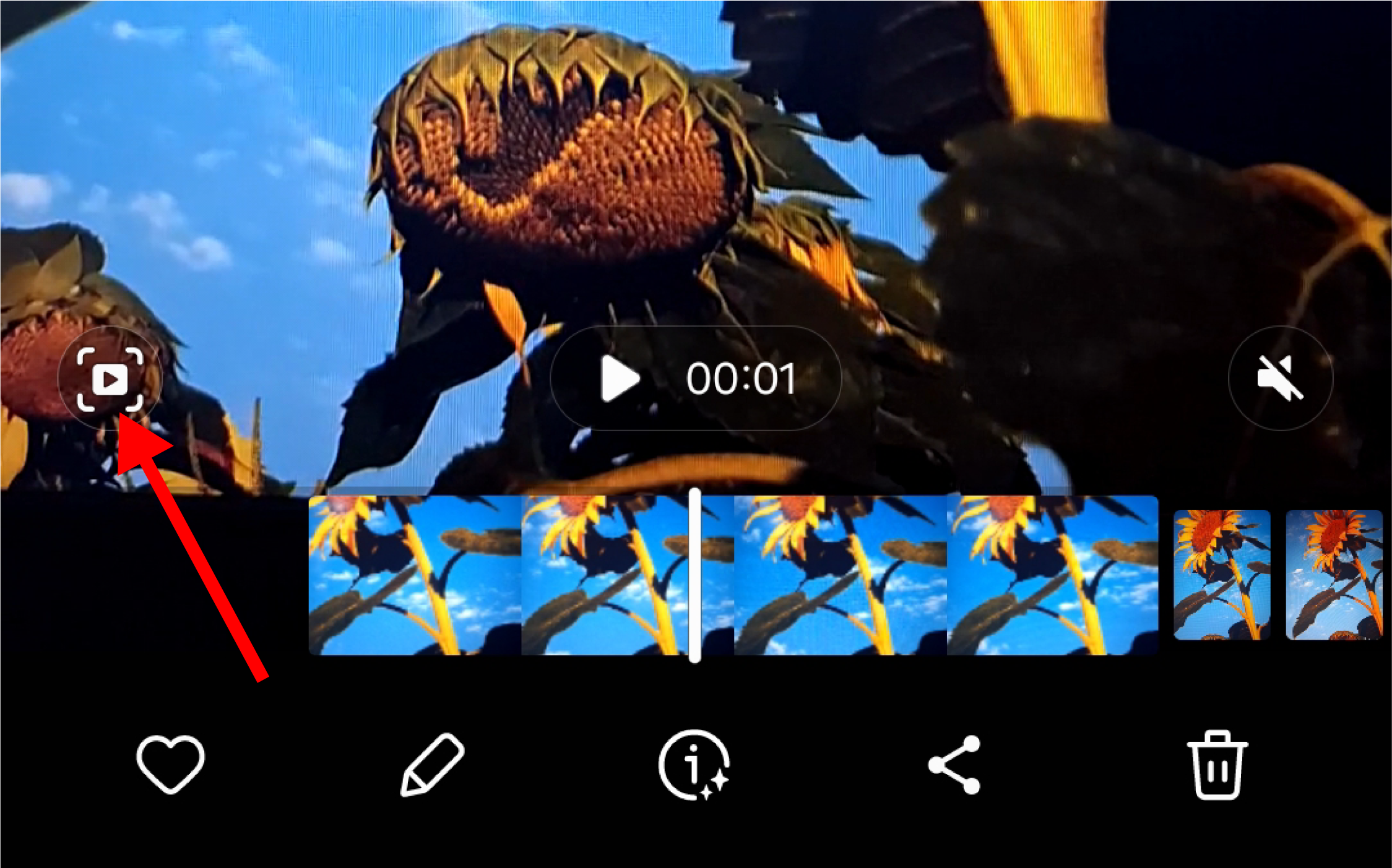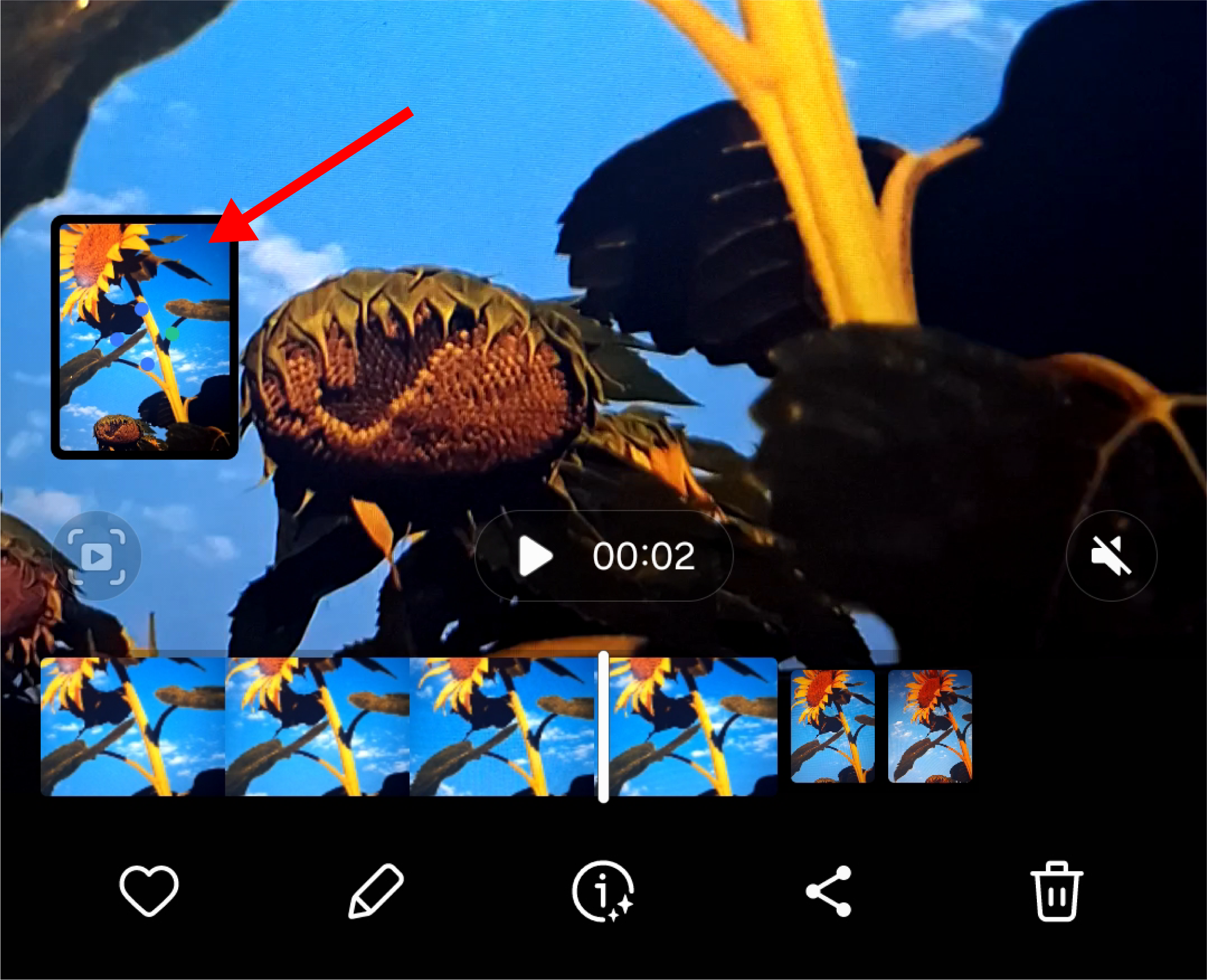Do you want to relive the moments before a shot? Samsung Galaxy devices come with a handy feature called Motion Photo, which captures a brief video clip alongside the photo you take.
What Is Motion Photo?
Motion Photos are quite similar to Apple’s Live Photos. They record a few seconds of video just before you press the shutter button, creating a hybrid media file that combines a photo with a short, animated clip. This brings your pictures to life, allowing you to revisit the moments leading up to the shot.
Unlike a standard photo, Motion Photo lets you capture not just the image but the context and atmosphere of the moment. You can even select a different still frame from the clip if you do not like the default one.
How To Turn On Motion Photo on Samsung Galaxy Devices
The first thing you need to do is to launch the default camera app on your device.
To enable Motion Photo, tap on the Motion Photo icon at the top of the screen. It looks like a triangle play button inside a rounded square.
After you turn it on, take a picture by tapping the shutter button just like you normally would.
How to View Motion Photos
Once you’ve taken a Motion Photo, viewing it is straightforward. Open the photo in your Gallery app. When you view the picture, you will see a button at the bottom that says “View motion photo.” Tap on it to view the video that was taken before the final picture.
This will let you view the short video clip.
Sharing Motion Photos can be a bit tricky, as not all apps or devices support the format. When you send a Motion Photo to someone whose device doesn’t support it, the file may default to a standard still image.
How to Capture Still Frames in a Motion Photo
Sometimes, you might want to have a different still image than the one that was captured in the default capture. To do this, you simply have to pick a new frame from the video clip.
In the Samsung Gallery app, open the motion photo you took. Tap on “View Motion Photo” to play the video clip.
At the bottom left, tap on the “Quick crop” icon to capture the frame of your choice.
Once you have done that, the new image will appear at the side of the screen. You can tap on it to view it in the camera gallery app.
Why Use Motion Photo?
Motion Photo is more than just a gimmick. It can be a creative tool that enhances your photography by allowing you to capture the essence of a moment. Whether it’s a funny expression, a perfect jump shot, or the seconds before a celebratory cheer, Motion Photo preserves the fleeting details that a standard photo might not.
Motion Photo is also perfect for action shots or fast-moving scenes. Instead of worrying about capturing the exact right moment, you can rely on the video snippet to provide a range of options.