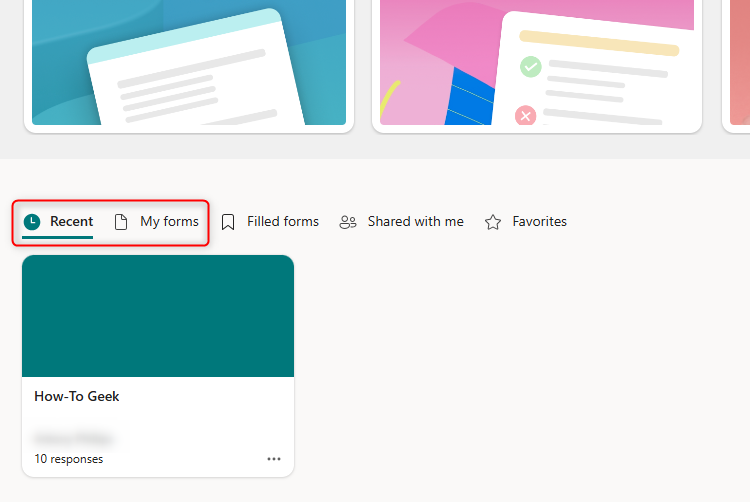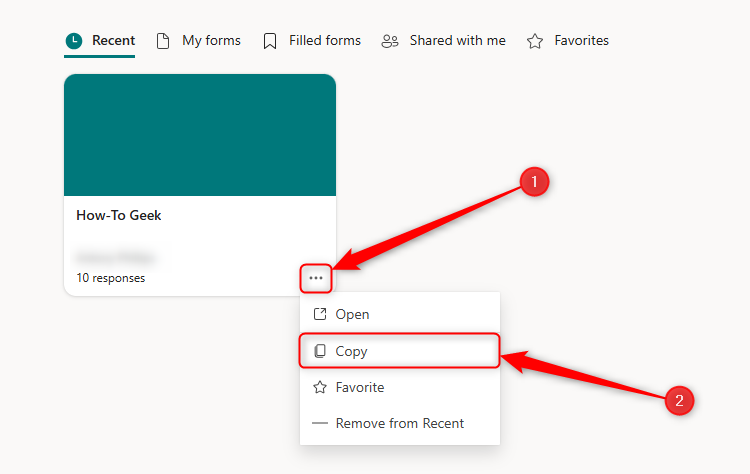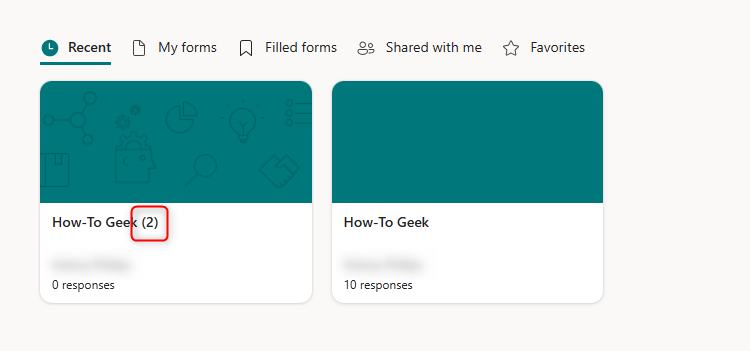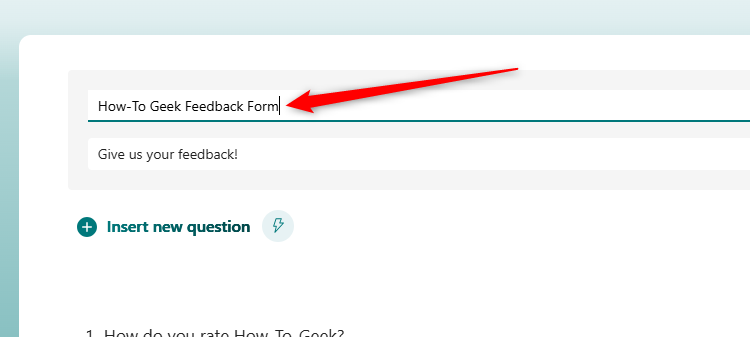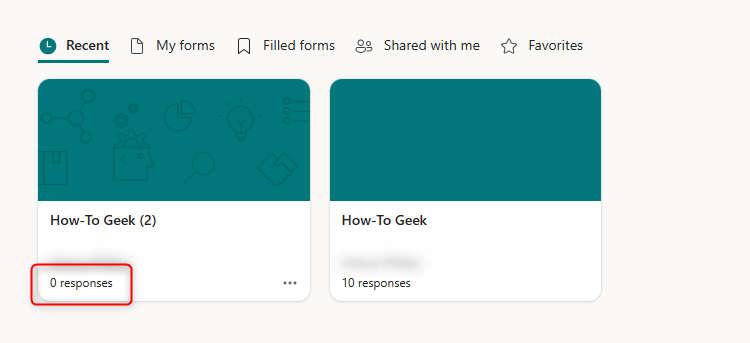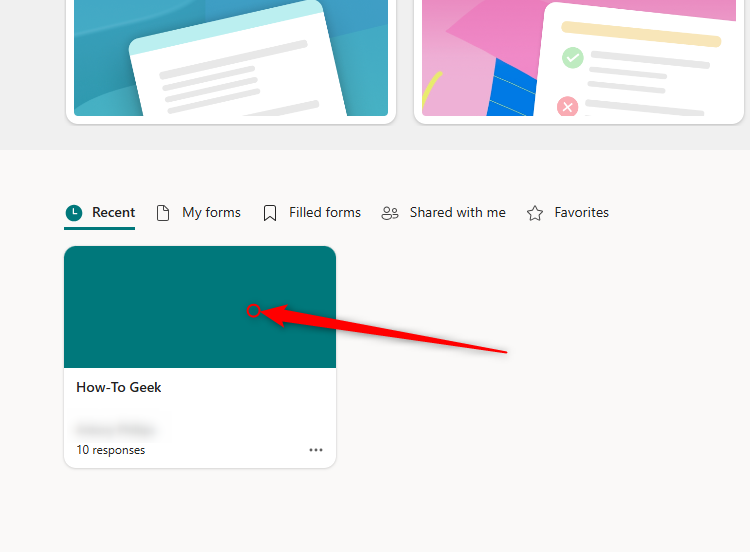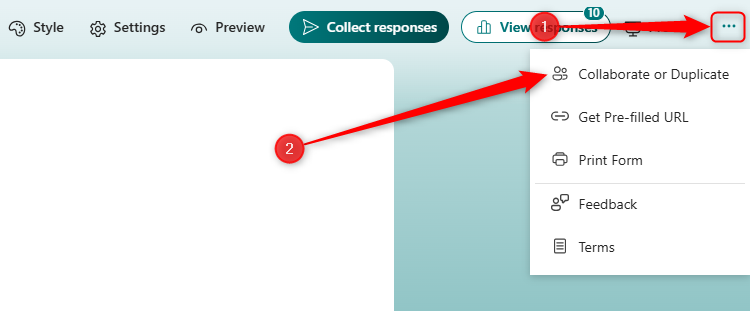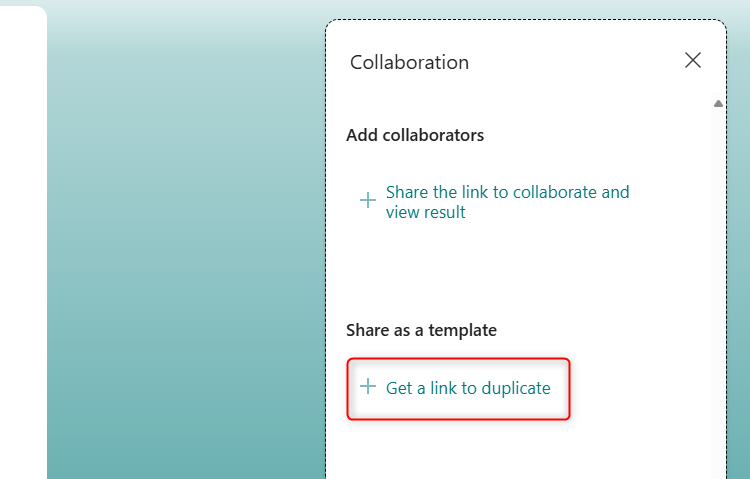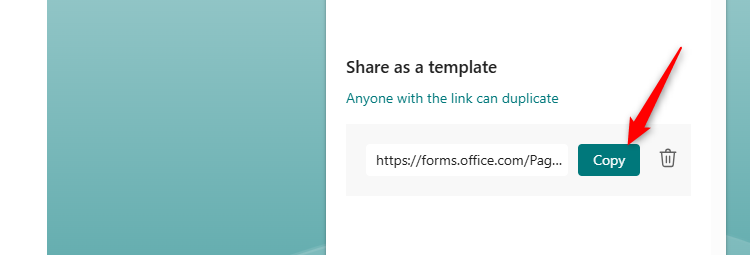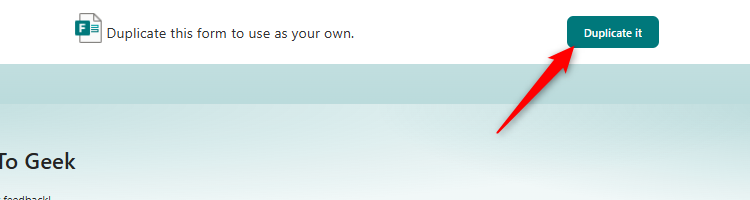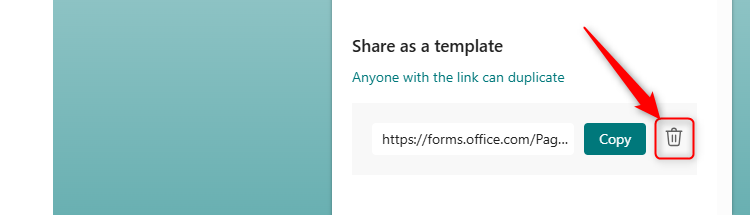Creating a copy of a form in Microsoft Forms is straightforward, whether you want to save the duplicate in your own OneDrive or send it to someone else as a template. However, it’s important to know exactly what gets copied, and whether you can stop your form from being recreated by others.
Duplicate a Form For Your Own Use
You may have already created a form you want to use again, saving you from having to recreate it from scratch. Fortunately, Microsoft Forms lets you do this in just a few clicks.
After going to the Microsoft Forms website and signing in, scroll down to the forms at the bottom of your screen. If you recently accessed the form you want to duplicate, it will appear under the Recent tab, which is the menu that appears by default. However, if you haven’t accessed that form for a while, or you’ve created lots of new forms since last editing the one you want to duplicate, click the “My Forms” tab, or type keywords into the search box to locate your form.
Now, hover over the card of the form you want to copy, click the three dots in the bottom right-hand corner, and click “Copy.”
The duplicate appears immediately, adopting the same name as the original form but with a number in parentheses to indicate that it’s a copy. Click this new card to open it.
The first thing you should do is give your duplicated form a new name, making it easier to distinguish from its original version. To do this, click the header, and type the new name.
Since Microsoft Forms is a web-based program, any changes you make will be saved instantly.
What Parts of a Form Are Copied in the Duplicated Version?
The duplicated copy of your form will contain the same questions, format, and layout as your original version. Also, any settings you changed, like adding a customized thank-you message, or shuffling the question order, will be copied to your new form, too.
Importantly, the new form will not carry over any existing responses from the original form. This is evident on the Microsoft Forms home page as soon as you create the duplicate, as the new copy is shown to have 0 responses.
Create a Template For Others to Use
There are two ways to share a Microsoft Form for others to use, and it’s important you understand the distinction between each before you take any steps:
- You can add a collaborator to your original form, which means anyone you add can change the questions, view the responses, and share the form with others. Any changes they make on their end will be reflected when you open the form to edit it on your computer.
- You can share your form as a template, meaning anyone who receives your sharing link will get a carbon copy of your form, but their copy is completely independent of yours. Any responses you already have will not transfer to their system. Likewise, any responses they get to their copy of the form will not appear in your analytics.
The above actions are different to sharing your form for others to fill in. To do this, click “Collect Responses,” and choose whether you want to copy the form’s URL, send the form via email,
create a QR code
, generate an embed code, or share the form via social media.
Since this guide is aimed at duplicating Microsoft Forms, here are the steps for sharing your form as a template.
First, sign in to Microsoft Forms, scroll down to the forms at the bottom of your screen, and locate and open the form you want to share.
Now, click the three dots in the top-right corner of your window, and click “Collaborate Or Duplicate.”
Depending on the version of Microsoft Forms you’re using, you might need to click “Share” instead.
Since your aim is to share the form, rather than adding a collaborator, click “Get A Link To Duplicate” under the Share As A Template section.
Finally, click “Copy.” This will instantly add a link to your clipboard, ready for you to paste into an email or a message.
What Does the Other Person See?
When the person with whom you’ve shared the link clicks it, they can first test out the form by clicking the options and typing in the fields without actually submitting their response. Then, if they’re happy with what the form contains and want to save a copy to their OneDrive account, they will click “Duplicate It.”
Now, they can edit, distribute, and share the form as often as they like.
Can I Stop My Form Template From Being Shared?
To stop other people from accessing your shared copy of the form, click the trash icon next to where you copied the link from earlier, and click “Remove Link.”
However, if someone you’ve already shared the form with has already opened the link and saved a copy of the form to their system, unfortunately, you’re too late. What’s more, you don’t have any control over how often they share the template with others, and with whom they share it! In short, make sure you entirely trust the person or people you send the template to.
Once you begin receiving responses, you can automatically sync Microsoft Forms with Microsoft Excel to view, edit, and visualize your data.