A new version of Google’s Chrome browser has recently been released, and one of the new features is the program’s performance tools. In particular, they are designed to reduce energy consumption, thus improving the battery life of a laptop.
One way to do this is through something called inactive tabs. A tab that is open in the background can consume a lot of data and the solution is to leave the tab inactive when you are not using it. An inactive tab consumes much less data, but it takes a little longer to open.
Inactive tabs now have a dotted circle around them, and an icon that looks like a speedometer also appears. Clicking on it will show you how much memory Chrome has saved by making a tab inactive.
Further reading: The best Chromebooks
You can also press Exclude site if you want the tab to never become inactive. This can be useful for your email service, for example, which you may always want to keep running.
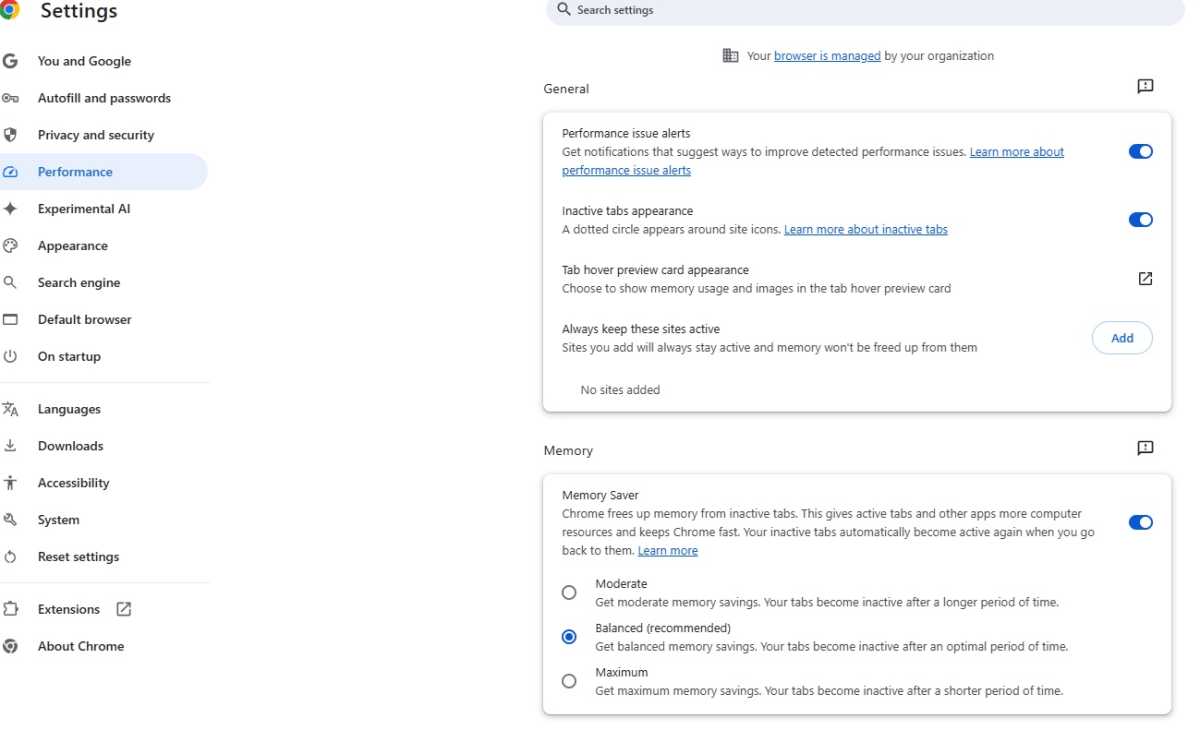
Foundry
To control Google’s performance modes, tap the three dots at the top right and select Settings > Performance. Here there are several interesting tools:
- Choose whether you want to receive alerts about performance issues and tips on how to fix them.
- Remove the dotted circle, if you find it annoying.
- Add sites that you never want to be inactive. You can do this, for example, with email services to receive notifications from here.
- Select the level of the Memory Saver mode. There are three levels, Moderate, Balanced, and Maximum. You can also switch it off completely with the slider on the right.
- Decide if you want to pre-load pages. If you do, browsing will be faster because the pages you intend to read have already been downloaded.
This article originally appeared on our sister publication PC för Alla and was translated and localized from Swedish.




