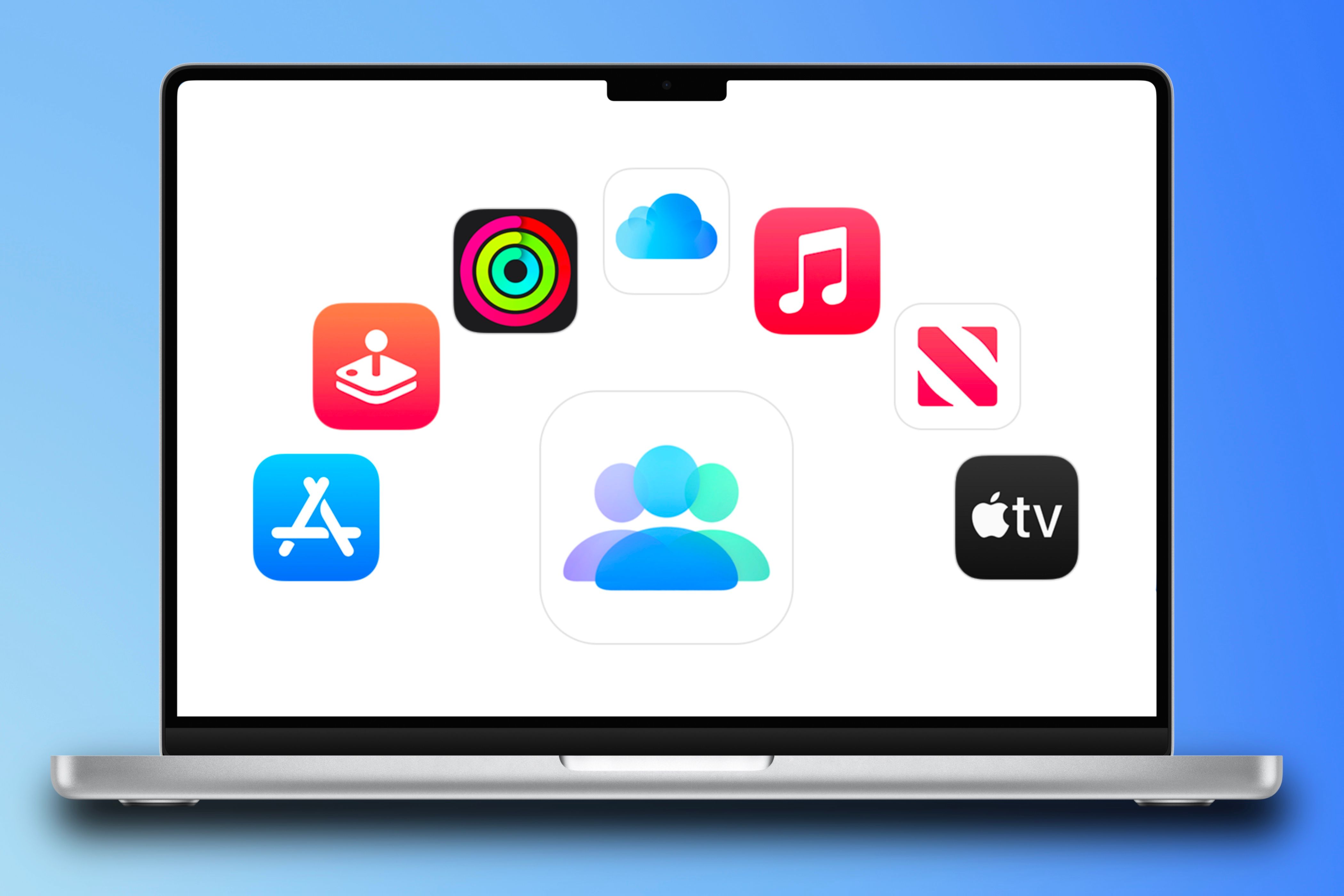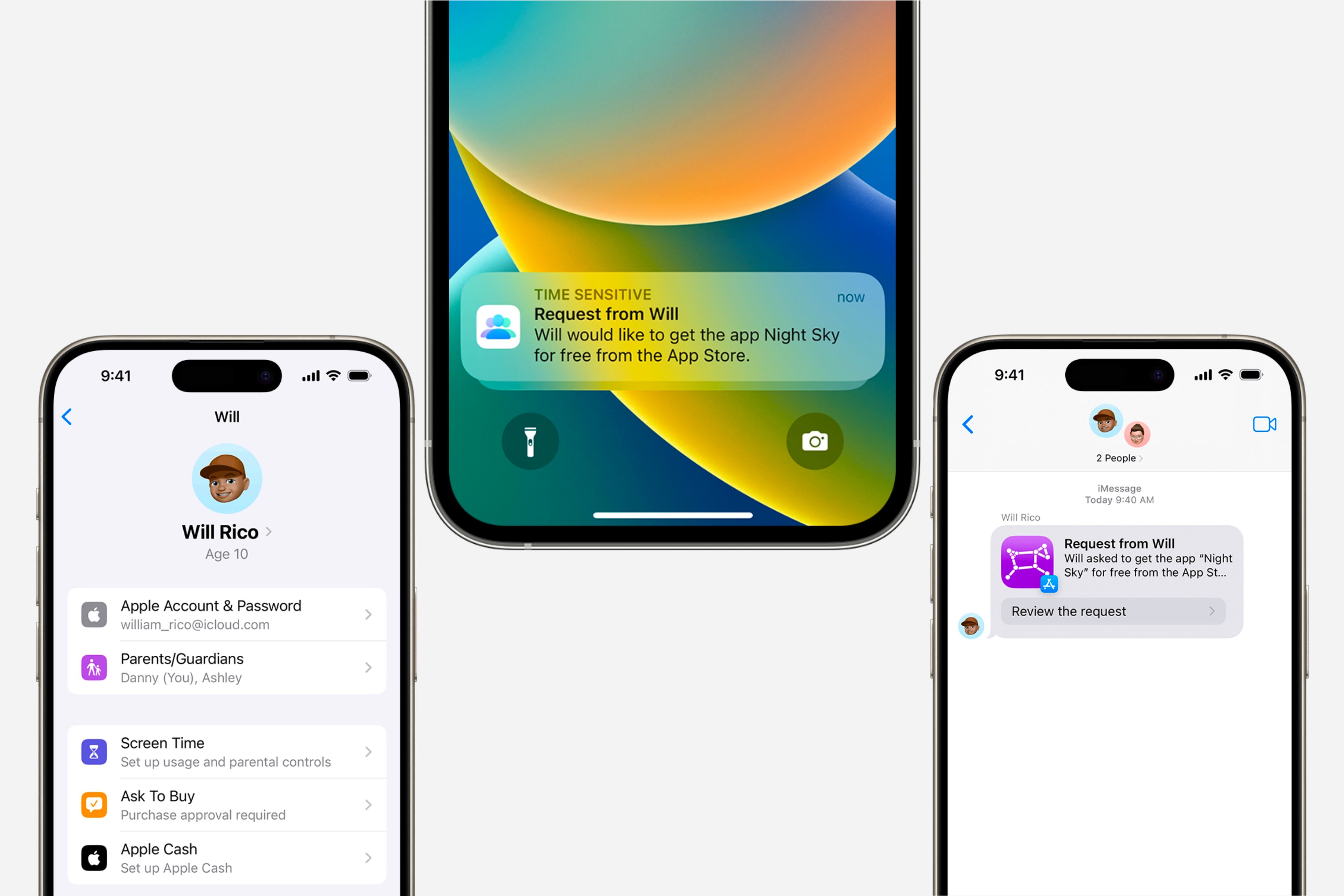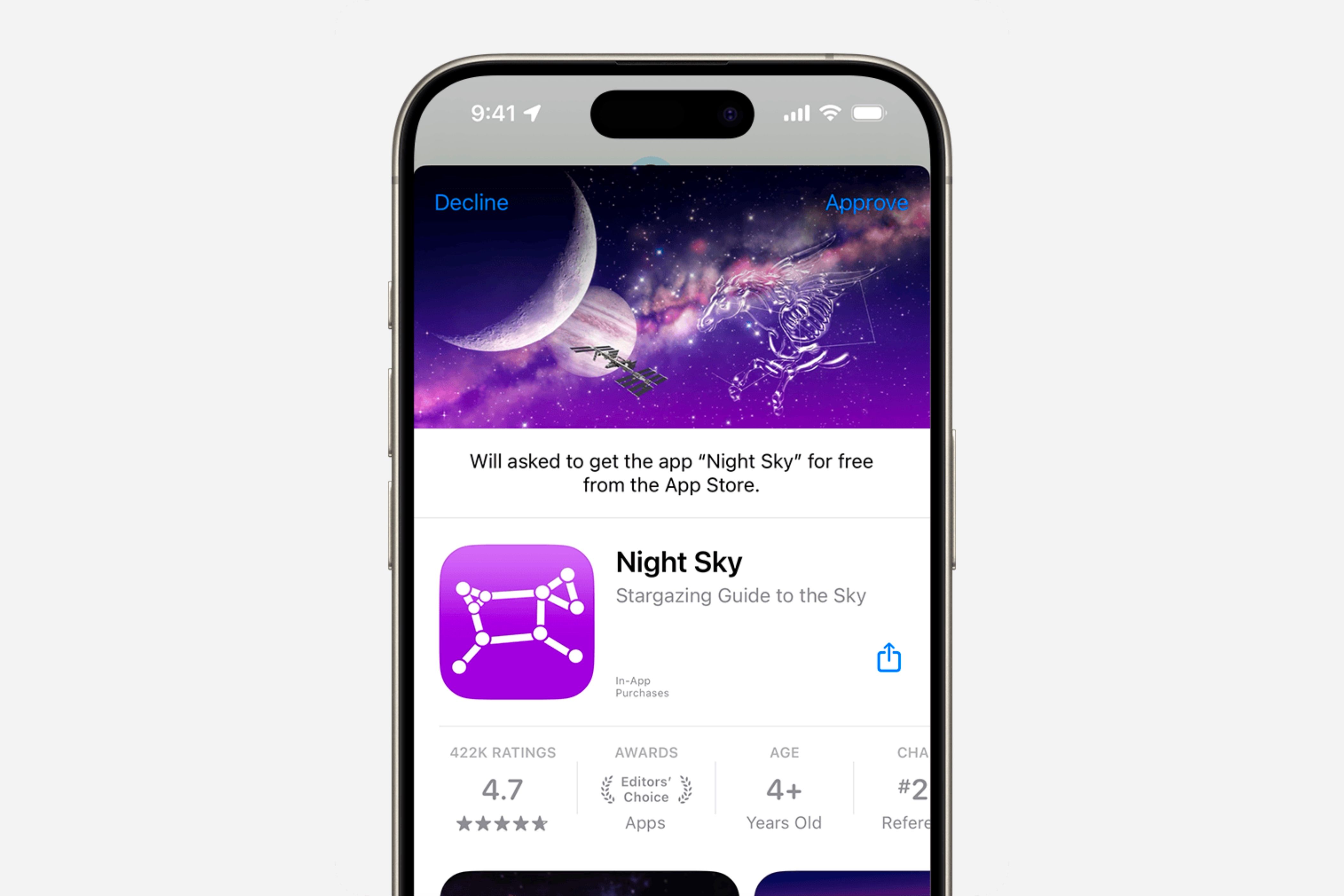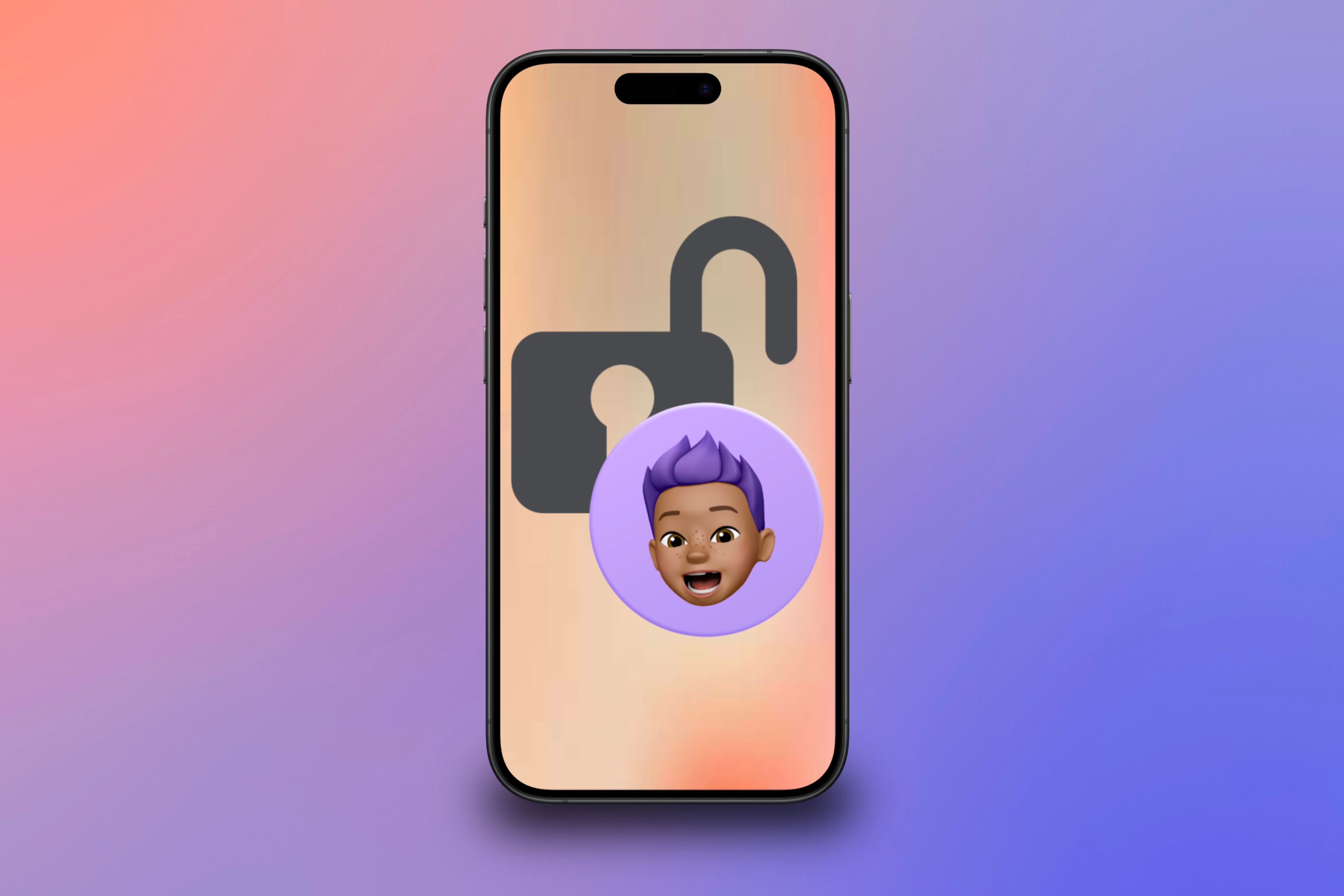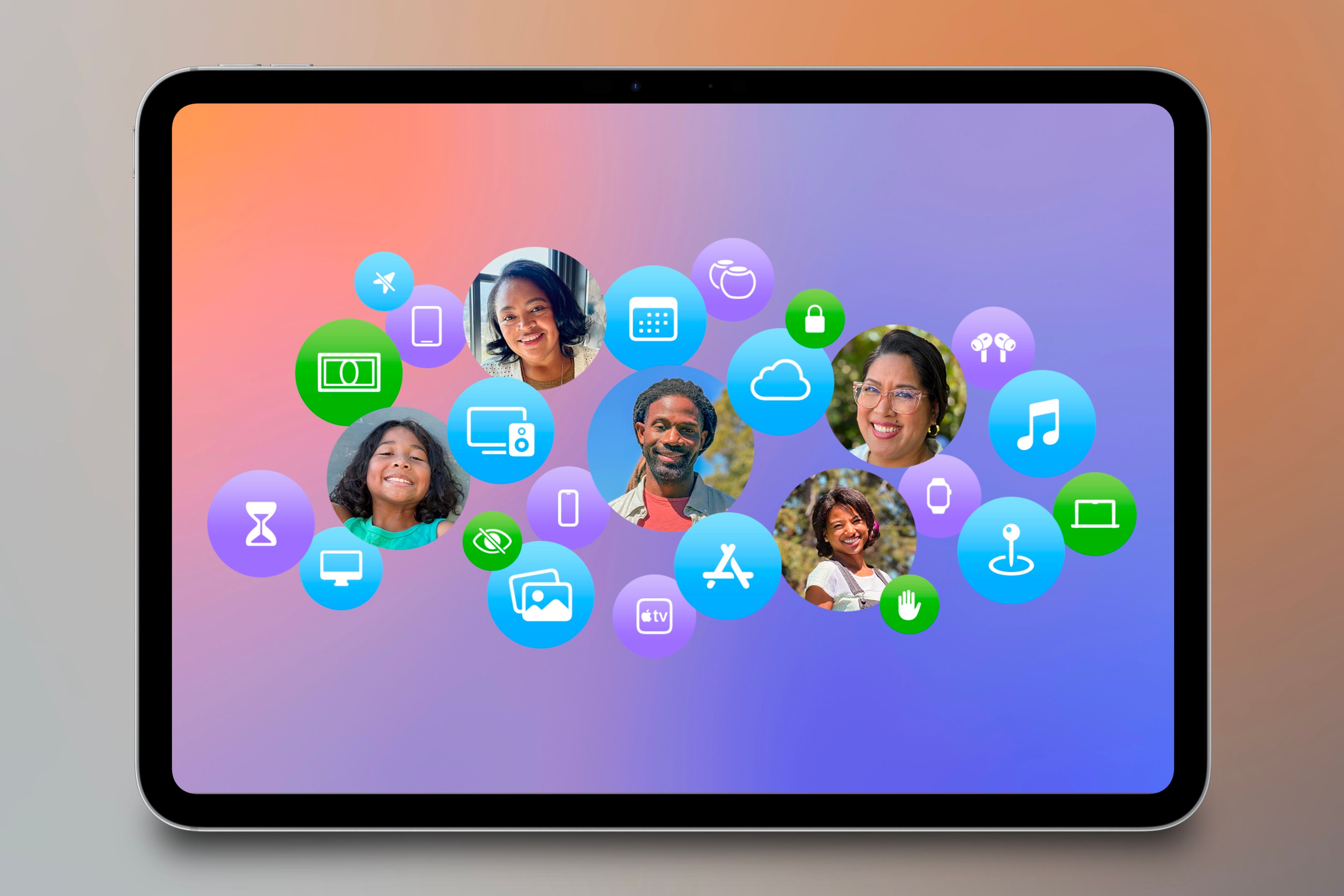Summary
- Family Sharing lets a family unit share purchases, subscriptions, iCloud space, and provides access to location tracking, shared calendars, and a shared photo library.
- Parents or guardians can turn on Ask to Buy” to approve or deny purchase requests from any child under 18.
- You can delegate the approval process to another adult family member, but once you turn the feature off for over 18s it cannot be turned back on again.
Apple’s Family Sharing lets you share subscriptions and purchases with your family, but it’s also a great way to monitor and restrict children’s purchases. Here’s how to enable and use the feature.
Getting Familiar With Family Sharing
Family Sharing is perfect for a house full of Apple devices since it allows you to share Apple services with family members while allowing them to have their own Apple Accounts.
You can add up to five other people into one Family Sharing group, and whoever sets up the group will have control over the purchases and files initially shared. However, even though different purchases can be shared, each member can hide individual purchases if they don’t want others to see them.
Purchases aren’t the only items shared with Family Sharing, everyone’s device locations are also included. This allows you to see the location of each member’s device, even if they are offline. You can also make use of a shared calendar and photo library,
You can join up to two Family Sharing groups per year, but you can only be actively part of one at a time. This means you cannot be part of multiple different families at once.
How to Control Your Child’s Purchases
Within Family Sharing settings, as the Organizer, you can control the purchases each under 18-year-old makes by denying or approving them. You’ll be notified once they try to purchase from the App Store or a TV show, movie, or book.
To enable this, navigate to the Settings app and tap “Family” under your profile. Then, tap on the family member you want to restrict, tap “Ask to Buy,” and enable “Require Purchase Approval.”
Ask to Buy is only available for family members under 18 and is automatically enabled by default for any member under 13. If the member turns 18 and the Organizer turns off Ask to Buy for them, it cannot be turned back on since adults don’t have that restriction available.
Initially, the family organizer approves or denies requests. They can also give the power to another family member who is over 18. Only one adult needs to approve or deny the request; once they do, it is final.
To grant this permission to another adult in the group, go to the Settings and tap “Family” under your profile. Find the member you want to allow, tap the “Parent/Guardian” option, and then tap “Set as Parent/Guardian.” Once a request comes through, they can choose to accept it.
How to Approve or Deny a Request
Approving or denying a child’s request is simple. A request will automatically be sent once a child wants to download an app or specific media type, even if it is free.
Once you receive a request, a notification will appear on your devices stating who is asking for the request, what they want to download, and its cost. Tapping on it will bring you to the request, but if you miss or accidentally delete the notification, you can find it within the Messages app.
When you find the message, you can tap the “Review the Request” option to be brought to the app where your child is trying to purchase the item. From there, you can tap “Approve” in the upper left corner of the screen or “Deny” in the upper right corner.
If you approve a request, you’ll be prompted to make the purchase—whether free or not—and the content will automatically start downloading on your child’s device. If purchase sharing is enabled, the family can download the same content without approval.
On the other hand, if you deny a request, the child will get a notification stating you denied their request. If you dismiss it or don’t make the purchase, the child must send another request. You can approve or deny a request from your iPhone, iPad, Mac, or Apple Watch.
Conveniently, when your child requests to purchase an app or type of media, and you are nearby, they can choose to approve it in person. Then, you can make the decision directly on their device.
Any item in a family member’s past purchases will not require an approved request for the child to download it on their device. This also applies if the child redeems a product code.
Additionally, if your child’s account was created via Apple Account for Students, they can still use Ask to Buy for personal purchases outside their educational institution. However, this feature does not apply to apps or other content provided by the school.
Keeping an Eye on Your Child’s Purchases
With all the content available on the App Store, iTunes, and Book Store, monitoring your child’s purchases is probably a good idea. This will prevent them from accidentally downloading something that appears to be age-appropriate but is not.
Unfortunately, this does not cover all purchases, since they can download content previously purchased by other family members without asking for permission. So, if you are worried about this, you should disable purchase sharing from within Family Sharing settings.
When your child turns 18 or is at an age when you don’t need to approve their purchases, disable Ask to Buy the same way you enabled it. Navigate to the Settings app and tap “Family” under your profile. From there, tap on the family member from whom you want to remove the restriction, tap on “Ask to Buy,” and disable “Require Purchase Approval.”
Remember that you cannot turn it back on for adult accounts.
Monitoring Your Child’s Purchases Digitally
Ask to Buy is a great way to control your child’s downloads. The approval process is straightforward, and everything is done automatically once the request is approved.
If you want to give your child the freedom of having their own Apple device but still want to monitor what they put on it, consider enabling Ask to Buy. To learn more about monitoring a child’s device usage, read more about Apple’s full set of parental controls.