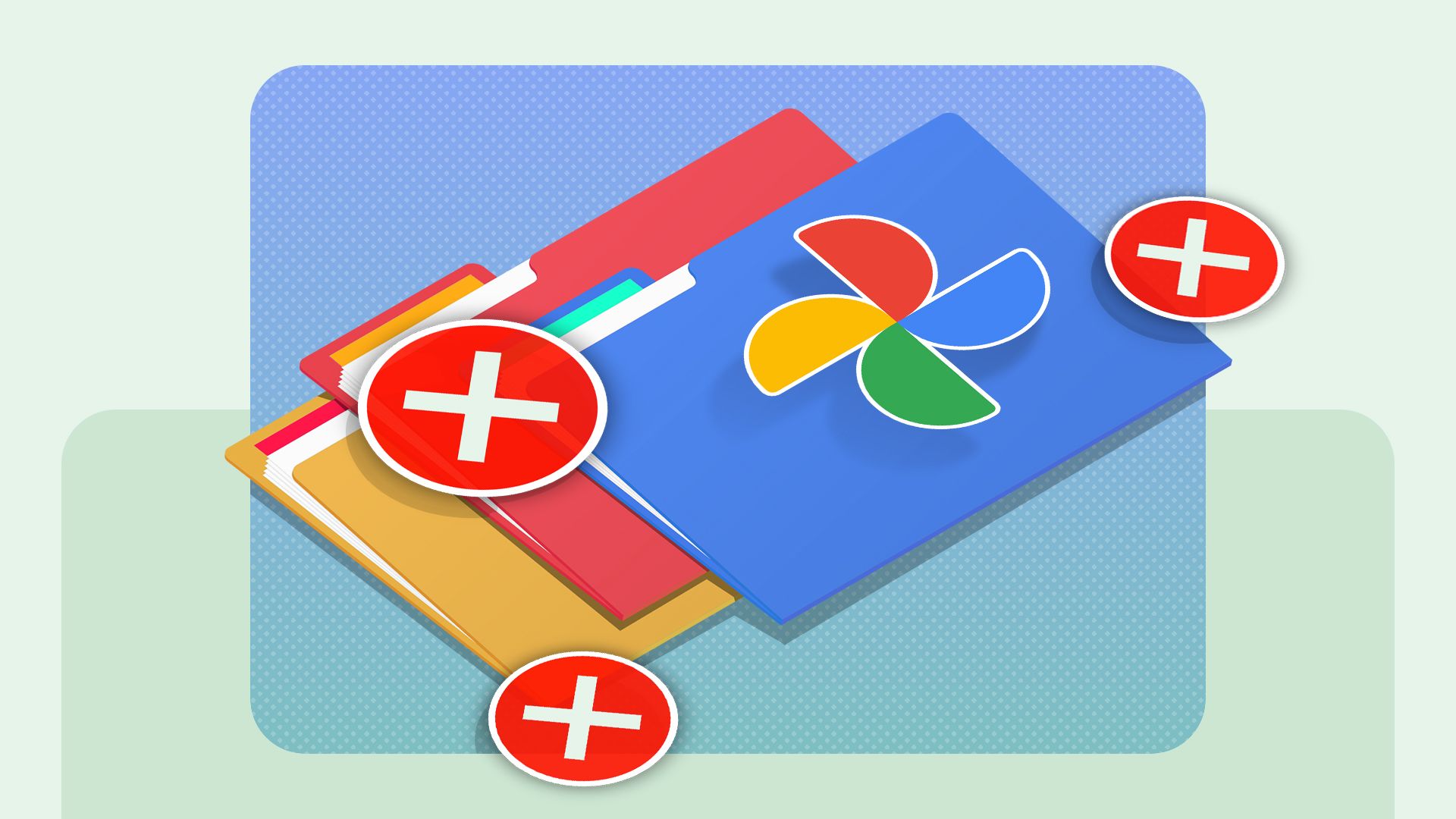Quick Links
Google Photos now has a feature to sort certain images into “Document Collections” and auto-archive them—but there are some flaws.
As opposed to albums, Google grabs images that don’t look like actual photos (such as screenshots, pictures of IDs, and so on) and automatically puts them into Document Collections. These collections will automatically archive anything in it after 30 days so that you can keep and back up these important photo “documents,” but they are not in your actual Google Photos feed.
The document collections are a great concept, but (as you may suspect) they don’t work as well as they could, and they make the feature more frustrating to use than it should be.
What Counts as a “Document” is Sketchy
One neat feature of Google Photos’ Documents is that it automatically determines which photos are subjects, such as screenshots or notes, and sorts them into a Document folder. However, Google Photos doesn’t appear to know what counts as a document to sort into their pre-defined folders.
I keep my screenshots and other non-photo images on my phone and make sure those folders are not uploaded to Google Photos—after all, I only want my photos in my feed, and I can upload the remainder to a cloud storage service.
But I prefer keeping everything in one place, so I activated the Google Photos backup on my other folders to see what would happen. Regrettably, I’ll need to spend a fair amount of my time cleaning out my Google Photos account again.
I have a fair amount of screenshots on my phone, but Google Photos didn’t grab most of them, and not all ended up in the Screenshot Document folder. Some of them ended up in the Notes Document folder instead. However, many of the screenshots of social media posts ended up in the Social Media Documents folder, so whatever process Google Photos uses for that image type works well enough. However, given that I had years of various screenshots, trying to find them all within years of photos was far from ideal.
You Can Fix It Manually… on the Web
At first, I was annoyed that there seemed to be no way to fix Google Photos’ automatic sorting of what is and isn’t a Document and which document folder it ended up in. Not having a way to sort where images could go manually would have made the feature frustratingly useless.
You can manually sort photos into Document folders, but you can only do it on the web app at the time of writing. Oddly, you can’t organize the images on the Android app—the platform where I’m going to use the Google Photos app on the most and where almost everything is already being backed up on. But at least the option is there.
But instead of automatically sorting images, going back over your account, and manually taking care of the rest, I feel like it would have been better just to let us set our own folders or collections and give a toggle to archive anything in the folder for 30 days. The auto-archive feature is the truly neat part of this new feature, and it’d be best for us to be able to apply it to the folders and collections we want.