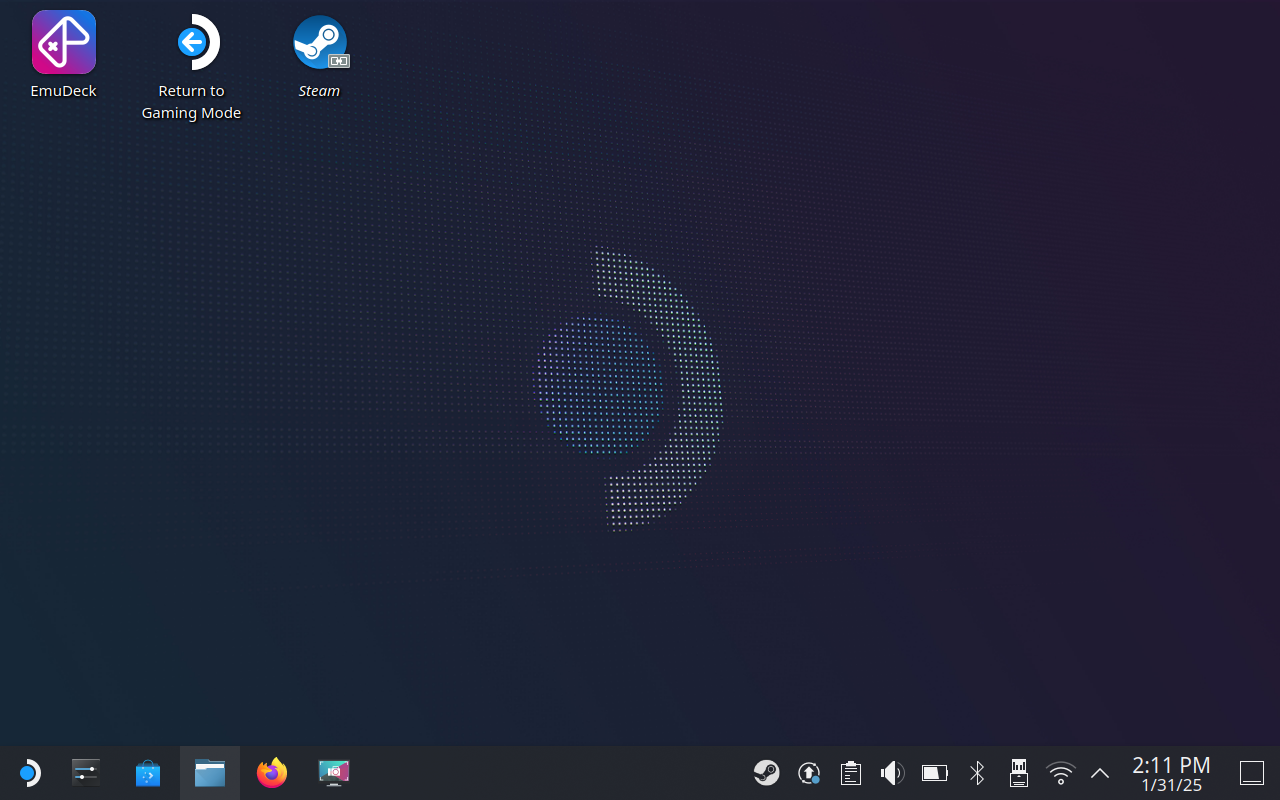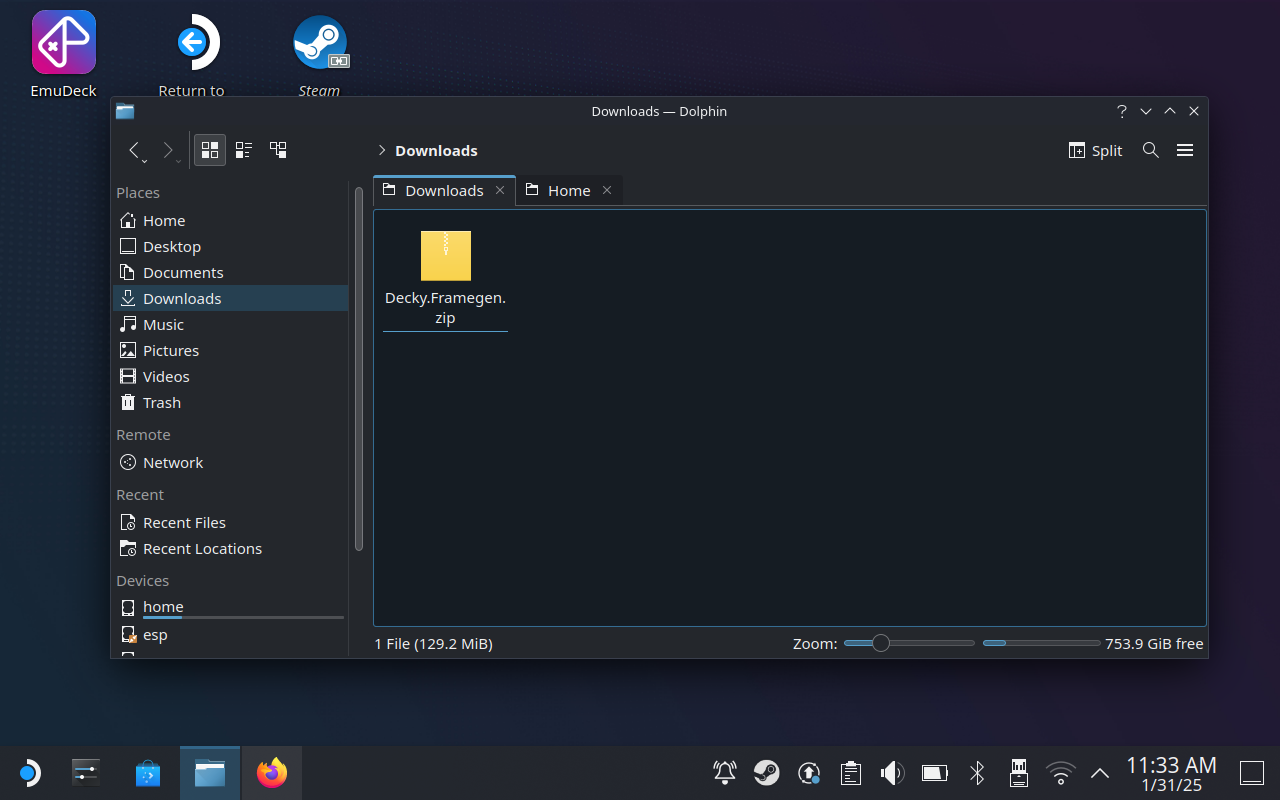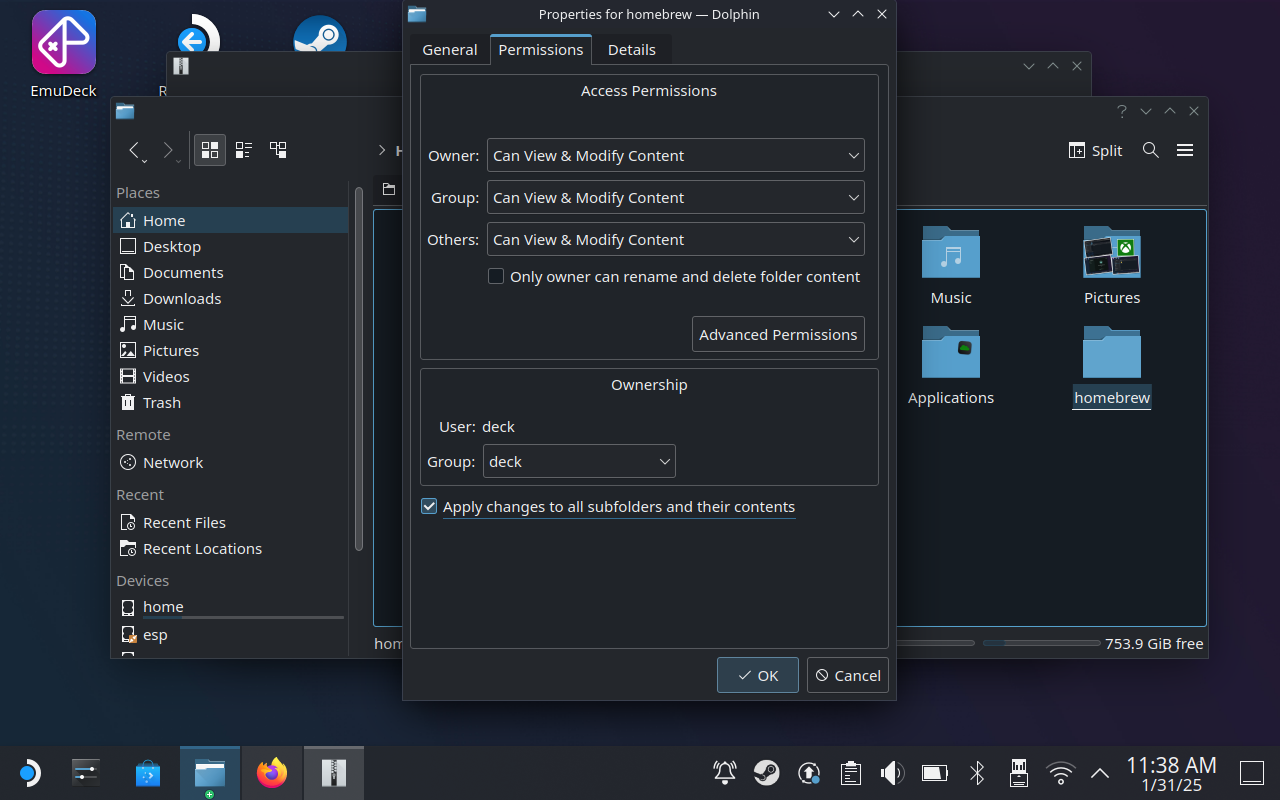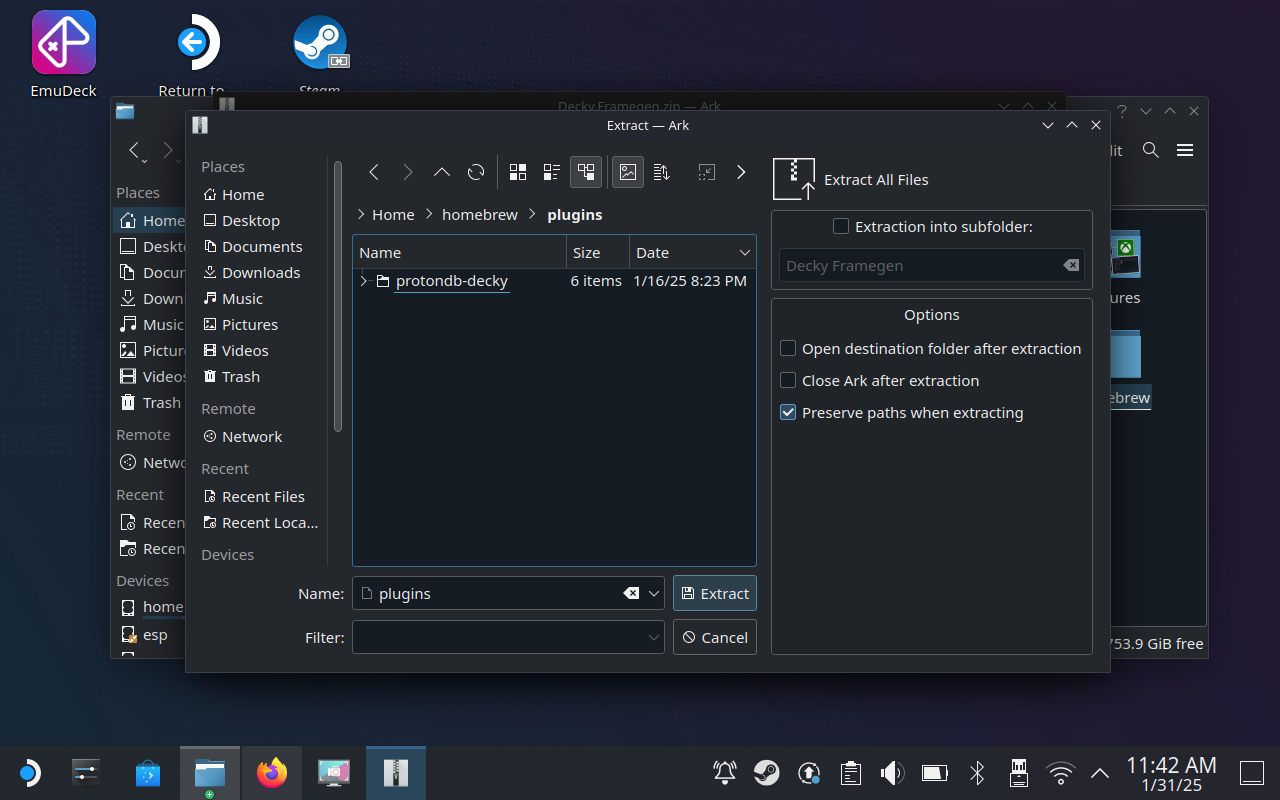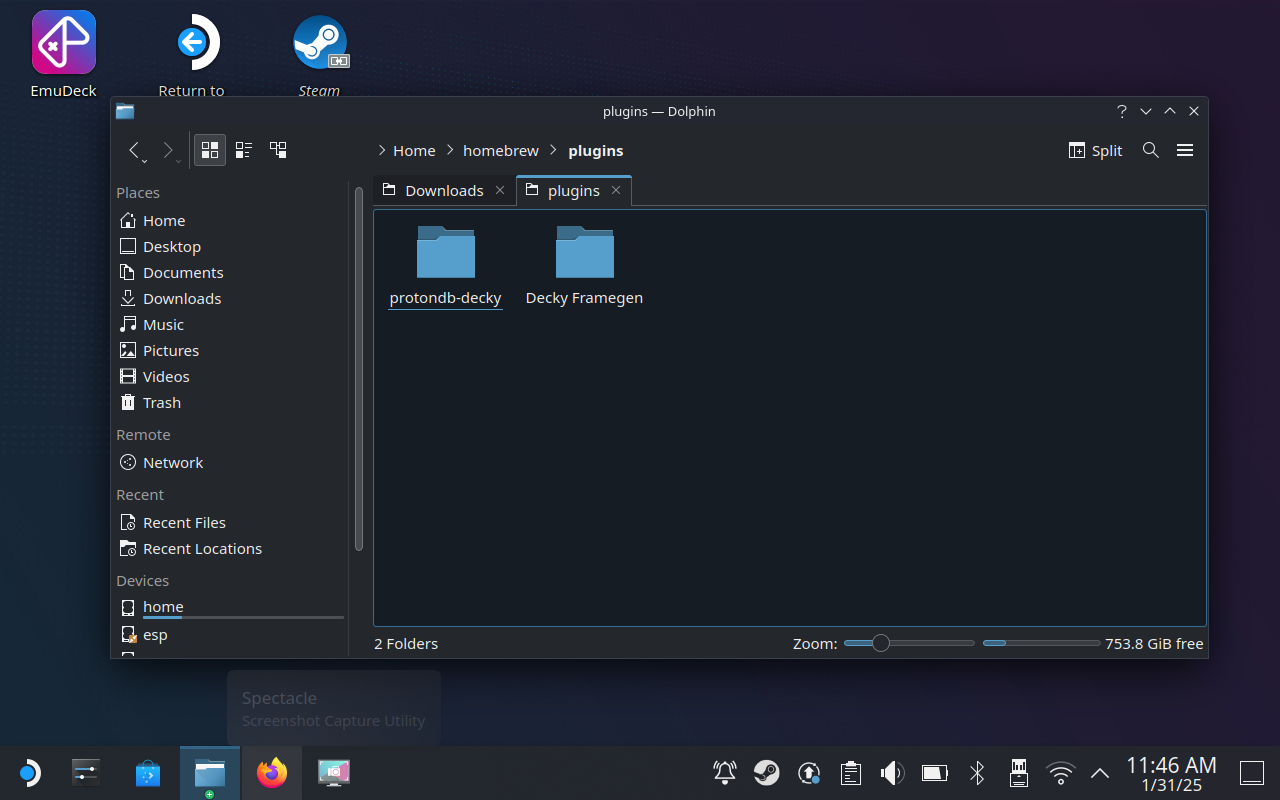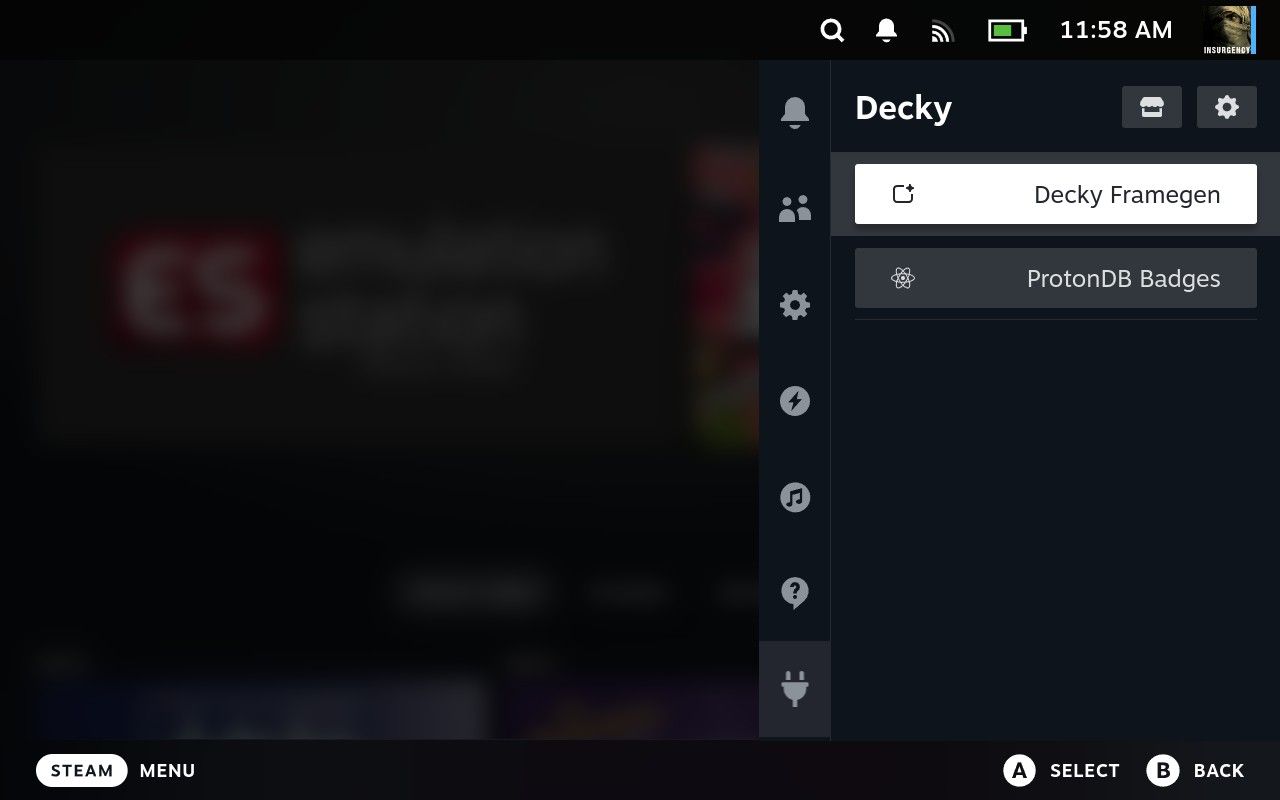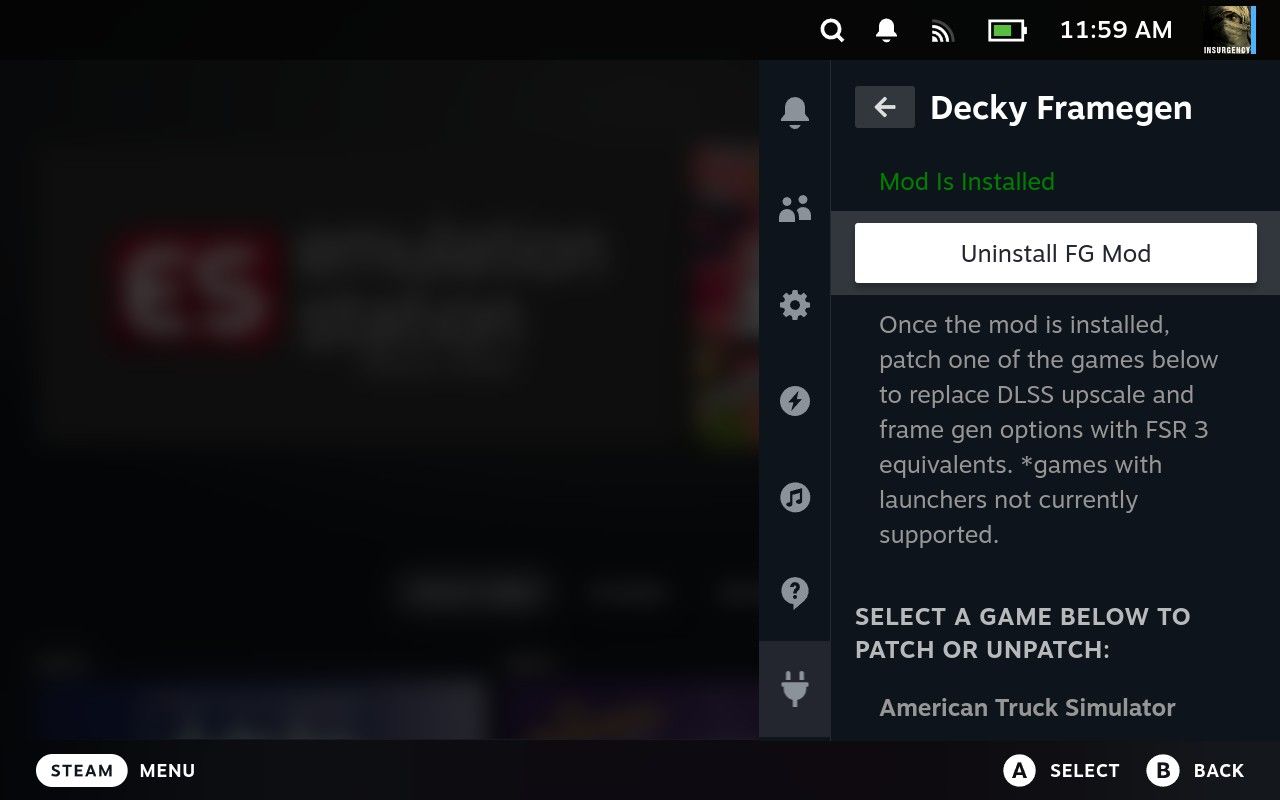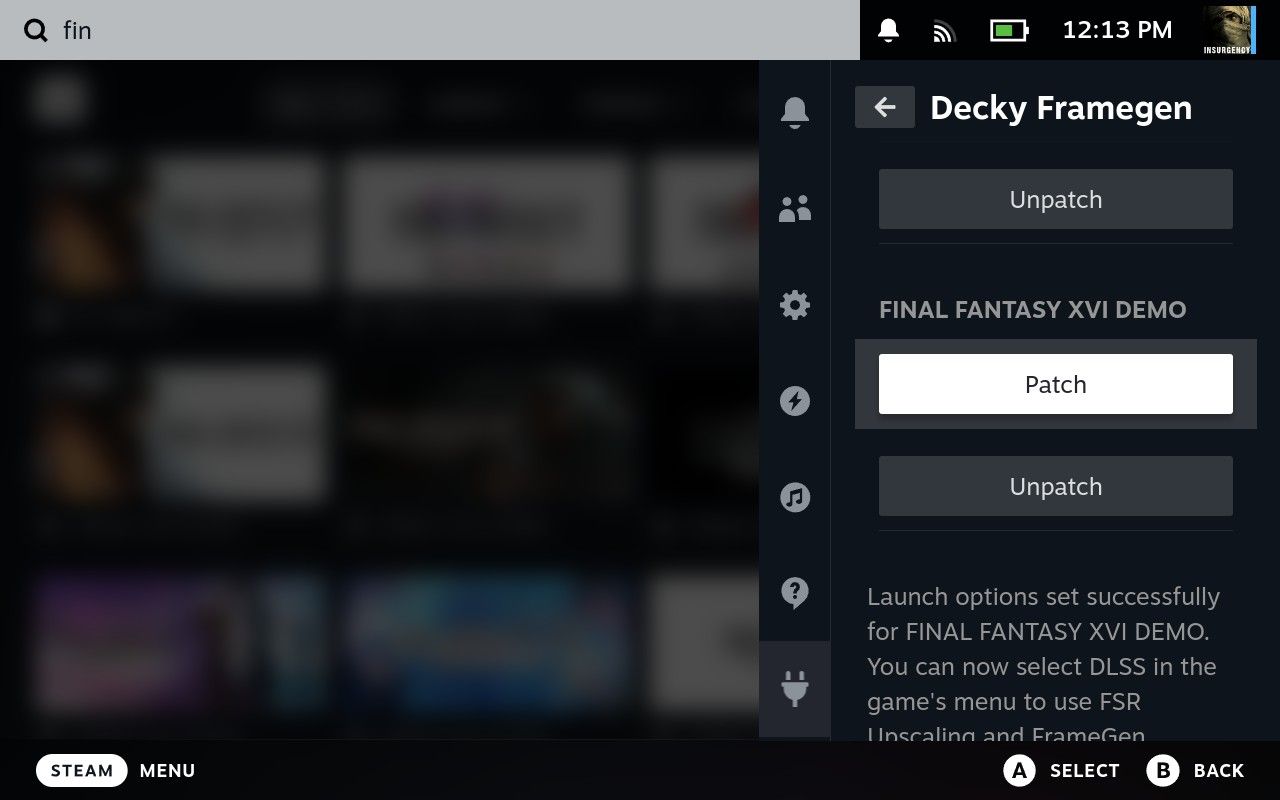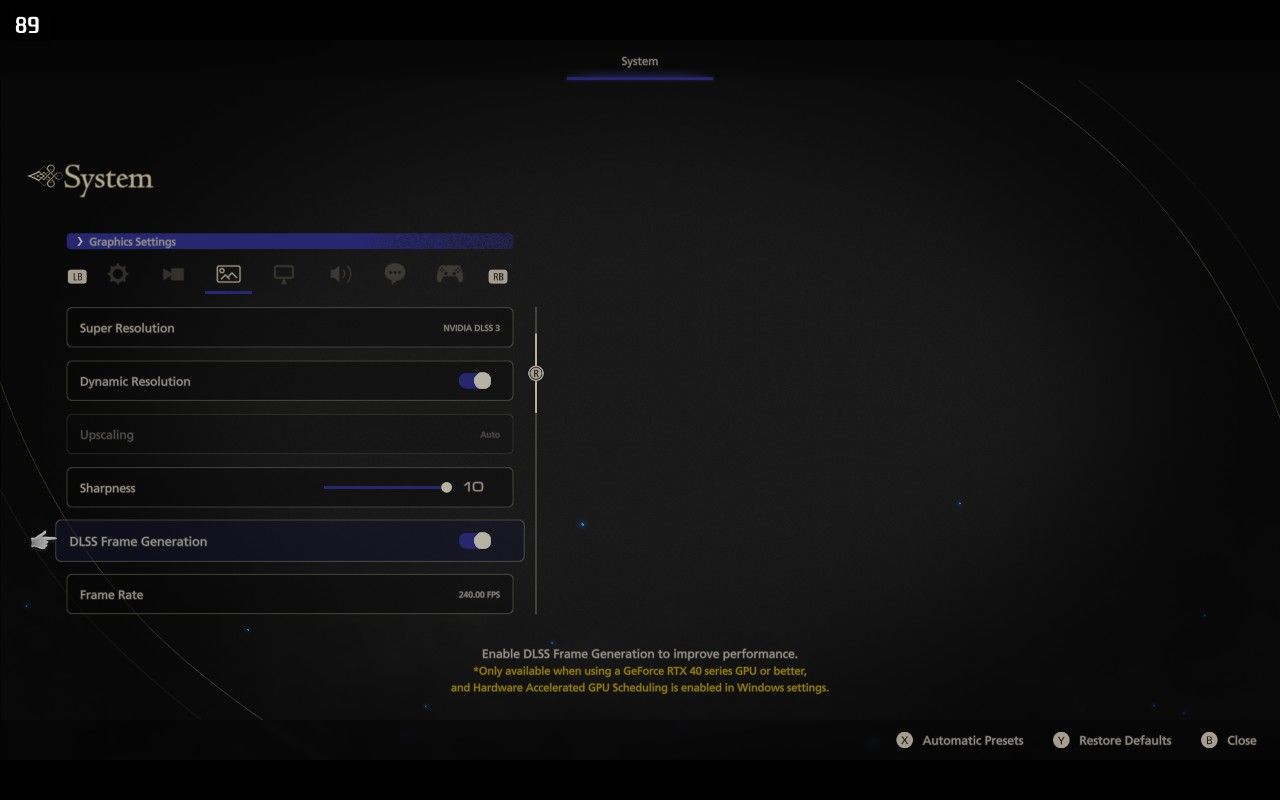Summary
- AMD FSR 3 improves perceived performance by generating frames and it now works on Steam Deck in previously-unsupported games thanks to a mod.
- The Decky-Framegen mod patches games by replacing the DLSS frame generation DLL with the AMD FSR 3 DLL, a process that’s reversible.
- There are drawbacks of using FSR3 for frame generation, like increased input lag and visual artifacts.
AMD’s FidelityFX Super Resolution (FSR) is an open standard that enables upscaling and frame generation, and now it can be added to previously unsupported games on Steam Deck thanks to a mod. Here’s what you need to know.
How the FSR 3 Frame Gen Mod Works
Frame generation works by using software to generate new frames that fill in the gaps between frames, improving perceived performance in games. It is used to make high frame rates more attainable, with both AMD and NVIDIA having their own implementations.
While NVIDIA’s DLSS frame generation is proprietary and relies on a compatible NVIDIA GPU, AMD’s solution is an open standard that can run on just about any hardware.
FSR is already included in some titles that run on the Steam Deck as a toggle under the graphics options, but many games still don’t support the technology. Now a new mod called Decky-Framegen allows Steam Deck owners to force AMD’s FSR3 within their games by hijacking support for NVIDIA’s DLSS implementation.
Effectively, this mod replaces NVIDIA’s DLSS frame generation DLL file with AMD’s FSR 3 DLL instead. You can then enable DLSS frame generation under a game’s graphics options to use FSR3 instead.
The mod needs a small amount of work to set up, and you’ll need to enable it manually for any compatible installed games. It’s also not without its drawbacks, and it won’t work everywhere (but more on that later).
How to Install Decky-Framegen on the Steam Deck
This mod relies on a Steam Deck tweak called Decky, which is an essential non-Steam app you should already have installed. If you don’t yet have it, installing it is easy. With your Steam Deck awake and in Game Mode, press and hold the power button on your Steam Deck and then select “Switch to Desktop.”
Open a web browser and head to the Decky website (decky.xyz) and use the “Download” button to grab the mod. Once complete, open your Downloads folder using the Dolphin file explorer and double-click the “decky_installer.desktop” file, and follow the instructions to complete the installation.
Now head to the Decky-Framegen GitHub page (github.com/xXJSONDeruloXx/Decky-Framegen) and grab the latest version from the releases page. Yes, typing that into your Steam Deck browser’s URL bar is awkward, so perhaps consider just searching for “Decky-Framegen” instead.
Open the Dolphin file explorer and navigate to “Home” using the sidebar. Right-click (using the left trigger) on the “homebrew” folder and select “Properties.” Now use the “Permissions” tab to change “Access Permissions” to “Can View & Modify Content” for all options: Owner, Group, and Others and hit “OK.”
Right-click on the “homebrew” folder again and head back to Properties > Permissions but this time check the “Apply changes to all subfolders and their contents” box at the bottom of the screen and click “OK” then hit “Skip All” if prompted.
Now head to the Downloads folder and double-click the “Decky.Framegen.zip” file you downloaded. Click “Extract” in the window that appears, and use the sidebar to select “Home” then choose the homebrew > plugins folder. Hit “Extract” and you’re done.
There should now be a “Decky Framegen” folder in your Home > homebrew > plugins folder. Double-click “Return to Game Mode” on the Desktop to head back to Game Mode.
Enable FSR3 Frame Gen on the Steam Deck
Back in Game Mode, hit the “…” button on the right of the Steam Deck under the trackpad, then scroll down to the very bottom tab (Decky). You should see the Decky Framegen plugin listed, alongside any other Decky plugins you have enabled.
Select the plugin and then use the “Install FG Mod” button to enable it. You should see a green “Mod Is Installed” indicator.
Now scroll down to find a list of supported games and use the “Patch” button to patch each with FSR3 support.
Now launch the game in question from your Steam library. Use the game’s graphics settings to enable DLSS and its associated frame generation.
You might want to do a quick before and after to see the difference in performance for yourself. Remember that if a game already includes support for FSR, you’re almost always better off using that as it’s likely to be more stable.
You can head back to Decky > Decky Framegen and use the “Unpatch” controls next to a game to restore its default settings, or use the “Uninstall FG Mod” to remove the mod completely.
Frame Generation Isn’t Perfect
First up, the mod will only work in games that run under DirectX 12. AMD recommends FSR 3 for games that already hit 60 frames per second or higher, but on the Steam Deck it’s likely that you want to use the feature to bring the frame rate up to 60 or beyond. As a result, expect some input latency.
Because the game’s true render performance is still 30 frames per second, the game won’t respond any quicker even if you’re seeing 60 frames per second. This can result in a slightly laggy experience in terms of how the game responds to your input.
For best results, you would ideally be using this technology to bring titles up to the OLED Steam Deck’s optimal frame rate of 90 FPS. Make sure that you disable the frame rate limiter under the “…” menu when using this mod.
On top of this, FSR3 can introduce visual artifacts and ghosting. This will be worse in some games, particularly those that feature finer details like foliage that moves in the breeze. It’s not uncommon to see ghosting around on-screen controls or black bars that appear on-screen, as displayed in the screenshot below:
Frame generation is an acquired taste. For some, the visual artifacts and mismatch between responsiveness and frame rate aren’t a big deal. For others, they’re deal-breakers. Fortunately, you can disable the mod by turning off DLSS frame generation under the settings if you can’t live with it.
If you’re finding the Decky Framegen mod to be a bit too unstable, you could always wait and see if your favorite games are updated to include native support for AMD’s FSR frame generation.
Otherwise for particularly demanding games, you could instead stick to streaming games from your PC, your Xbox and Microsoft’s cloud gaming service, or your PlayStation 5.