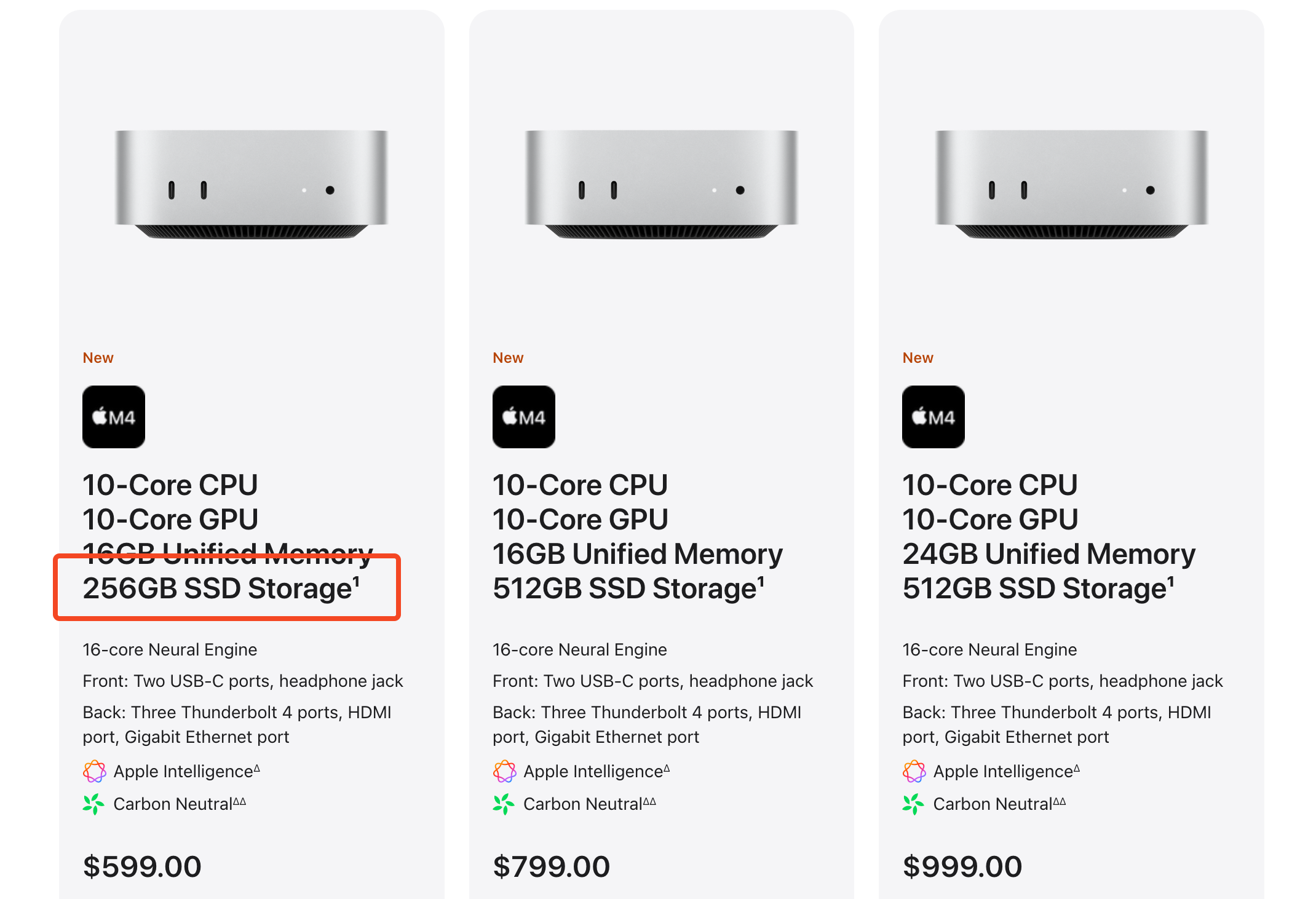Summary
- Decide between a desktop or laptop based on your need for portability, with the MacBook Air and Mac mini offering strong value for most users.
- Prioritize upgrading to 512GB of storage over additional RAM unless you have demanding performance needs.
- The MacBook Pro and Mac Studio suit professional users requiring high performance and advanced features.
You can’t upgrade a Mac after you’ve bought it, so it’s important to work out which model and spec you need before you reach for your credit card. Here’s how to make sure you buy the right Mac.
Desktop or Laptop?
The first thing you need to decide is whether you want a desktop or a laptop. If you want a computer for a home office and only plan to use it in one spot, you can safely choose a desktop.
Even if you don’t plan to use your Mac outside your home, a laptop gives you greater freedom to work in different rooms, or even lounge on your bed watching Netflix. A MacBook Air is thin enough and light enough to use for a lot of the things you’d use an iPad for, so you might end up using it more than you expected. At the same time, a MacBook Pro is a more powerful machine that can travel with you if ever you need it to.
Which Model of Mac?
If you want a laptop, you’ve got two choices: the MacBook Air and MacBook Pro. For desktop Macs, there’s the Mac mini, Mac Studio, iMac, and Mac Pro.
MacBook Air or MacBook Pro?
The MacBook Air is Apple’s mainstream notebook designed for most people. It’s thin, light, silent, has great battery life, and is powerful for its size. It can easily handle everything the “average” user would need to do and can take care of more specialist tasks up to an enthusiast or semi-serious level. It can handle gaming, image and video editing, light coding, and so on.

But there are limitations. The Air doesn’t have a fan, so it can’t perform under a very heavy load for too long before heat leads to thermal throttling. It can still handle these tasks, but they’ll just take longer. It also has a very limited number of ports, and you can only choose a memory configuration of up to 24GB at checkout. But for most people, it provides more power than you’ll need.

Apple MacBook Pro (14-Inch, M4)
$1439 $1599 Save
$160
The MacBook Pro is primarily aimed at professional users and creatives, working in graphic design, music, video, 3D, and so on. The added power comes at a price. The base MacBook Pro costs almost the same as a fully specced-out MacBook Air, with many more expensive configurations to choose from.
Which Desktop Mac?
For desktop Macs, you have a choice between a Mac mini, a Mac Studio, an iMac, and a Mac Pro.
The Mac mini is the desktop equivalent of a MacBook Air, though it has benefits like on-board cooling and a much broader selection of ports. The base M4 Mac mini is by far the best value Mac in the entire range, especially if you’ve already got a monitor, keyboard, and mouse that you can use with it. Start upgrading it and the price rises quickly—but you can upgrade it a long way if you need. The mini is also a good companion to an iPad.

Apple Mac Mini (M4)
$569 $599 Save
$30
Powered by an impressive M4 chip, the redesigned Mac Mini starts with 16GB RAM, 256GB SSD, a 10-core CPU, and a 10-core GPU.
The Mac Studio is more akin to a beefed-up MacBook Pro, with a lot more power than the mini, better heat management, and even more upgrade options. Prices start at around four times that of a base mini. Four times more than that again is the Mac Pro, an ultra high-end machine designed purely for serious professional use. At the time of writing, it’s only available with the M2 processor and is due to get an upgrade to the M4 at some point.
For all of those desktops, you’ll need to add your own monitor. The exception is the iMac, which is somewhat like a Mac mini, but with a built-in display. It’s a beautiful machine, very stylish, and a classic Apple product. It comes with everything you need, has an excellent display, and has a good selection of colors from which to choose.

Apple iMac (24-Inch, M4)
$1194 $1299 Save
$105
However, the upgrade choices are weaker, and you do pay quite a bit for the display. So if you’ve already got a monitor or you want the flexibility to choose your own screen, then you should go for the Mac mini instead. If you want to save even more money, consider the old Mac mini.
What Specs Do You Need?
Choosing the specs is probably the most important part of buying a Mac. You don’t want to end up with a machine that’s not powerful enough for your needs, but unless you’re on an unlimited budget, you don’t want to spend more than you need either.
There are two main considerations; the memory and the storage size. In some ranges, you can also pick a processor from the basic CPU, the Pro, the Max, and the Ultra, although the M4 Ultra is not currently available. Some models have other optional upgrades as well, but these are not essential.
All Macs now come with a minimum of 16GB of memory, which is enough to handle browsing and streaming, office, image and video editing, and even some gaming. If you’re a more demanding user or want a little bit of headroom, an upgrade to 24GB will suffice, and this is as much as you can get on the MacBook Air and iMac.
You don’t need to go beyond that unless you’re doing serious video or graphics work. You’ll already know if you need more than 32GB.
For storage, the base models in the MacBook Air, Mac mini, and iMac ranges all come with 256GB SSDs. This is quite tight, especially now that Apple Intelligence is adding several gigabytes of bloat to macOS. If your budget stretches to just one upgrade, I’d recommend moving to the 512GB drive rather than adding more RAM.
In the Pro-level range, you can choose to upgrade to the Pro, Max, and soon the M4 Ultra processors. Unless you’re doing stuff like 3D rendering or heavy video editing, you won’t need to consider those.
The Latest Model or the Previous Generation
When buying a Mac, you’ll often get a choice between the latest generation or the previous generation of devices. For example, through the Apple website, you can choose between an M2 or M3 MacBook Air. Aside from the performance improvements, the newer chip supports two external displays instead of one, but otherwise, the differences are minimal. You’ll save $100 with the older model.
Shopping from other stores might give you more options for older Macs, with greater savings. These can be a better buy—just make sure you’re getting 16GB of memory and (preferably) 512GB of storage unless you’re getting a very good price.
Remember the Hidden Costs
One other thing to keep in mind when buying a Mac is the hidden cost that goes with any extras you will need. You have to supply your own monitor, keyboard, and mouse for a Mac mini or Mac Studio. You might need a dongle to add more ports on a MacBook Air, or speakers, a laptop stand, and countless other things. Although extras sound like they should be optional, you often won’t be able to do without them.
How to Choose the Right Mac
For most people on a budget, a base MacBook Air or Mac mini will do the job. If you can afford one upgrade, I’d recommend moving to 512GB of storage, unless you’re sure you need the extra RAM. If your budget stretches to two upgrades, then 24GB of RAM and 512GB SSD is the way to go.
Most of the other models are for professional use. If you earn a living through the creative work you do on a Mac, then that’s when you should start to look for the MacBook Pro and Mac Studio options.