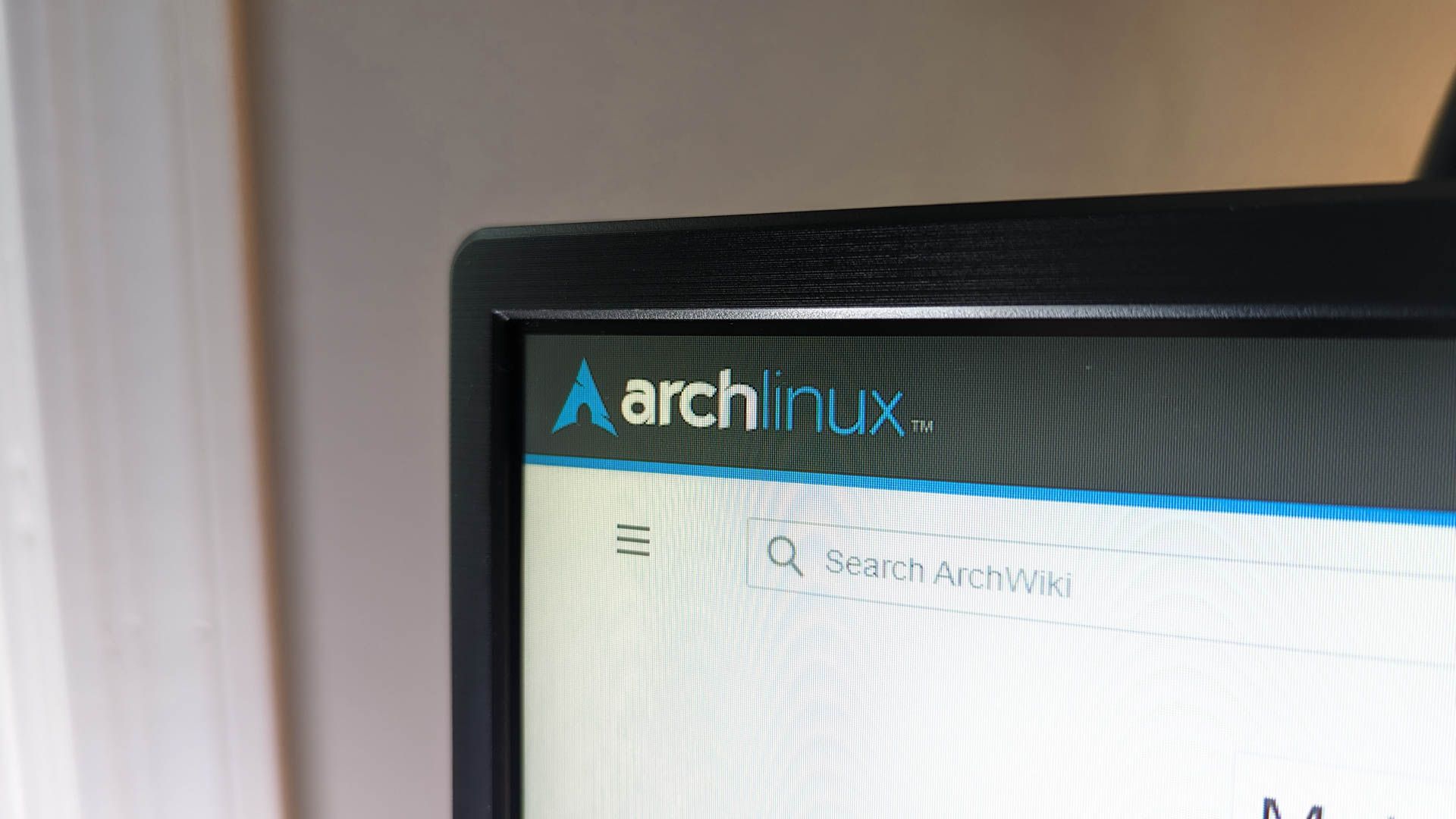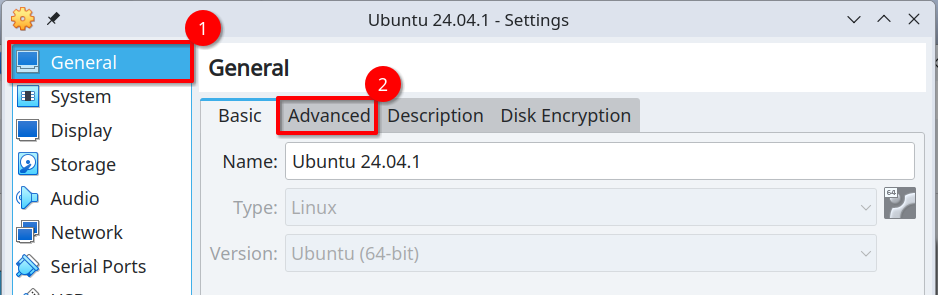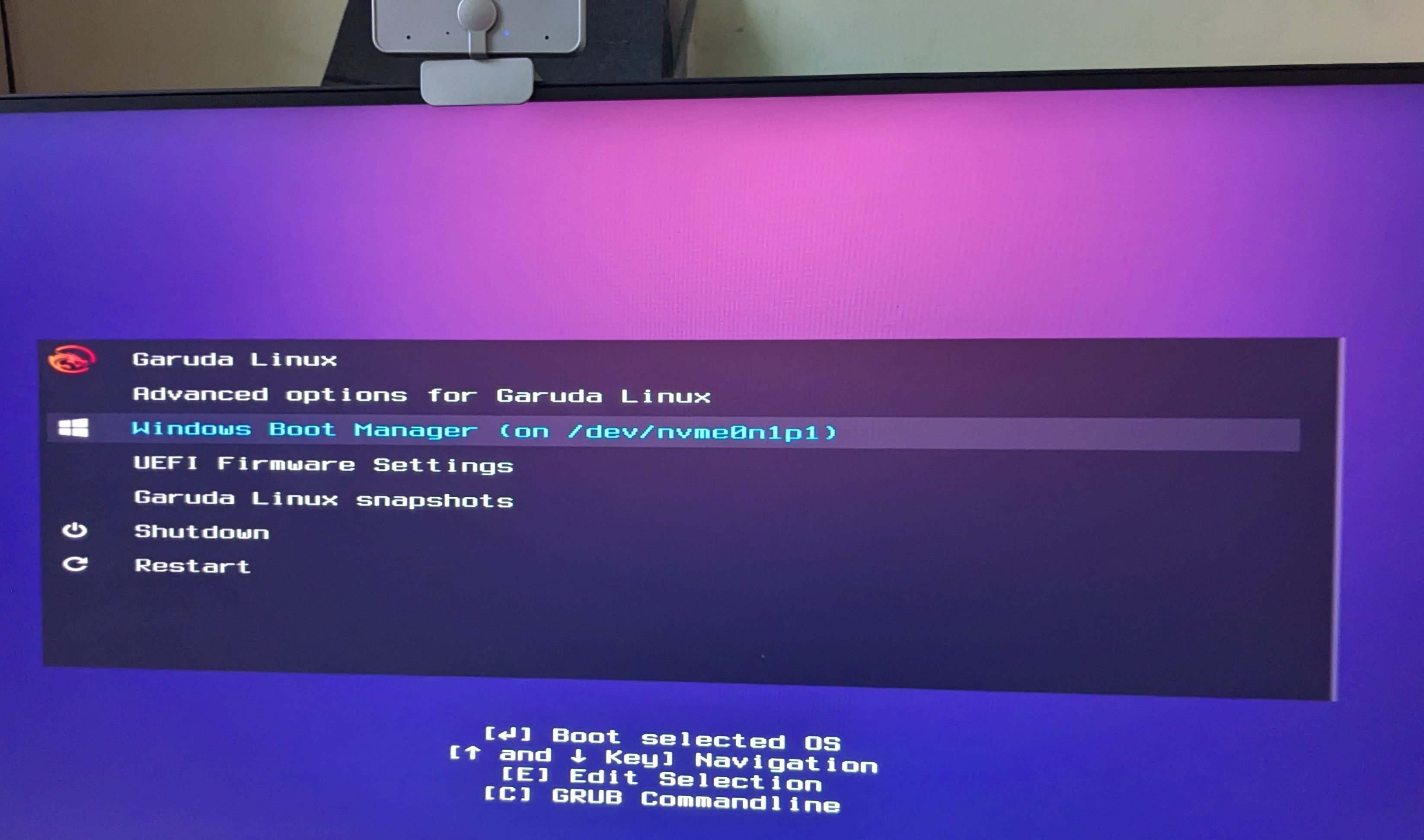Virtual machines (VMs) allow you to explore Linux without permanently altering your computer. If you’re curious about Linux but hesitant to commit, a VM offers a safe, flexible solution.
In case this is the first you’re hearing of virtual machines, VMs are like a “computer within your computer,” allowing you to run a different OS—like Linux—alongside your current one without making permanent changes. Every VM runs on top of an OS, which manages your computer’s hardware, software, and files. Popular OS options include Windows, macOS, and Linux.
5 Reasons to Install a Linux VM
A Linux VM can be a powerful tool, but it’s not always the best fit. Here are five reasons you would use one.
Safe Testing and Experimentation
A Linux VM lets you experiment freely without risking your system. It provides an isolated environment, which means you can tinker with settings, test software, or try out completely unfamiliar Linux distributions (distros).
If something goes wrong, you can revert to a snapshot—a saved state of your VM—or reinstall it from scratch, and your main system remains untouched.
Learning and Skill Development
A VM is an ideal learning tool for Linux, letting you experiment with commands and system administration without needing a second computer.
When I started learning Linux, I used a VM to run Ubuntu (a Linux distro) alongside beginner tutorials. The flexibility was invaluable—I could switch from my main OS to Google something, take notes, or take a break.
Another advantage is the ability to run multiple Linux distributions simultaneously, allowing you to compare features, interfaces, and workflows side by side. Whether you’re a beginner or expanding your skills, a VM makes learning Linux easy and convenient.
Development and Cross-Platform Compatibility
Linux VMs are invaluable for developers, allowing you to test software across different Linux distros.
When I was setting up a personal project to host a website locally, I needed to test how it would run on both Ubuntu and Fedora servers. Using VMs for each Linux distro let me experiment with setting up web servers. It was a fun way to learn about server management, compare their configurations, and see how the same project behaved on different platforms—all without needing separate physical machines.
Resource Optimization
One of the coolest things about a VM is the control it gives over resources like CPU (Central Processing Unit: your computer’s brain, processing calculations and instructions), RAM (Random Access Memory: short-term memory for active tasks), and storage (long-term memory for files, apps, and the OS), making it ideal for lower-end devices.
For example, my 2017 MacBook Pro has only 8GB of RAM, which can feel tight when juggling multiple tasks. By customizing the VM to use, say, 2GB of RAM instead of the default, I ensure my main system stays responsive while the VM runs smoothly.
This flexibility is great for specific tasks. For lightweight setups, I allocate minimal resources (CPU, RAM, Storage) to the VM.
For more demanding projects, like testing resource-heavy programs, I can temporarily adjust the CPU or RAM. This adaptability lets me balance performance with my system’s limitations.
For beginners, this means you don’t need the latest, most powerful machine to start exploring Linux. A basic computer with decent specs can still handle a VM if you tweak the settings to match your needs.
 Enhanced Security Through Isolation
Enhanced Security Through Isolation
VMs offer extra security by isolating your testing environment from the main system, keeping your computer safe. Whatever happens inside the VM stays there—it doesn’t touch your main OS.
This isolation is crucial when dealing with risky software, untrusted websites, or potentially harmful files. Malware can damage your system, steal data, or cause other issues, while a system crash can freeze or damage your computer. Both can wreak havoc on your main system, corrupting files or slowing performance.
When testing unsure software, I use VirtualBox, a popular VM program. While most tests go smoothly, there have been times when the VM saved me from serious issues.
The VM acts as a separate computer, so even if the software crashes or is malware, it won’t affect my real system. I can easily delete and reinstall the VM to start fresh.
5 Reasons Not to Install a Linux VM
With all of that said, a VM isn’t going to fit everyone’s needs. Let’s go over why you might end up looking for a different solution.
Performance Overhead
Running a VM isn’t as smooth as running Linux natively, as it adds an extra layer between your hardware and the OS. This means your computer’s resources are split between the VM and the main OS, potentially slowing things down since the VM lacks direct access to your hardware.
For instance, installing Arch Linux on my older laptop through a VM results in noticeable slowdowns and lag compared to running it directly on the hardware. While I could allocate more resources to the VM, it still has to share these with the host system, leading to performance delays.
VMs often lack direct access to certain hardware, like the graphics card, which impacts video and gaming performance. Without direct access, the VM uses a slower method for graphics, resulting in poorer quality and slower performance.
In short, while VMs are great for testing and learning, they don’t work as well for tasks that need a lot of power, like gaming or 3D rendering, because they can’t use your computer’s hardware as efficiently as the main OS can.
Hardware Compatibility Limitations
VMs may struggle with hardware compatibility, especially for devices like graphics cards or USB peripherals (think external hard drives, printers, or webcams) due to limited access to the system’s hardware. It works through a kind of “middle–man” layer that can sometimes cause compatibility issues.
If you need to use specific hardware with your system, a VM might not always be the best solution. While it’s fine for general tasks, if you rely on specialized devices, you might run into compatibility issues that make the VM unusable for those purposes.
Complexity in Setup and Management
Setting up a VM can be complex, especially for beginners. Tools like VirtualBox and VMware are generally considered beginner-friendly because they offer setup wizards that simplify common configurations. However, while these wizards make basic setups easier, they may not accommodate more advanced or customized configurations, which can make the overall process confusing for users with specific needs.
While setting up a VM can be a rewarding experience, it’s not entirely hassle-free. If you’re new to the world of VMs, expect to encounter a few bumps in the road along the way.
Security Risks: VMs Aren’t Invulnerable
VMs are great for isolating risky software, but they aren’t invincible. Some advanced malware can detect when it’s running inside a VM and act harmlessly to bypass security defenses. Once transferred to the main system, the malware may activate, potentially infecting the host.
A hypervisor manages VMs, typically included with virtualization software like VirtualBox or VMware, ensuring they run independently and are isolated from the host OS.
Though rare, hypervisor escapes can occur if attackers exploit vulnerabilities in the hypervisor, allowing them to break out of the VM and control the host system. This is more likely if the hypervisor is outdated or has known security flaws.
To stay safe, keep your hypervisor updated with the latest security patches, avoid sharing sensitive files between the VM and host, and be cautious with risky software. While VMs offer strong protection, they’re not foolproof—vigilance is essential to minimize risks.
Not Ideal for Long-Term Use
VMs are great for testing and learning, but they aren’t ideal for long-term use.
When I first used Ubuntu in a VM, it seemed like the perfect solution to try Linux without affecting my main OS. However, over time, the VM’s limitations became clear. Performance was slower than expected, and tasks like opening apps felt sluggish.
Eventually, I switched to dual-booting Linux and Windows, which offered the best of both worlds without the performance drawbacks of a VM.
So, while a VM is great for short-term use or when you’re just starting out, for long-term use, especially for everyday tasks, a dual-boot or native installation tends to be a better choice.
A Linux VM is ideal for testing and learning, especially for beginners and developers. We offer detailed guides on creating and using VMs as well as installing Linux. While it’s not perfect for everyone, it offers a safe, flexible way to start to explore Linux without altering your main system.


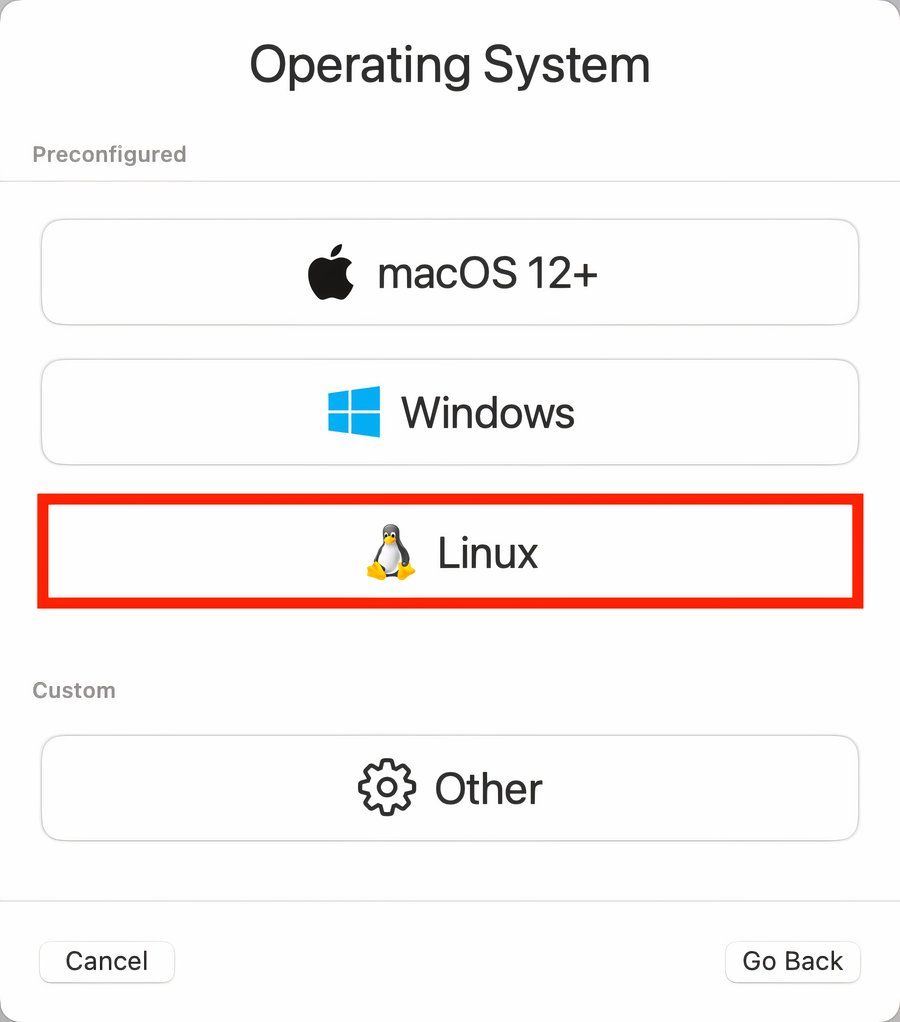
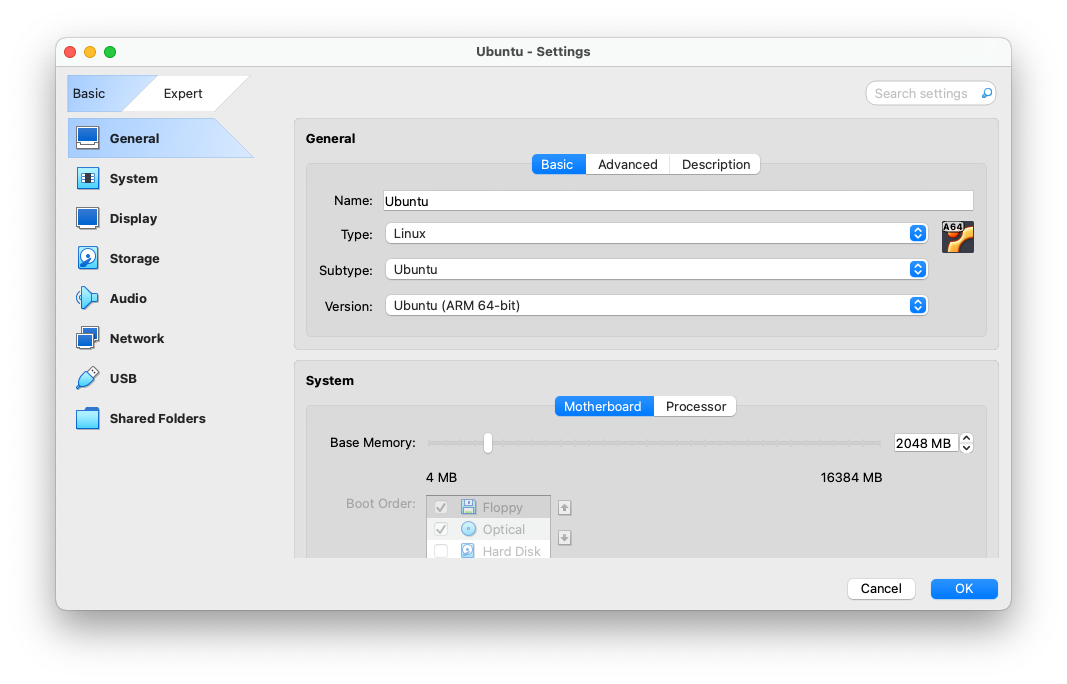 Enhanced Security Through Isolation
Enhanced Security Through Isolation