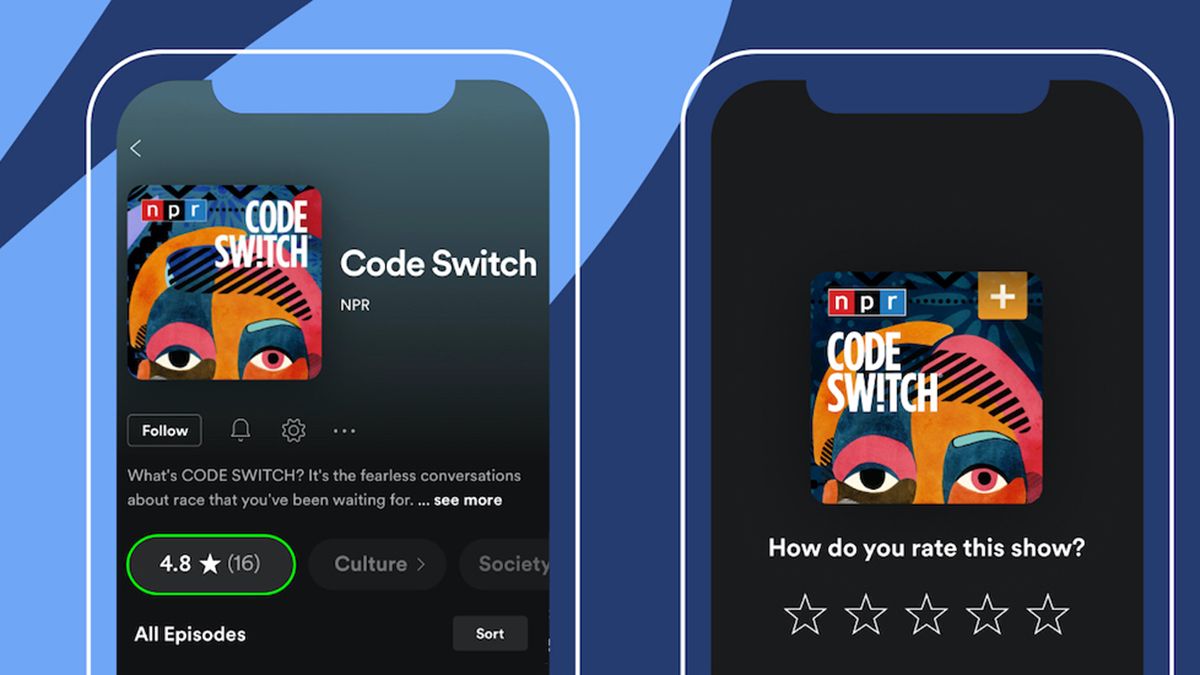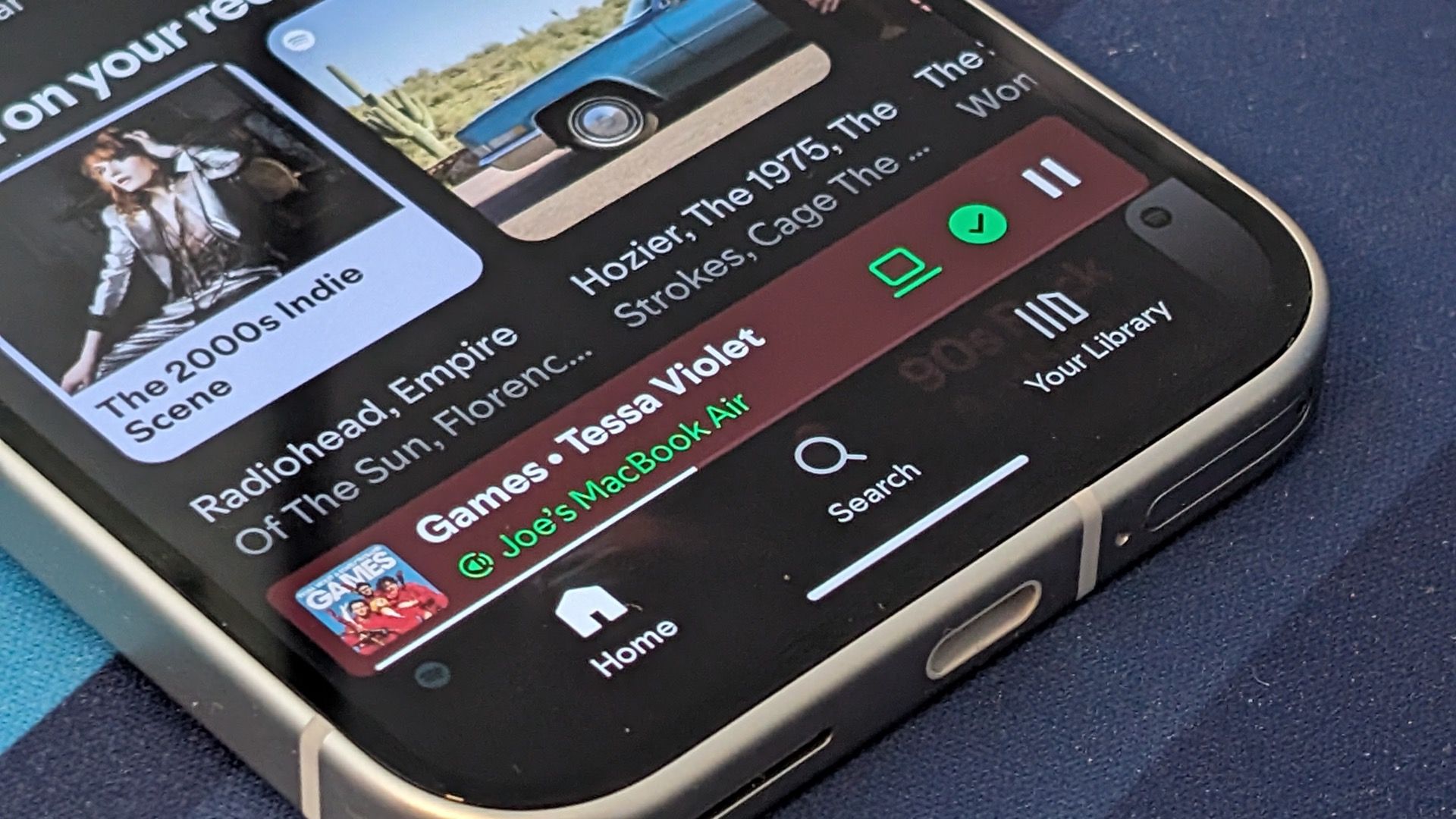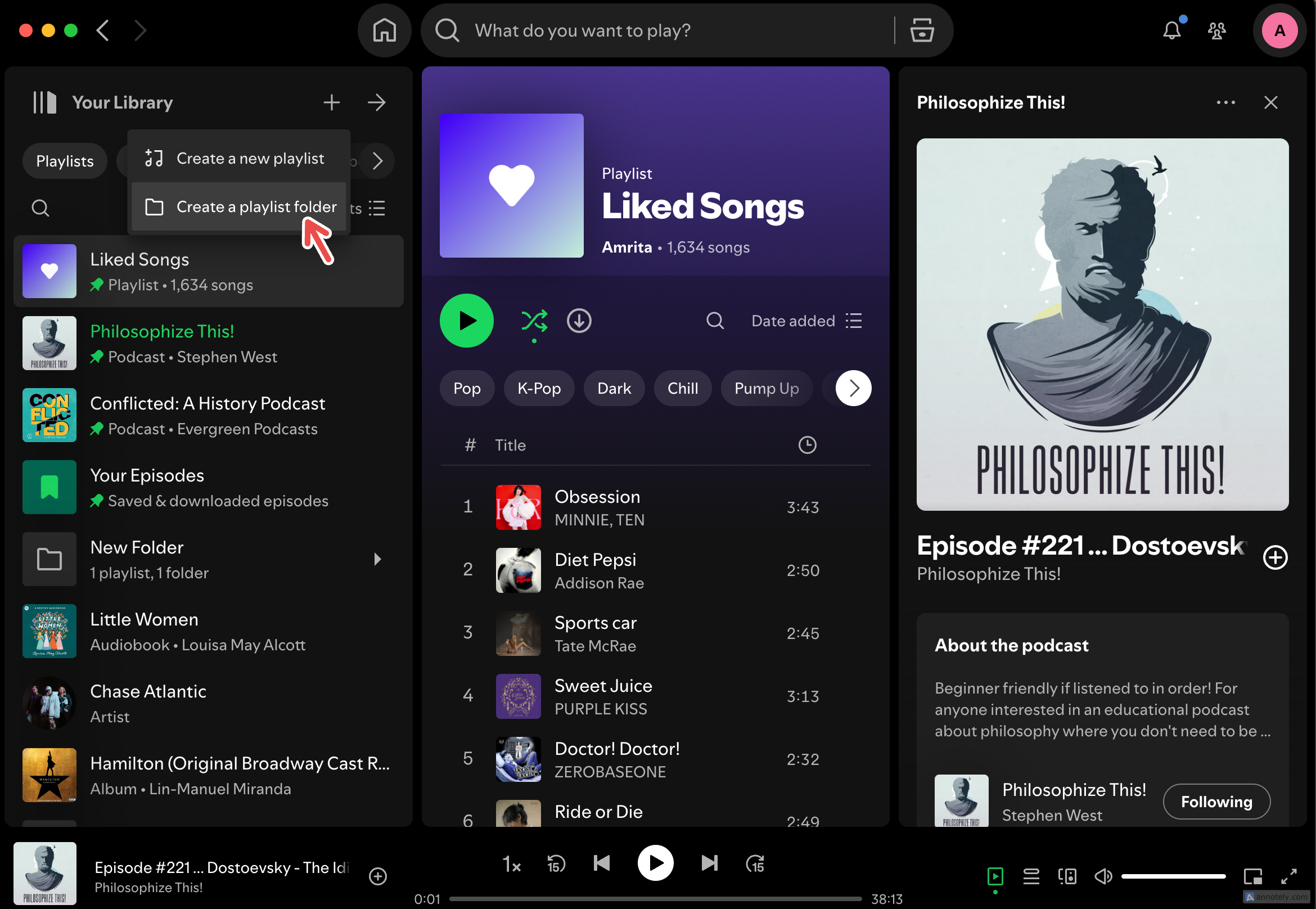I use Spotify for a lot of things, from crowded parties to a relaxing self-care day. There is, however, one thing that I keep coming back to Spotify for. Spotify has been one of my top apps to use while at work, and my productivity is at an all-time high.
Why Spotify Is One of My Favorite Apps to Use While Working
My go-to app while working is Spotify: its large library of songs, podcasts, and audiobooks means I can personalize what I listen to while working. Focus works differently for different people: I find calm, relaxing sounds work best for me, while you might find rock music to be the best focus pill. The best part is Spotify has something for everyone, and it’s always better to take a break and scroll through your playlists instead of a distracting app.
Spotify offers a host of features that can help you get work done the way you want, apart from music. Here are a few of my favorites.
Create an AI Playlist
Having a dedicated work playlist can save you a lot of time and energy in creating the perfect playlist. There are a lot of “Work” and “Study” playlists featuring lo-fi music, which I always use when focusing on work. Lately, however, I’ve been trying out another feature.
Spotify’s AI Playlist feature can help you brew a custom work playlist that you can build from scratch and refine as you go.
To let Spotify create an AI playlist for you, go to your Spotify library and click the “+” (plus) sign. Then, click “AI Playlist.” You will be prompted to write out a prompt (for example, “Chill out with Chillwave songs”).
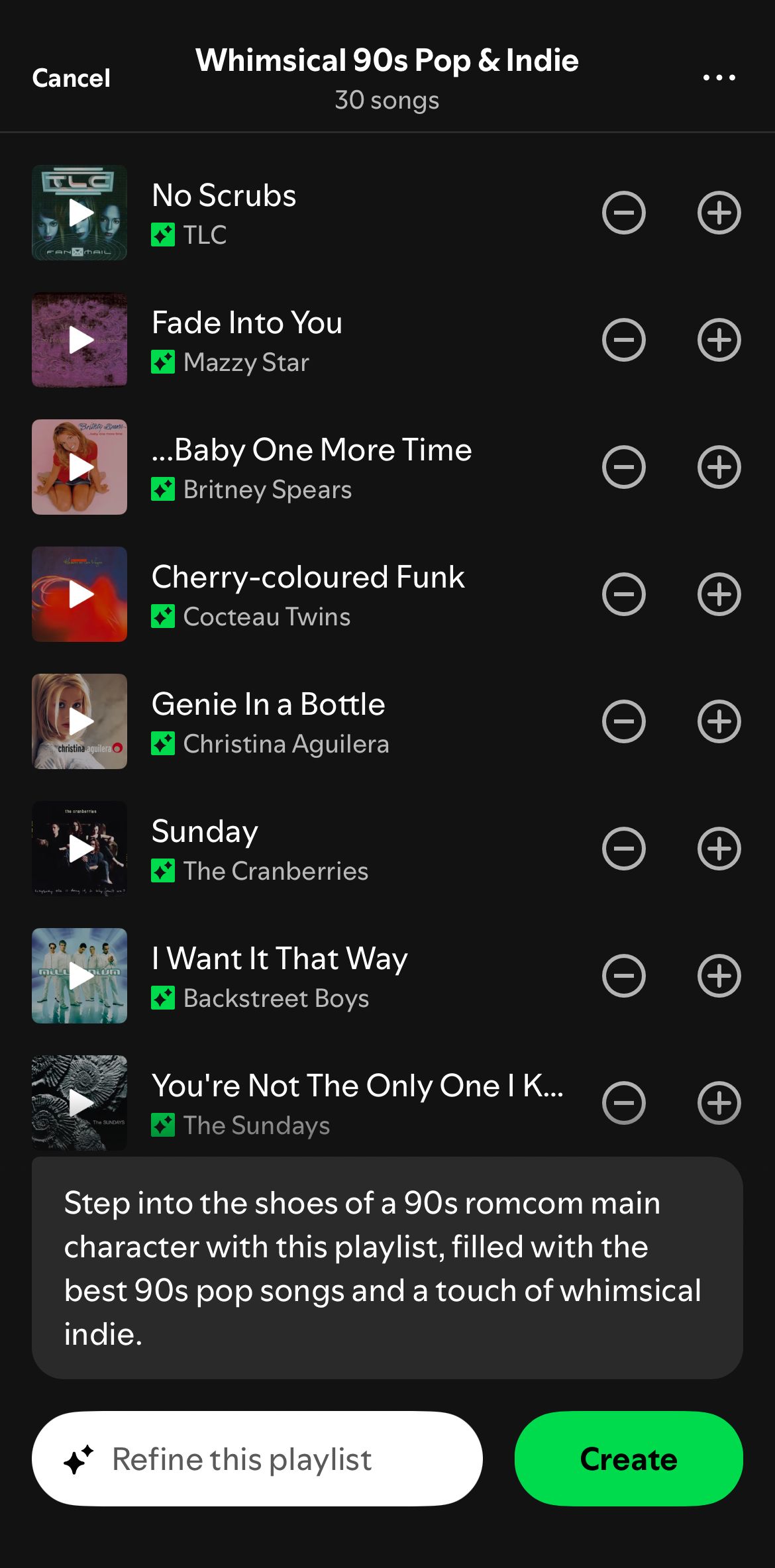
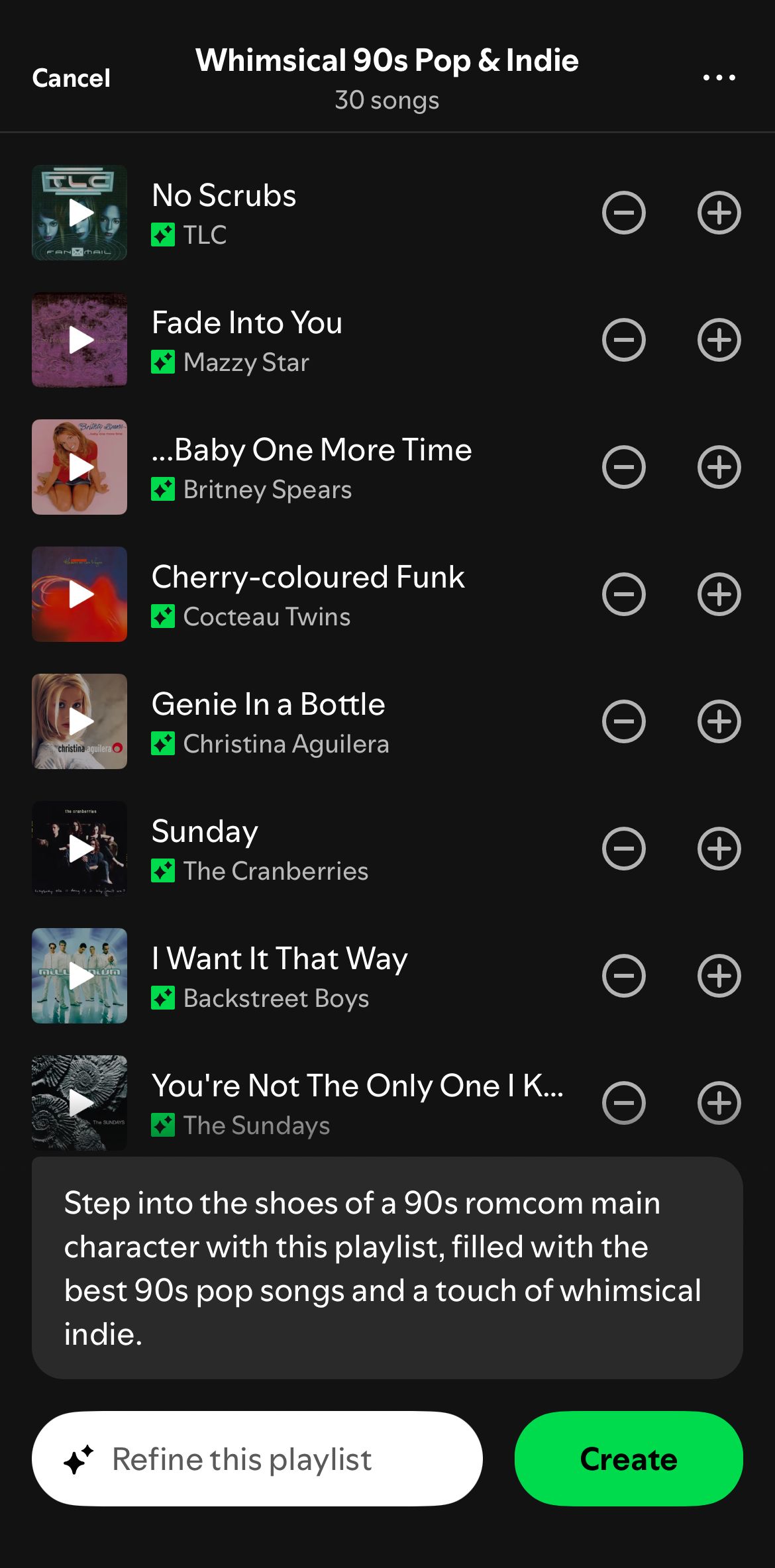
Spotify generates a list of songs for the playlist, which you can customize. If you are unhappy with the AI playlist, you can click “Refine this playlist” to be more specific with your prompts. Once your playlist looks good to go, select “Create” to finalize it. The AI Playlist will be available in your library to jam to while you work.
Listen to an Educational Podcast
If you’re not a big fan of listening to music when you work, something else you could try out is to let a podcast play in the background while concentrating on work. News and history podcasts usually help me hone my focus, but any educational podcast can be useful. There are even self-care, productivity, and mindfulness-focused podcasts that could serve as a tool for you to learn more about how to manage your time efficiently.
Spotify’s Audiobooks are also another alternative to check out. Between breaks at work, I find that listening to a podcast or hearing an audiobook tends to be more effective for my focus than doomscrolling through social media apps.
Spotify Connect
One of the best features Spotify has to offer is Spotify Connect. This feature lets you switch music from one device to another smoothly, as long as your devices are connected to the same network. You can use your mobile app to control the music, but play it on your laptop, smart speaker, or game console.
Spotify Connect is something I use when I have people over since it’s also a wonderful tool for collaboration. For work, I find that switching between my phone and laptop seamlessly using Spotify Connect can help control music without really breaking my focus.
Use the Sleep Timer for Work Sessions
I love to use Pomodoro apps for my work sessions. These are always so effective when you want to get a lot of work done effectively. While you can use a Pomodoro app while going through your work playlists on Spotify, there is a feature that could help you time your work sessions. Spotify’s mobile app feature, Sleep Timer, automatically stops music, podcasts, or audiobooks at a time that you have set.
I use Sleep Timer to time my breaks (so that I can listen to my non-work-focused music or listen to a podcast that would distract me from work) and also time my work sessions so I can take a walk break. To use Sleep Timer for your music, play a song and tap the three dots in the upper-right corner. Tap “Sleep Timer” and set when you want the music to stop.
For podcasts and audiobooks, you can find the Sleep Timer through the clock icon near the play button.
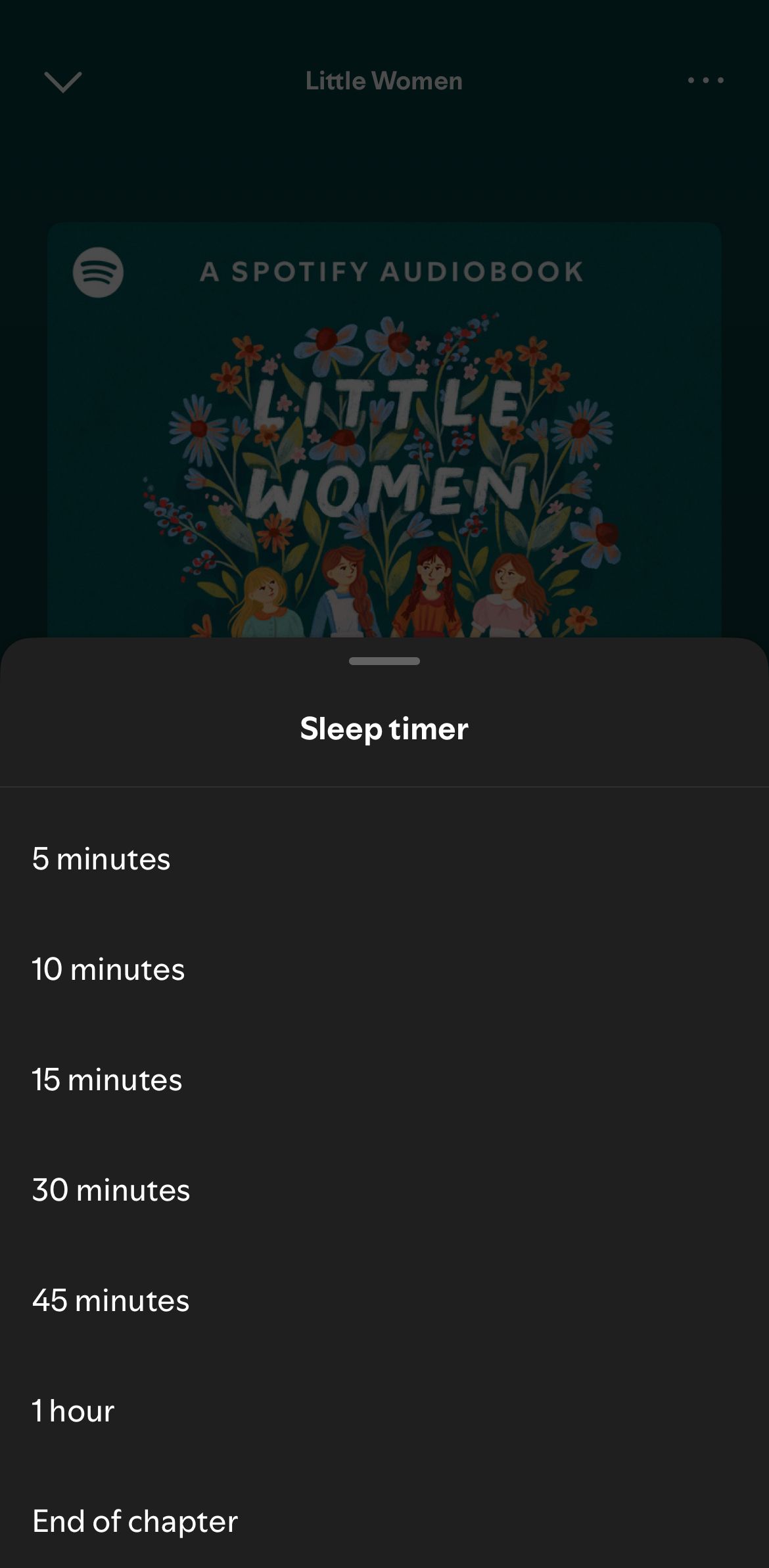
Download an Offline Playlist
A digital detox is something that can take a lot of your effort and willpower. There are many apps you can use to reduce your screen time or tune out distractions to increase your productivity. If you are like me and use Spotify’s mobile app to update your music queue constantly, you know how easy it is to get distracted by a stray notification from another app. With Spotify, there is one sure-shot way of keeping your screen time to a minimum: offline playlists.
With a Spotify Premium subscription, you can download songs and playlists offline on your devices. When working, you can then turn off your Wi-Fi and listen to music, which can prevent unnecessary distractions.
Adjust Crossfade
A Spotify feature that can help you listen to music seamlessly during work and skip the unnecessary silence between one track and another is Crossfade.
To customize Crossfade, go to the Spotify Home tab > your profile picture > Settings and Privacy > Playback > Crossfade. Here, you can adjust the length of the Crossfade (between 0 and 12 seconds). To ensure a seamless transition between your songs, switch on “Gapless Playback.” You can also try out “Automix,” which allows beat-matched seamless transitions between songs on certain Spotify playlists. This feature also works on Shuffle.
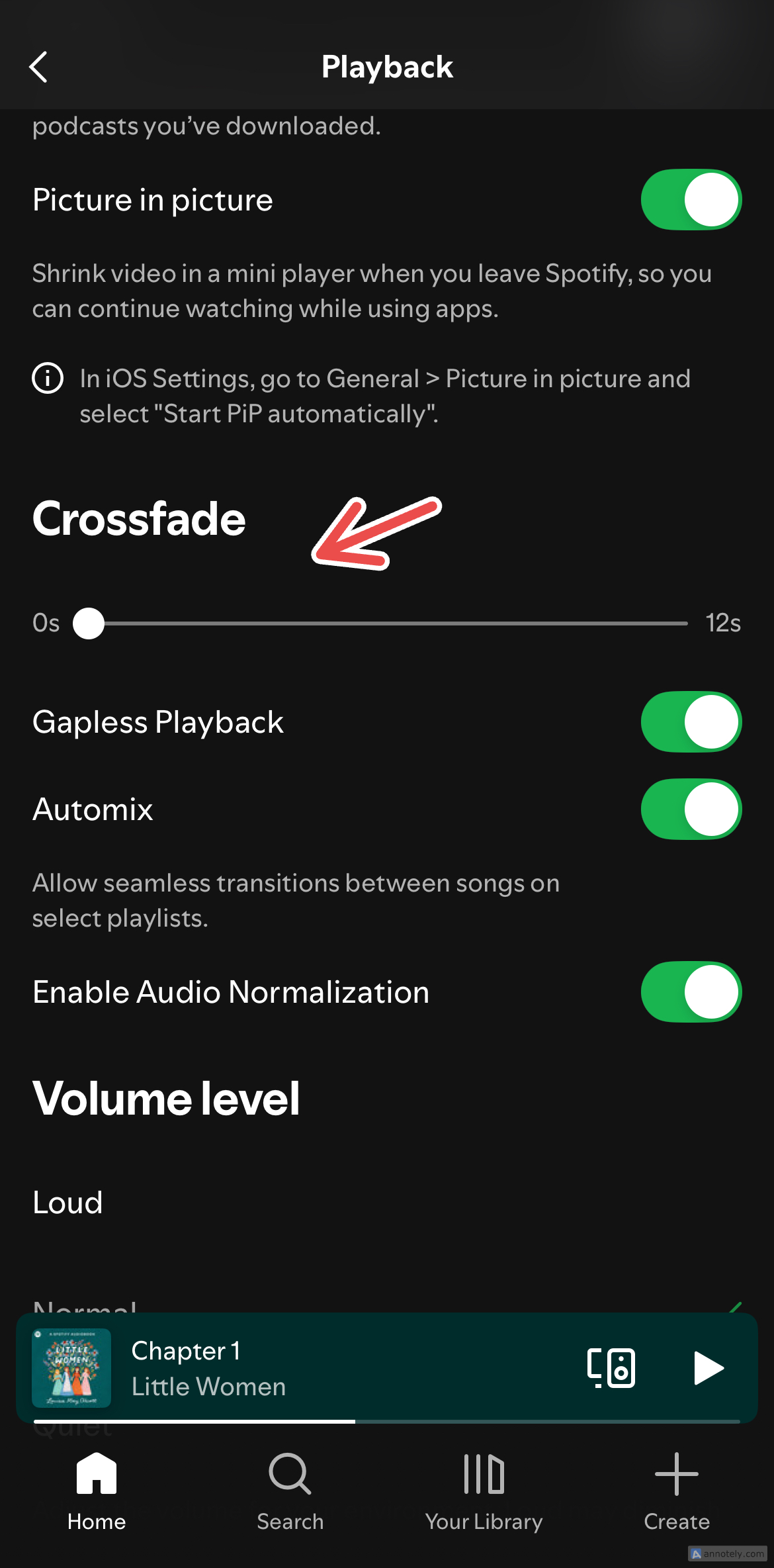
Crossfade and Automix cannot be set when Spotify Connect is being used.
Clean Up Your Library
A clean Spotify library can work miracles when you’re getting work done and want to stick to your focus-related music instead of distracting music. A good way to start organizing your Spotify music is to create playlist folders that can sort your music by genre, artists, and, for work, mood.
You need to use the web app or desktop to create folders. To create a folder, go to your library and click the “+” (plus) symbol. Now, select “Create a Playlist Folder.” You can create a new playlist inside this folder or drag and drop existing playlists into the folder to organize.
Another small organizational trick that helps me during work is to follow artists who make focus-based music for easier access from my library.
Create a Work Blend With a Friend
If you want to get work done from home but still connect with a co-worker or friend, Spotify has a collaboration feature that can create a shared playlist for you to enjoy together. This is Blend, a way to combine the music tastes of multiple users in a personalized playlist.
Creating a Blend playlist is easy: in your Spotify library, click the “+” (plus) sign and select “Blend.” Invite a friend (or up to 10 friends) to create a blend playlist that you can both enjoy while working.
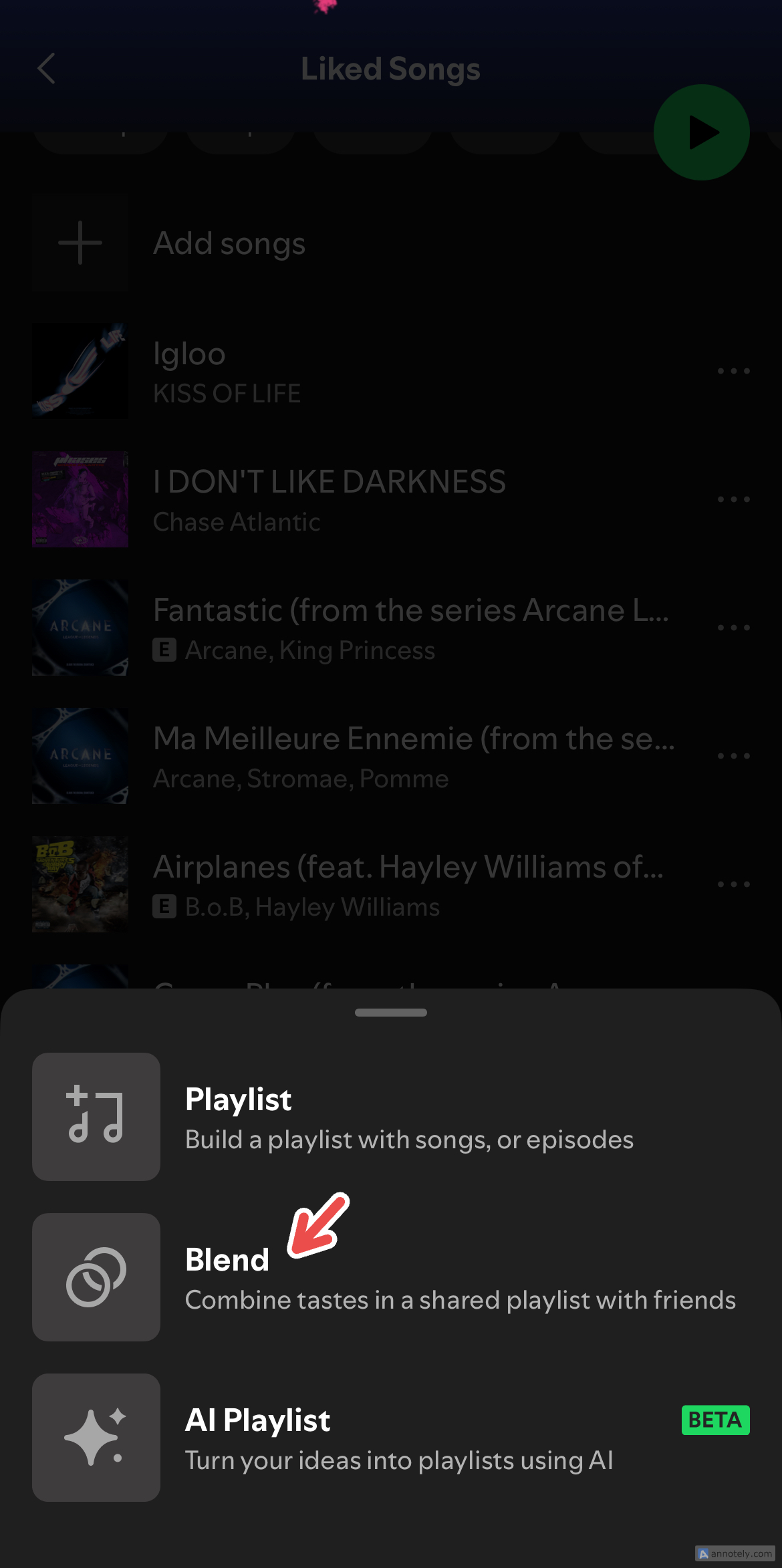
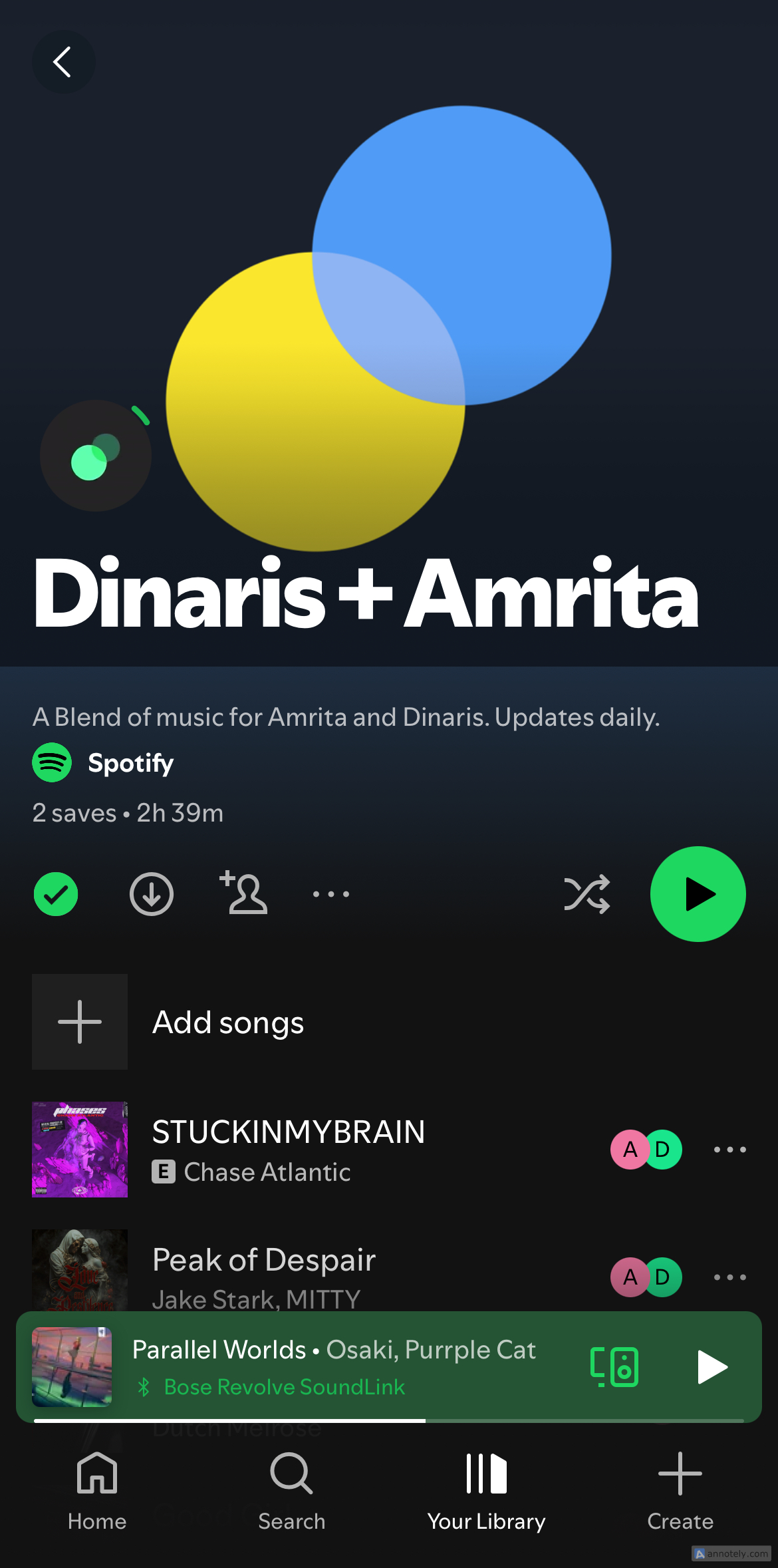
Spotify has always been a part of my productivity suite since its ability to help me focus is next to none. You can increase productivity with many of Spotify’s features and personalize your experience through playlists, folders, and podcasts that work best for you.