Windows 11 users have been grumbling about Remote Desktop Protocol (RDP) problems ever since the big 24H2 update released back in October 2024. Over the past months, you may have struggled to establish RDP connections, which can hang or freeze.
And unfortunately the recent updates — KB5050094 and KB5051987 — have failed to address the issues, with RDP connections still struggling to find their footing when logging in, reports Windows Latest.
As it turns out, there might be multiple bugs at play here. Microsoft has yet to confirm anything and it’s unclear if they’re working on a fix.
If you’re dealing with Remote Desktop problems in Windows 11, know that you aren’t alone and there are some workarounds you can try.
What to do about Windows 11 RDP issues
In some cases, the solution might be as simple as changing the RDP port from the default 3389 to something else. If that doesn’t work for you, you’ll have to tweak the Local Group Policy:
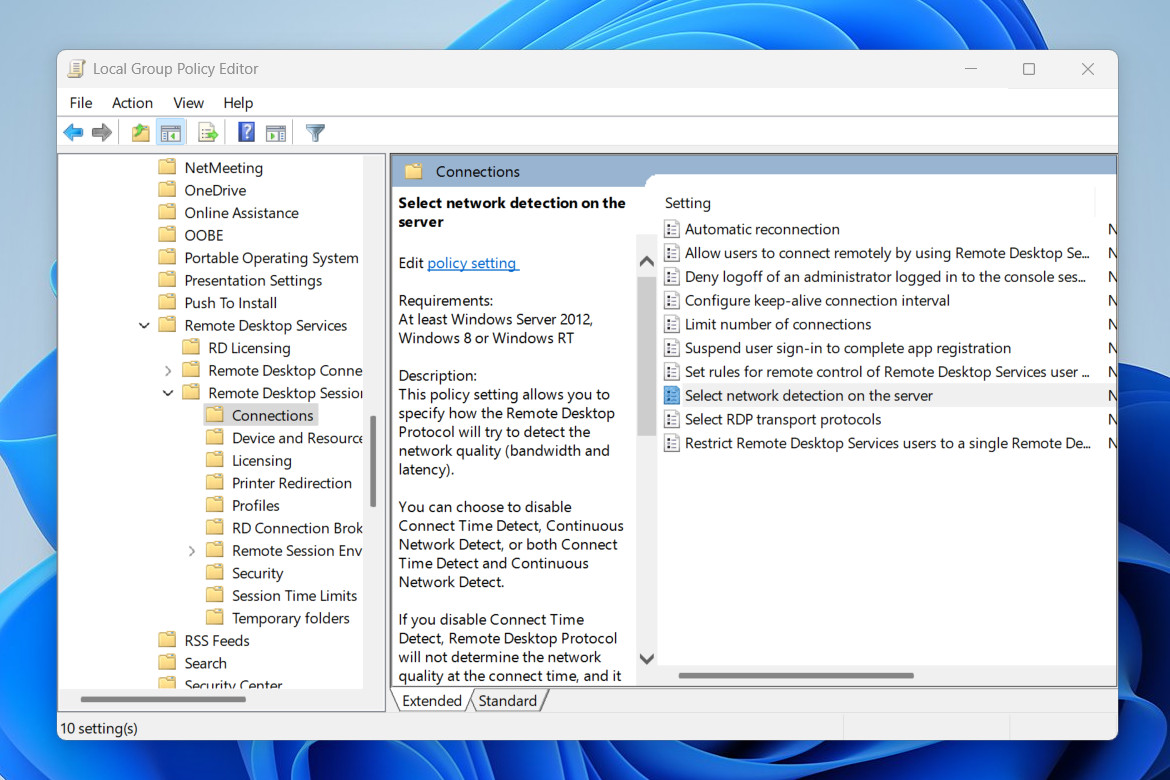
Joel Lee / Foundry
- In the Start menu, search for Edit group policy and launch it. This takes you to the Local Group Policy Editor.
- In the left-side pane, navigate to Local Computer Policy > Computer Configuration > Administrative Templates > Windows Components > Remote Desktop Services > Remote Desktop Session Host > Connections.
- In the right-side pane, double-click on Select network detection on the server to edit this policy.
- Change the setting to Enabled.
- Under Options > Select Network Detect Level, change the setting to Turn off Connect Time Detect and Continuous Network Detect. (By the way, turning off only Continuous Network Detect might be enough to address the problem. Feel free to try that.)
- Click Apply, then OK.
- Lastly, open the Command Prompt and run this command:
gpupdate /force
Further reading: Microsoft’s new Windows App lets you remotely access your PC from anywhere
This article originally appeared on our sister publication PC för Alla and was translated and localized from Swedish.




