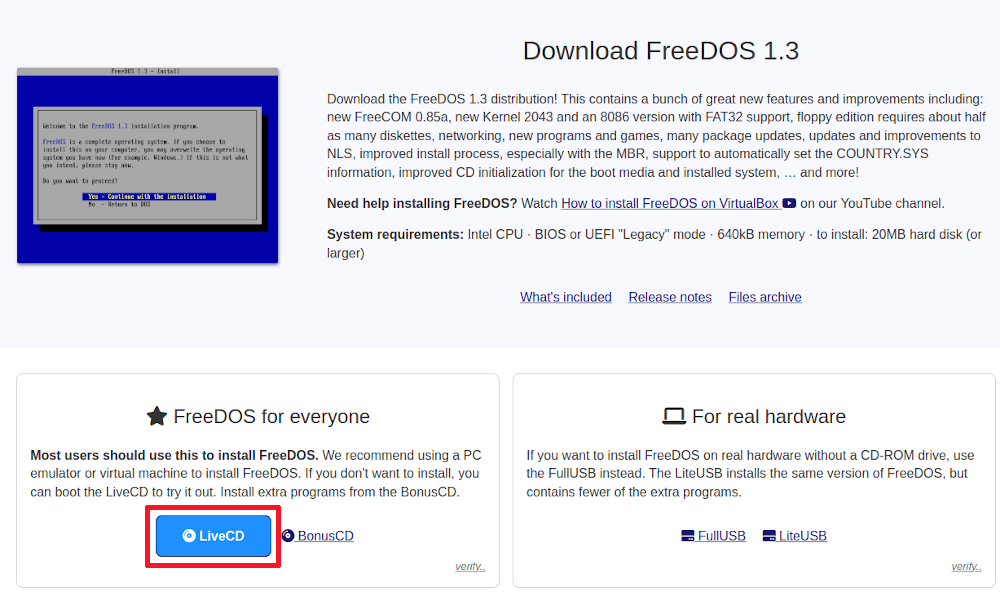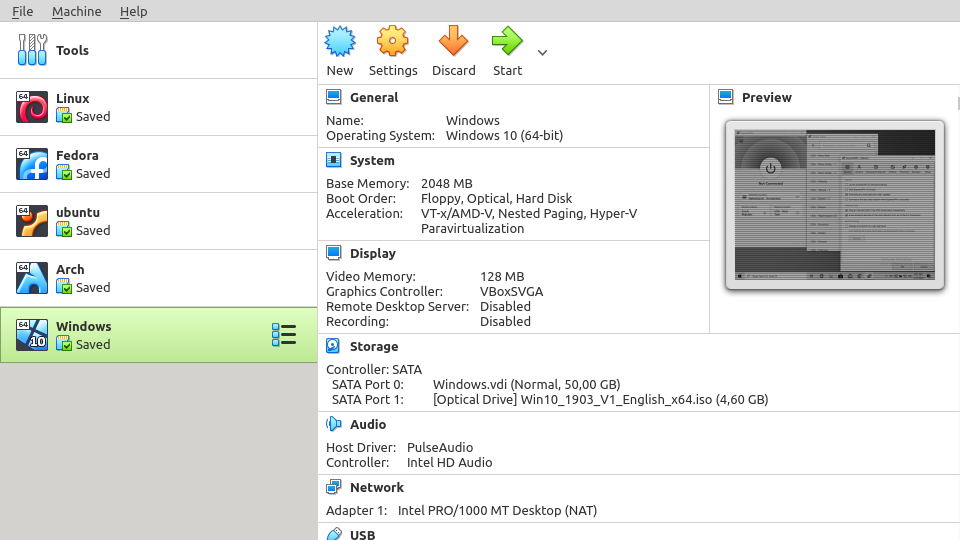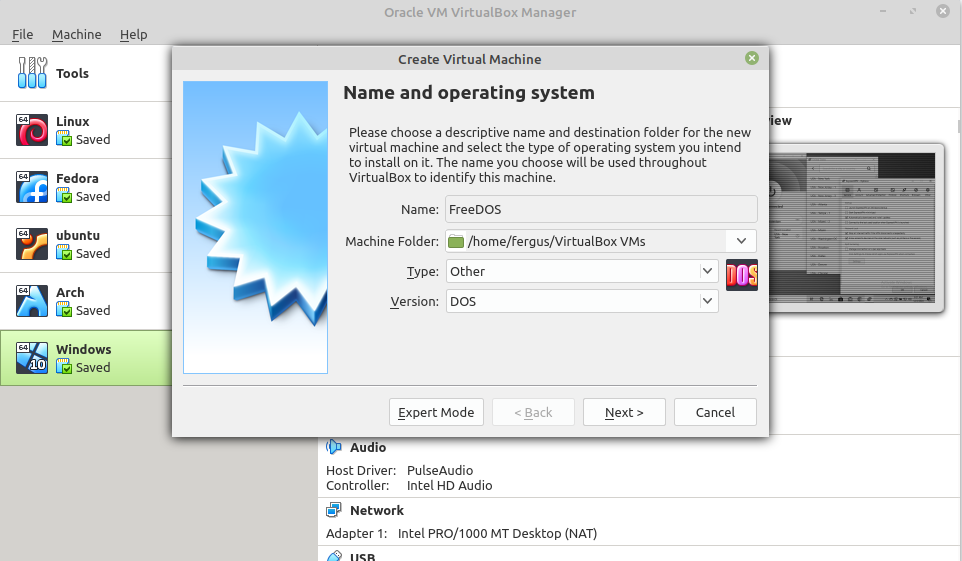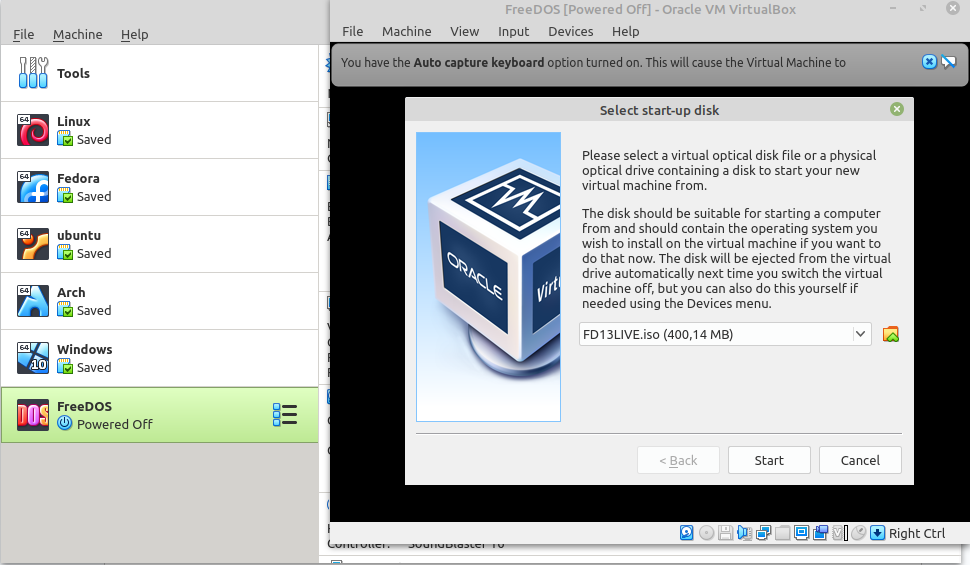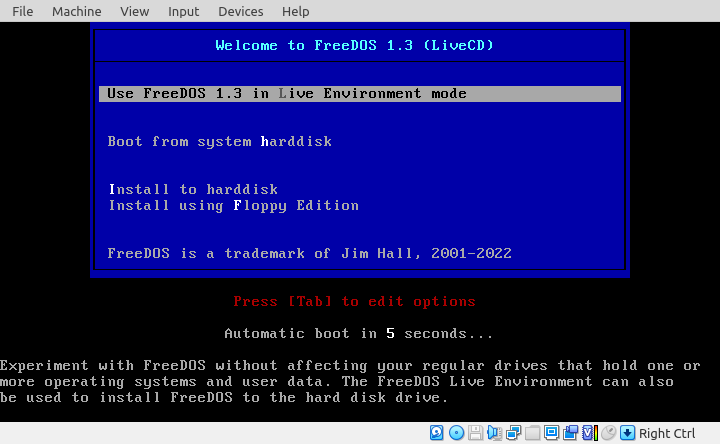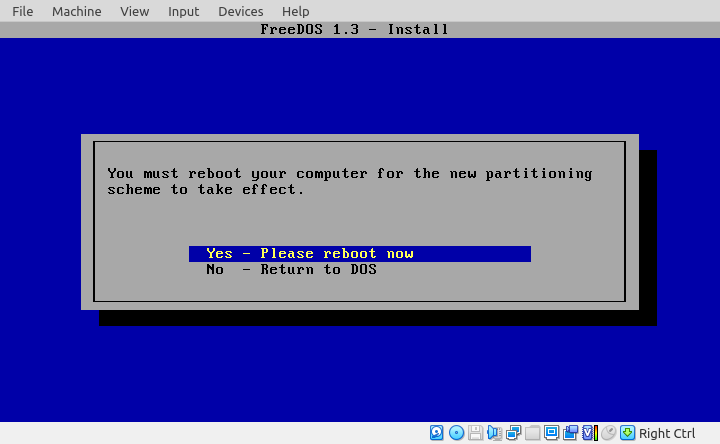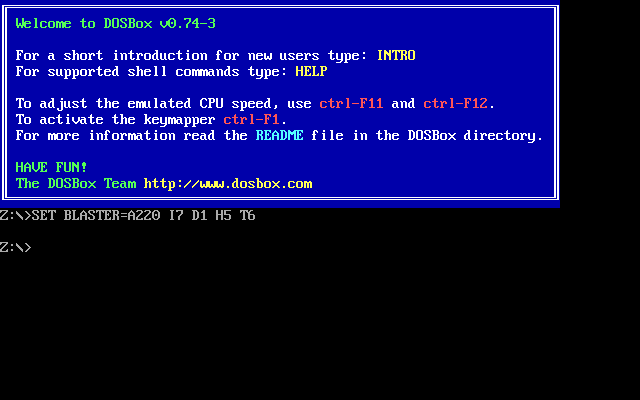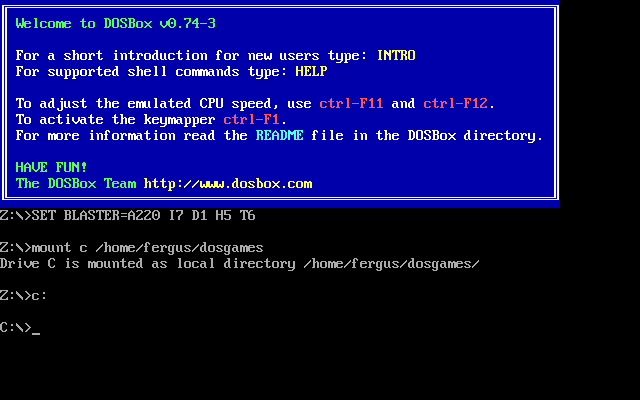Linux is very good at running older software, but even the free and open-source operating system is stumped by the really ancient stuff developed for MS-DOS. Let’s go over how you can get MS-DOS-designed apps and games running on your Linux computer.
Your Options: FreeDOS and DOSBox
The two best ways to get the OG OS running are FreeDOS and DOSBox. I compare these two at length in our article comparing DOSBox to FreeDOS. The short version is that FreeDOS is a standalone operating system, kind of like a distribution of the original MS-DOS, while DOSBox is an emulator running as an application.
For most cases, DOSBox is probably the way to go, especially since setting it up takes all of five minutes. However, not all software will run emulated, so FreeDOS definitely has a place in your toolkit. I will go over instructions for both so you can get started.
How to Set Up FreeDOS on Linux
Unless you’re ready to dedicate a whole computer to the DOS life, setting up FreeDOS requires a virtual machine of some kind. FreeDOS recommends a few different options on its site. I chose VirtualBox as it’s easy to use and it offers downloads for multiple distros. With VirtualBox set up, download the LiveCD (an ISO file) from the FreeDOS download page. It’s about 400MB.
Once it’s downloaded, unzip it, then start VirtualBox. Once it’s running, click on “New” in the top toolbar.
A new dialog will open. Name the new virtual machine (I went with the highly imaginative “FreeDOS”) and then select the operating system type “Other” and under “Version” select “DOS.”
Now you get some setup options, I recommend just sticking with the defaults for now (though bump up the RAM to 1GB) as they should cover the vast majority of use cases. You’ll be brought back to the main screen, double-click your new DOS OS and select the ISO image you downloaded and unzipped. Then click “Start.”
FreeDOS will boot up, and you’ll see the following screen.
You now have several options, you can install FreeDOS directly with the “Install to Harddisk” command, or you can go into the live environment and play around with FreeDOS a bit first. For now, let’s move straight to install by navigating down with the arrow keys and selecting that option.
The installer will boot up and give you some options, breeze through them, and then reboot when prompted.
You’ll be back to the original screen, this time select “boot from system harddisk” and you’ll be booted into the system you just installed. From here it’s wide open to you, here are some basic commands to help you get started.

Related
How to Set Up DOSBox on Linux
DOSBox is extremely easy to install. While you may be tempted to visit the downloads page of the DOSBox website, this is actually the complicated way to do so. You’re much better off using the terminal instead as DOSBox is included in the universal repositories for almost all distros—at least all the major ones I checked. The terminal command for Ubuntu-based distros, for example, is:
sudo apt install dosbox
Or on Arch Linux:
sudo pacman -S dosbox
And for Fedora Linux:
sudo dnf install dosbox
The installer will get to work, you may have to confirm what you’re doing. Installation shouldn’t take more than a few minutes (my old workhorse laptop running Linux Mint took two minutes). Now, you’re ready to run DOSBox, just type:
dosbox
The program will boot, and you’ll be presented with an old-school terminal.
Make sure to read the instructions in blue to get an idea of what’s going on, but in short you’re going to have to take a folder and mount it. Mounting in this case means that you’re telling DOSBox that this folder will act as the C drive (the main drive in DOS). To do so type the following command in DOSBox:
mount c /home/username/dosgames
Note that DOS, unlike Linux, won’t care about any capitals you’ve used, so just type it all in lowercase. This will mount the drive, then access it by typing:
c:
The result should look like this:
Now you can navigate to the games or programs you installed and run them. We have a full guide on how to use DOSBox, though note that anything above the heading “Navigating Around and Running Applications” is specific to Windows.
Setting up FreeDOS or DOSBox is pretty simple, though because of the differences in hardware, I generally would recommend avoiding FreeDOS unless you’re willing to work within the constraints of the system or DOSBox for some reason won’t let you run your programs. You could even use it to set up Windows 3.1 and visit computing history.
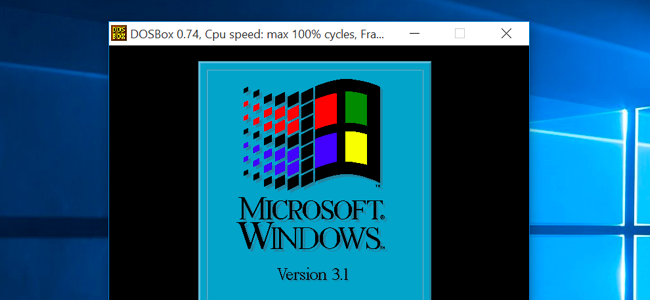
Related