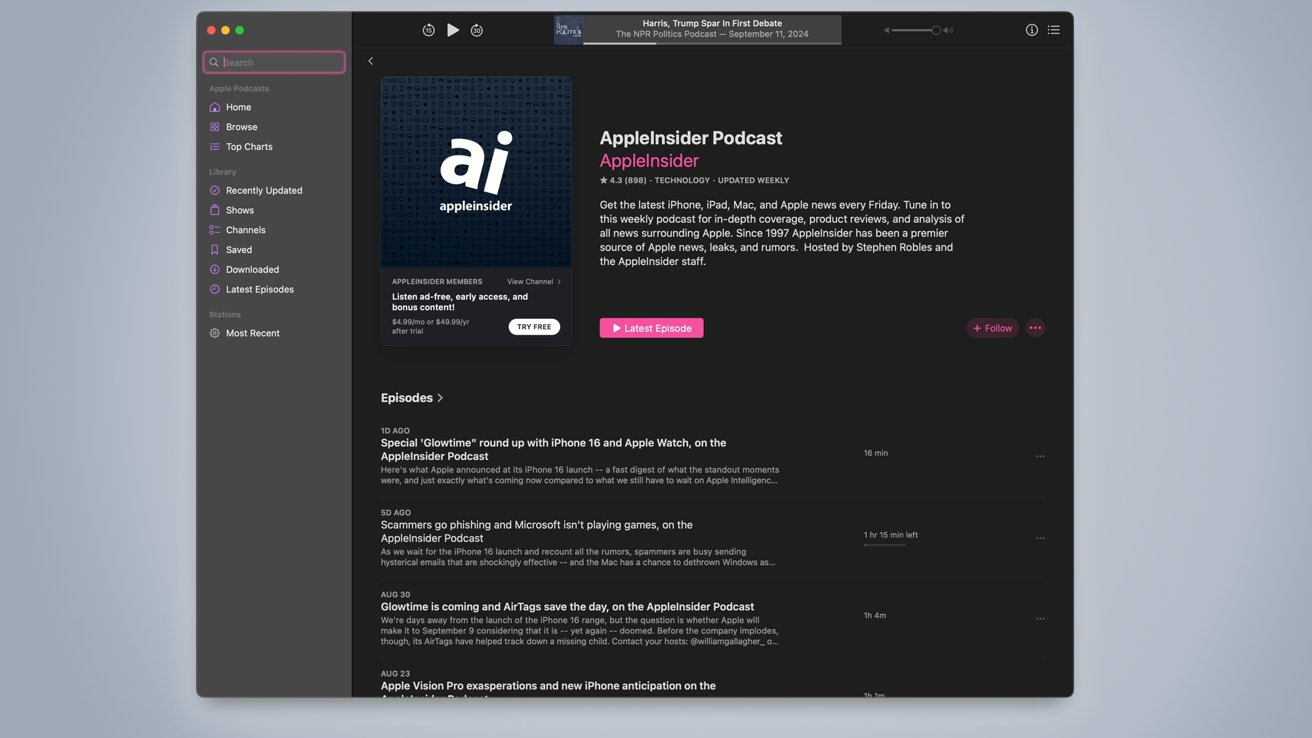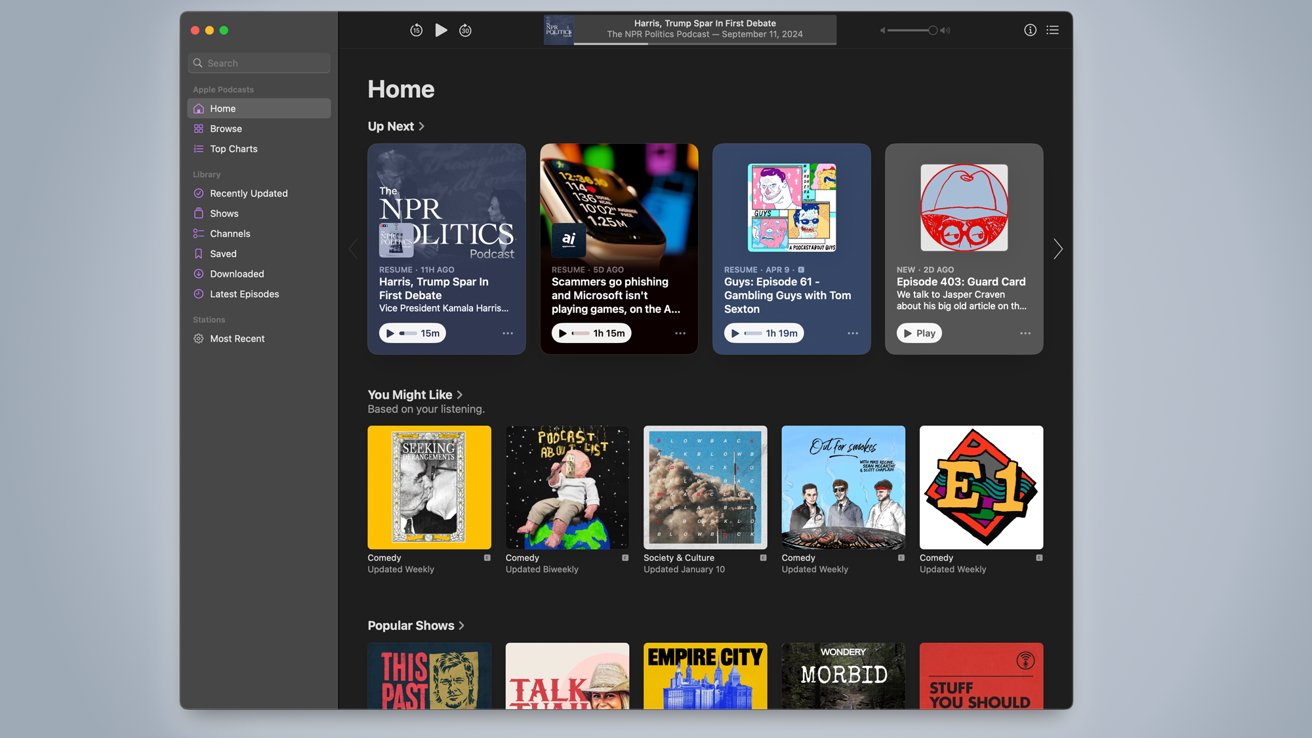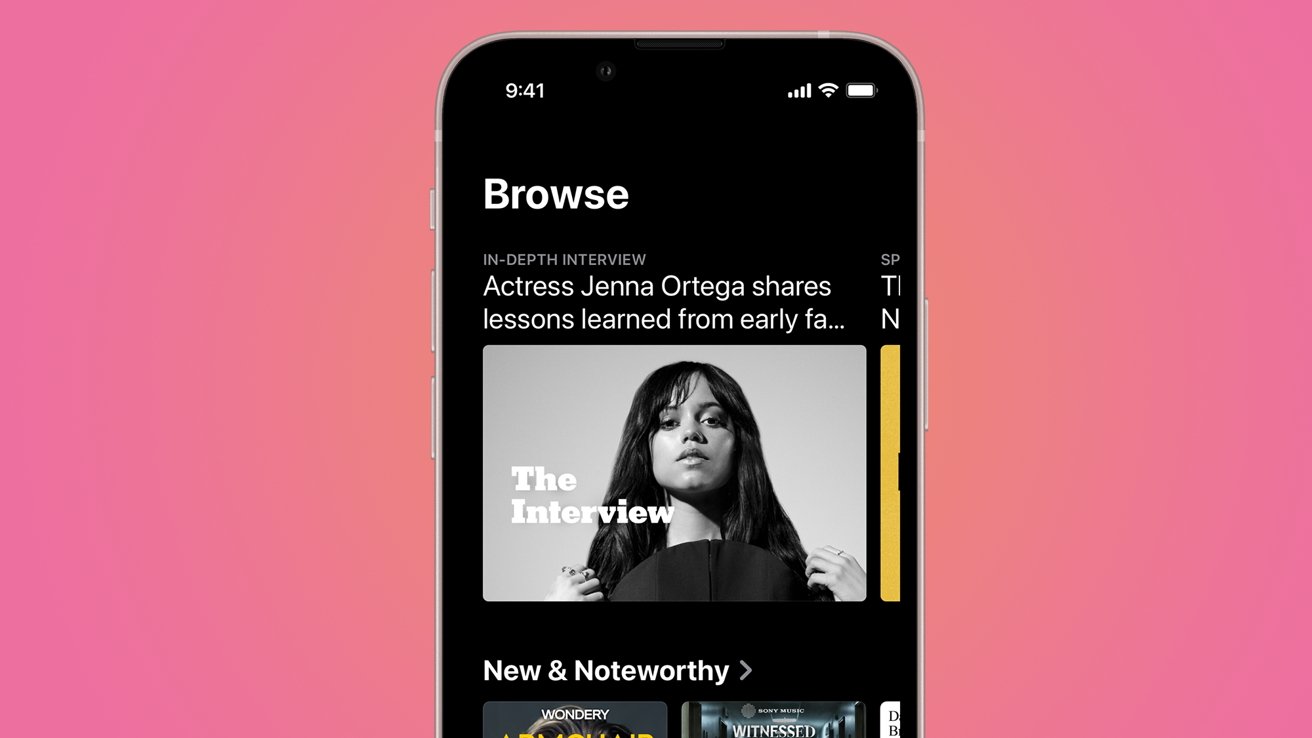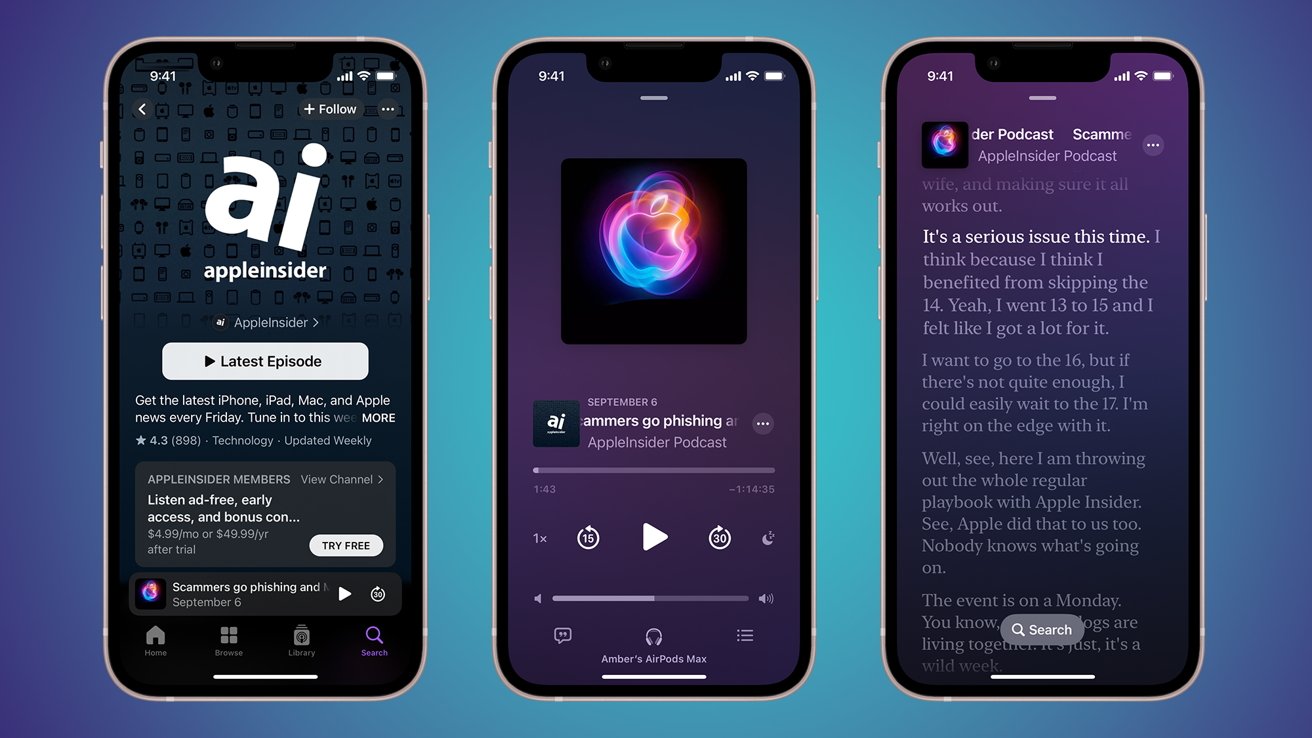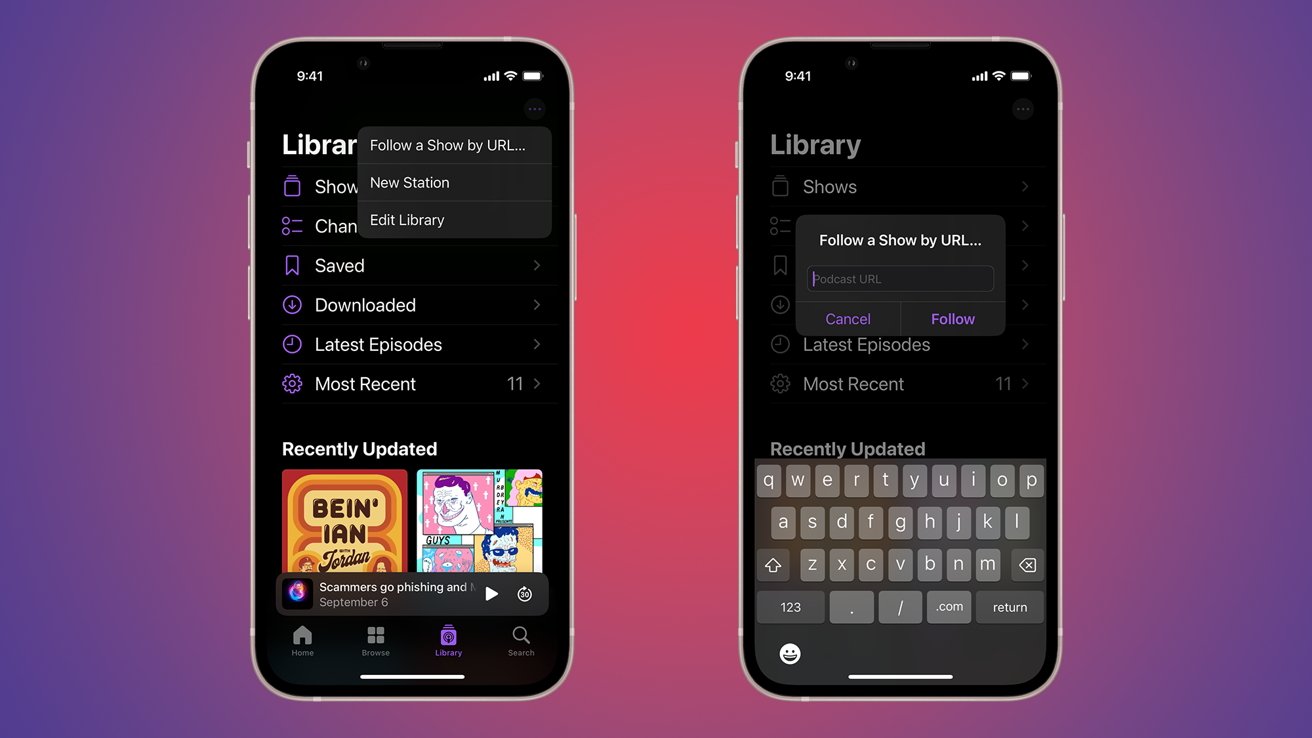Podcasts are wildly popular, and its easy to see why — from sports to true crime, comedy, news, and more, there seems to be one for nearly anything. Here’s how to use Apple Podcasts and get the most out of your podcast experience.
Unless you’ve been living under a rock, you’ve probably heard of podcasts by now. You might even be among the millions of people listening to them.
Apple has anticipated this, which is why it includes its Apple Podcasts app on almost all its devices.
If you haven’t started listening to any yet, or if you’ve not started using Apple Podcasts, this guide will help you get acquainted with Apple’s podcast player.
A condensed history of podcasts
Before discussing the history of Apple Podcasts, it’s important to discuss the history of podcasts themselves. To say that Apple has been instrumental in developing and distributing podcasts would be an understatement.
In fact, the word podcast is a portmanteau of the word iPod and broadcast, first created by BBC journalist Ben Hammersley in 2004. Before then, the format existed in various states but didn’t have a single, agreed-upon name. Some called it “online radio,” others suggested “audioblogs,” but, thanks to Hammersley, we finally had a name for it: the podcast.
As for when the first podcast happened, it’s likely not easily traceable. However, in early 2000, MyAudio2Go.com, a service provided by the now-defunct MP3 player manufacturer, i2Go, is probably the earliest service dedicated to a podcast-like format. MyAudio2Go.com allowed users to download daily news stories to listen to in MP3 format.
Later that same year, Tristan Louis, a French author, and entrepreneur, along with RSS developer Dave Winer, realized they could append audio files in RSS feeds. This likely marked the first moment you could point to something and accurately describe it as a sort of Ur-podcast.
For the next five years, audio blogging would gain steady traction, often seen as an alternative to traditional radio broadcasts, which many felt was stagnating.
Podcasts had been winding up on people’s iPods since they had started; after all, it was a convenient way to listen to the audio on the go. However, it required users to download the MP3s and then transfer them via iTunes, which was somewhat laborious.
And then, in June 2005, Apple released iTunes 4.9. This would be the first build of iTunes that offered support for podcasts. This allowed iPod owners to streamline the process of adding podcasts to their devices and helped to increase the format’s popularity.
In 2012, Apple released a standalone podcast app for iOS. MacOS wouldn’t get its own podcast app until the release of Catalina, which split iTunes into Apple Music, Apple TV, and Apple Podcasts in 2020.
Podcasts remained somewhat niche for nearly a decade, and though the following was small, the listenership was devoted. Then, in 2014, Serial, one of the first podcasts to go truly mainstream, launched. As Mina Son points out, it was the first podcast to reach five million unique downloads on iTunes.
In 2014, roughly 40 million podcasts were floating around on the internet. By 2019, that number would more than double to 88 million.
After that — well, the rest is history.
Apple Podcasts: basic features
If you’re not already using Apple Podcasts as your main podcast player, let’s take a moment to talk about some of the features you’ll be able to take advantage of.
First, naturally, you’ll be able to listen to podcasts. While that may seem obvious, it’s worth noting that the podcasts don’t need to be listed on Apple Podcasts for you to listen to them.
As long as you can get the URL for the podcast feed, you can listen to whatever shows you’d like. This includes paid-only podcasts from places like Patreon.
It’s also free — for the most part. Whether or not a show requires you to pay for a subscription, either via Apple Podcasts or a third-party platform like Patreon, is up to the show creators. However, most shows offer a free feed, while some offer both a free and an optional premium.
The next big feature is that you’ll be able to download podcasts for offline listening. You’d be surprised how often this is handy, especially when traveling.
And perhaps most importantly — if you’re already embedded into the Apple ecosystem, the Podcasts app is on all of your devices. You can get it for Mac, iPhone, iPad, Apple TV, CarPlay, HomePod, and even Apple Watch.
Apple Podcasts: understanding the user interface
Like a lot of Apple apps, when you first open Podcasts, it might seem a little overwhelming at first. However, with a bit of time, navigating Podcasts becomes second nature. So, let’s do a quick overview of the Podcasts app interface.
As with Apple Music, there are some slight differences between the desktop and mobile interfaces, but largely, they’re similar enough that if you understand one, you’ll understand all of them.
The main thing you should be aware of is that on macOS, your navigation bar is on the left side of the app, while on iOS, it’s on the bottom. On iPadOS, it depends on which direction your iPad is oriented.
Home
Home is Apple Podcasts’ catch-all location where you can do a few different things. The first thing that you’ll see is your “Up Next” feed at the top, which will offer you a selection of podcasts the app thinks you might want to continue listening to or listen to next.
Then, you’ll have recommendations. “You Might Like” curates a list of podcasts similar to those you already listen to. “Popular Shows” is a list of well-loved and widely listened podcasts.
Scrolling even further down, you’ll see even more recommendations.
Browse
If, for some reason, you need even more recommendations, browse is your one-stop shop for new podcasts to discover.
There’s no single topic here, and you’ll see everything from True Crime to Documentaries, News to Comedy, and pretty much anything else.
Top Charts
And if you still can’t find anything to listen to, Top Charts shows you what everyone else is listening to. Many of these podcasts are political in nature, though you’ll often find a smattering of sports, true crime, and comedy in the charts.
Library
Library is where you’ll be able to manage the podcasts you follow. Here’s a brief rundown of what each subcategory is:
- Recently Updated: Here’s where you’ll find the shows you’re following listed in order of when they most recently updated.
- Shows: This is a list of shows you are following in alphabetical order.
- Channels: These are collections of shows offered by a podcast creator.
- Saved: If you’ve saved any podcasts, they’ll appear here.
- Downloaded: Episodes that you have downloaded for listening offline will be available here.
- Latest Episodes: Similar to Recently Updated, this will give you a list of new episodes in order of when they were updated.
Controlling the playback
If you’ve used Apple Music before, you shouldn’t be too surprised by the playback functions in Apple Podcasts. On mobile, you have your standard episode screen, which will show you the thumbnail for the episode and the name of the episode and give you a few options to control it.
On desktop, it’s similar to the Apple Music desktop experience. At the top of the screen, you’ll be able to see the episode you’re listening to, and to the left are options for controlling your podcast. A volume slider is on the right.
If you’re someone who prefers to listen to your podcast at double speed, it’s pretty easy to do on the iOS and iPadOS versions of Apple Podcasts. While you’re looking at the episode view, there’s a 1x button next to the skip backward button. Tapping it will bring up different playback speeds from which you can choose.
On macOS, it’s a little different. You’ll want to head up to the menu bar, click Controls, and then hover over Playback Speed.
You can see what episodes are next on mobile by tapping the list icon under the volume bar on the lower right side. You can view transcripts by clicking the word bubble icon on the lower right side.
On macOS, you can see what episodes are next by clicking on the list icon which is on the top right of the Podcast app. To view a transcript, you can right-click or ctrl+click on the episode in your playlist or click the … that appears when you hover over the podcast name in the player at the top of the screen.
Adding podcast feeds to Apple Podcasts
If you find out that your favorite podcast has a premium feed but it isn’t available on Apple Podcasts, don’t fret. If you bought a subscription through a third-party provider like Patreon, you can still add it to Apple Podcasts.
All you’ll need to do is get the podcast feed URL, which should be emailed to you upon purchase. Once you have that URL, you can add it easily via iPhone/iPad or macOS.
On macOS, you’ll need to go to the menu bar, click File, and then click Follow a Show by URL. A window will pop up — just paste your URL in there.
On iPhone or iPad, it’s a little different. At the bottom of the Podcast app, tap on Library. At the top of the Library tab, there’s a … button. Tap that, then tap Follow a Show by URL. Add your podcast feed URL, and you’ll be good to go.