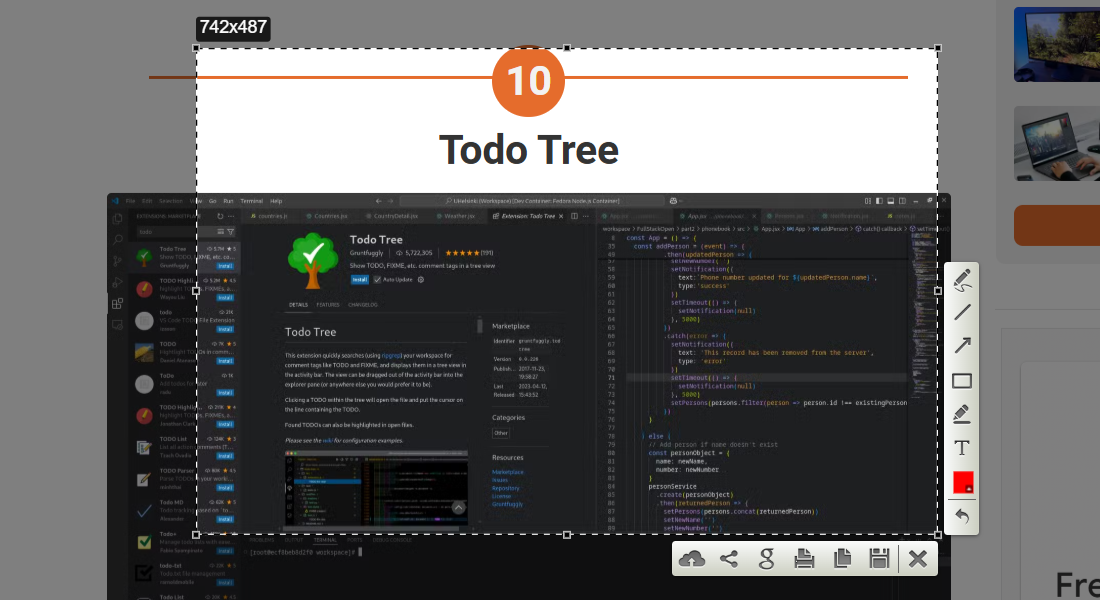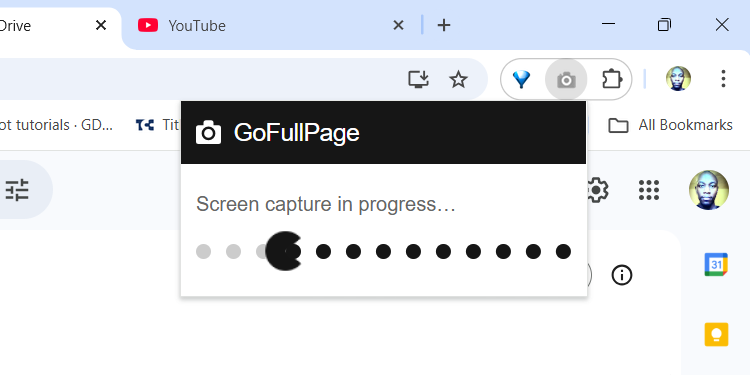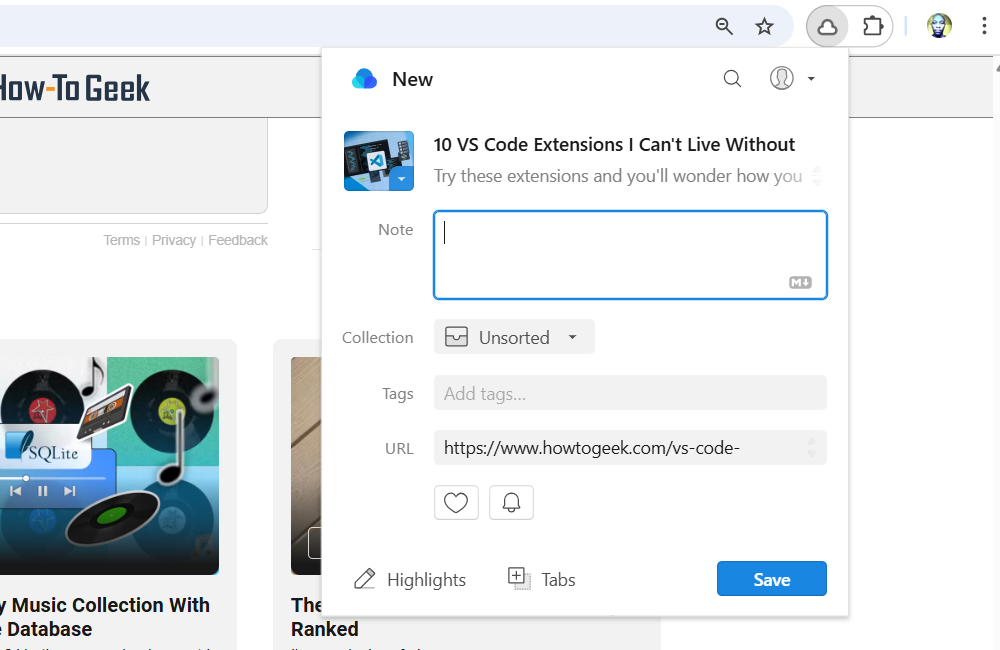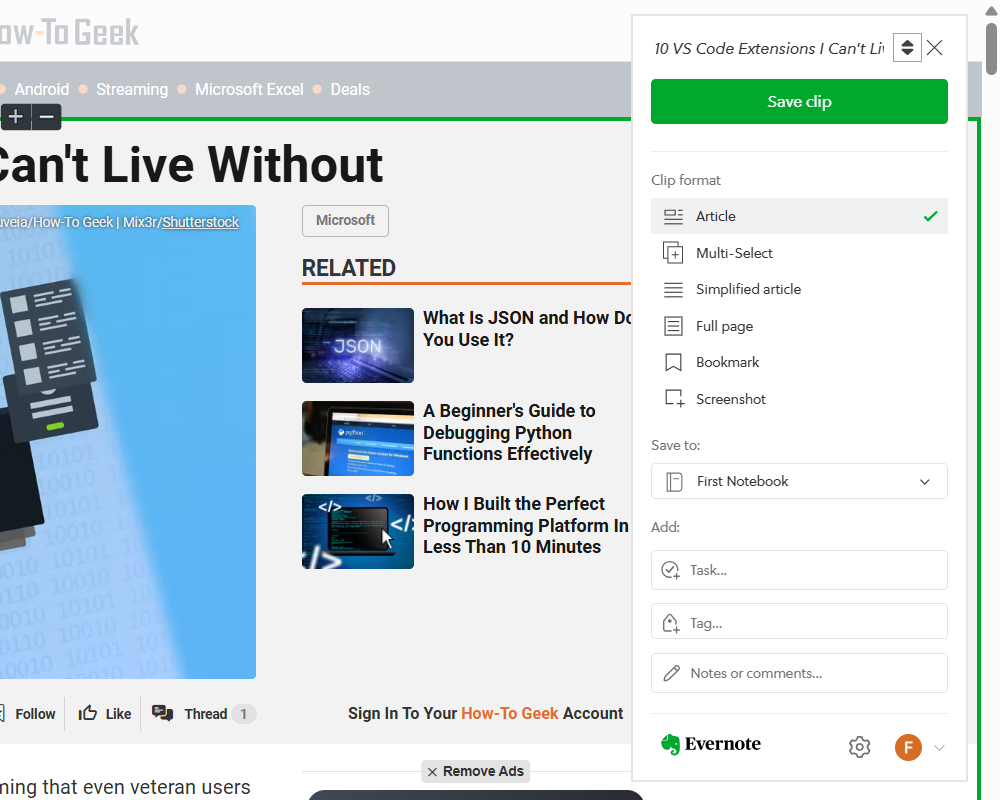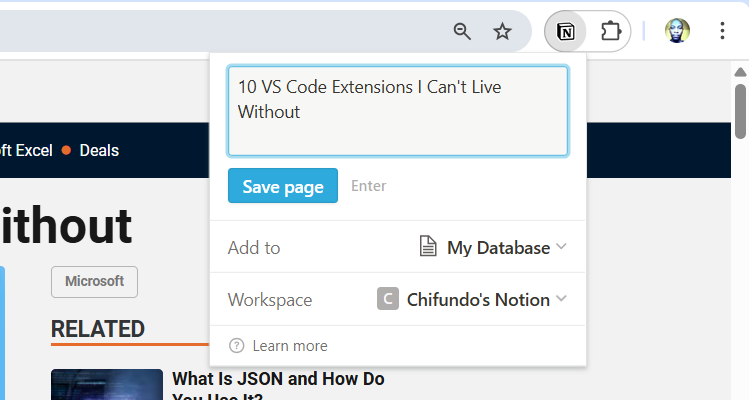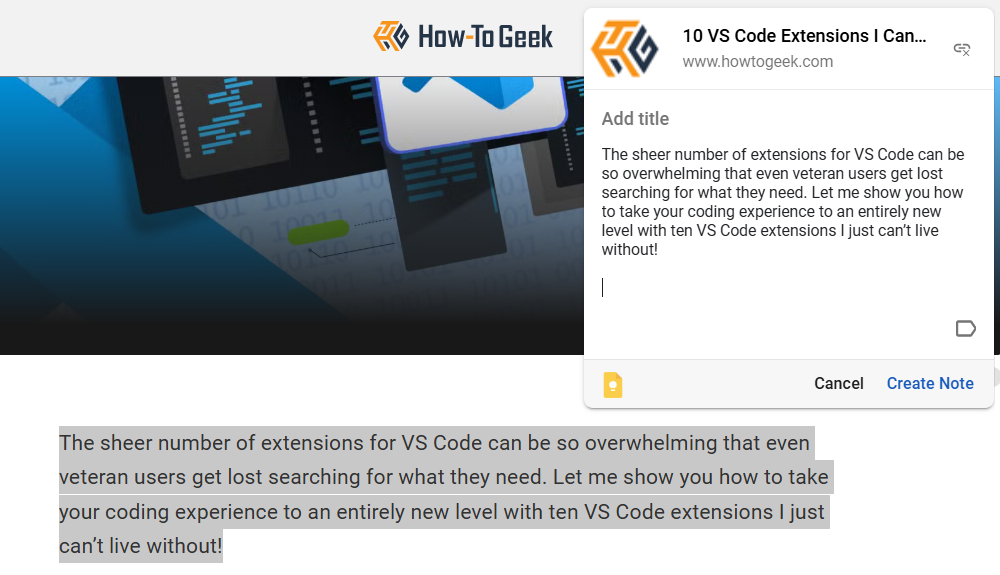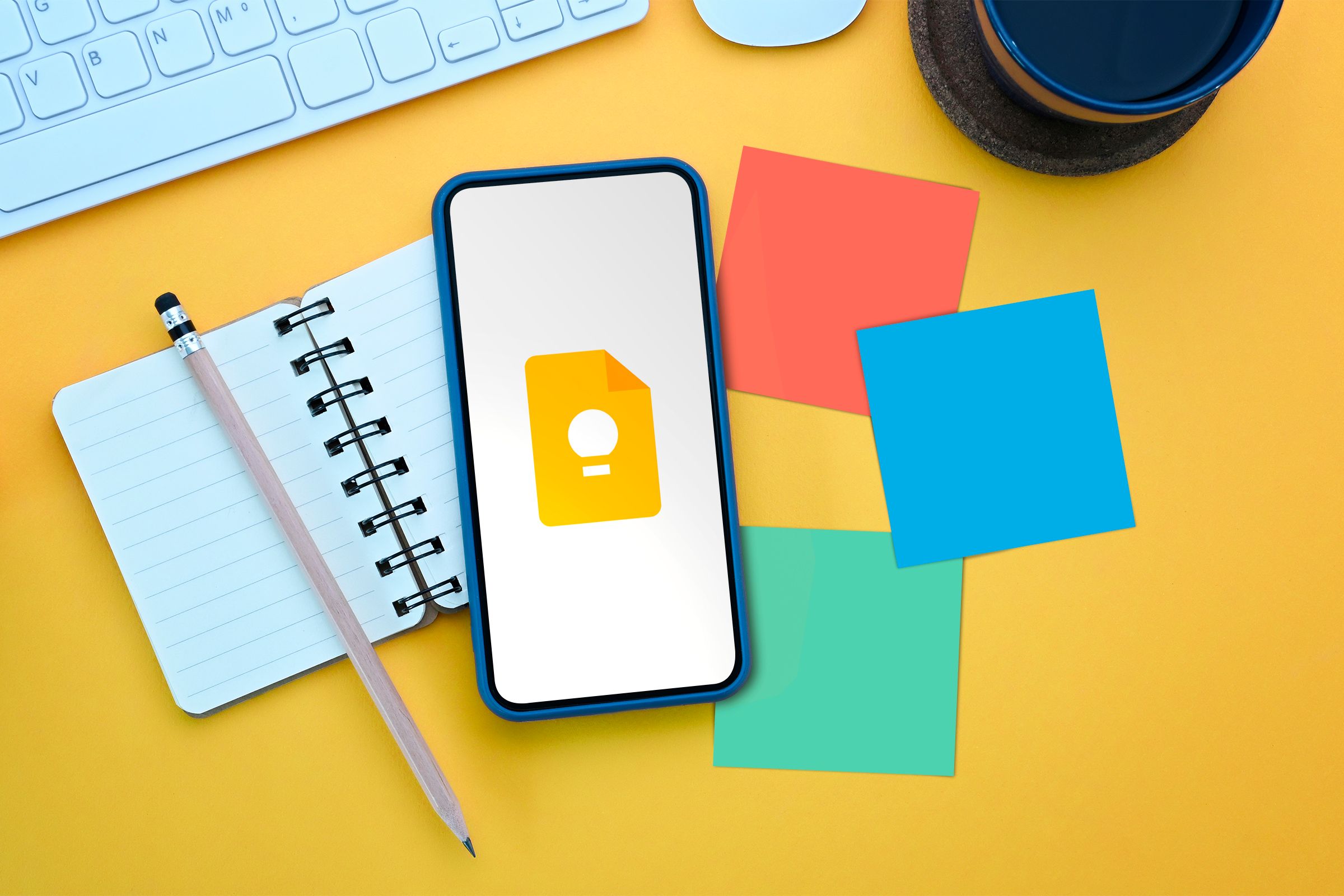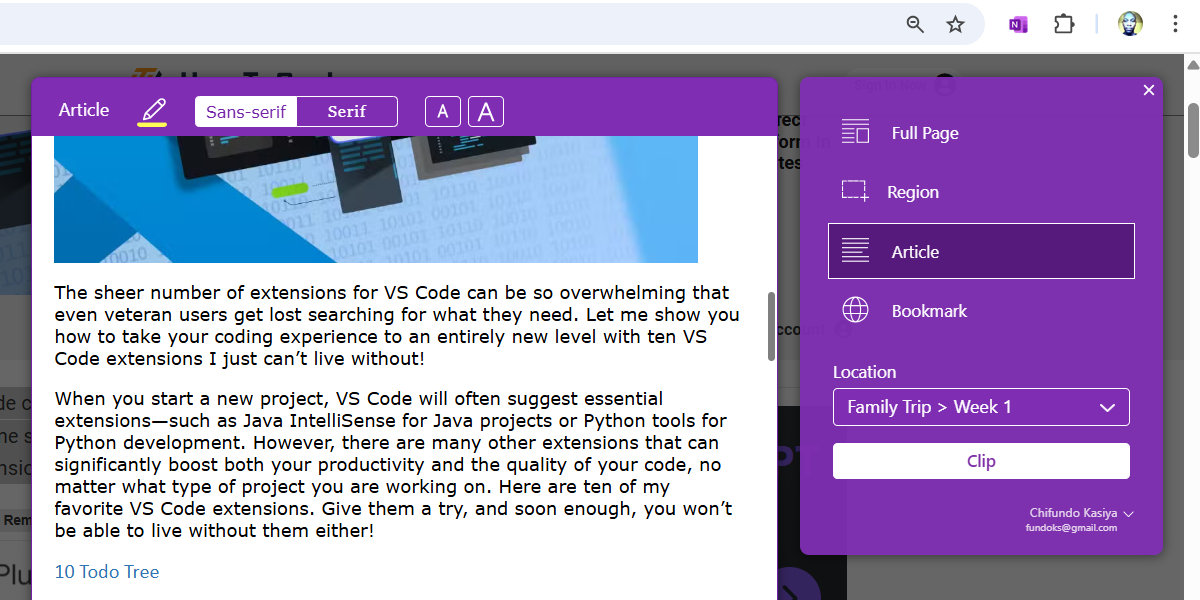There are several Chrome extensions that simplify the process of capturing content on websites. Once you install them, you can save online resources to an easily accessible location with a few clicks. Let’s look at some of the best options.
Browser extensions pose privacy and security risks, including tracking, malware, and phishing. Keep yourself safe by only downloading extensions from the Chrome Web Store and keeping your browser updated to get the latest security and privacy features and fixes.
7
Lightshot
Lightshot is a popular free screenshot tool for computers and browsers. The Lightshot Chrome extension allows you to click and drag to select a section of your screen to take the screenshot. Afterward, you can save the screenshot to your computer or copy it to the clipboard.
I like how Lightshot makes capturing a specific part of the browser window easy, with draggable handles that allow you to adjust the screenshot’s size so you get the exact dimensions you want. I also like that you can use shortcuts like Ctrl+A to select the entire browser window, Ctrl+S to save the screen to your computer, and Ctrl+C to copy it to the clipboard. You can even annotate the screenshot before saving it.
6
GoFullPage
While a screenshotting tool like Lightshot works well, it doesn’t help you capture the entire website in a single click. You’ll have to take several screenshots to make it happen, which is time-consuming and tedious. It also doesn’t look good to have several screenshots of the same thing in a folder.
So, instead of doing that, you can take a full-page screenshot with the GoFullPage Chrome extension. The tool will capture a scrolling screenshot once you click its icon in the toolbar menu. It will then open a new browser tab where you can download it as a PDF or image or annotate it.
5
Raindrop.io
Raindrop.io is an all-in-one bookmark manager for saving different kinds of online content. If you see an article, video, image, or website you want to access later, you can save it to Raindrop. One way to do that easily is to use the Raindrop.io Chrome extension.
In the Raindrop.io app, you can then organize the content using tags and customizable folders known as Collections. You can even annotate the important parts of the content you saved and set reminders to revisit content that you’ve saved for later.
4
Evernote Web Clipper
Evernote is a popular productivity app for taking notes and managing tasks and calendar events. It is commonly used for personal organization, work projects, and creativity. It also has great collaboration and cross-device syncing capabilities that enhance productivity.
The Evernote Web Clipper allows you to clip web pages, articles, and PDFs. You can clip full pages, sections, screenshots, and bookmarks in a few clicks and send them to one of your notebooks. You can even share your clip with others directly in the extension.
3
Notion Web Clipper
Notion is a versatile productivity app that combines the features of a note-taker with task and database management. Notion supports a lot of content, including text, images, tables, code, and embeds. It also supports automation, and you can extend its functionality with integrations.
With the Notion Web Clipper, you can capture full web pages and save them in one of the pages or databases in your workspace. It captures all the website’s content (e.g., text, images, and links). This is one way Notion boosts your productivity by saving you the effort of copying and pasting the content manually.
2
Google Keep
Google Keep is a simple note-taking app that lets you create and organize notes using text, images, and voice memos. Other features that make Google Keep a great note-taking app are the ability to color-code your notes, set reminders, invite others to collaborate, and sync notes across devices via Google Drive.
The Google Keep Chrome extension allows you to save text and images to Google Keep with a single click. It creates a new note that you can access and continue working on.
The Google Keep extension is excellent if you keep your productivity tools contained within the Google ecosystem. That’s because you can access the notes in the toolbar that appears on the right side of Google Workspace apps like Docs, Sheets, and Slides.
1
OneNote Web Clipper
OneNote is Microsoft’s note-taking app that allows you to organize notes into notebooks and sections. It also lets you share and collaborate with others and sync across devices through OneDrive.
The OneNote Web Clipper allows you to capture a full website, sections, or just the article. The clipped content will go to one of your notes. It is a great extension if you want to create a collection of your favorite articles, recipes, and reference materials.
These Chrome extensions make capturing and organizing web content a breeze, making it easier to save and reference important information. Whether you need quick screenshots, full-page captures, or comprehensive bookmarking solutions, there’s a tool that fits your needs. Choose the one that best aligns with your workflow and existing productivity apps.