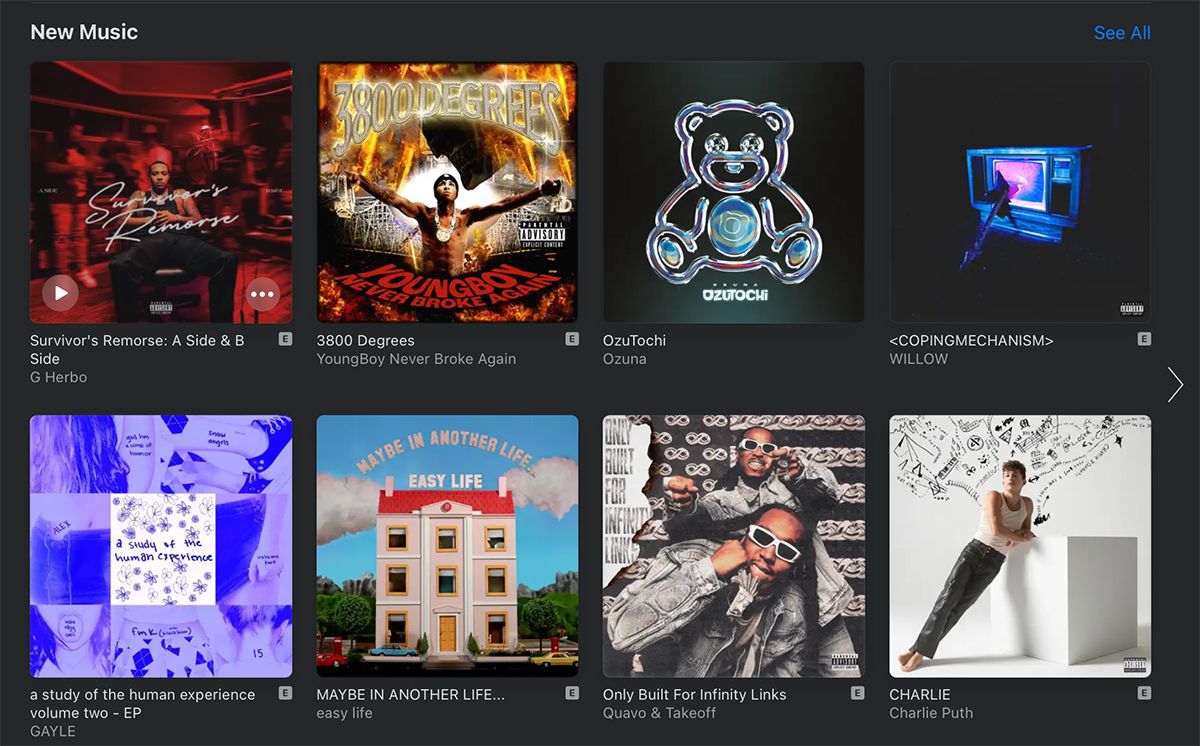Apple Music is one of the top music streaming services, hosting over 90,000 tracks to 88 million subscribers. The service is initially available as a month’s trial period, after which you can opt for a Voice, Individual, or Family Sharing plan.
Below we’ll take a look at the Apple Music Family Sharing plan, the advantages, and requirements of using it, and start sharing Apple Music with your family.
What Is Apple Music Family Sharing?
The Apple Music Family Plan works on iCloud’s Family Sharing method. Apple’s Family Sharing is a convenient way to share iCloud services among family members. These include movies, shows, books, and music. For only $15/month (compared to the standard $10 for an Individual plan), you can share the services with up to six users under one family subscription.
Using an Apple Music Family plan, you can share Apple Music with family members, allowing them to listen to music across their devices. They can choose what to share and what not to share or decide not to share anything at all.
Apple Music is also part of the Apple One subscription bundle. The Apple One Family tier offers up to six members (including the main user) Apple Music, Apple TV+, Apple Arcade, and 200GB of iCloud Storage for $30/month.
Requirements for Apple Music Family Sharing
There are some basic requirements to run Apple Music Family Sharing on your devices. You’ll need an Apple ID (fairly obvious) alongside either an iOS device running iOS 8 or later or a Mac running OS X Yosemite or later.
Before subscribing to the Apple Music Family plan, you’ll need to enable Family Sharing for your iCloud account (instructions below). After this, you’ll also need an Apple Music Family Subscription, which you can subscribe to from the Apple Music app. If this is your first time registering for Apple Music, choose the Family Plan instead of an Individual one.
If you already have an Individual plan and want to switch to a Family plan subscription, you can do so from your iCloud Subscriptions (you need to go to Settings > iCloud > Apple Music on an iPhone). Detailed instructions are available on Apple’s website for different devices.
How to Set Up Family Sharing
As mentioned above, an Apple Music Family Plan works on Apple’s Family Sharing infrastructure instead of functioning independently. We’ll cover how to set up a Family Subscription from scratch below. If you already have Family Sharing set up, skip to the next section to learn how to add new members.
You can subscribe to the Apple Music Family plan from an iPhone, iPad, iPod touch, Mac, PC, or Android device. For ease of instructions, we’ve only included instructions for iPhone/iPad and Mac below, but you can also do the same on your specific device.
Set Up Family Sharing on iPhone/iPad
To set up Family Sharing on your iPhone or iPad, follow the steps below:
- Open up the Settings app and tap on your name (iCloud settings) at the top.
- Tap on Family Sharing and then Get Started.
- Follow the steps to set up Family Planning on your account.
- Once set up, you’ll be able to invite family members to join you in Family Sharing.
Set Up Family Sharing on Mac
Setting up Family Sharing is pretty similar on a Mac. Open up System Preferences on your Mac, and select Family Sharing. Click on Get Started to set it up, after which you can add family members to the group.
Share Apple Music With Your Family
If you’ve already set up Family Sharing or just followed the steps above, the next step is to add family members, so they can use Apple Music with you.
In the Family Sharing settings, tap on Add Family Member and enter their name or email address. Then just follow the onscreen instructions.
How to Use Apple Music Family Subscription
Once you have Family Sharing set up, you can start streaming music from Apple Music by subscribing to a Family Plan from the Music app.
This will allow you to start setting up your library and customize playlists. Each family member should get their iCloud Music Library with separate content, and anyone can also choose to share playlists.
Sharing Apple Music With Your Family Has Never Been Easier
Using Apple Music on a family-sharing plan can be very useful and cost-effective and will allow you and your family members to steam your favorite tunes from Apple Music. Once it’s all set up, all they need to do is log in with the same credentials they use for Family Sharing, and they’ll be ready to start listening.
That said, every once in a while, things don’t go as smoothly as planned. Usually, a simple log-out and log-in or device restart should fix the issue.